In the Device Dashboard, you can set device settings to users against your desired module and role for the Android and iOS devices. You can also provide full access or block it.
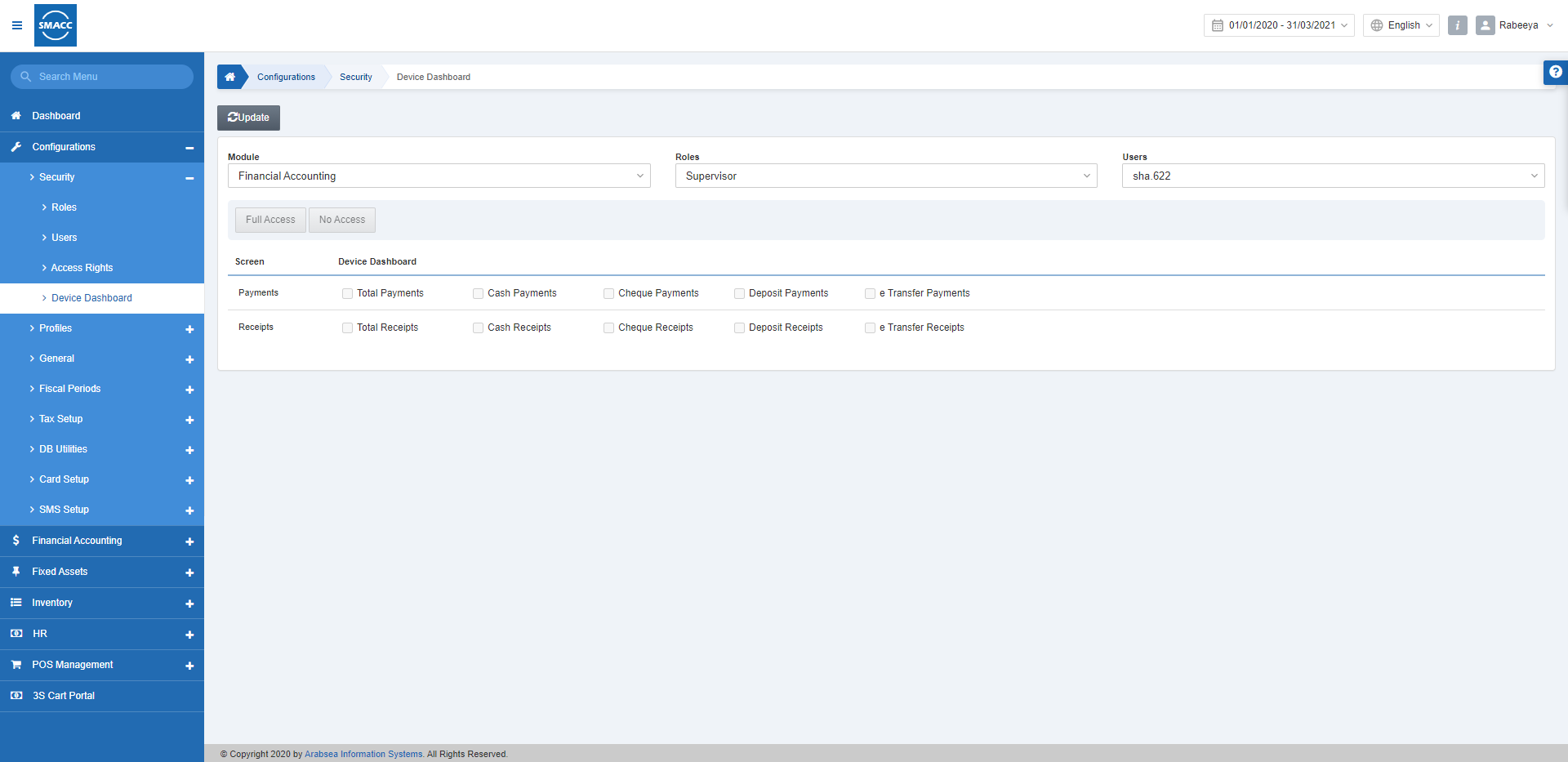
Setting Module Device Dashboard
To set/update the module device dashboard against the Role and User, go to Configurations > Security > Device Dashboard, the Device Dashboard page is displayed.

Click the Update button at the top of the page to update the device rights.
Select the module in the Module drop-down list then select a role in the Role drop-down list and the User as well. The device display rights section is updated on every drop-down selection.

You can also select the users from the Users drop-down list and maintain the access rights against the desired user.
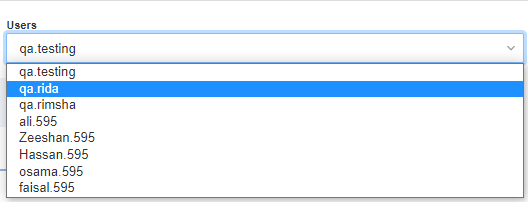

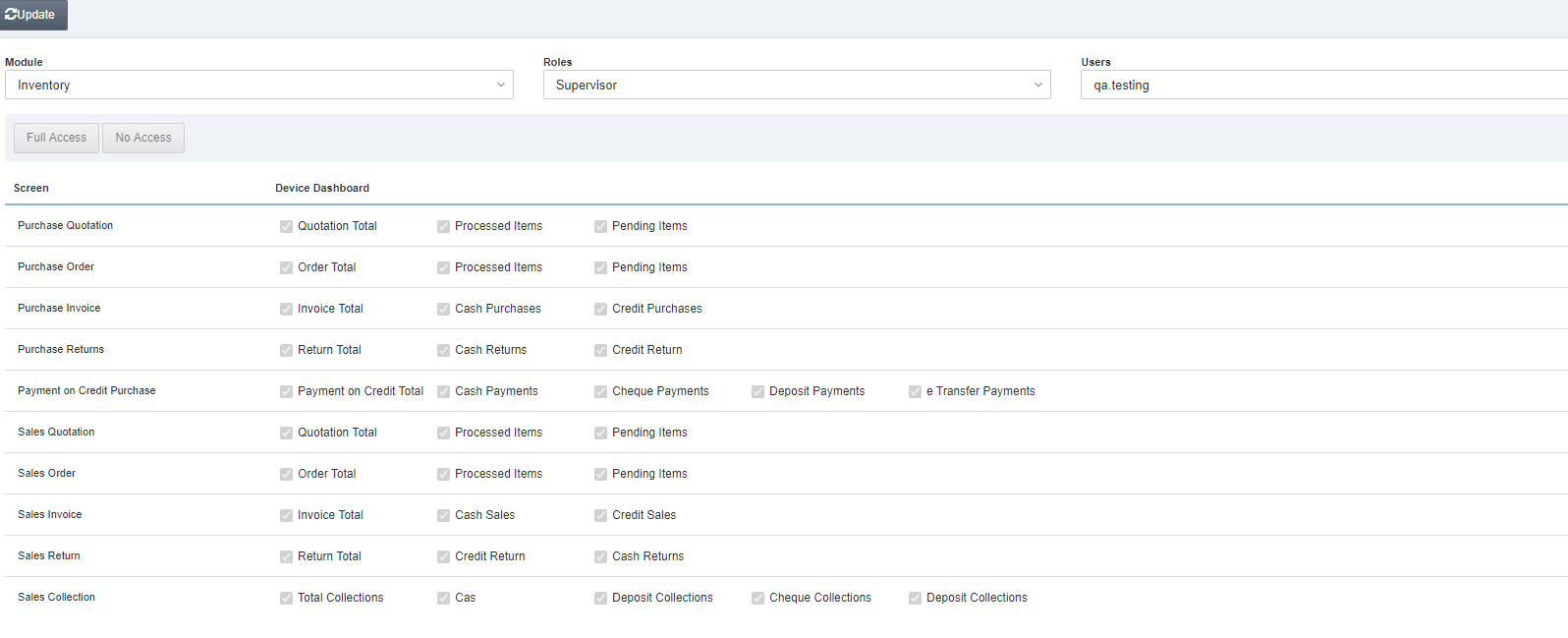
You can set module access rights by checking/unchecking the check box/checkboxes.
Click the Save button to save the information.
Setting Full Access of Device Dashboard
To set full access rights to the Role, go to Configurations > Security > Device Dashboard, the Device Dashboard page is displayed.

Click on the Update button at the top of the Device Dashboard page.

Select the module in the Module drop-down list and select a role in the Role drop-down list. Below mentioned rights section is updated on every drop-down selection.
![]()
Click on the Full Access button to give full access rights to the role. Click the Save button to save the information.
Setting No Access Rights of Role
To block all access rights to the Role, go to Configurations > Security > Device Dashboard, the Device Dashboard page is displayed.

Click on the Update button at the top of the Device Dashboard page.
Select the module in the Module drop-down list then select a role in the Role drop-down list. Below mentioned rights section is updated on every drop-down selection.
![]()
Please click the button No Access to end the access rights of the role.
Click the Save button to save the information.
