In the chart of accounts, you can print and email all the information of all accounts. You can also export all the information to Excel, Word, or PDF formats.
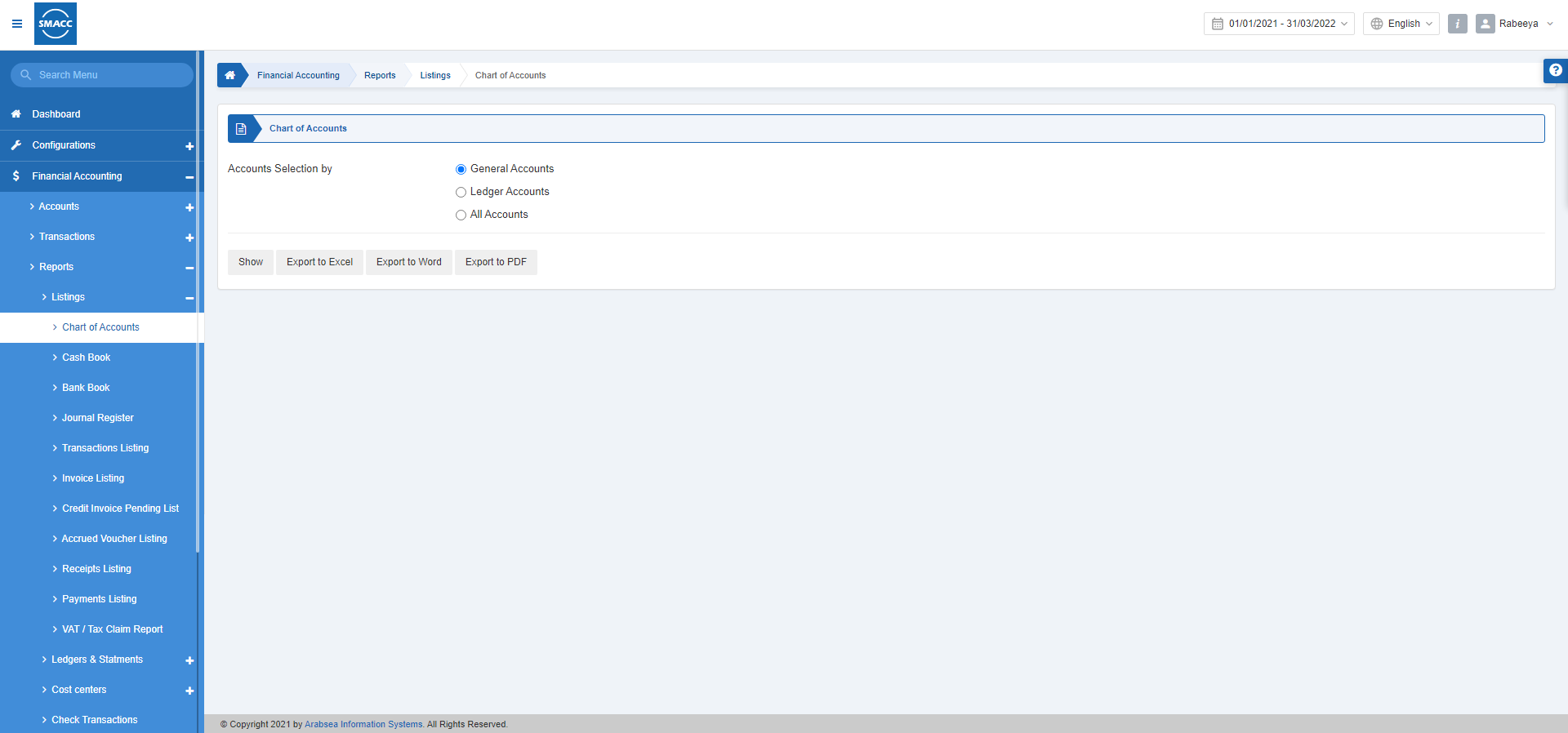
Viewing the General Accounts in Chart of Accounts Report
To view the chart of accounts report, go to Financial Accounting > Reports > Listings > Chart of Accounts, the chart of accounts page is displayed.

Accounts Selection by: There are three radio buttons out of which you can select one at a time.
Select the General Accounts radio button.
Show: This button allows you to view the report.
Export to Excel: This button allows you to view the report in Excel format.
Export to Word: This button allows you to view the report in Word format.
Export to PDF: This button allows you to view the report in PDF format.
Click on the Show button.
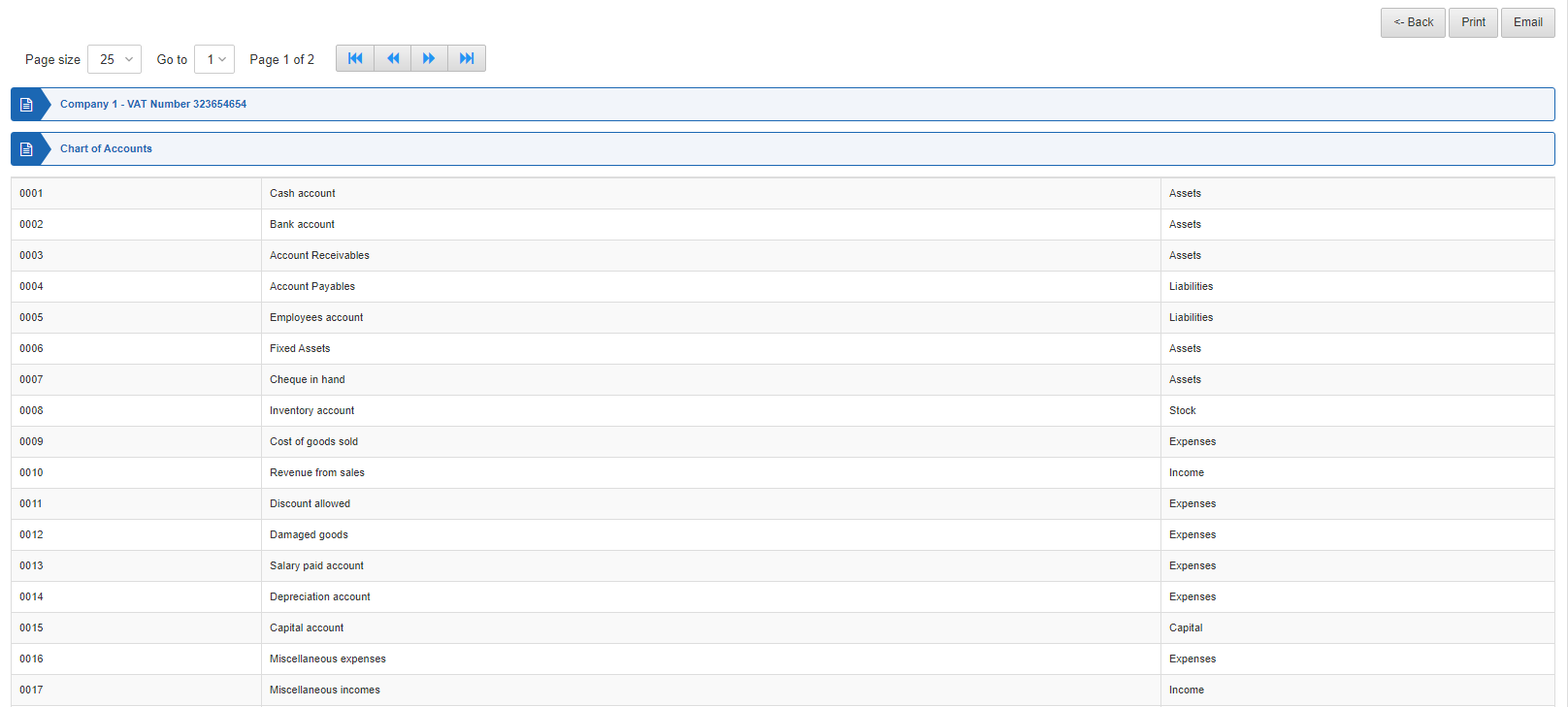
Viewing the Ledger Accounts in Chart of Accounts Report
To view the chart of accounts report, go to Financial Accounting > Reports > Listings > Chart of Accounts, the chart of accounts page is displayed.

Accounts Selection by: There are three radio buttons out of which you can select one at a time.
Select the Ledger Accounts radio button.

Show: This button allows you to view the report.
Export to Excel: This button allows you to view the report in Excel format.
Export to Word: This button allows you to view the report in Word format.
Export to PDF: This button allows you to view the report in PDF format.
Click on the Show button.
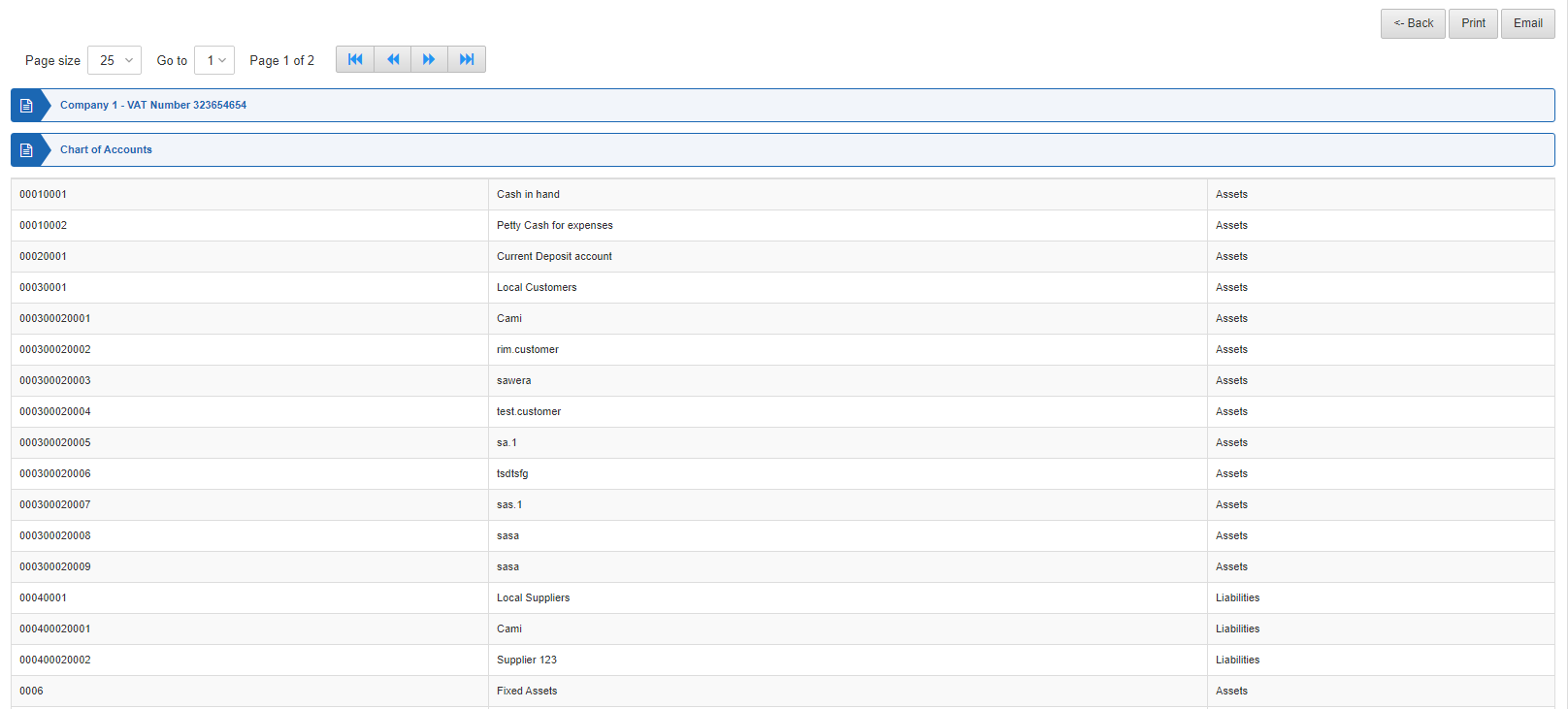
Viewing All Accounts in Chart of Accounts Report
To view the chart of accounts report, go to Financial Accounting > Reports > Listings > Chart of Accounts, the chart of accounts page is displayed.

Accounts Selection by: There are three radio buttons out of which you can select one at a time.
Select All Accounts radio button.

Show: This button allows you to view the report.
Export to Excel: This button allows you to view the report in Excel format.
Export to Word: This button allows you to view the report in Word format.
Export to PDF: This button allows you to view the report in PDF format.
Click on the Show button.
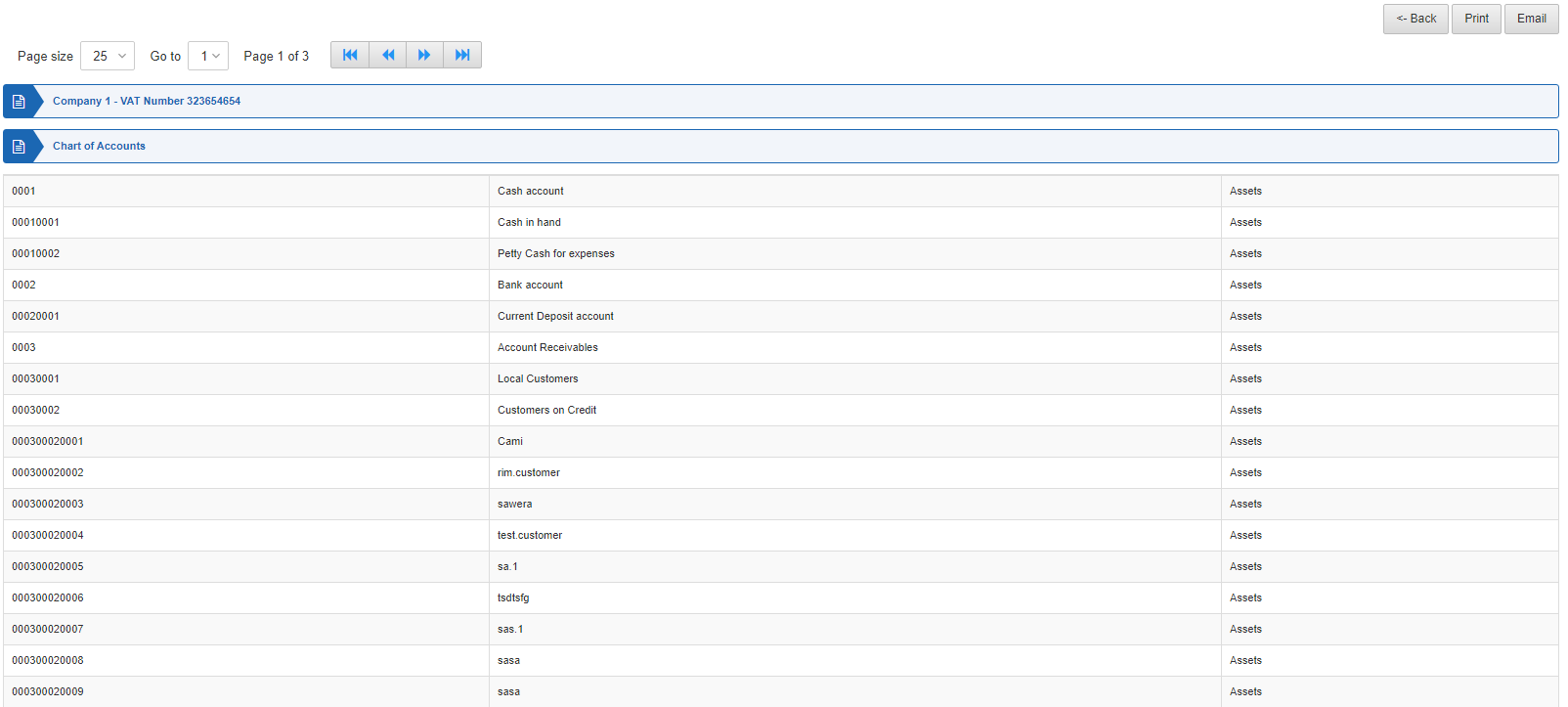
Back: You can go back to the previous page.
Print: You can print the report.
Email: You can email the report.

