The stock batch inward allows you to view the inward stock batch items in the inventory. Whenever the stock enters the inventory you can set the batches and serials numbers.
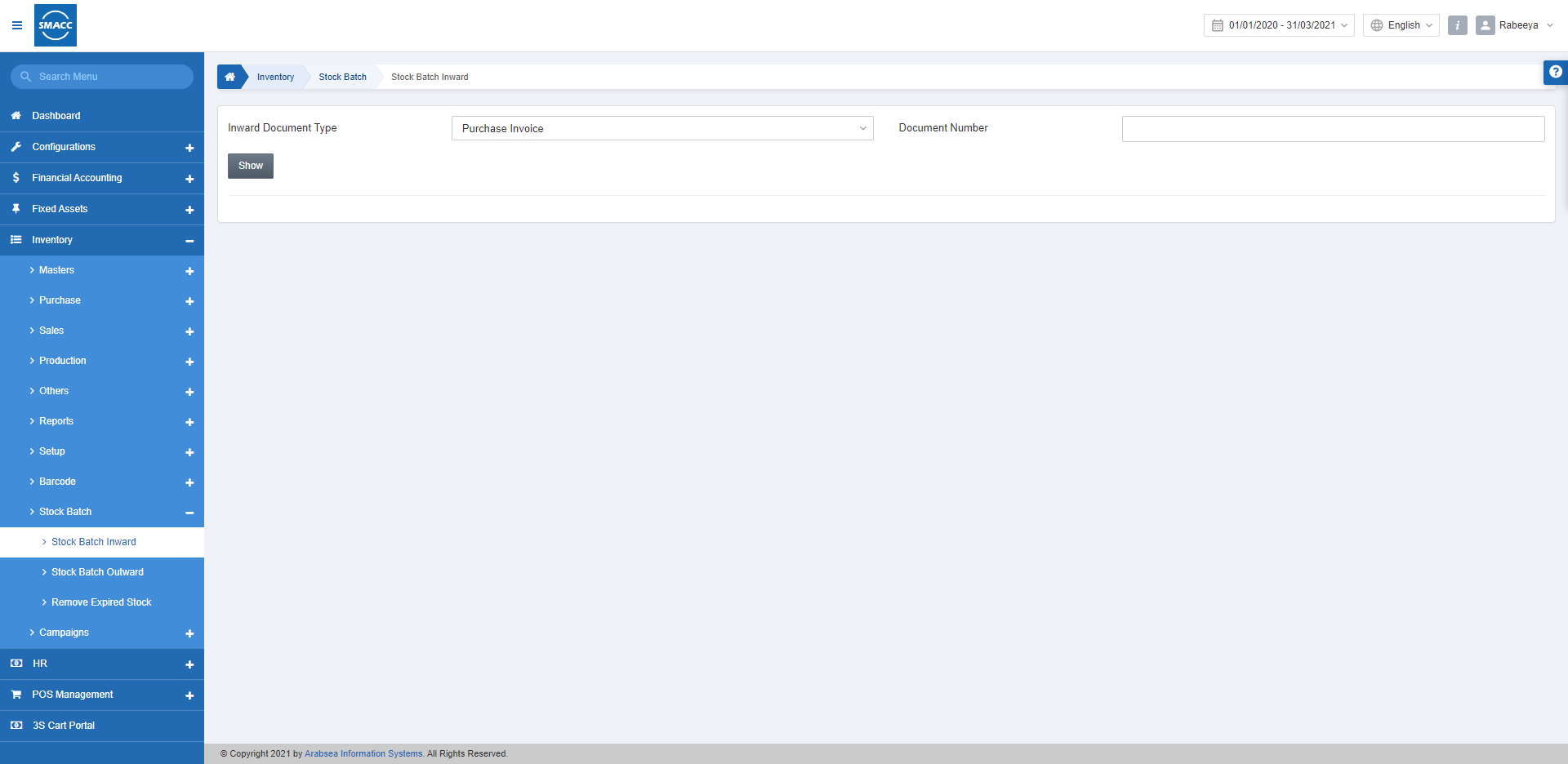
Viewing the Stock Batch Inward
To view the stock batch inward, go to Inventory > Stock Batch > Stock Batch Inward, the stock batch inward page is displayed.

Inward Document Type: This field allows you the selection of required document type from the drop-down list.
Document Number: Enter the document number.
Click on the Show button at the top of the page.
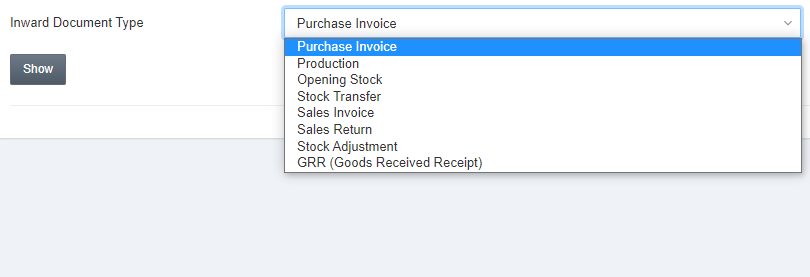
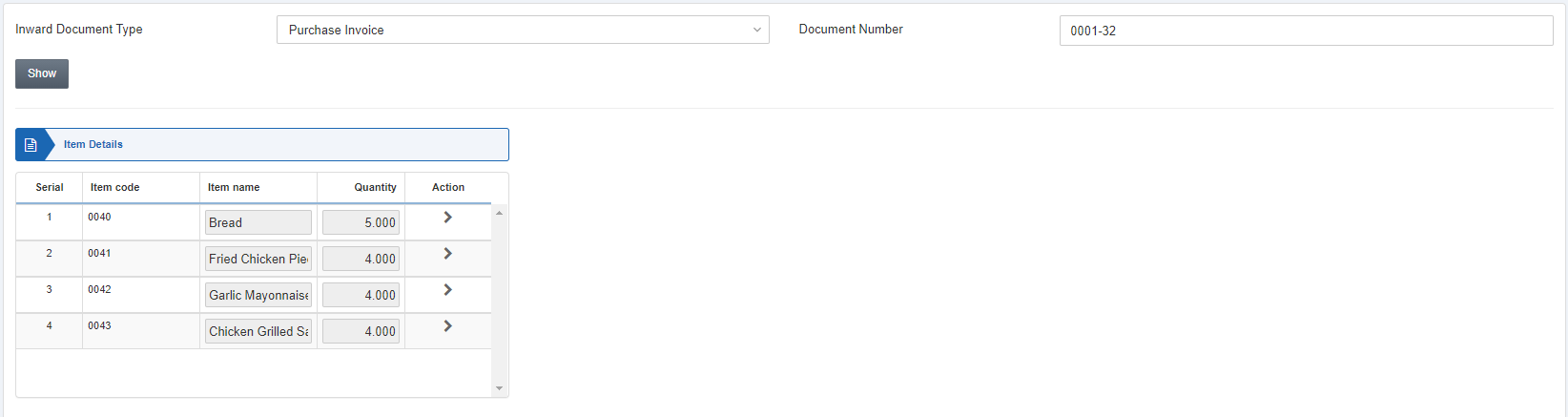
Note: You need to remember the Document Number against every Inward Document Type.
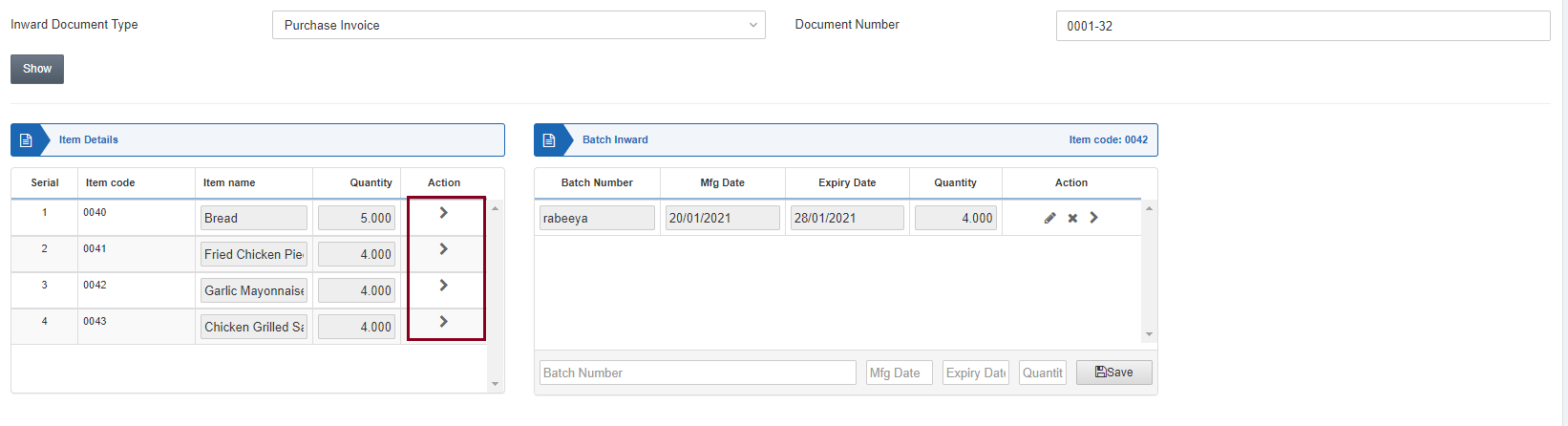
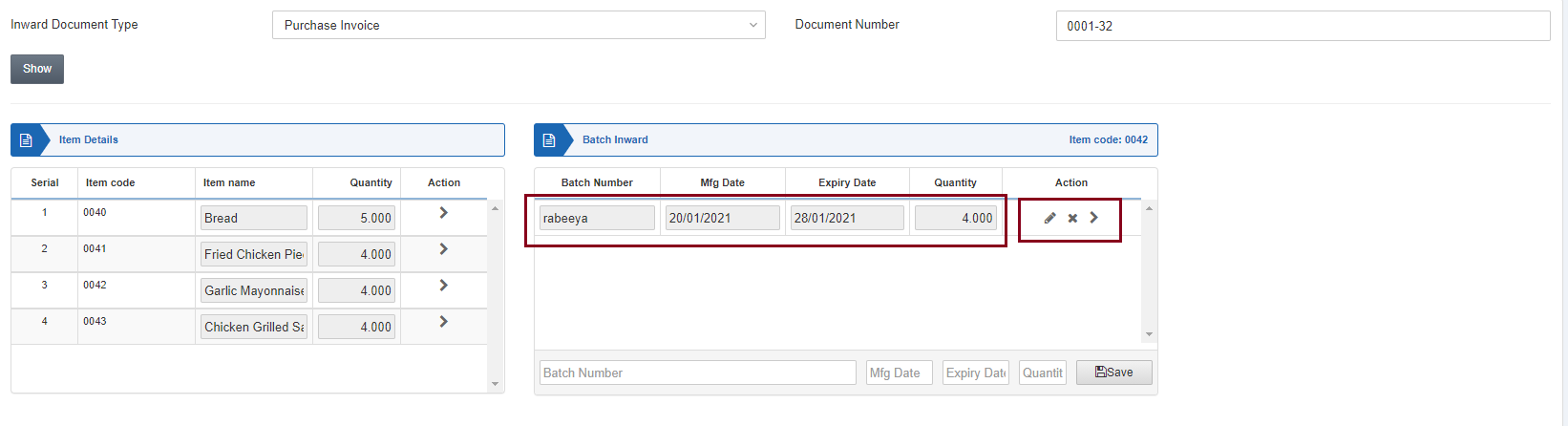
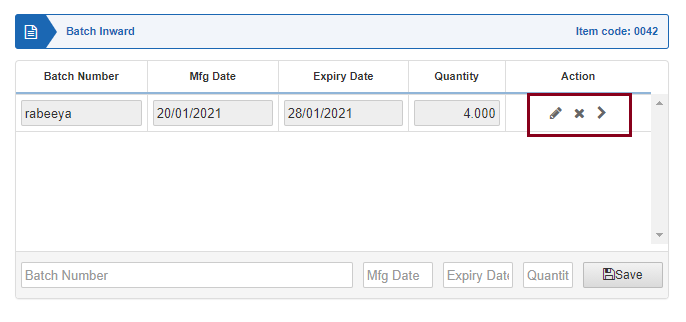
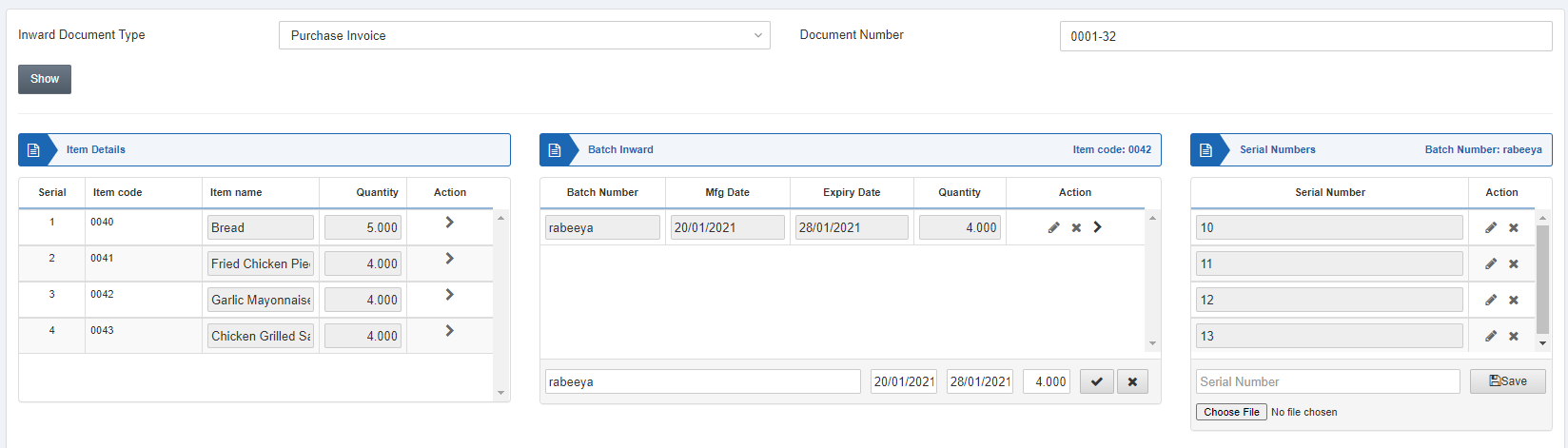
Note: The batches and serials are editable only if the relevant items batches and serial numbers are not in use.
You can click on the Edit (pencil) icon and update the serial number by clicking on the Save button.
Adding the Serial Numbers from Excel File
In case there are lots of serial numbers, you can add them through Excel file in case no serial number is assigned yet.
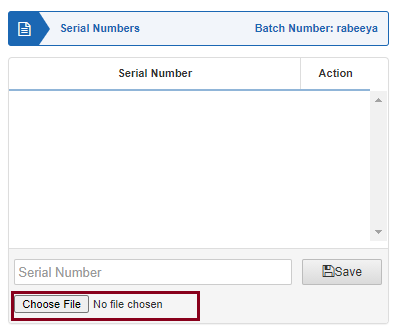
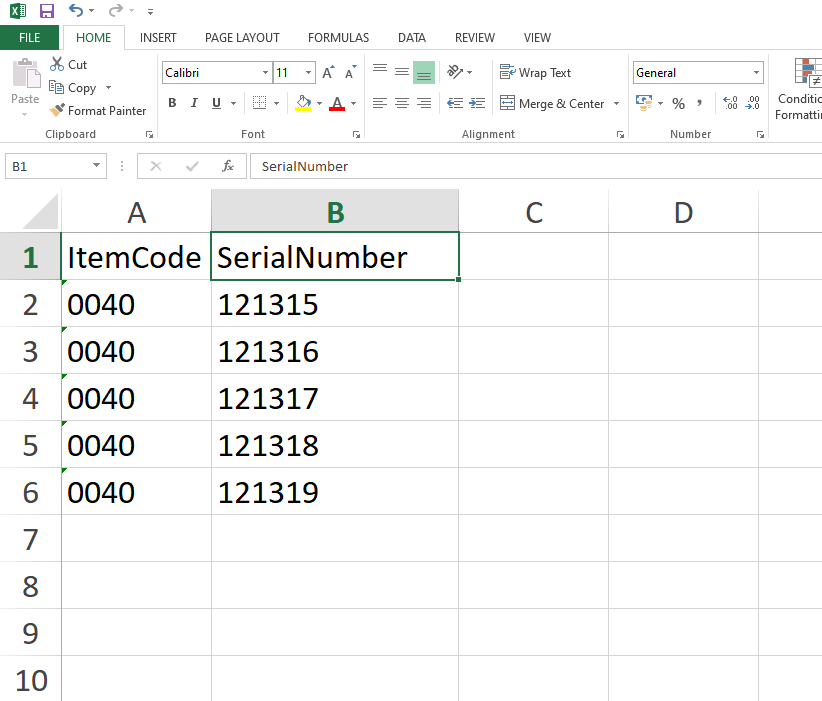
Above-mentioned is the format for the file you need to upload while adding the serial numbers from scratch.
Note: In Excel file, right-click on the cell and select the Format Cells option.
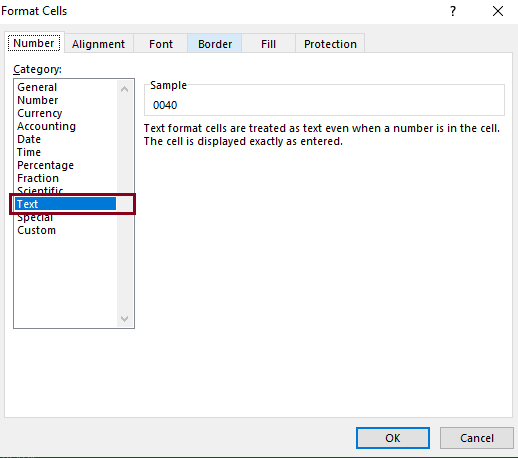
Select the “Text” option and click on the OK button. Furthermore, you can input the item codes and their unique serial numbers.
Note: All the serial numbers have to be unique against a particular item code.

