In statement of accounts, you can print and email statements of your desired accounts. You can also export all information into excel, word and pdf formats.
Searching account details in Statement of Accounts.
To search account details in “Statement of Accounts”, click on the “Financial Accounting”, then “Reports”, then”ledger & Statments“, then click “Statement of Accounts”. Statement of Accounts page will be displayed.
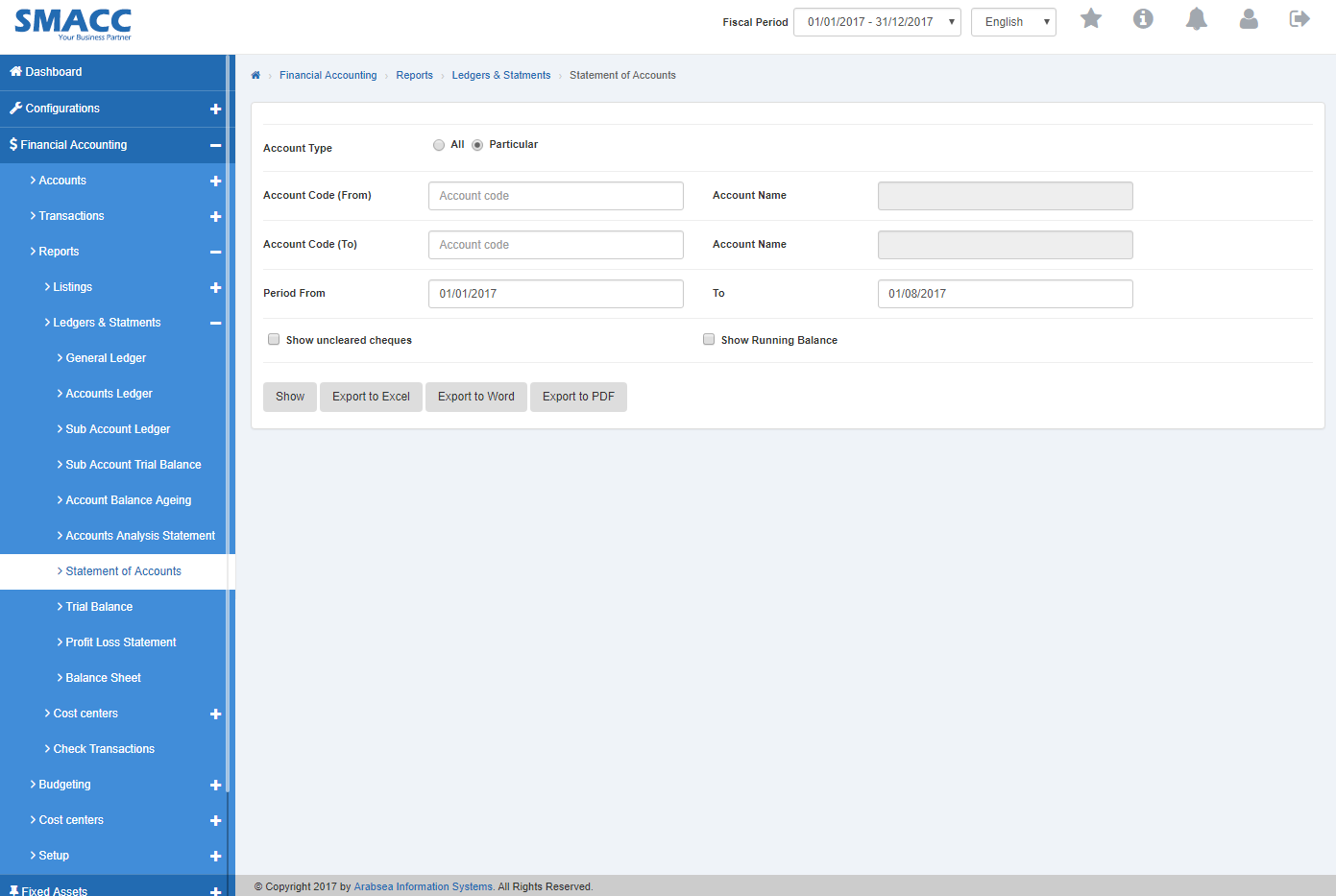
To search account in Statement of Accounts with sub account details, check “Show” sub account details” check box or if you want to search account in Statement of Accounts with account opening balance details, check “With opening balance” check box or if you want to search account in Statement of Accounts with unclear cheque details, check “Show” uncleared cheques” then check “Show” uncleared cheques” check box. You can set desired search by checking or unchecking the check box against the required query.
![]()
Select the Account Type by clicking the radio button. If you want to select all account, click “All” radio button then Account code “From” and “To” will be disabled. Enter date in Period “From” and “To” input boxes. Click “Show” button.
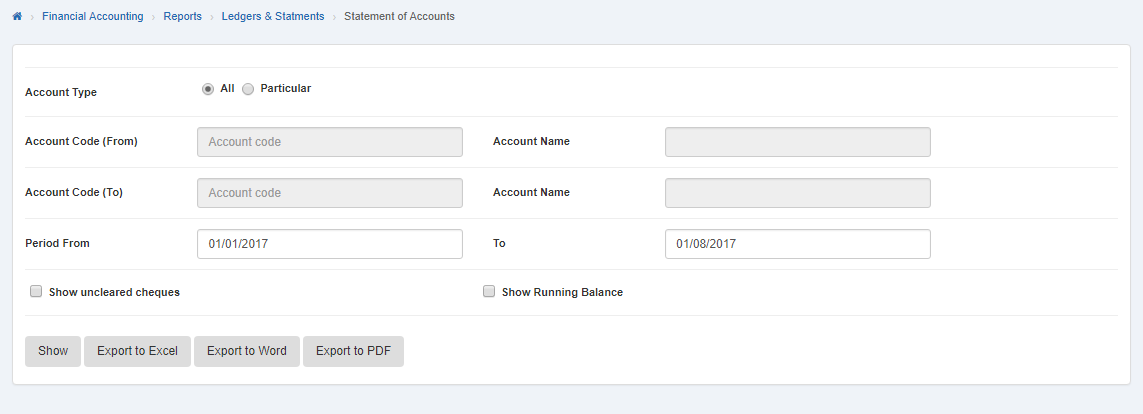 It will display details of all accounts in Statement of Accounts.
It will display details of all accounts in Statement of Accounts.
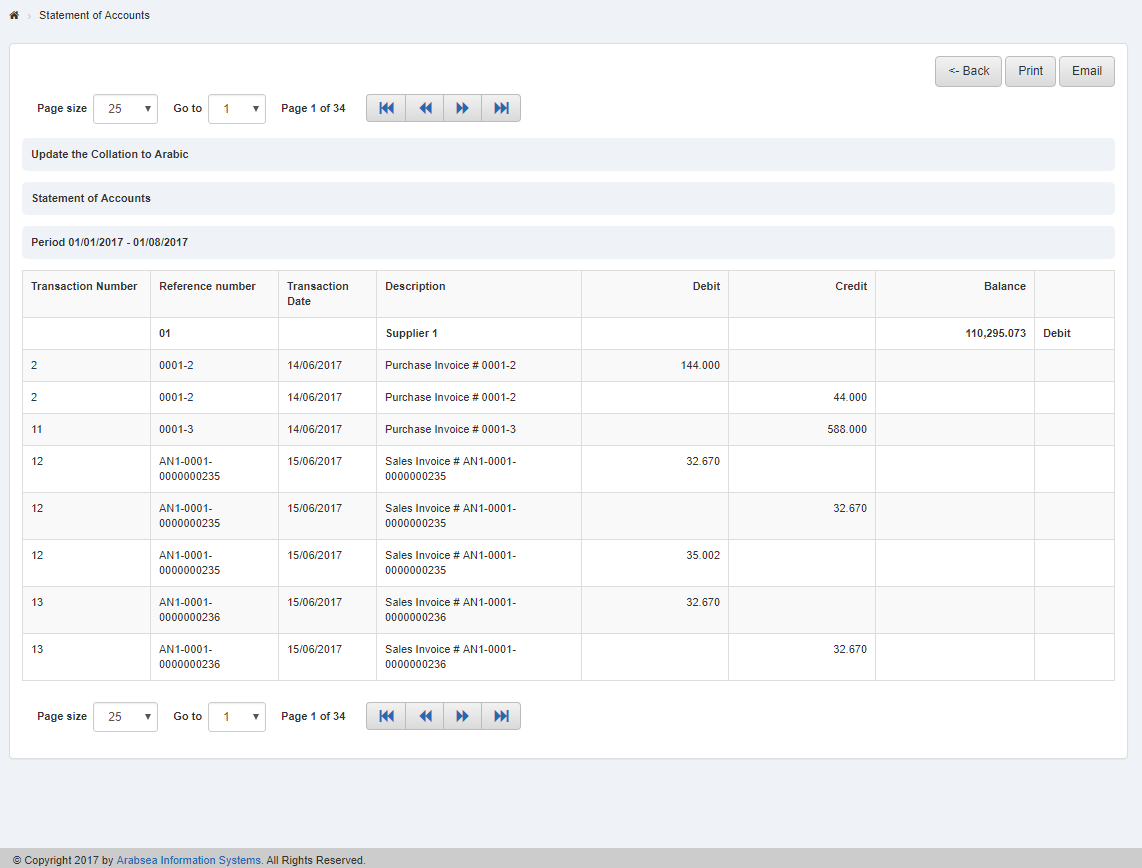
If you want to search selective account then click “Particular” radio button in Account Type. Enter account code or click in “From” Account Code input box then account list will be appeared. Select the desired account then selected account name will be appeared in “Account Name” input box. Enter account code or click in “To” Account Code input box then account list will be appeared. Select the desired account then selected account name will be appeared in “Account Name” input box. Enter date in Period “From” and “To” input boxes and click “Show” button.
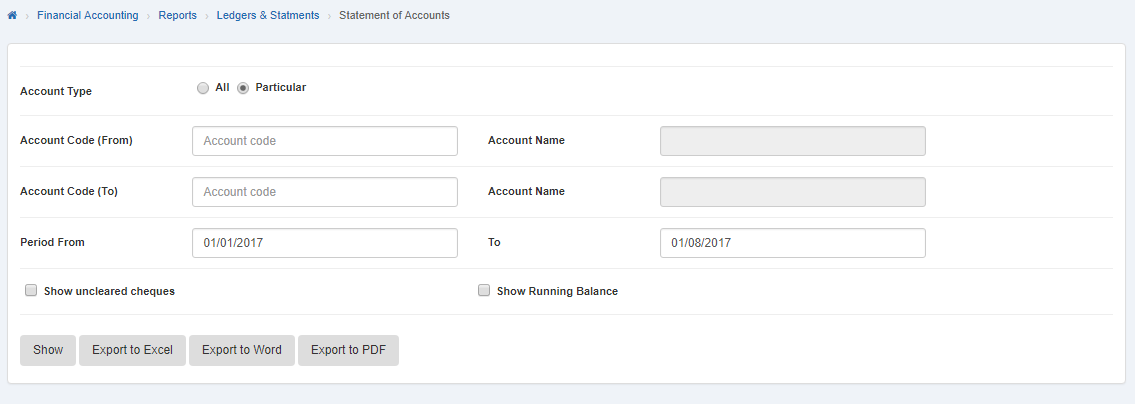
It will display selective account detail in Statement of Accounts.
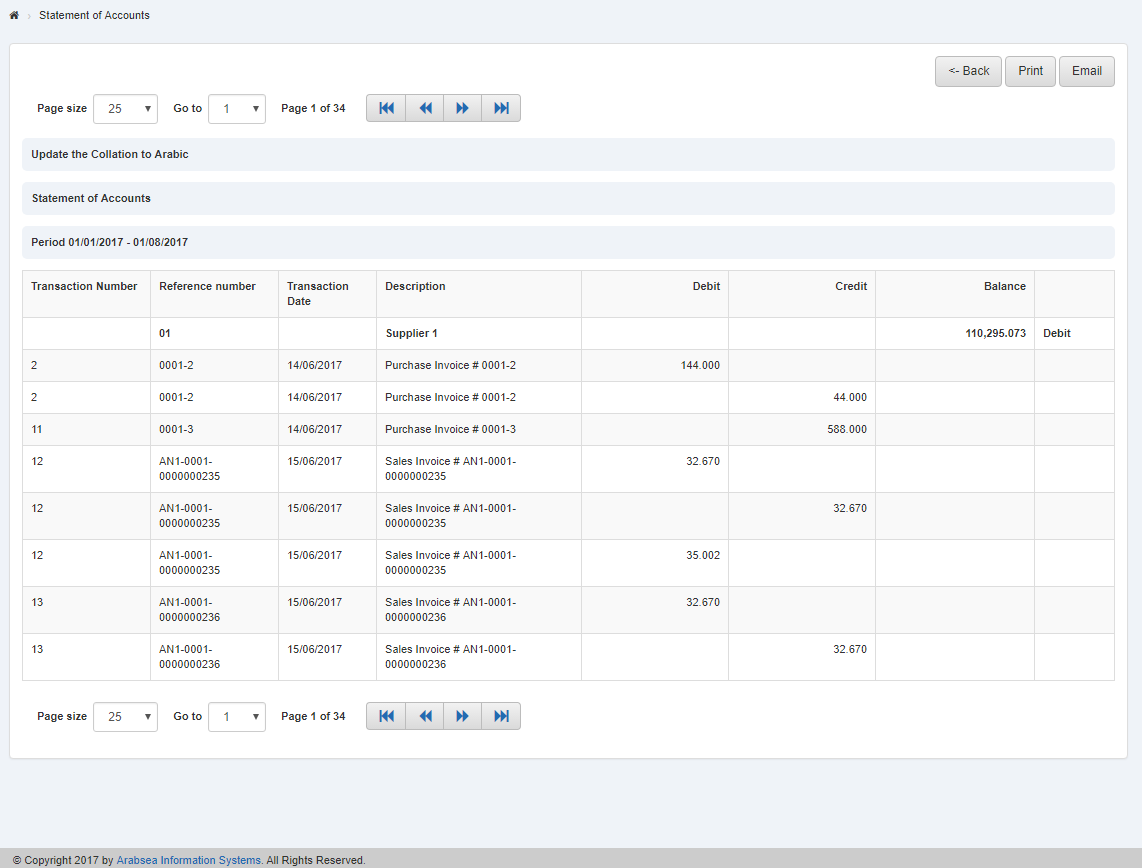
You can set page size by clicking on “Page size” checkbox then page size list will appear. Select the page size. If you want to go to next page then click on “Navigation” button or click in “Go to” checkbox then page list will appear then select the page number.
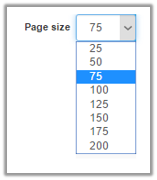
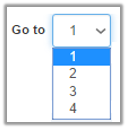
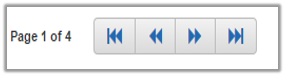
Setting Account Type in Statement of Accounts.
To set “Account Type” in “Statement of Accounts”, click on the “Financial Accounting”, then “Reports”,then”ledger & Statments” then click “Statement of Accounts”. Statement of Accounts page will be displayed.
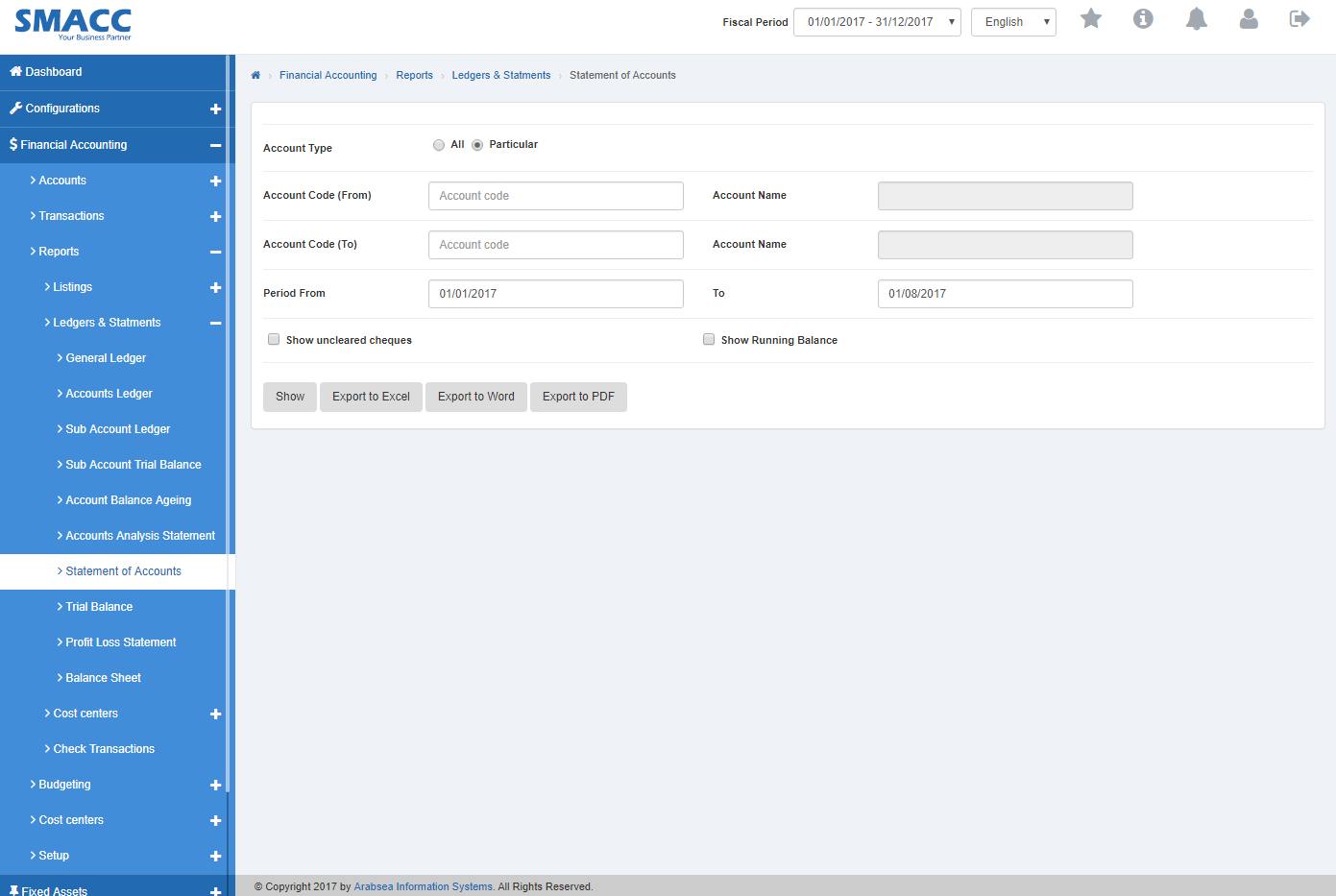
To search account in Statement of Accounts with sub account details, check “Show” sub account details” check box or if you want to search account in Statement of Accounts with account opening balance details, check “With opening balance” check box or if you want to search account in Statement of Accounts with unclear cheque details, check “Show” uncleared cheques” then check “Show” uncleared cheques” check box. You can set desired search by checking or unchecking the check box against the required query.
![]()
To set account type in Statement of Accounts, click on desired account type radio button in Account Type.
If you want to select all account, click “All” radio button then Account code “From” and “To” will be disabled. Enter date in Period “From” and “To” input boxes. Click “Show” button.
 It will display details of all accounts in Statement of Accounts.
It will display details of all accounts in Statement of Accounts.
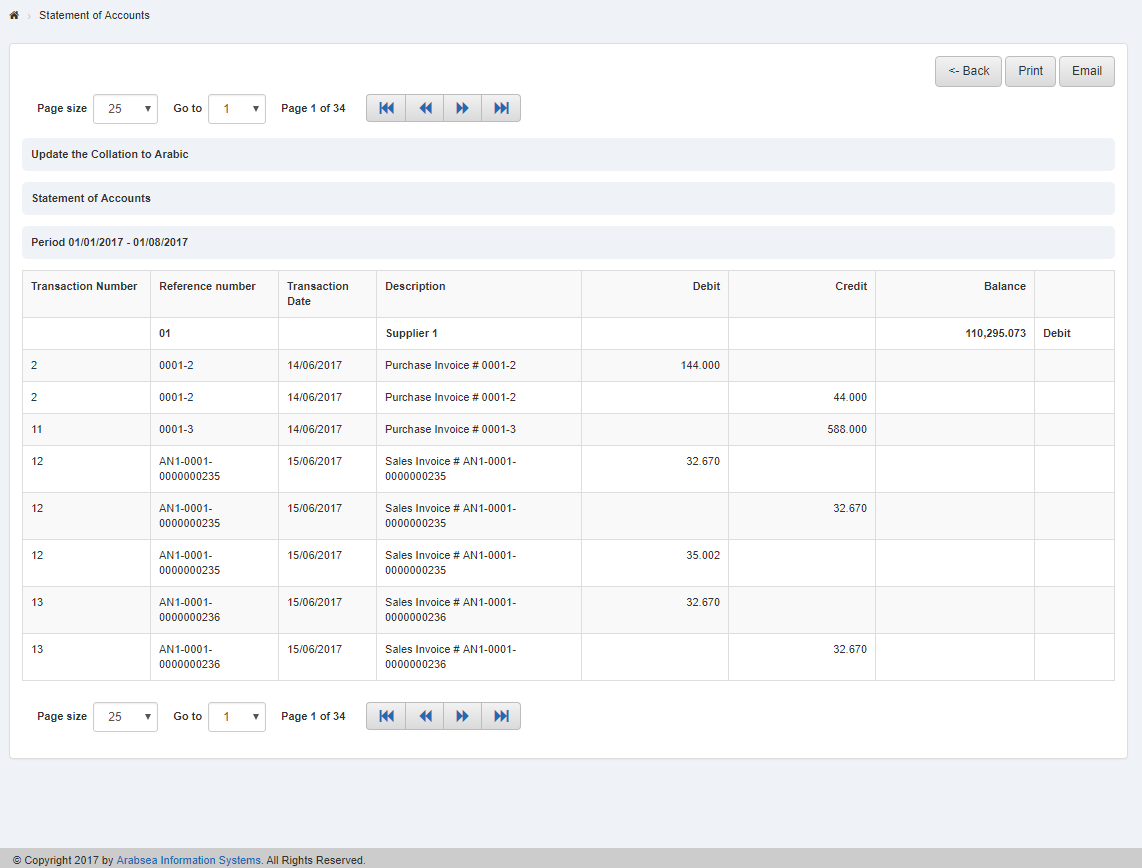
If you want to search selective account then click “Particular” radio button in Account Type. Enter account code or click in “From” Account Code input box then account list will be appeared. Select the desired account then selected account name will be appeared in “Account Name” input box. Enter account code or click in “To” Account Code input box then account list will be appeared. Select the desired account then selected account name will be appeared in “Account Name” input box. Enter date in Period “From” and “To” input boxes and click “Show” button.
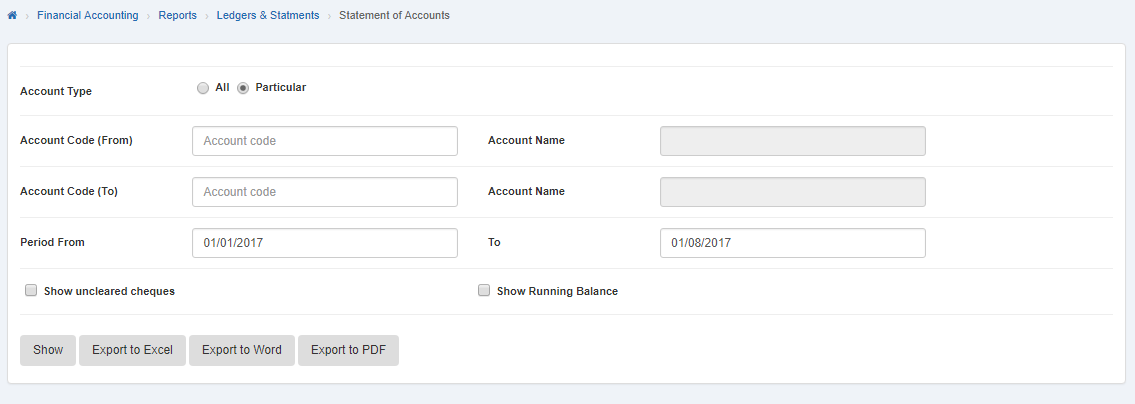
It will display selective account detail in Statement of Accounts.
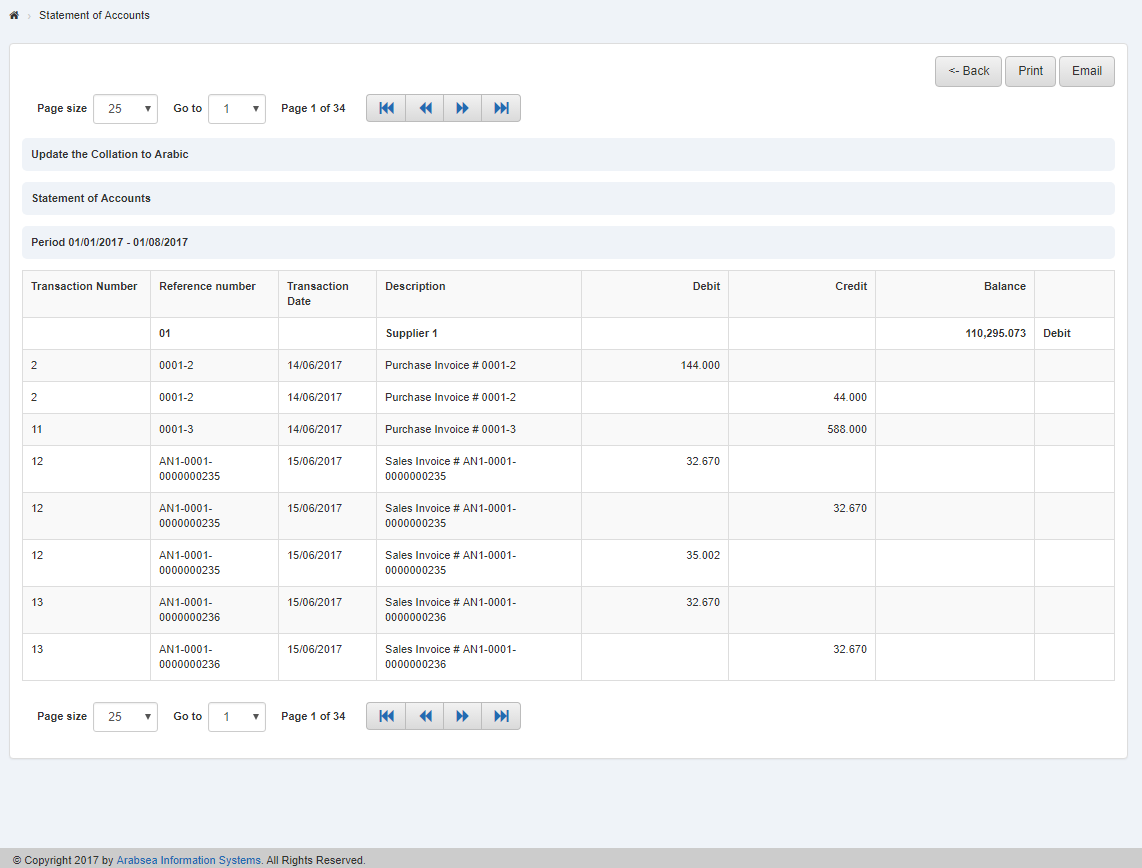
Export Account details to Excel in Statement of Accounts.
To “Export Account details to Excel” in “Statement of Accounts”, click on the “Financial Accounting”, then “Reports”,then”ledger & Statments” then click “Statement of Accounts”. Statement of Accounts page will be displayed.
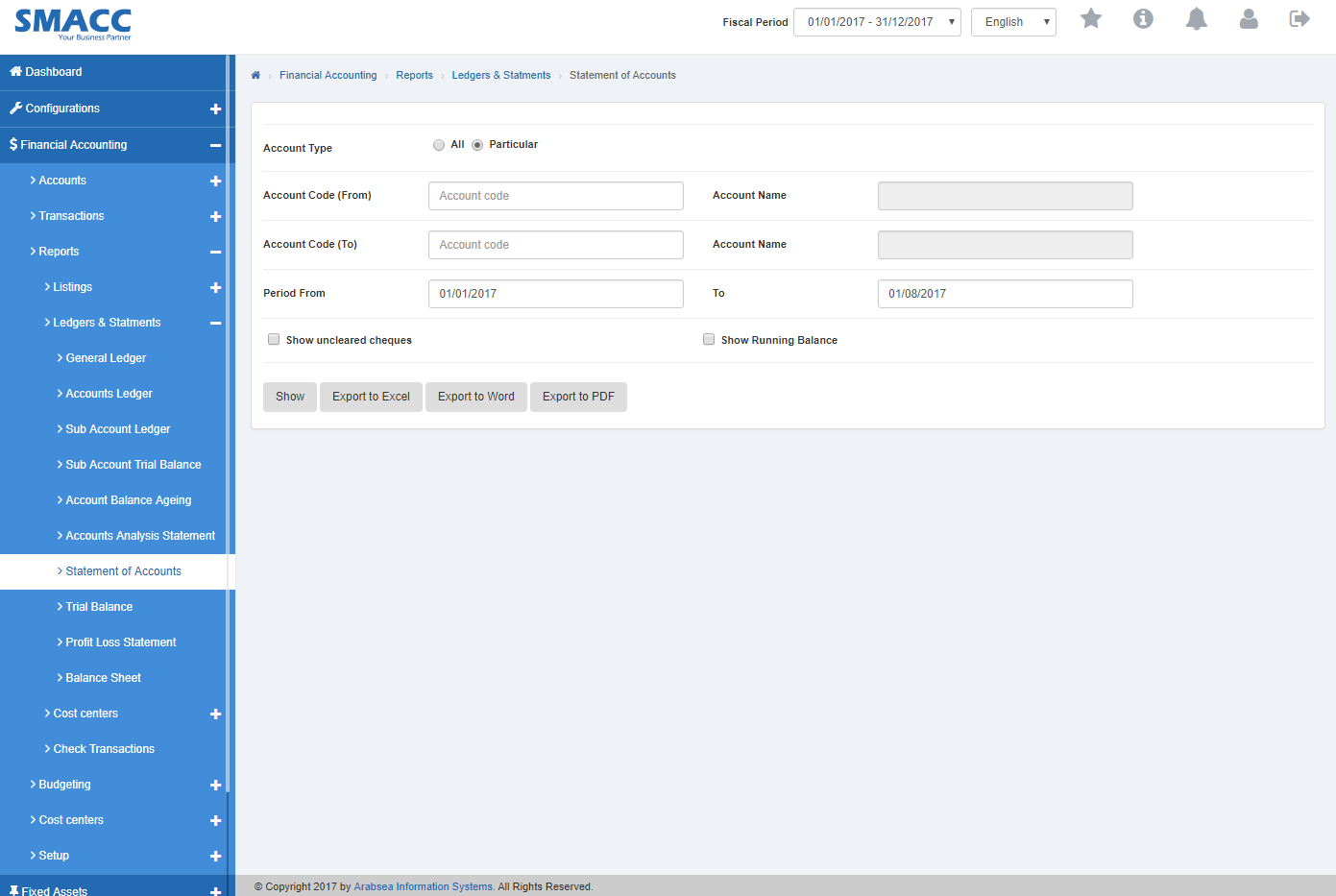
To search account in Statement of Accounts with sub account details, check “Show” sub account details” check box or if you want to search account in Statement of Accounts with account opening balance details, check “With opening balance” check box or if you want to search account in Statement of Accounts with unclear cheque details, check “Show” uncleared cheques” then check “Show” uncleared cheques” check box. You can set desired search by checking or unchecking the check box against the required query.
![]()
If you want to export details of all accounts to excel then click “All” radio button then Account code “From” and “To” input boxes will be disabled. . Enter date in Period “From” and “To” input boxes. Click “Export to Excel” It will export all account details to Excel.
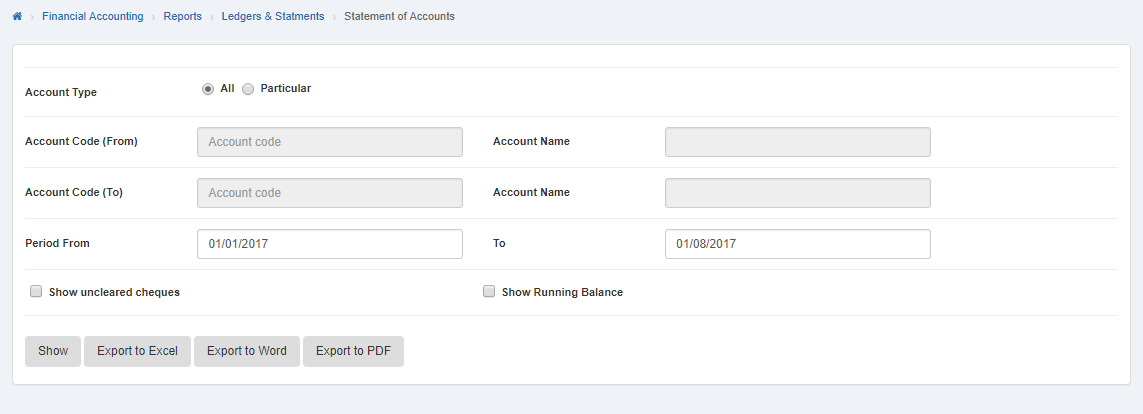
If you want to export selective account details to excel then click “Particular” radio button in Account Type. Enter account code or click in “From” Account Code input box then account list will be appeared. Select the desired account then selected account name will be appeared in “Account Name” input box. Then enter account code or click in “To” Account Code input box then account list will be appeared. Select the desired account then selected account name will be appeared in “Account Name” input box. Enter date in Period “From” and “To” input boxes and click “Export to Excel” It will export selective account details to Excel.
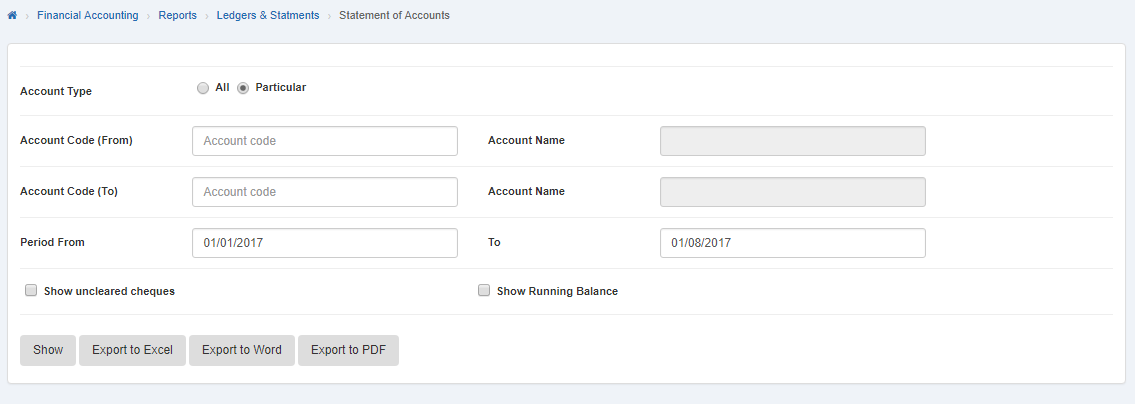
Export Account details to Word in Statement of Accounts.
To “Export Account details to Word” in “Statement of Accounts”, click on the “Financial Accounting”, then “Reports”,then”ledger & Statments” then click “Statement of Accounts”. Statement of Accounts page will be displayed.
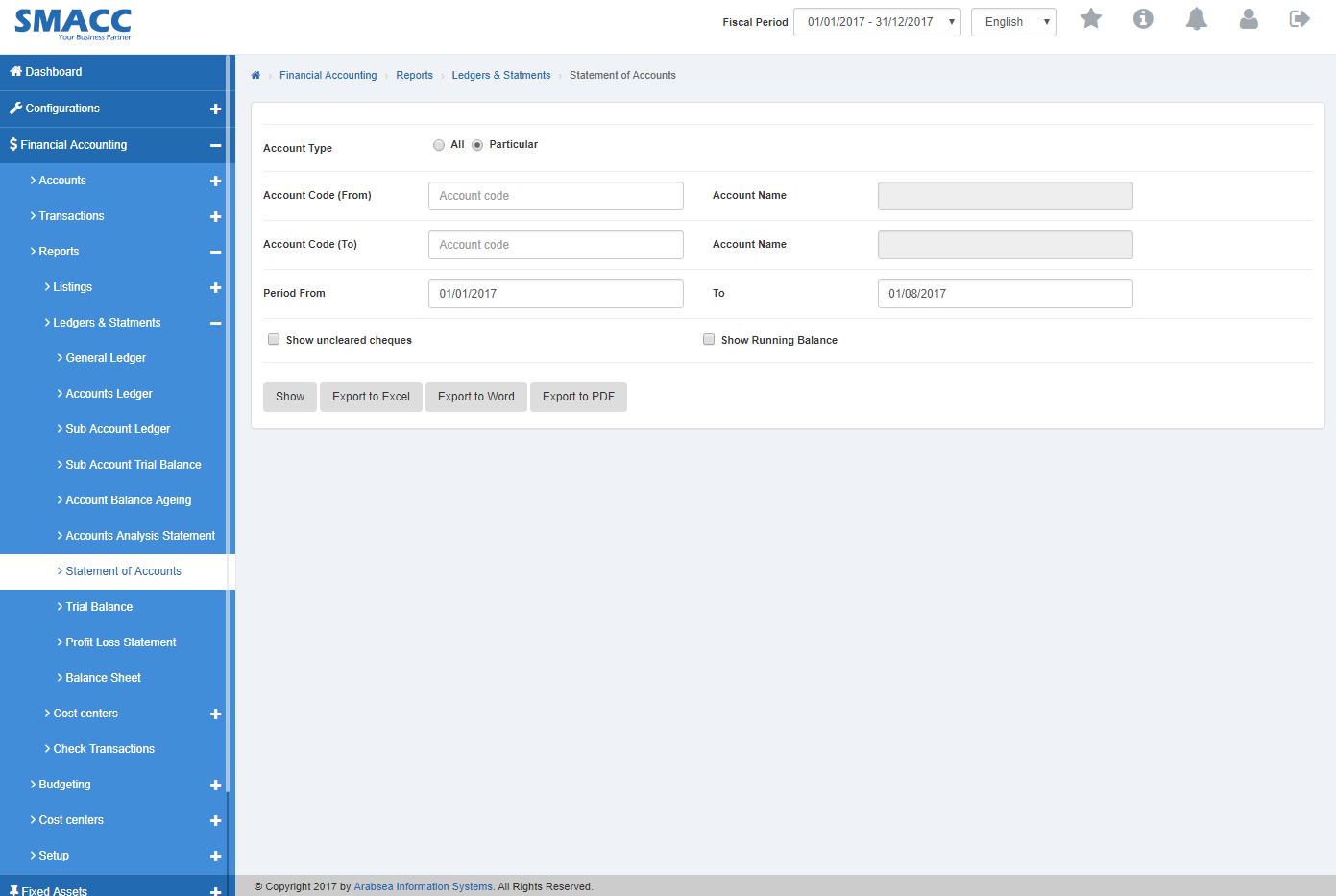
To search account in Statement of Accounts with sub account details, check “Show” sub account details” check box or if you want to search account in Statement of Accounts with account opening balance details, check “With opening balance” check box or if you want to search account in Statement of Accounts with unclear cheque details, check “Show” uncleared cheques” then check “Show” uncleared cheques” check box. You can set desired search by checking or unchecking the check box against the required query.
![]()
If you want to export details of all accounts to word then click “All” radio button then Account code “From” and “To” input boxes will be disabled. Enter date in Period “From” and “To” input boxes. Click “Export to Word”. It will export all account details to Word.
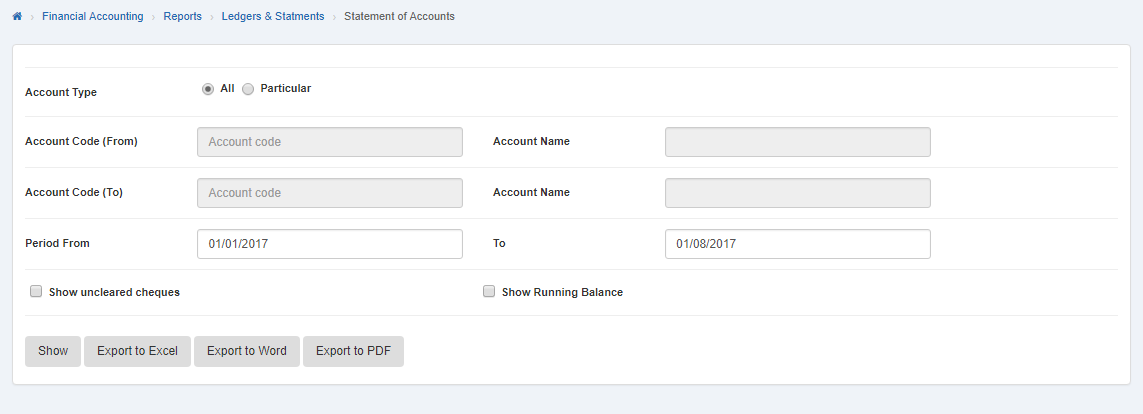
If you want to export selective account details to word then click “Particular” radio button in Account Type. Enter account code or click in “From” Account Code input box then account list will be appeared. Select the desired account then selected account name will be appeared in “Account Name” input box. Then enter account code or click in “To” Account Code input box then account list will be appeared. Select the dsired account then selected account name will be appeared in “Account Name” input box. Enter date in Period “From” and “To” input boxes and click “Export to Word”. It will export selective account details to Word.
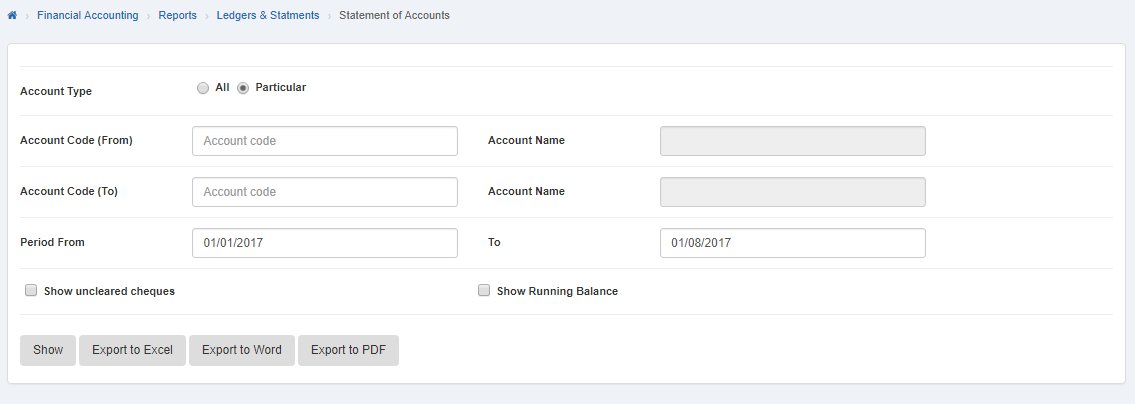
Export Account details to PDF in Statement of Accounts.
To “Export Account details to PDF” in “Statement of Accounts”, click on the “Financial Accounting”, then “Reports”,then”ledger & Statments” then click “Statement of Accounts”. Statement of Accounts page will be displayed..
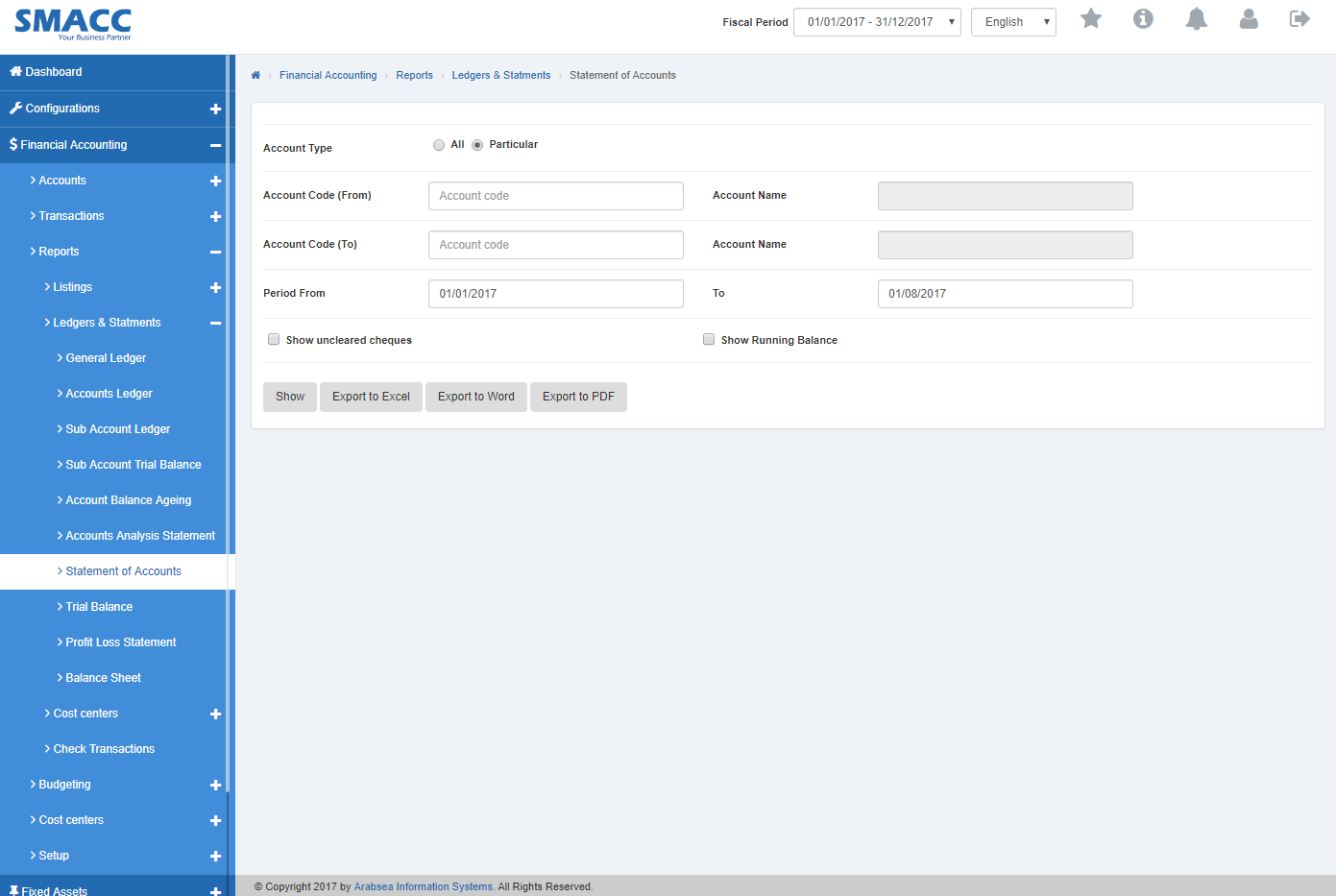
To search account in Statement of Accounts with sub account details, check “Show” sub account details” check box or if you want to search account in Statement of Accounts with account opening balance details, check “With opening balance” check box or if you want to search account in Statement of Accounts with unclear cheque details, check “Show” uncleared cheques” then check “Show” uncleared cheques” check box. You can set desired search by checking or unchecking the check box against the required query.
![]()
If you want to export details of all accounts to PDF then click “All” radio button then Account code “From” and “To” input boxes will be disabled. Enter date in Period “From” and “To” input boxes. Click “Export to PDF” It will export all account details to PDF.
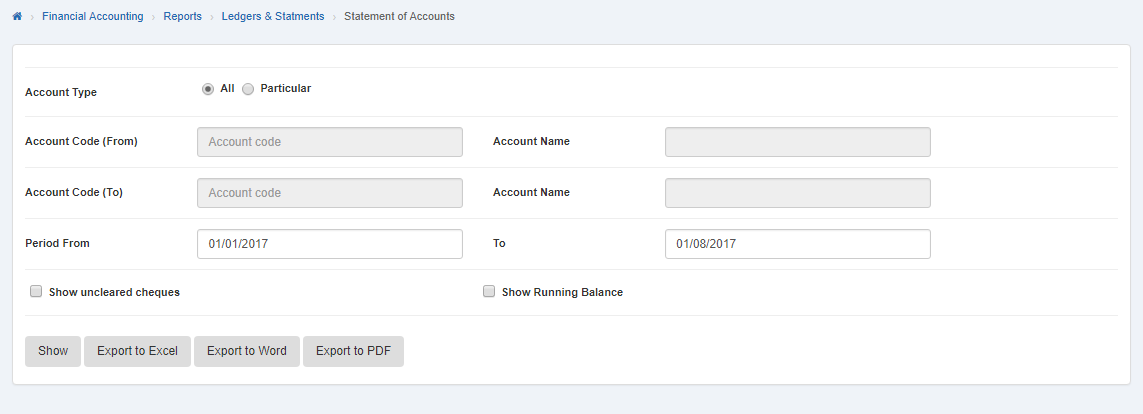
If you want to export selective account details to PDF then click “Particular” radio button in Account Type. Enter account code or click in “From” Account Code input box then account list will be appeared. Select the desired account then selected account name will be appeared in “Account Name” input box. Then enter account code or click in “To” Account Code input box then account list will be appeared. Select the desired account then selected account name will be appeared in “Account Name” input box. Enter date in Period “From” and “To” input boxes and click “Export to PDF” It will export selective account details to PDF.
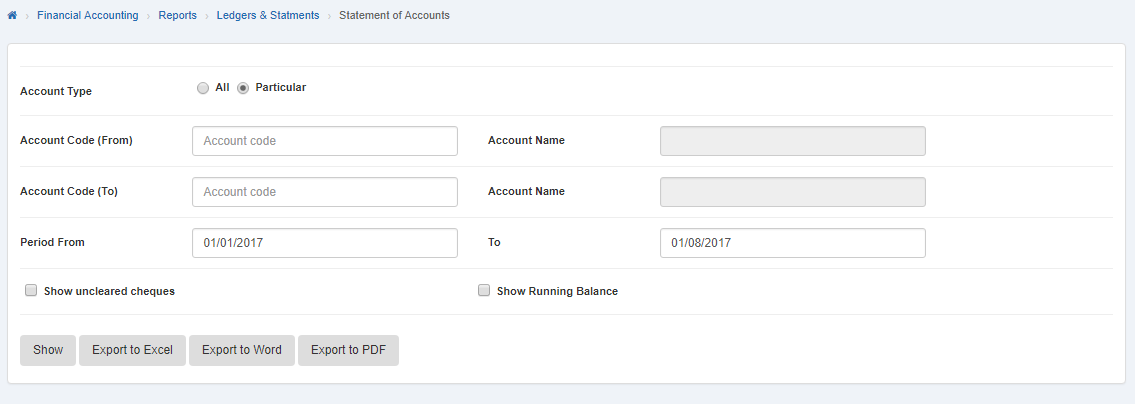
Print Account details in Statement of Accounts.
To print “Account details in Statement of Accounts”, click on the “Financial Accounting”, then “Reports”, then”ledger & Statments“then click “Statement of Accounts”. Statement of Accounts page will be displayed.
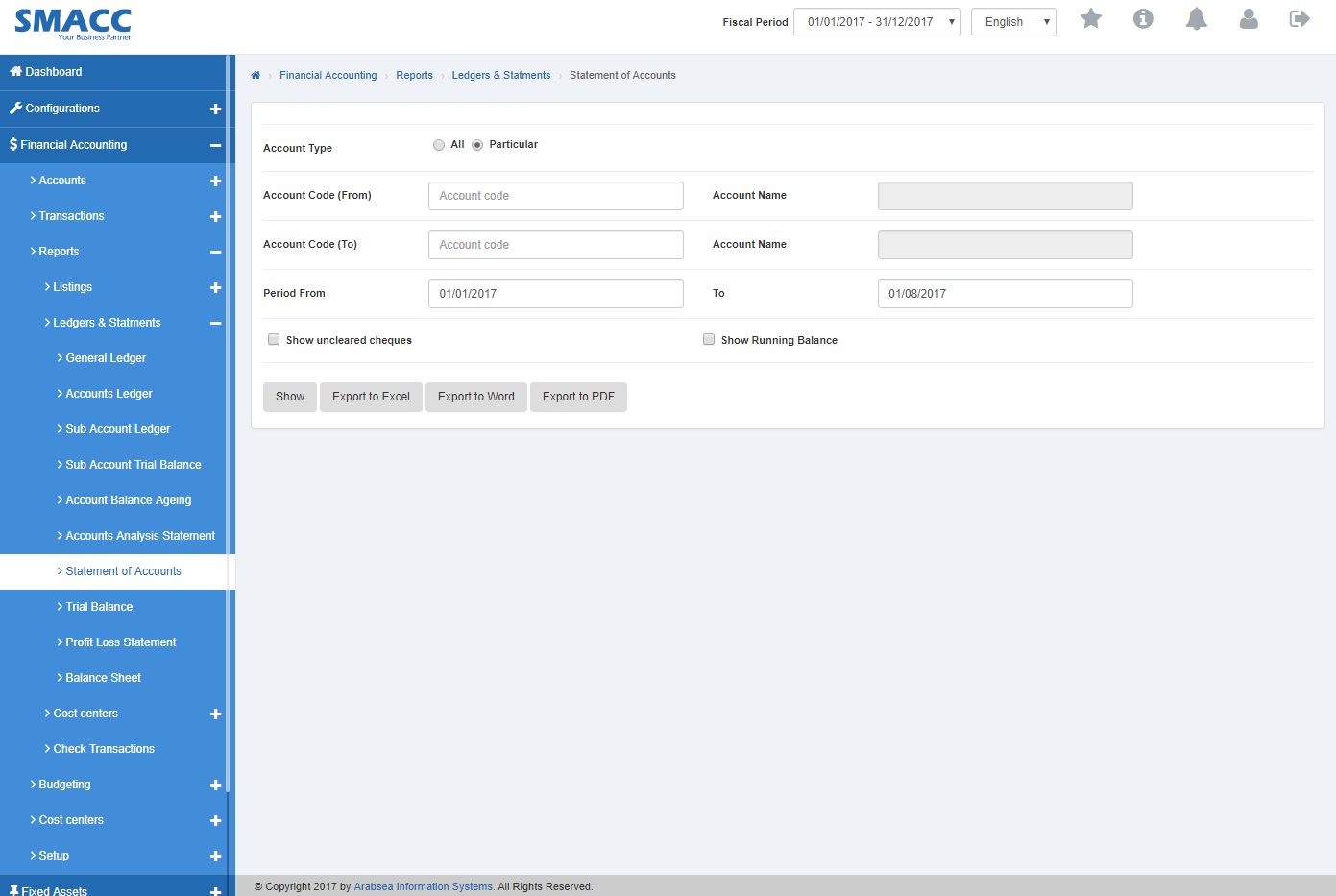
To search account in Statement of Accounts with sub account details, check “Show” sub account details” check box or if you want to search account in Statement of Accounts with account opening balance details, check “With opening balance” check box or if you want to search account in Statement of Accounts with unclear cheque details, check “Show” uncleared cheques” then check “Show” uncleared cheques” check box. You can set desired search by checking or unchecking the check box against the required query.
![]()
If you want to print details of all accounts in Statement of Accounts then click “All” radio button then Account code “From” and “To” input boxes will be disabled. Enter date in Period “From” and “To” input boxes and click “Show” button.
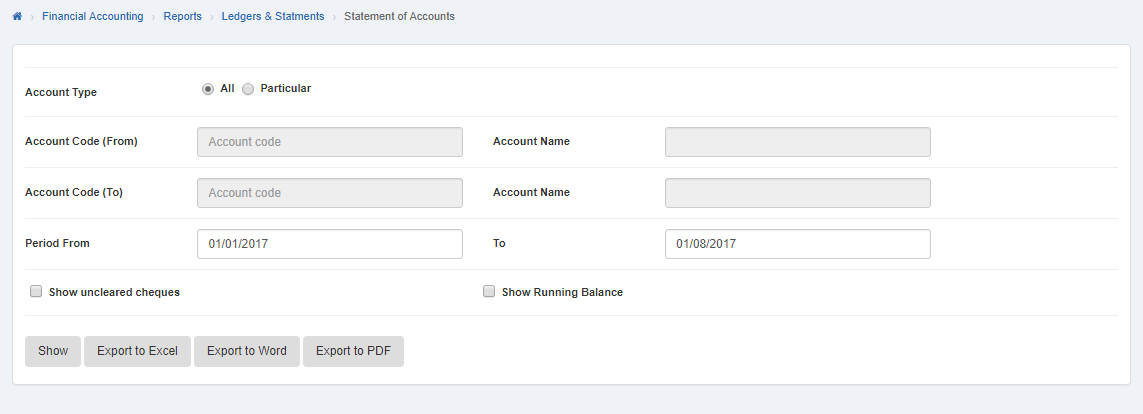
It will display details of all accounts in Statement of Accounts.
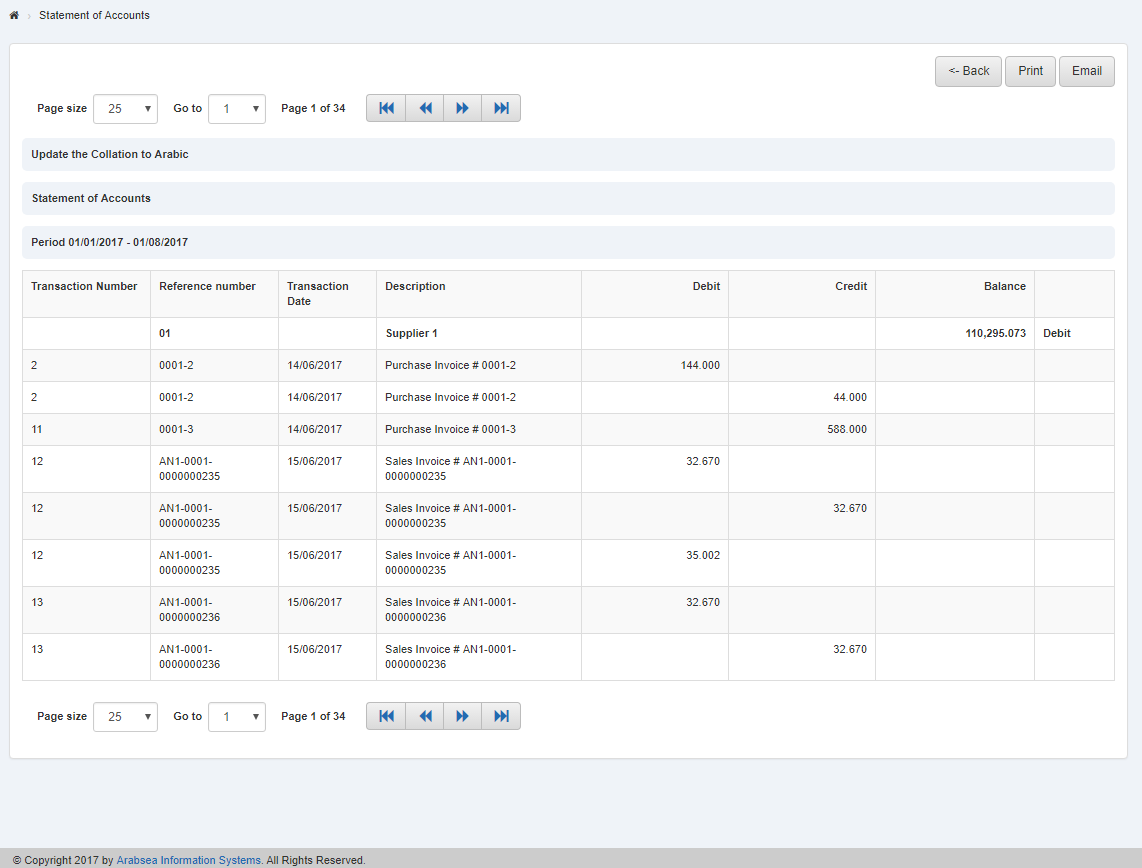
Click “Print” button.
The prompt dialog will be shown for confirmation.
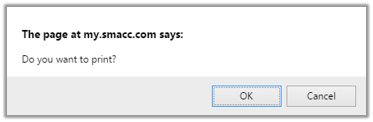
Click “OK” button to print all accounts in Statement of Accounts.
If you want to print selective accounts in Statement of Accounts then click “Particular” radio button in Account Type. Enter account code or click in “From” Account Code input box then account list will be appeared. Select the desired account then selected account name will be appeared in “Account Name” input box. Enter account code or click in “To” Account Code input box then account list will be appeared. Select the desired account then selected account name will be appeared in “Account Name” input box. Enter date in Period “From” and “To” input boxes and click “Show” button.
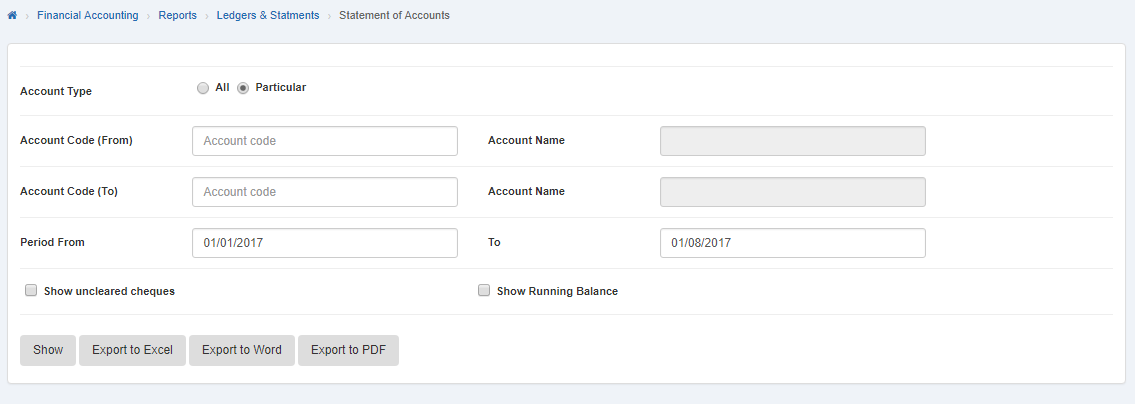 It will display selective account detail in Statement of Accounts.
It will display selective account detail in Statement of Accounts.
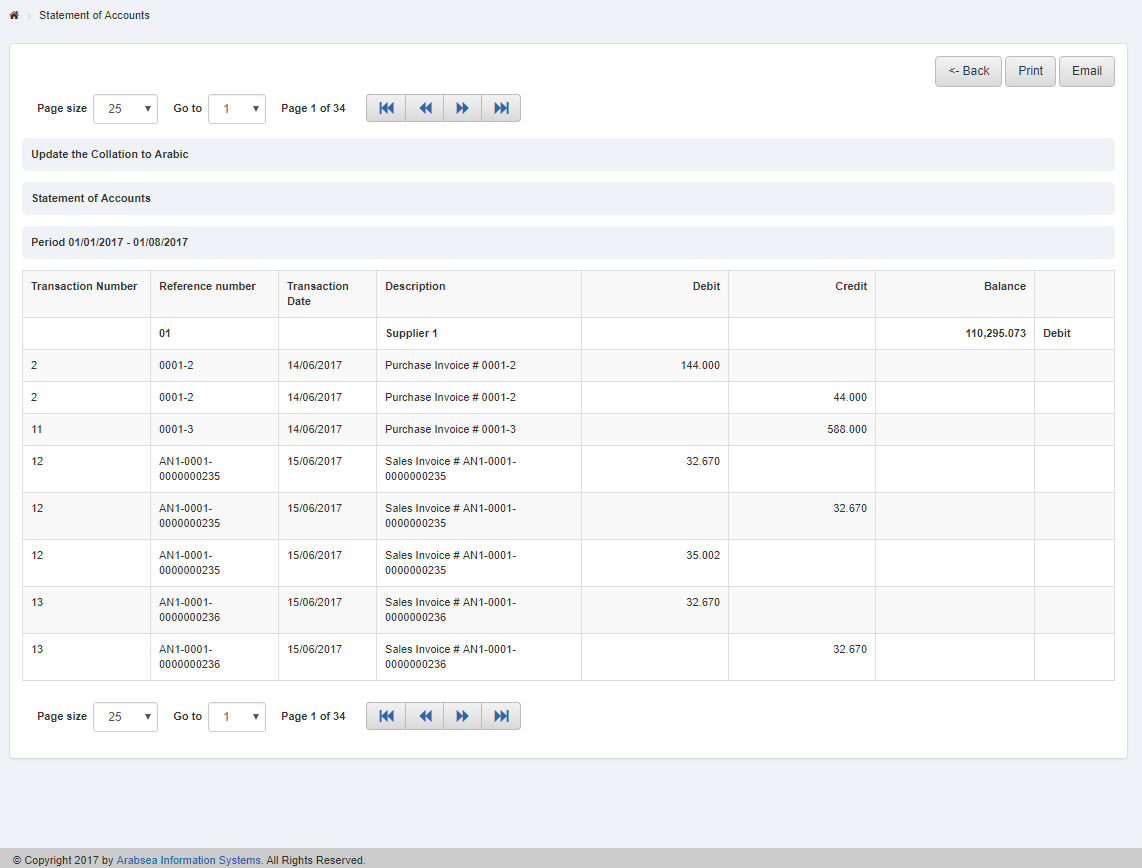
Click “Print” button.
The prompt dialog will be shown for confirmation.
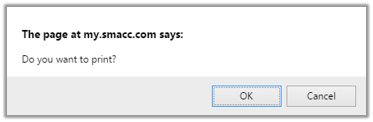
Click “OK” button to print accounts selective accounts in Statement of Accounts.

