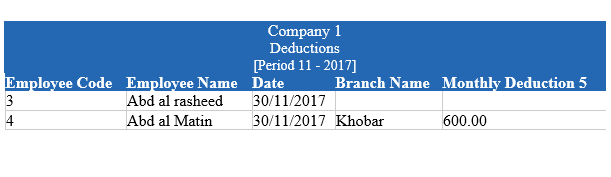In deductions, you can keep monthly and non monthly deduction information of the employees. You can export deduction transaction information into excel, word and pdf formats.
Viewing Deductions Details in Statement.
To view “Deductions Details in Statement”, click on the “HR”, then “Statements”, then click “Deductions”. Deductions page will be displayed.
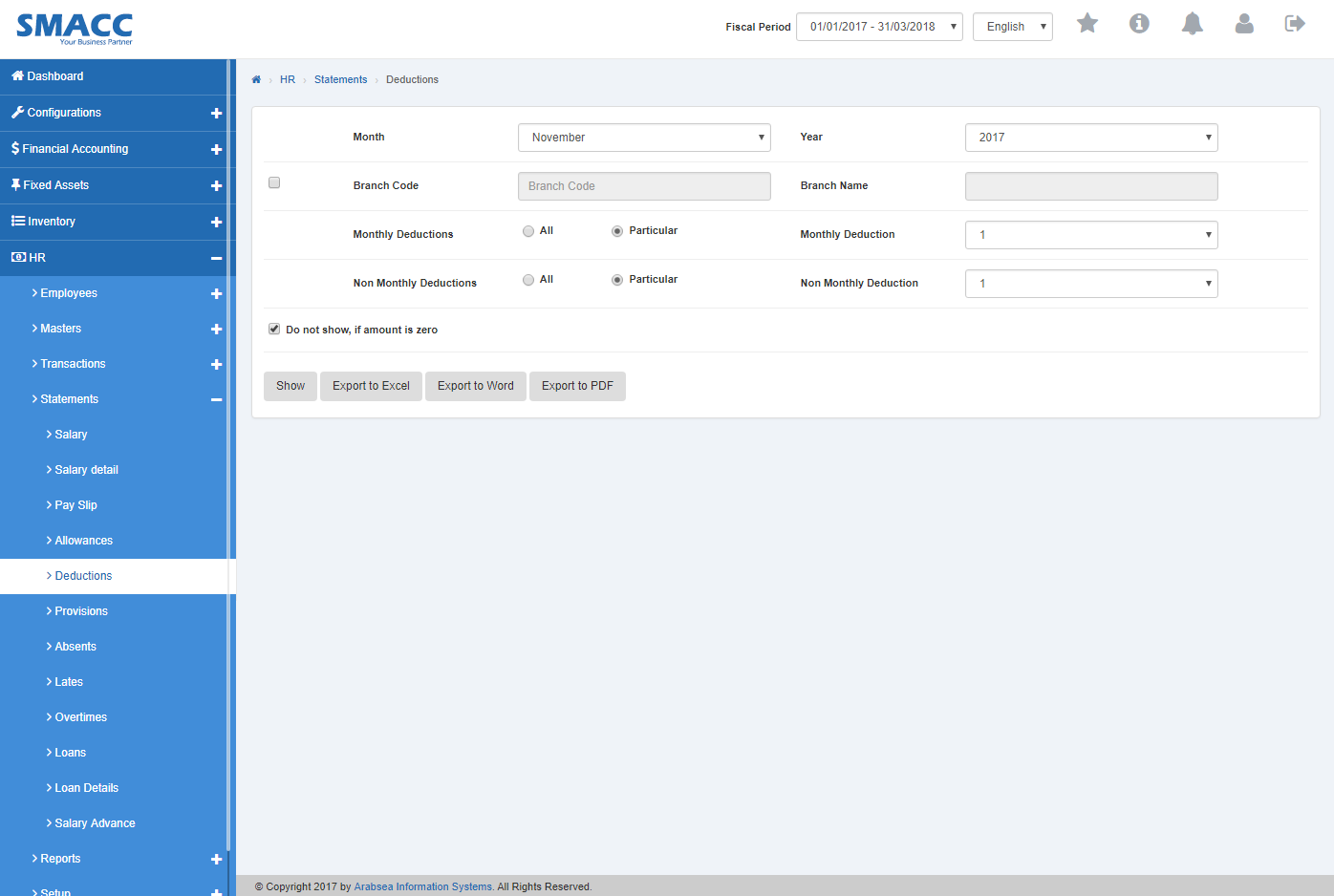
Click in “Month” list box then month list will be drop down. Select your desired month and click in “Year” list box then year list will be drop down. Select your desired year.
![]()
If you want to view branch details in deductions details statement then check “Branch Code” check box. Enter branch code or click in “Branch code” input box then branch code list will be drop down. Select your desired branch code then selected branch name will be appeared in “Branch Name” input box or if you do not want to view branch details in deductions details statement then unchecked “Branch Code” check box.
![]()
If you want to select all monthly deductions details in deductions statement then in “Monthly Deductions”, select “All” radio button or if you want to select particular monthly allowance detail, select “Particular” radio button then click in “Monthly Allowance” input box. Monthly allowance list will be drop down. Select your desired monthly allowance.
![]()
If you want to select all non-monthly deductions details in deductions statement then in “Non Monthly Deductions”, select “All” radio button or if you want to select particular non- monthly allowance detail, select “Particular” radio button then click in “Monthly Allowance” input box. Non-Monthly allowance list will be drop down. Select your desired non-monthly allowance.
![]()
If you do not want to view deductions details statement if amount is zero then check “Do not show, if amount is zero” check box and if you want to view deductions details statement if amount is zero then check “Do not show, if amount is zero” check box.
![]()
Click “Show” button.
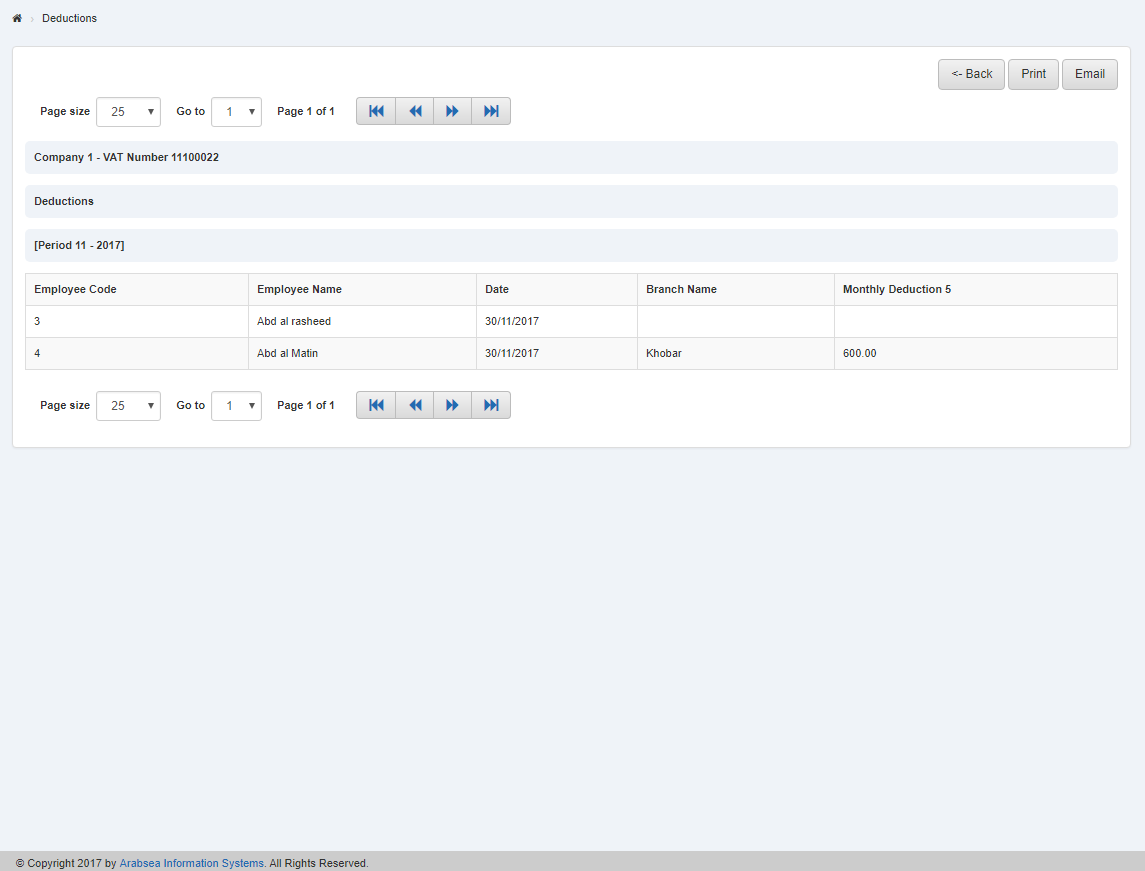
Searching Deductions Details within desired Months.
To search “Deductions Details within desired Months“, click on the “HR”, then “Statements”, then click “Deductions”. Deductions page will be displayed.
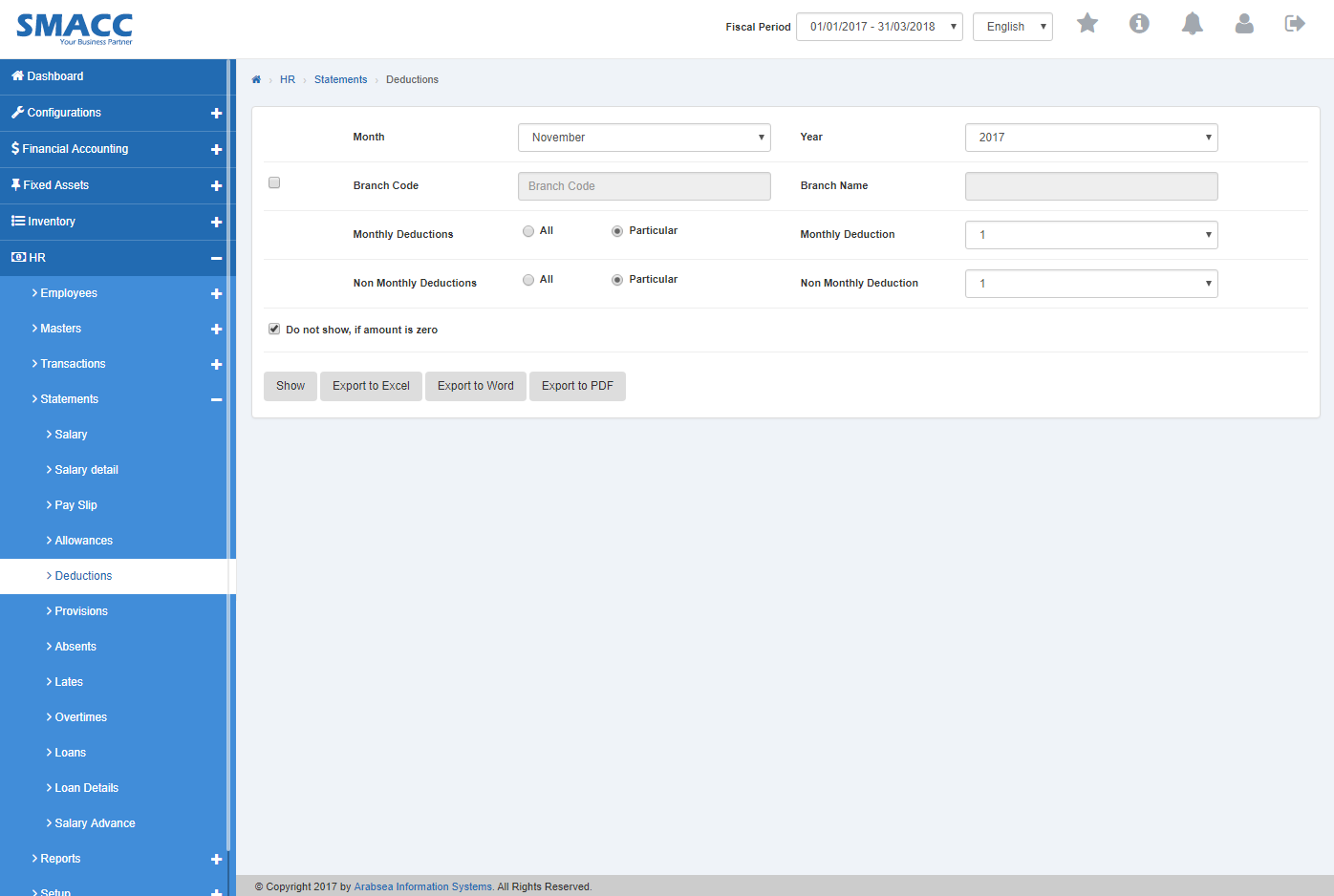
Click in “Month” list box then month list will be drop down. Select your desired month and click in “Year” list box then year list will be drop down. Select your desired year.![]()
If you want to view branch details in Deduction statement then check “Branch Code” check box. Enter branch code or click in “Branch code” input box then branch code list will be drop down. Select your desired branch code then selected branch name will be appeared in “Branch Name” input box or if you do not want to view branch details in Deduction statement then unchecked “Branch Code” check box.
![]()
You can select page size by clicking on “Page size” checkbox then page size list will be appeared. Select the page size. If you want to select desired page number then click on “Navigation” Button or click in “Go to” checkbox then page list will appear. Select the page number.

If you want to print the page then select your desired page and click on “Print” button on top of on the top of Deduction page then prompt box will be appeared.
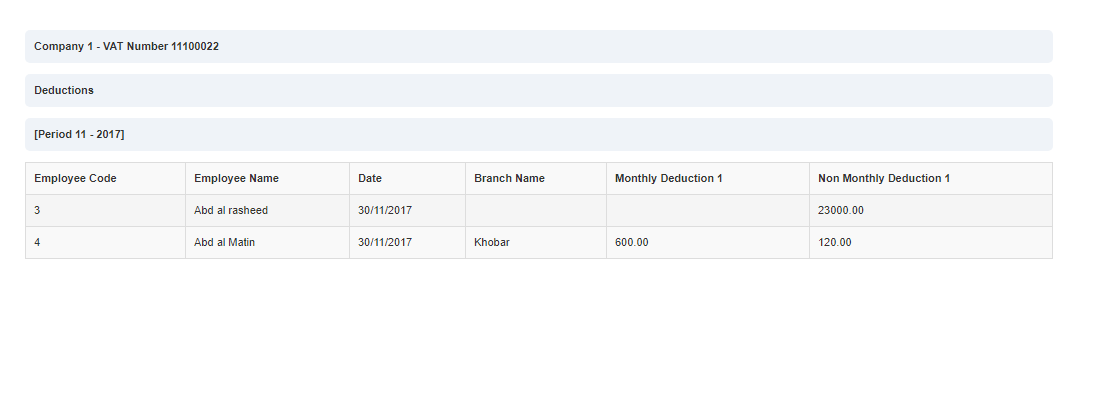
Click “OK” button to print the information.
If you want to send information through email then click on “Email” button then email confirmation massage will be appeared on the top of Deduction page.
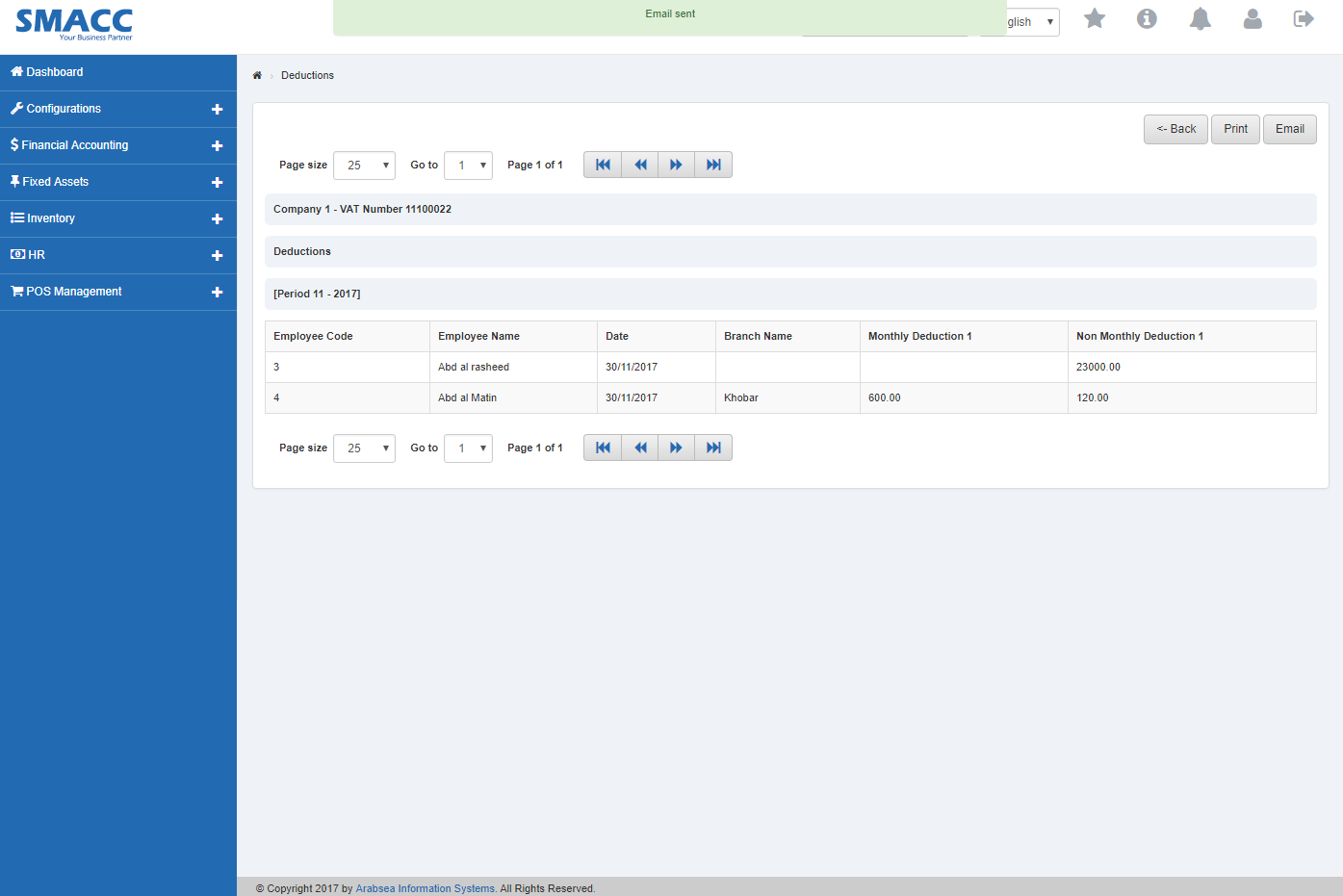
Setting all monthly allowances in Deductions Details.
To set “All monthly allowances in Deductions Details”, click on the “HR”, then “Statements”, then click “Deductions”. Deductions page will be displayed.
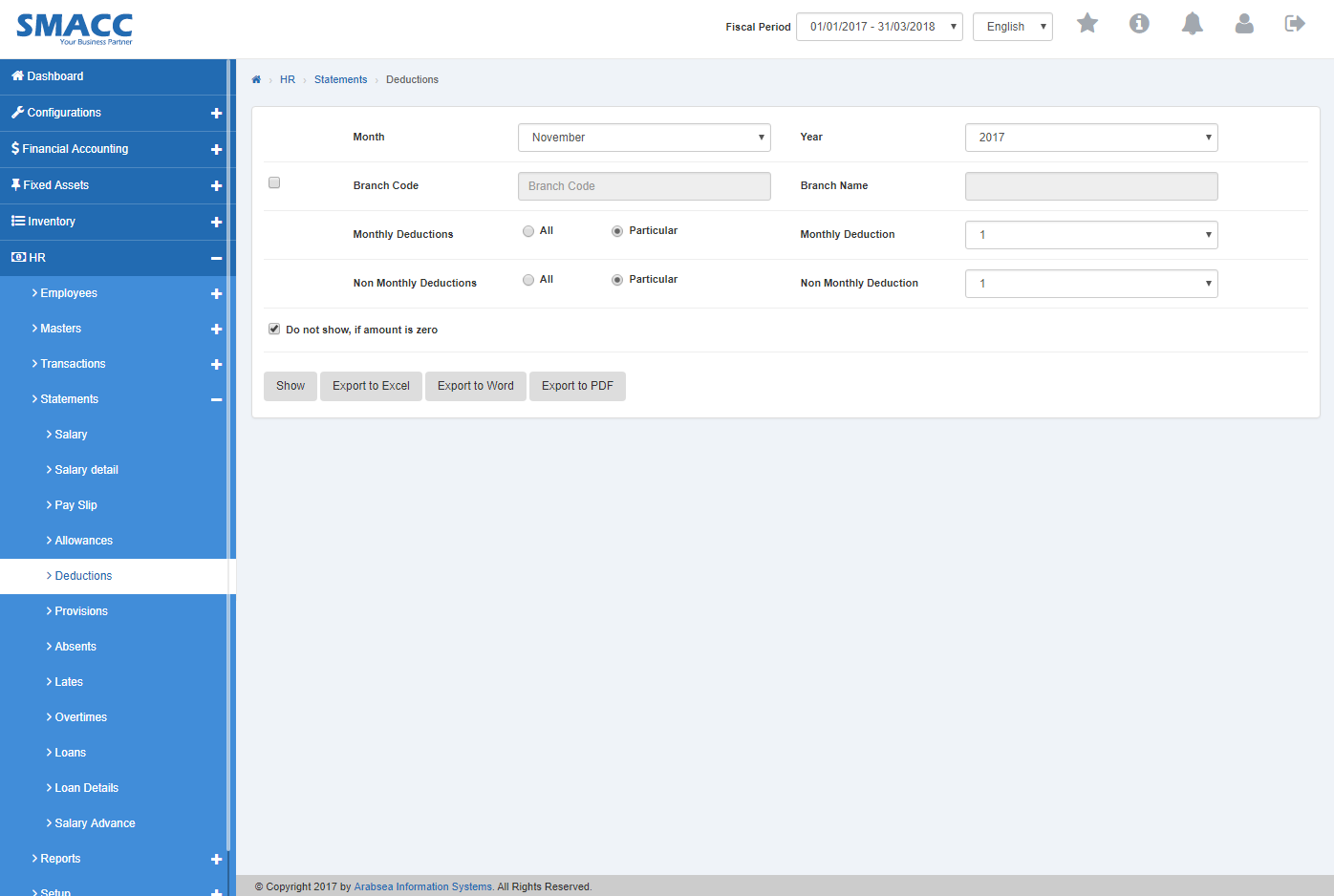
Click in “Month” list box then month list will be drop down. Select your desired month and click in “Year” list box then year list will be drop down. Select your desired year.
![]()
If you want to view branch details in Deduction statement then check “Branch Code” check box. Enter branch code or click in “Branch code” input box then branch code list will be drop down. Select your desired branch code then selected branch name will be appeared in “Branch Name” input box or if you do not want to view branch details in Deduction statement then uncheck “Branch Code” check box.
![]()
If you do not want to view Deduction statement if amount is zero then check “Do not show, if amount is zero” check box and if you want to view Deduction statement if amount is zero then check “Do not show, if amount is zero” check box.
![]()
Click “Show” button.
You can select page size by clicking on “Page size” checkbox then page size list will be appeared. Select the page size. If you want to select desired page number then click on “Navigation” Button or click in “Go to” checkbox then page list will appear. Select the page number.

If you want to print the page then select your desired page and click on “Print” button on top of on the top of Deduction page then prompt box will be appeared.
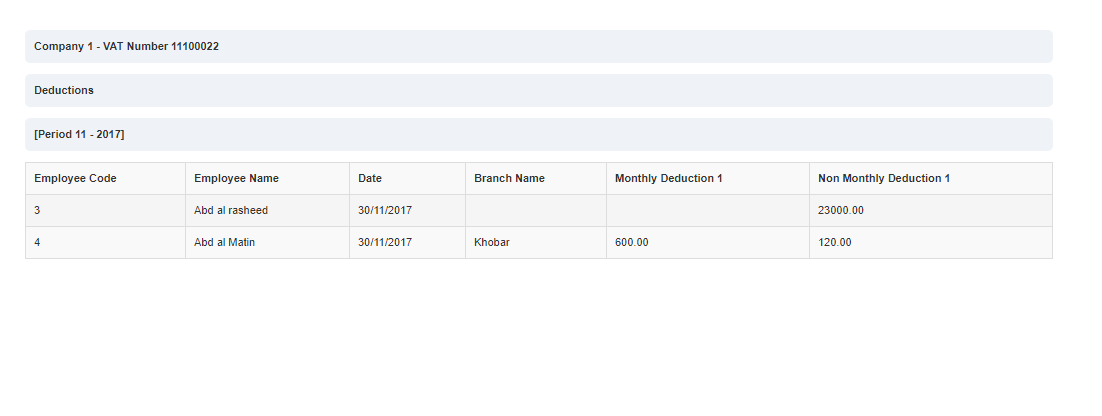
Click “OK” button to print the information.
If you want to send information through email then click on “Email” button then email confirmation massage will be appeared on the top of Deduction page.
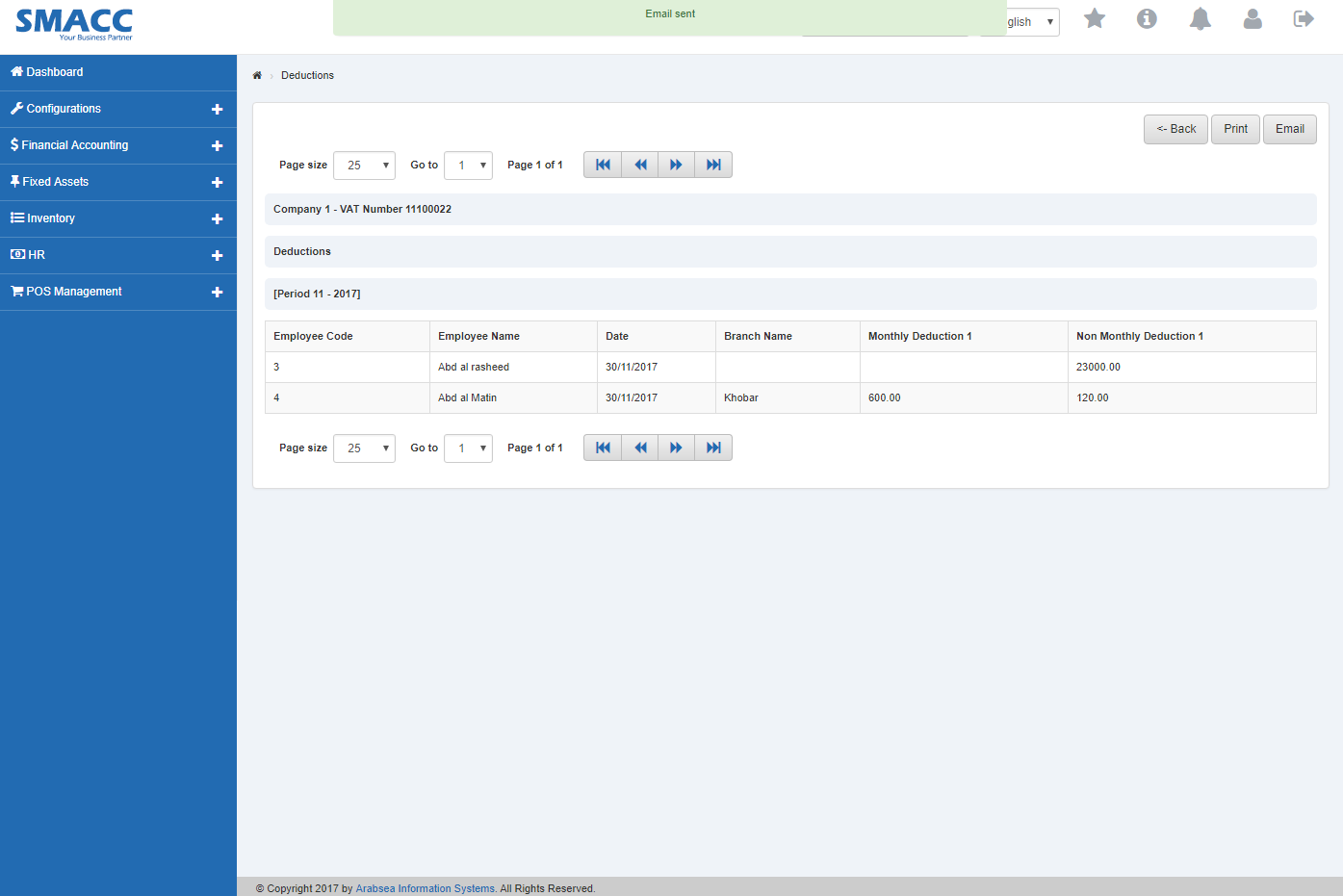
Searching Deductions Details within desired Years.
To search “Deductions Details within desired Years“, click on the “HR”, then “Statements”, then click “Deductions”. Deductions page will be displayed.
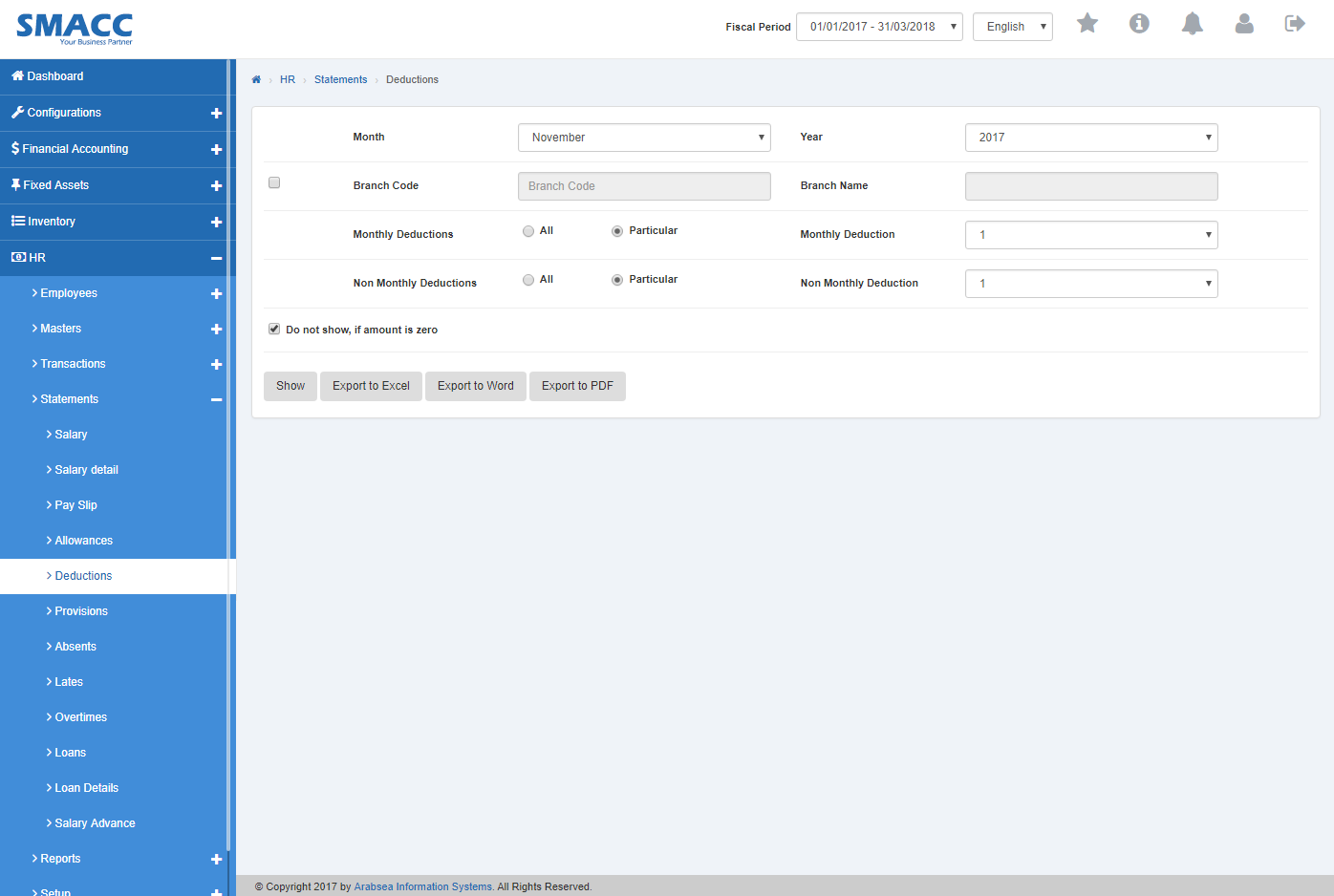
Click in “Month” list box then month list will be drop down. Select your desired month and click in “Year” list box then year list will be drop down. Select your desired year.
![]()
If you want to view branch details in Deduction statement then check “Branch Code” check box. Enter branch code or click in “Branch code” input box then branch code list will be drop down. Select your desired branch code then selected branch name will be appeared in “Branch Name” input box or if you do not want to view branch details in Deduction statement then uncheck “Branch Code” check box.
![]()
if you want to view particular monthly deduction then click on “Particular” radio button then click in “Monthly Deduction” list box. Select your desired monthly allowance.
![]()
If you do not want to view Deduction statement if amount is zero then check “Do not show, if amount is zero” check box and if you want to view Deduction statement if amount is zero then check “Do not show, if amount is zero” check box.
![]()
Click “Show” button.
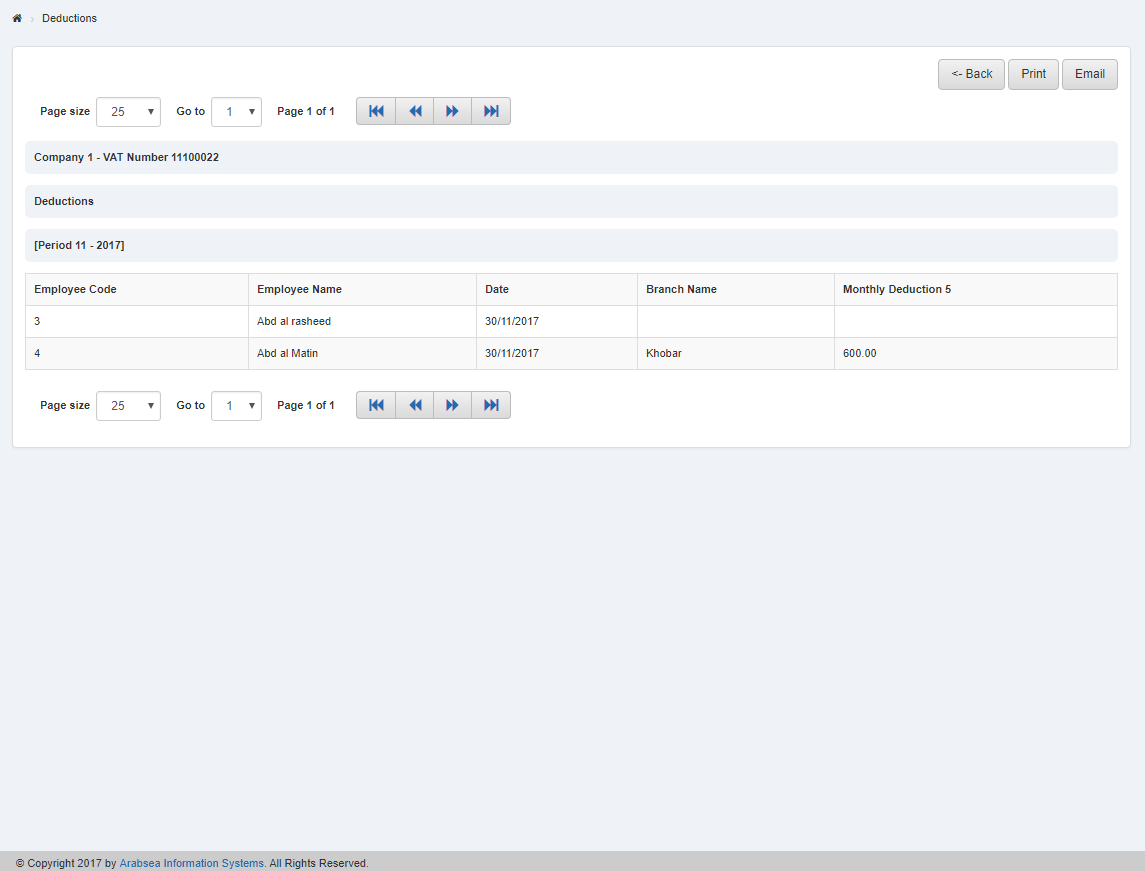
You can select page size by clicking on “Page size” checkbox then page size list will be appeared. Select the page size. If you want to select desired page number then click on “Navigation” Button or click in “Go to” checkbox then page list will appear. Select the page number.

If you want to print the page then select your desired page and click on “Print” button on top of on the top of Deduction page then prompt box will be appeared.
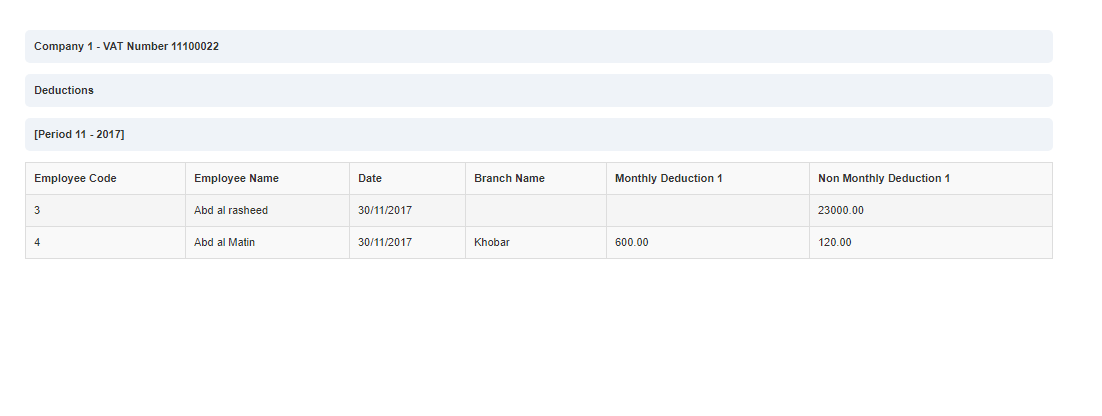
Click “OK” button to print the information.
If you want to send information through email then click on “Email” button then email confirmation massage will be appeared on the top of Deduction page.
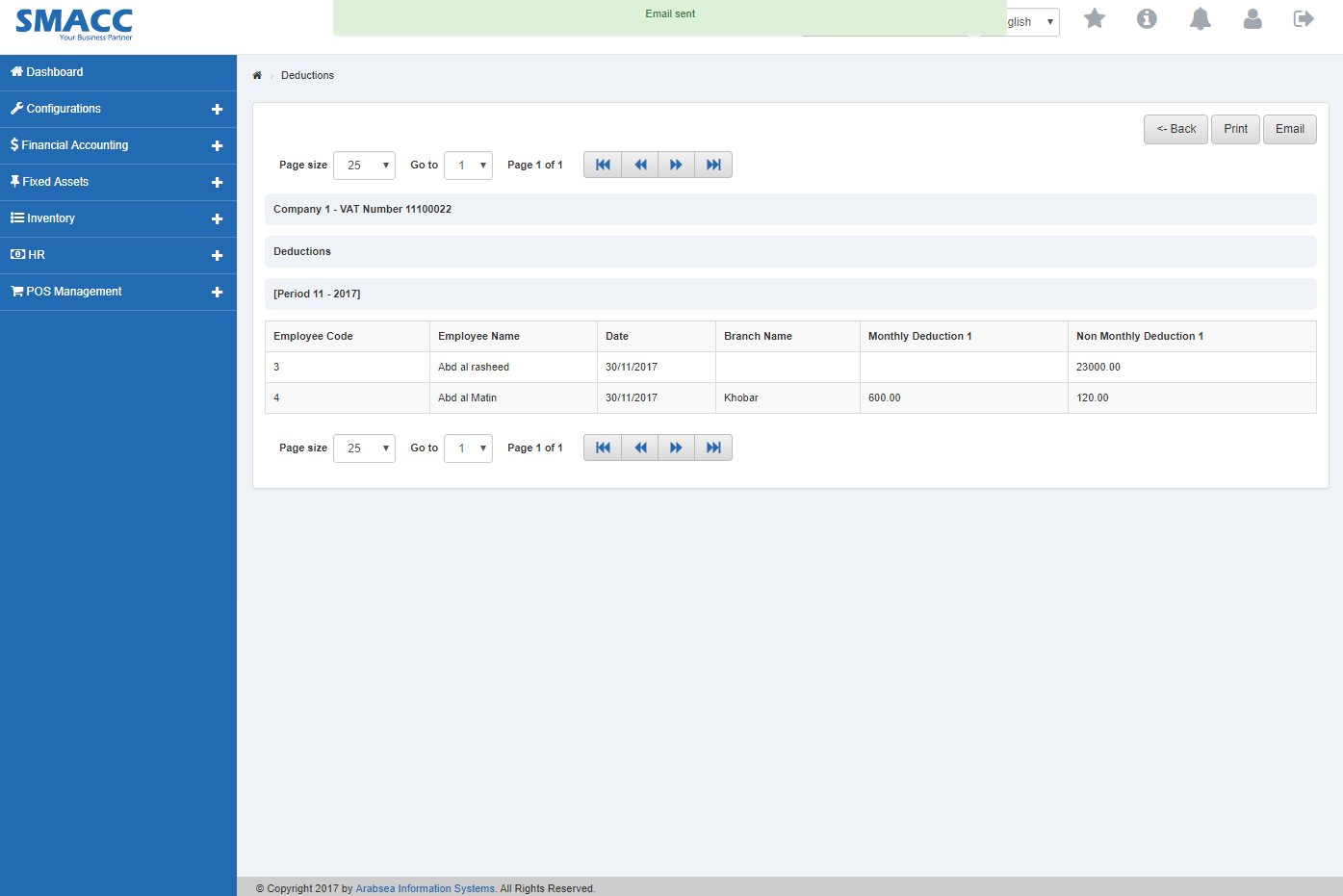
Export Deduction Details to Excel
To “Export Deduction Details to Excel”, click on the “HR”, then “Statements”, then click “Deductions”. Deductions page will be displayed.
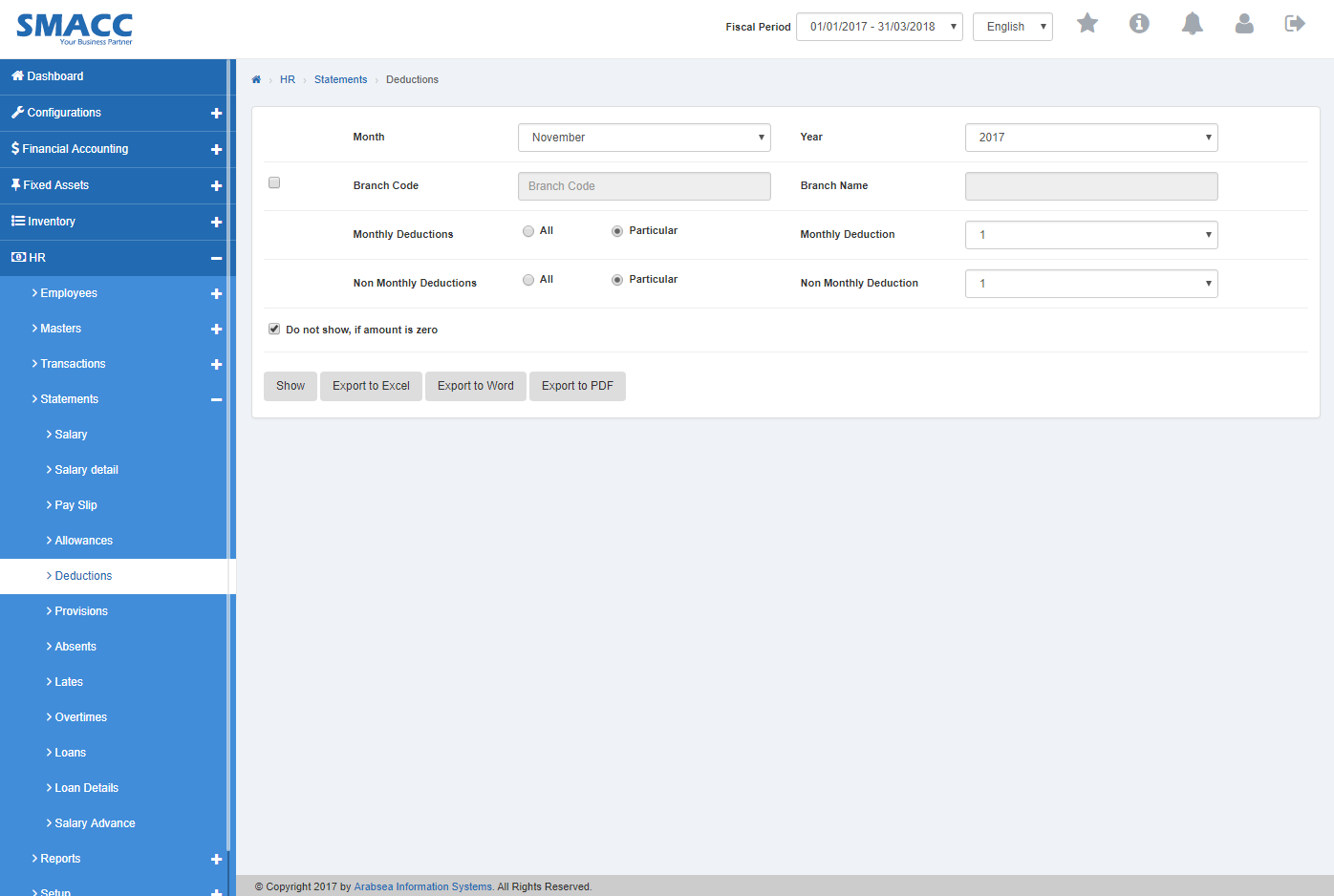
Click in “Month” list box then month list will be drop down. Select your desired month and click in “Year” list box then year list will be drop down. Select your desired year.
![]()
If you want to view branch details in Deduction statement then check “Branch Code” check box. Enter branch code or click in “Branch code” input box then branch code list will be drop down. Select your desired branch code then selected branch name will be appeared in “Branch Name” input box or if you do not want to view branch details in Deduction statement then uncheck “Branch Code” check box.
![]()
if you want to view particular monthly deduction then click on “Particular” radio button then click in “Monthly Deduction” list box. Select your desired monthly allowance.
![]()
If you do not want to view Deduction statement if amount is zero then check “Do not show, if amount is zero” check box and if you want to view Deduction statement if amount is zero then check “Do not show, if amount is zero” check box.
![]()
Click “Export to Excel” button then it will download Deduction report in Excel format. Click in the massage box on the bottom corner of the page.
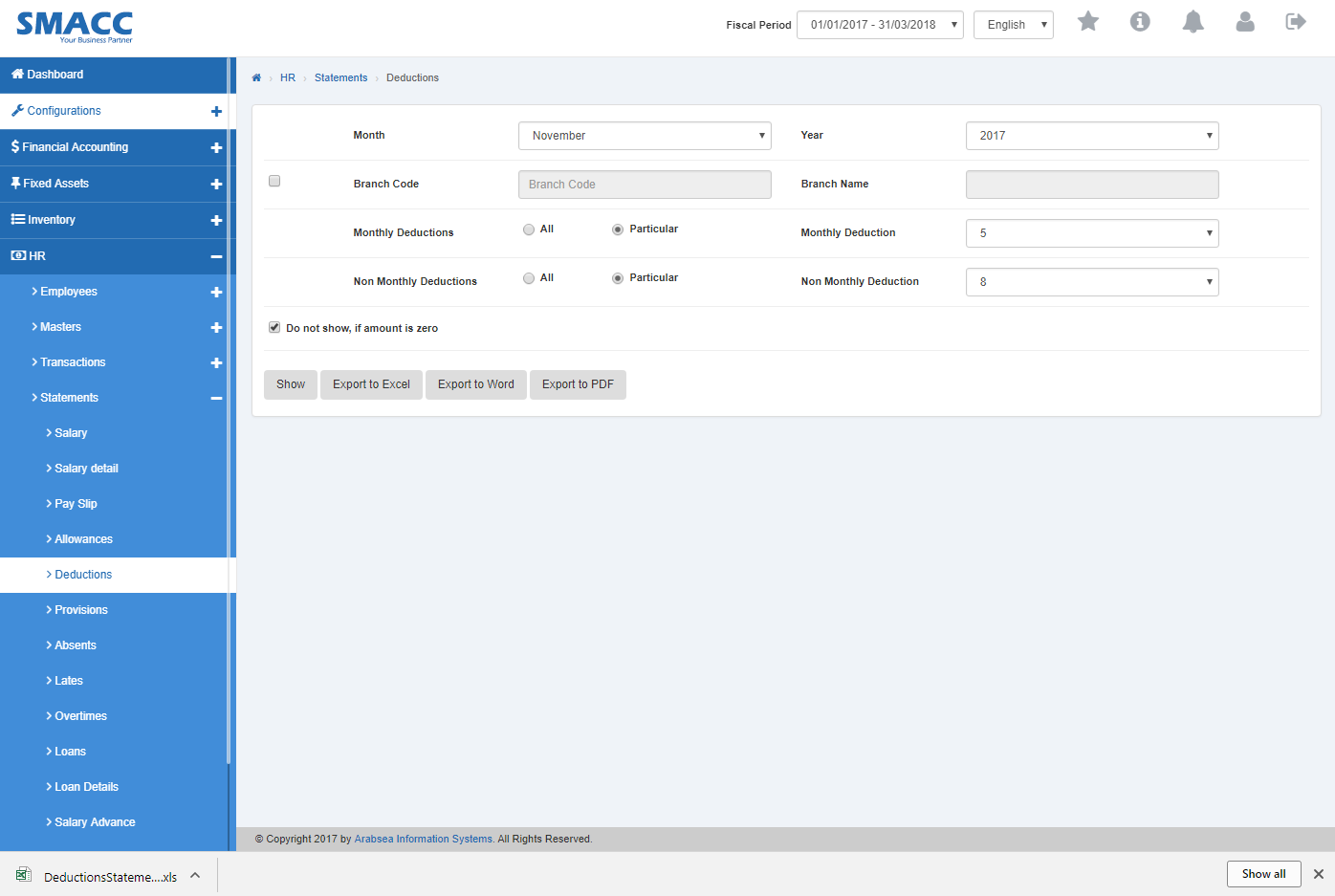
It will display Deduction statement in Excel format.
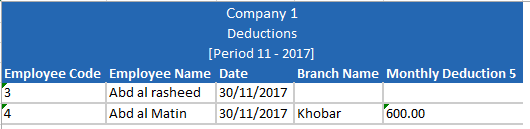
Export Deductions Details to PDF.
To “Export Deductions Details to PDF”, click on the “HR”, then “Statements”, then click “Deductions”. Deductions page will be displayed.
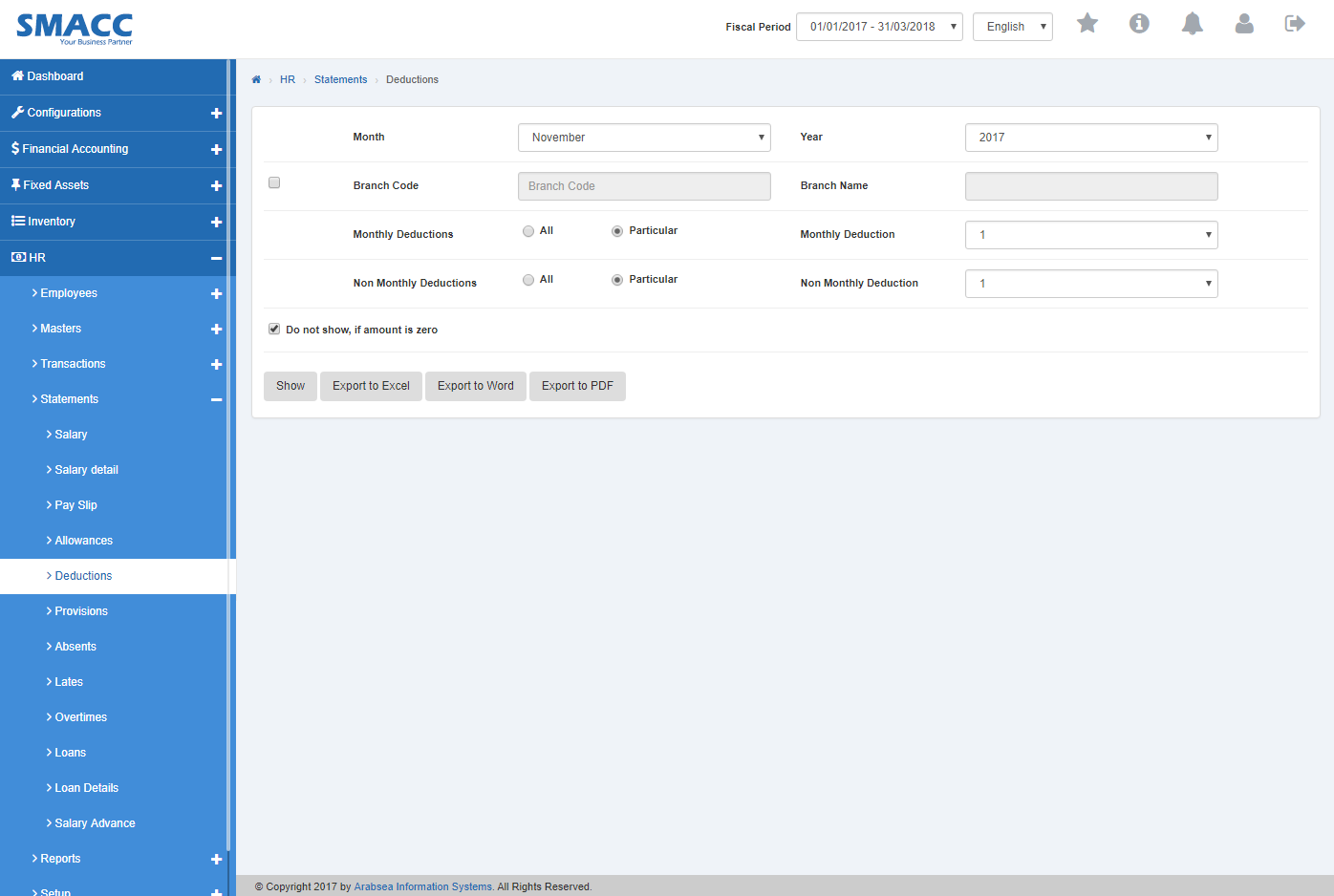
Click in “Month” list box then month list will be drop down. Select your desired month and click in “Year” list box then year list will be drop down. Select your desired year.
![]()
If you want to view branch details in deductions details statement then check “Branch Code” check box. Enter branch code or click in “Branch code” input box then branch code list will be drop down. Select your desired branch code then selected branch name will be appeared in “Branch Name” input box or if you do not want to view branch details in deductions details statement then unchecked “Branch Code” check box.
![]()
If you want to select all monthly deductions details in deductions statement then in “Monthly Deductions”, select “All” radio button or if you want to select particular monthly allowance detail, select “Particular” radio button then click in “Monthly Allowance” input box. Monthly allowance list will be drop down. Select your desired monthly allowance.
![]()
If you want to select all non-monthly deductions details in deductions statement then in “Non Monthly Deductions”, select “All” radio button or if you want to select particular non- monthly allowance detail, select “Particular” radio button then click in “Monthly Allowance” input box. Non-Monthly allowance list will be drop down. Select your desired non-monthly allowance.
![]()
If you do not want to view deductions details statement if amount is zero then check “Do not show, if amount is zero” check box and if you want to view deductions details statement if amount is zero then check “Do not show, if amount is zero” check box.
![]()
Click “Export to PDF” button then it will download Deduction report in PDF format. Click in the massage box on the bottom corner of the page.
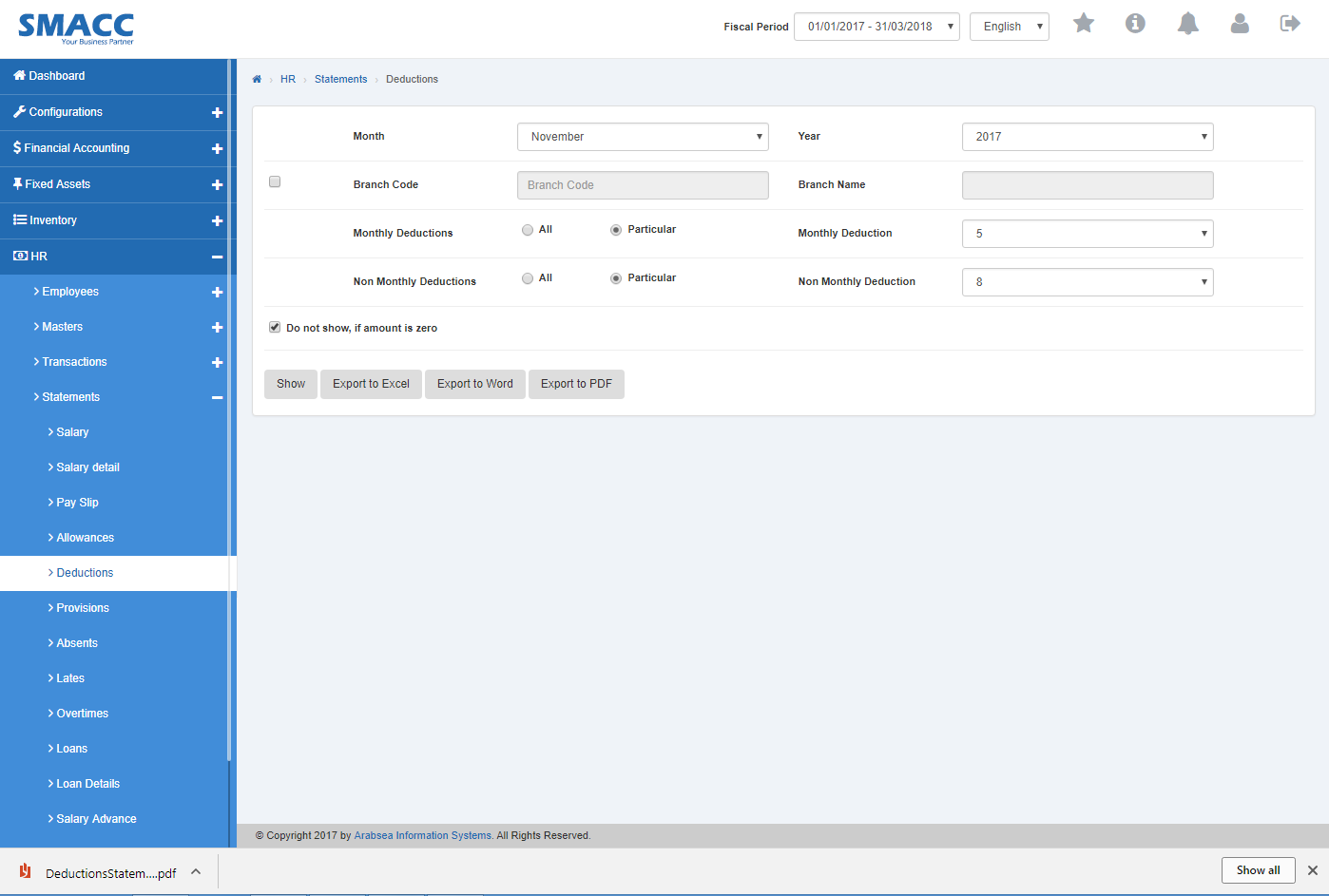
It will display Deduction statement in PDF format.

Export Deductions Details to Word
To “Export Deductions Details to Word”, click on the “HR”, then “Statements”, then click “Deductions”. Deductions page will be displayed.
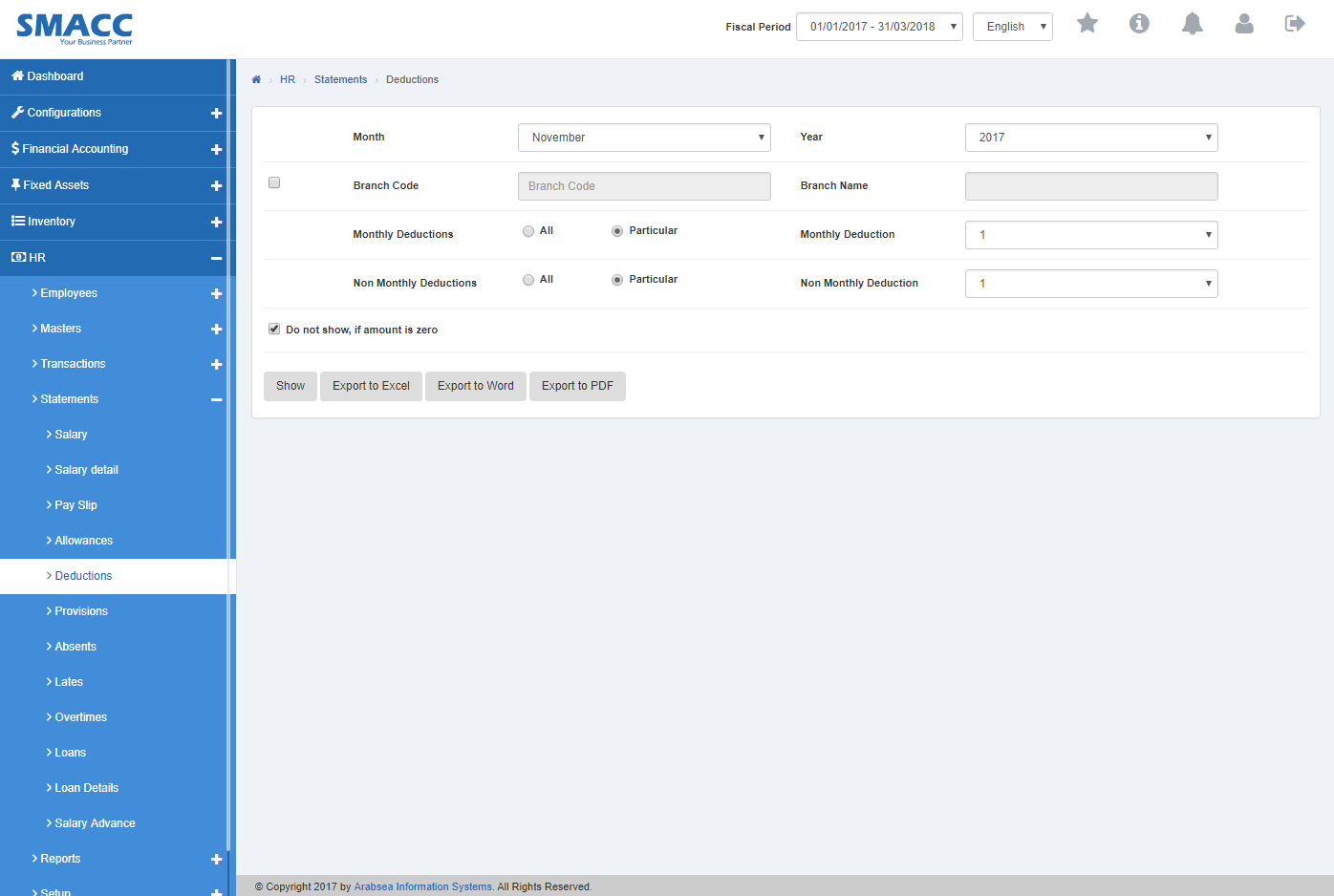
Click in “Month” list box then month list will be drop down. Select your desired month and click in “Year” list box then year list will be drop down. Select your desired year.
![]()
If you want to view branch details in deductions details statement then check “Branch Code” check box. Enter branch code or click in “Branch code” input box then branch code list will be drop down. Select your desired branch code then selected branch name will be appeared in “Branch Name” input box or if you do not want to view branch details in deductions details statement then
unchecked “Branch Code” check box.
![]()
If you want to select all monthly deductions details in deductions statement then in “Monthly Deductions”, select “All” radio button or if you want to select particular monthly allowance detail, select “Particular” radio button then click in “Monthly Allowance” input box. Monthly allowance list will be drop down. Select your desired monthly allowance.
![]()
If you want to select all non-monthly deductions details in deductions statement then in “Non Monthly Deductions”, select “All” radio button or if you want to select particular non- monthly allowance detail, select “Particular” radio button then click in “Monthly Allowance” input box. Non-Monthly allowance list will be drop down. Select your desired non-monthly allowance.
![]()
If you do not want to view deductions details statement if amount is zero then check “Do not show, if amount is zero” check box and if you want to view deductions details statement if amount is zero then check “Do not show, if amount is zero” check box.
![]()
Click “Export to Word” button then it will download Deduction report in word format. Click in the massage box on the bottom corner of the page.
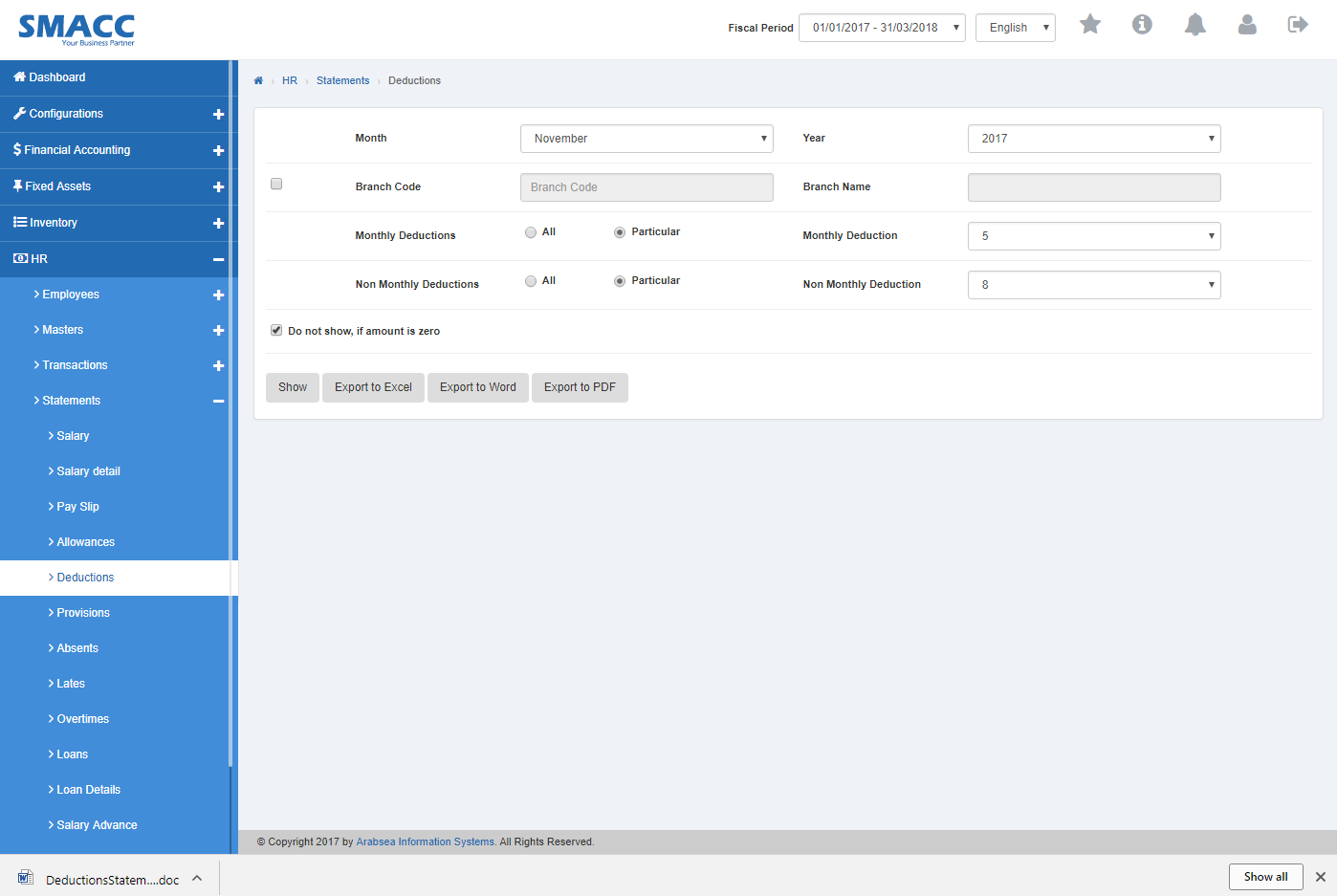
It will display deduction statement in word format.