The purchase invoice adjustment allows you to update the existing purchase invoices by making adjustments.
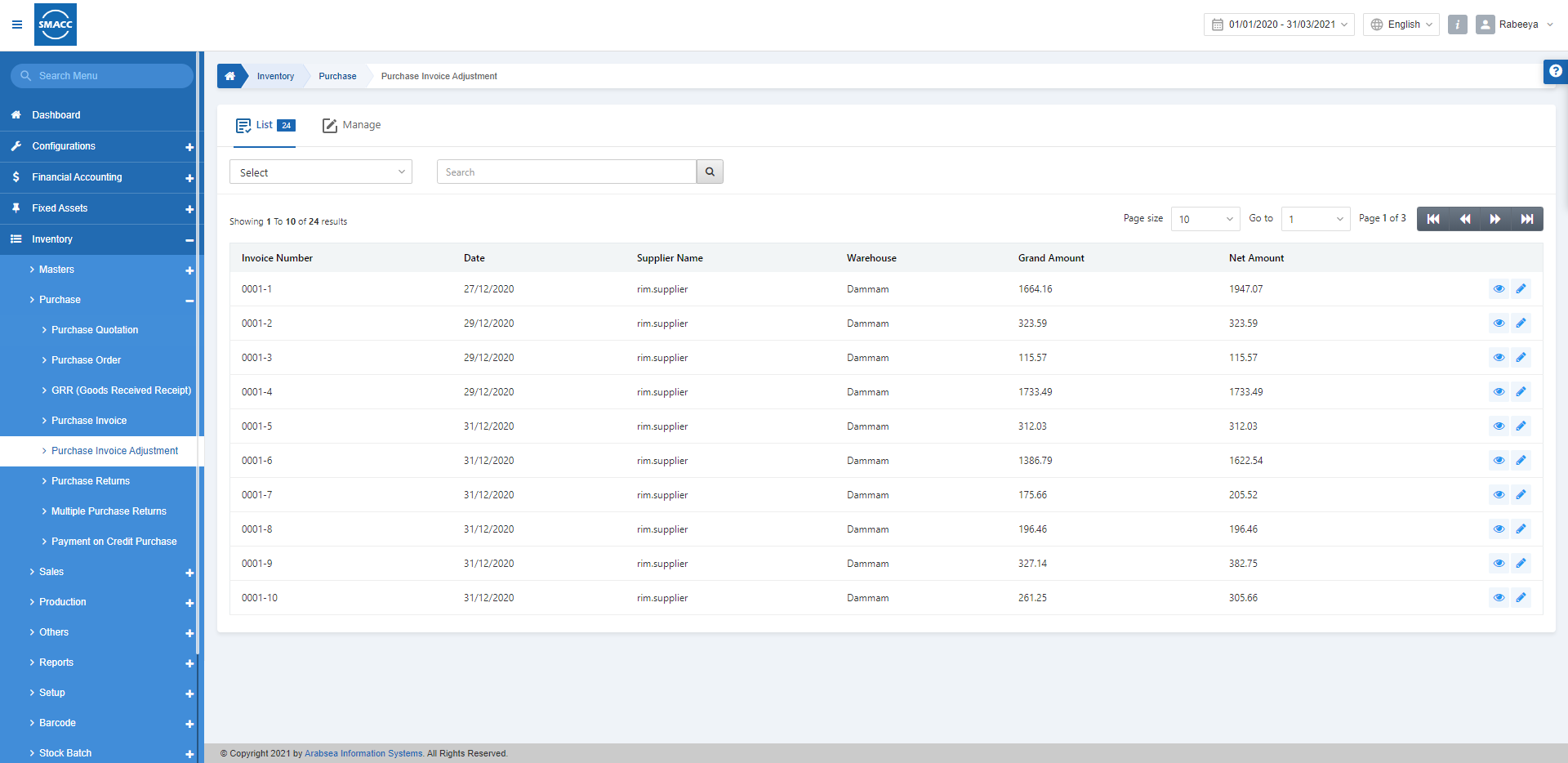
Creating Purchase Invoice Adjustment
To create a purchase invoice adjustment, go to Inventory > Purchase > Purchase Invoice Adjustment, the purchase invoice adjustment page is displayed.
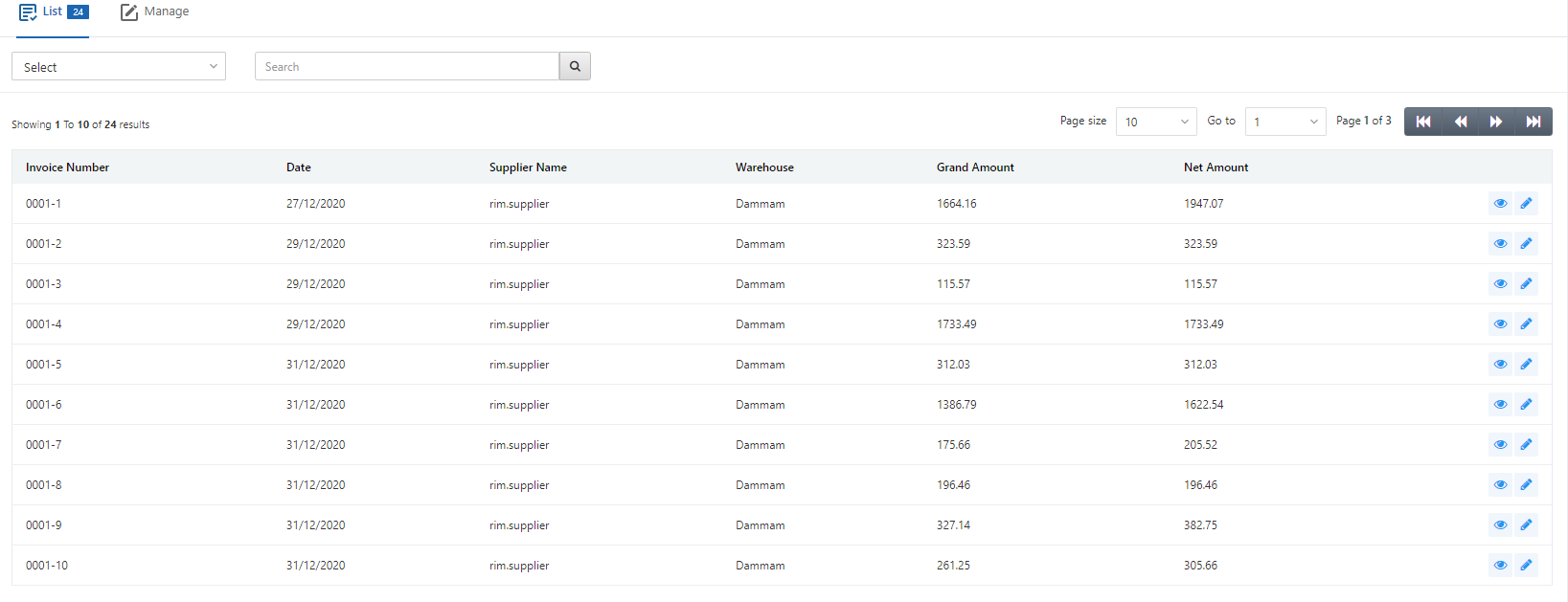
Click on the Manage icon at top of the page.
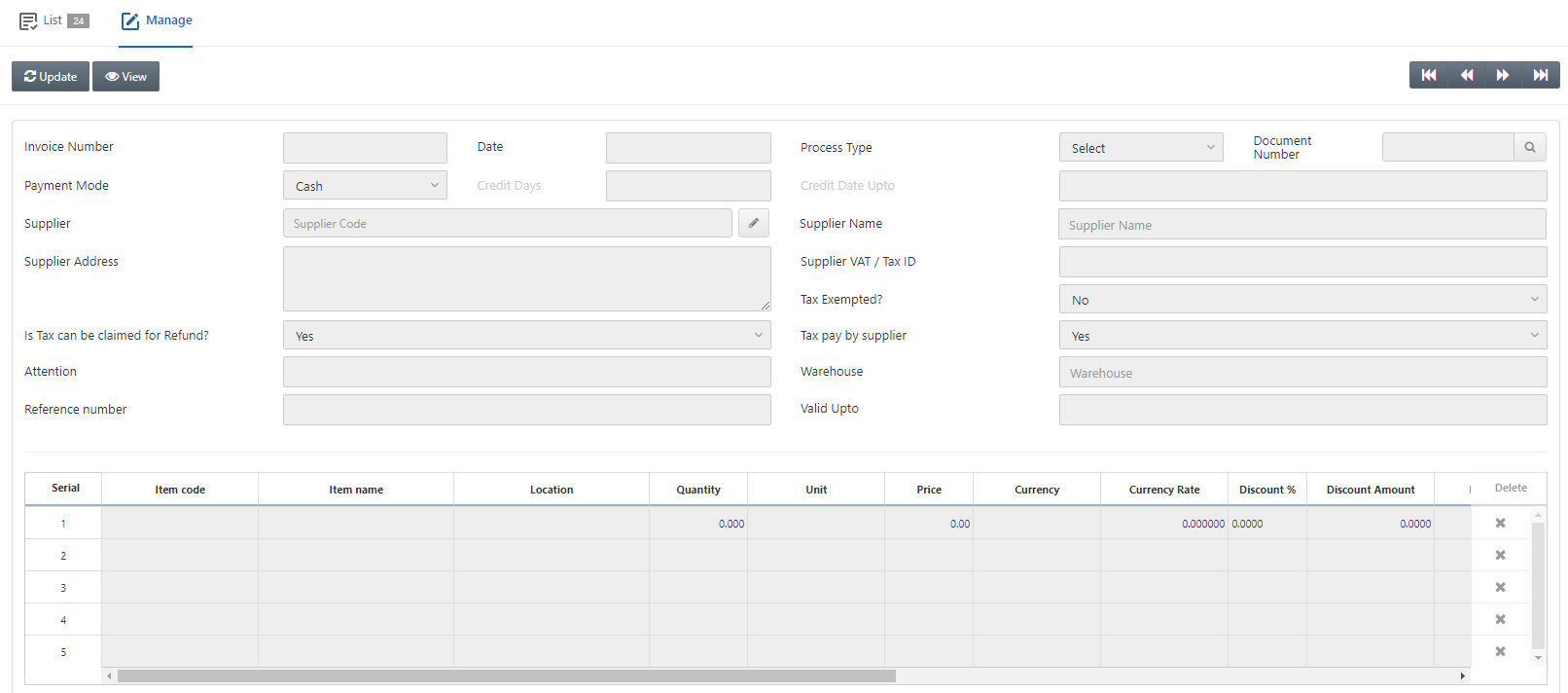
Click on the Update button at the top of the page.
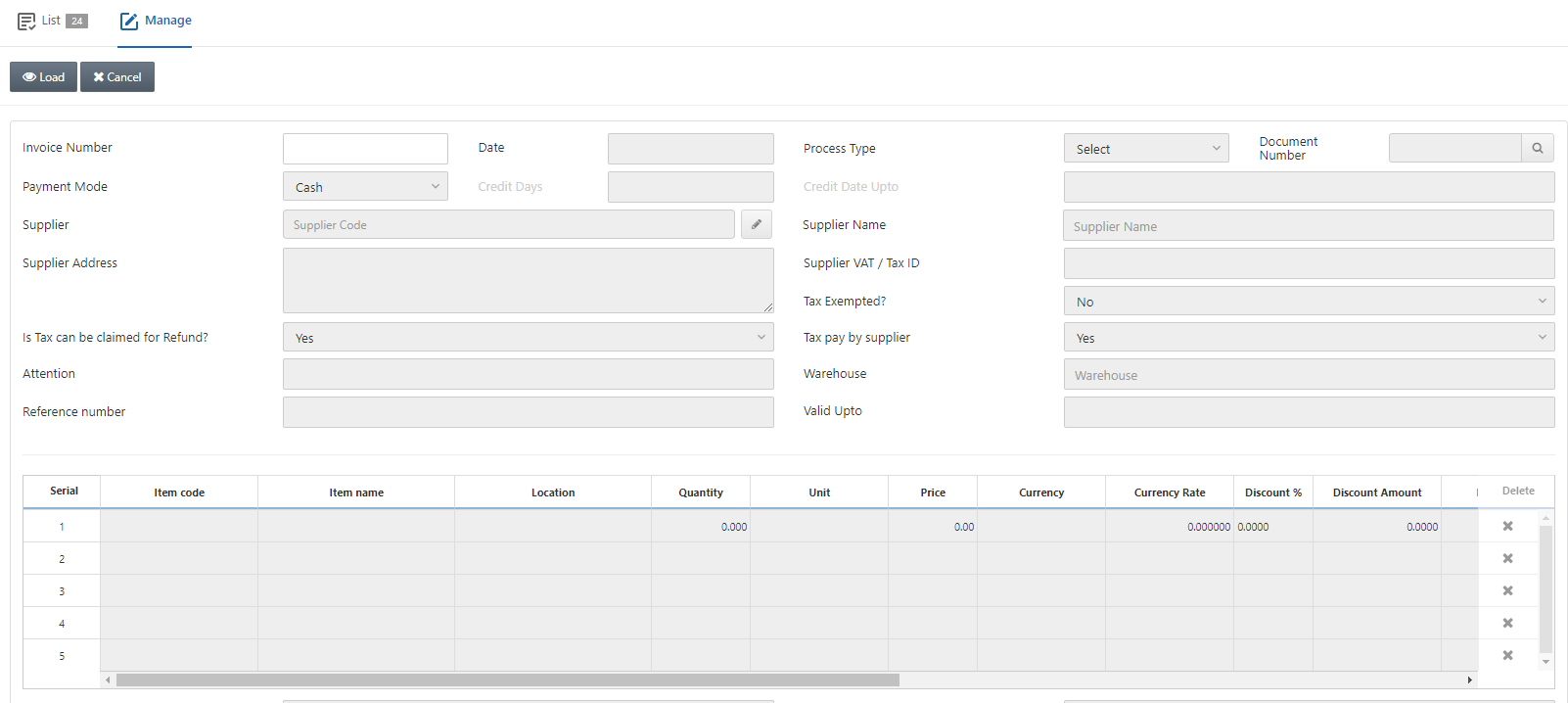
Invoice Number: Enter the required invoice number which you want to adjust.
Click on the Load button at the top of the page.
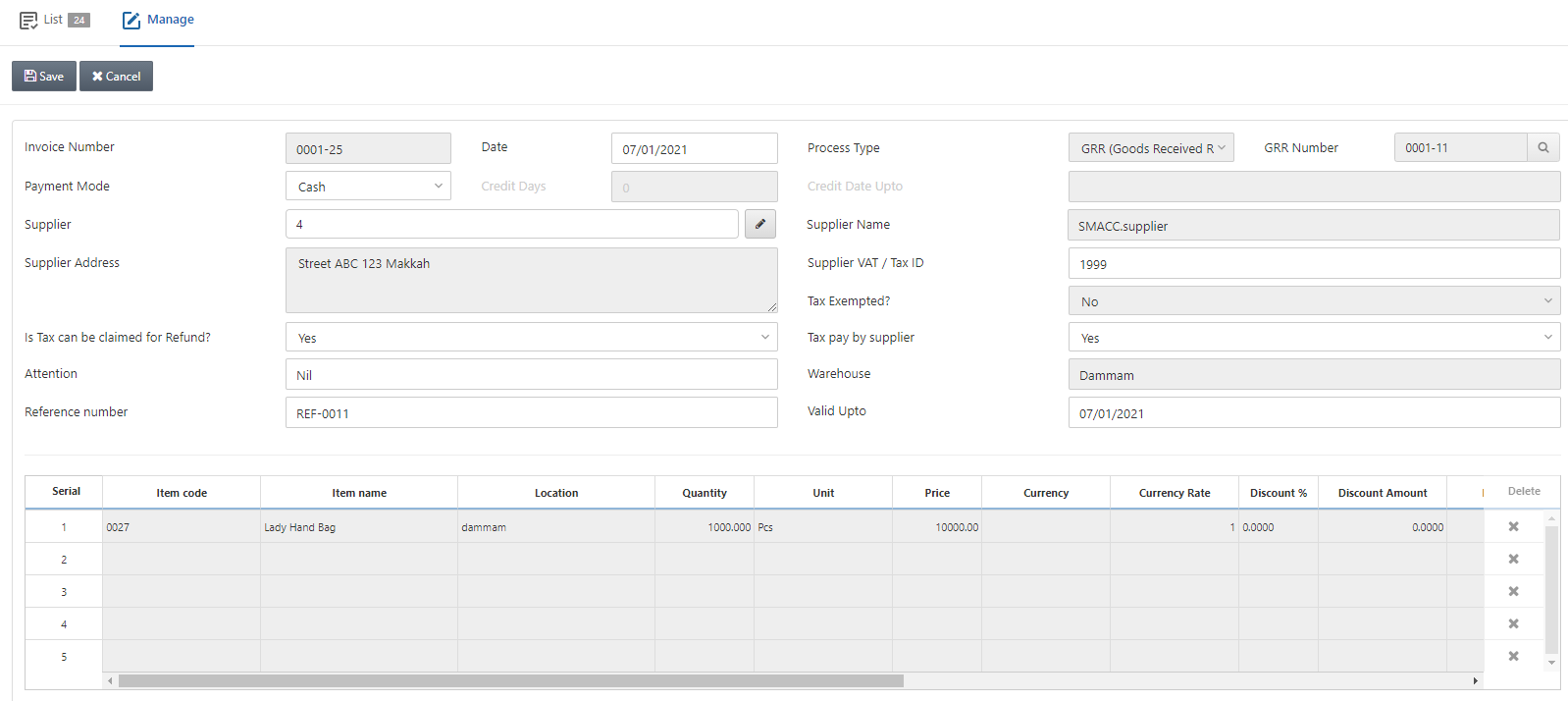
You can update the desired “Purchase Invoice” as per your requirement. You can edit the items added to your purchase invoice too. So this is how the adjustment is made to any existing purchase invoice.

Direct Expenses: Click on the Details button in front of the field of Direct Expenses.

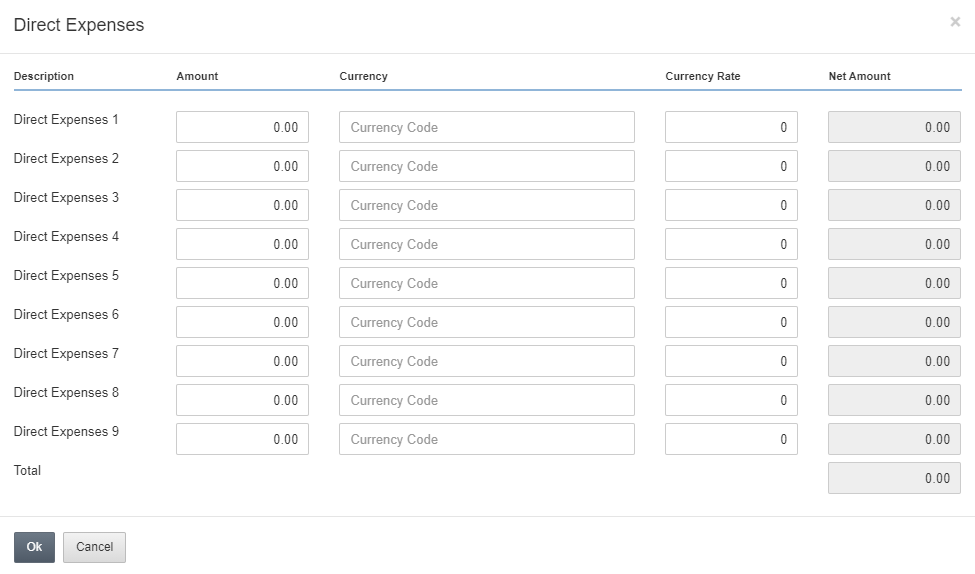
You can enter up to 9 Direct Expenses by entering the Amount, Currency, Currency Rate and Net Amount.
Document Upload: This button allows you to upload the scanned images of the invoice or any other relevant images or files.
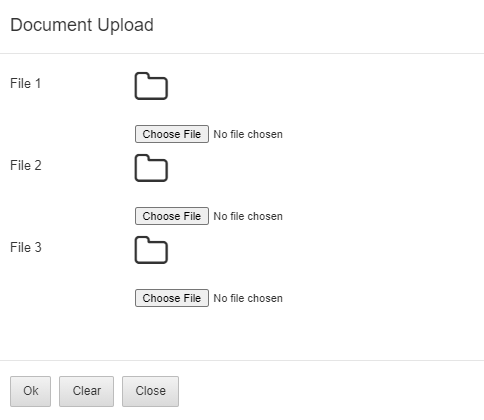
You can choose the files of images and save the images by clicking on the OK button.
Once you have uploaded the document, click on the Save button at the top of the page to save the information.
Click on the Save button at the top of the page. “Updation Successful” message is shown.
![]()

