In documents, you can update all the information of employee’s documents.
Updating Employees Documents in HR.
To update “Employees Documents in HR”, click on the “HR”, then “Employees”, then click “Documents”. Documents page will be displayed.
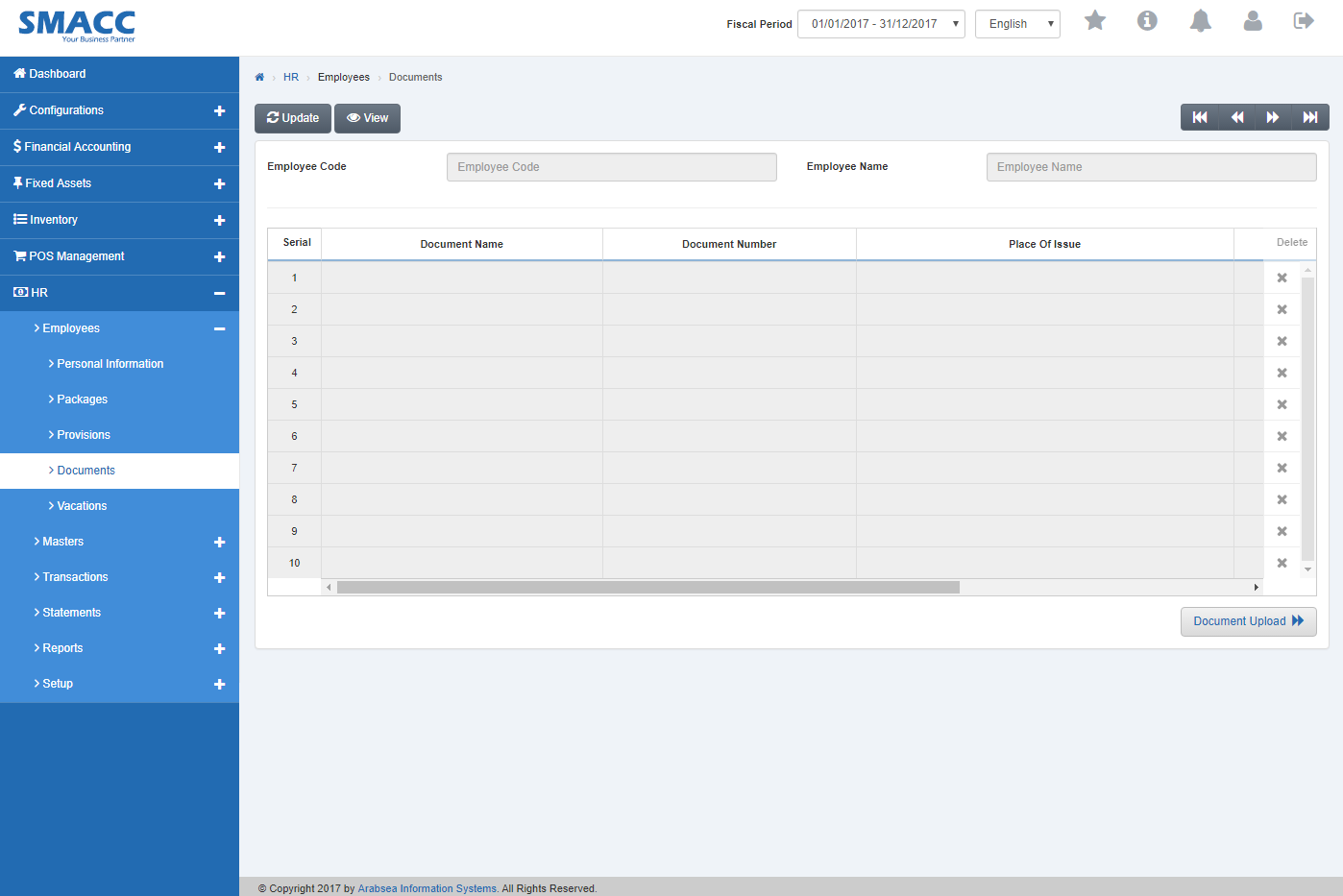
Click the “Update” button on the top of documents page.
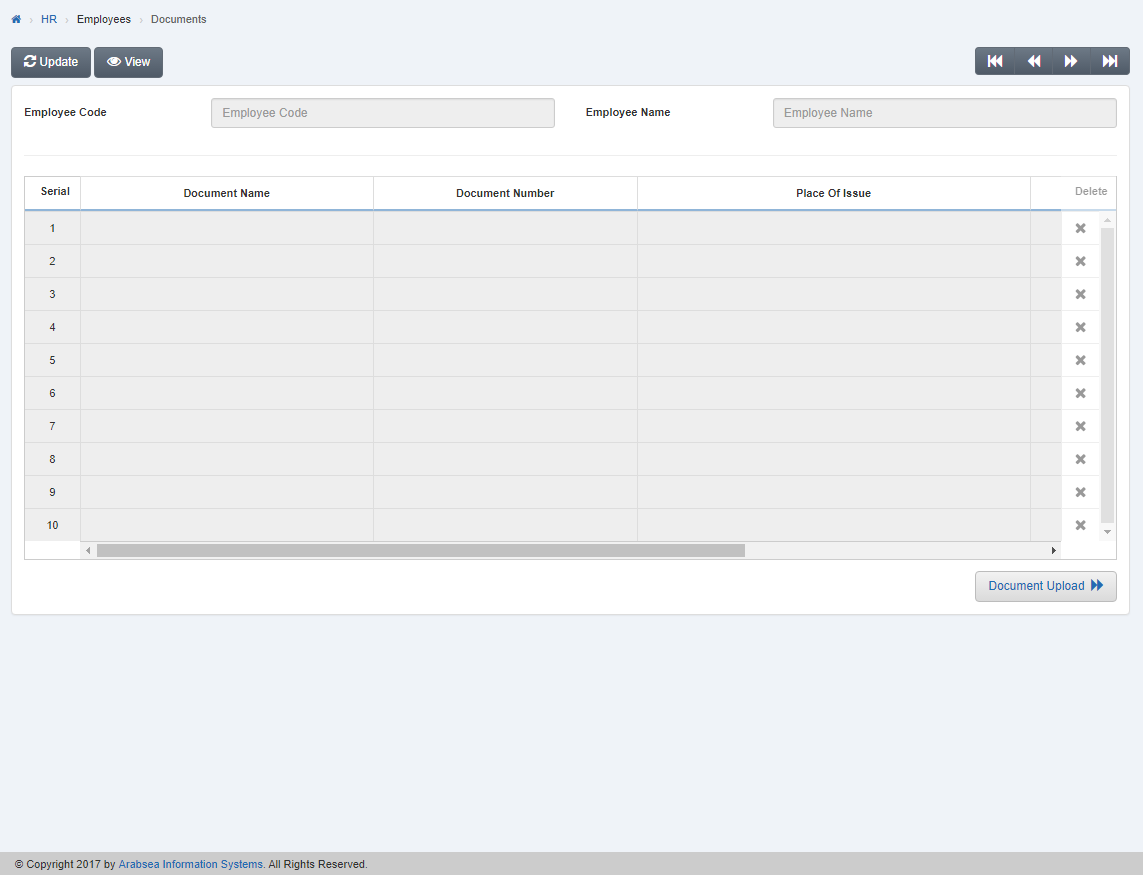
Select employee code by navigation bar or enter employee code in “Employee Code” input box then click “Load” button.
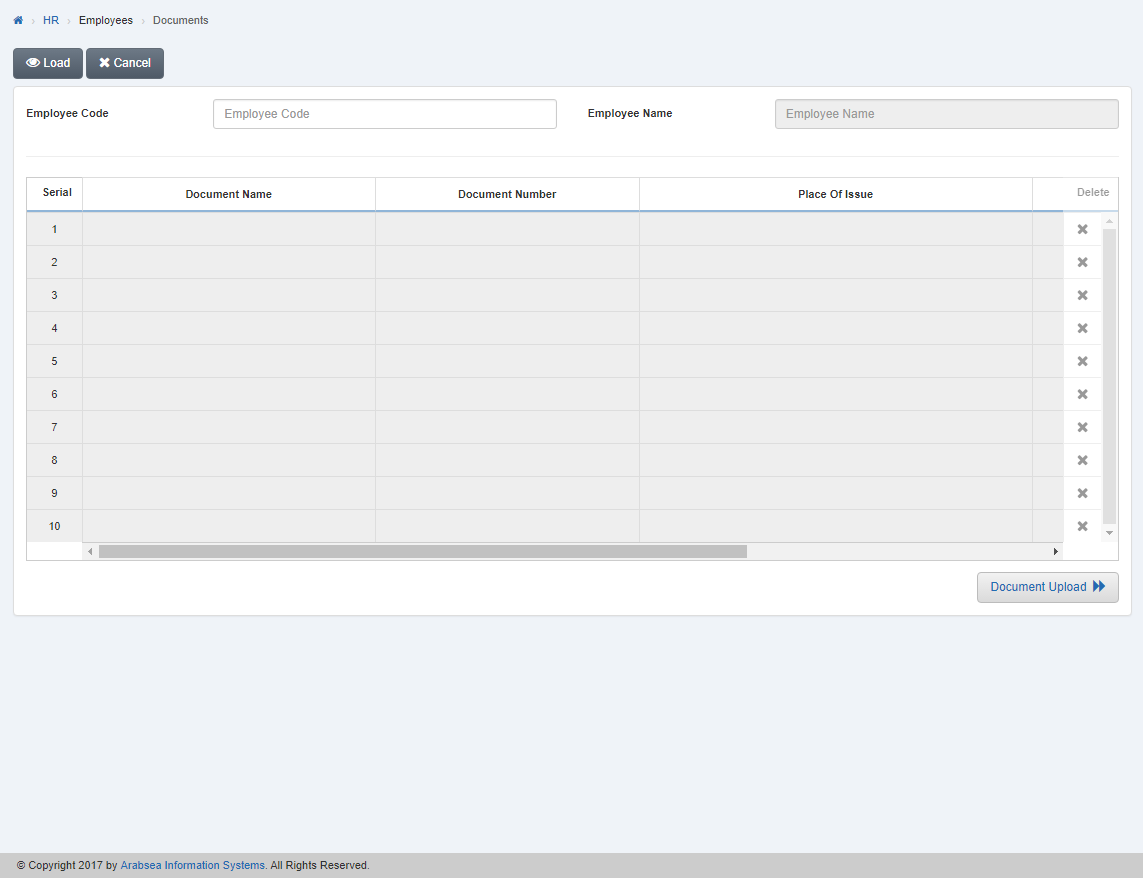
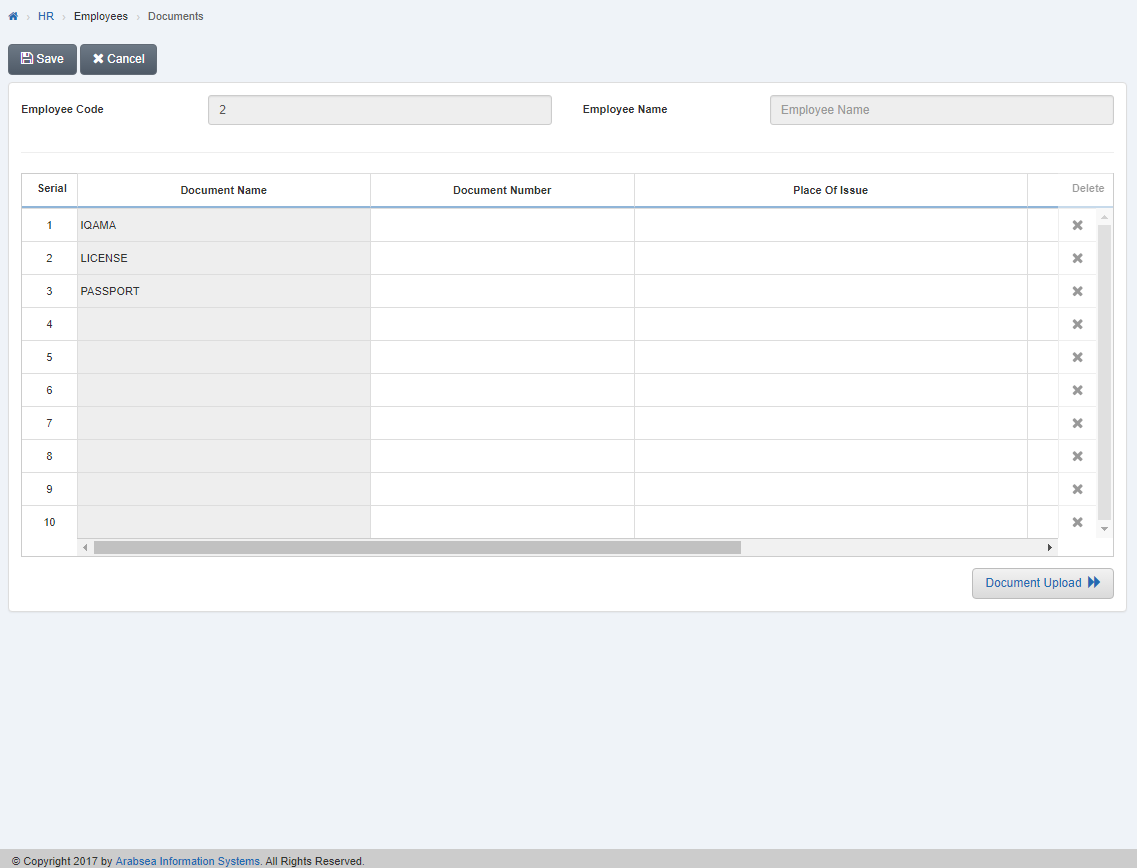
If you want to update document number then in the grid, enter document number in column “Document Number” input box against the desired document name. Enter the name of place of issue in column “Place of Issue” input box. Enter document issue date in column “Issue Date” input box then enter expiry date in column “Expiry Date” input box.
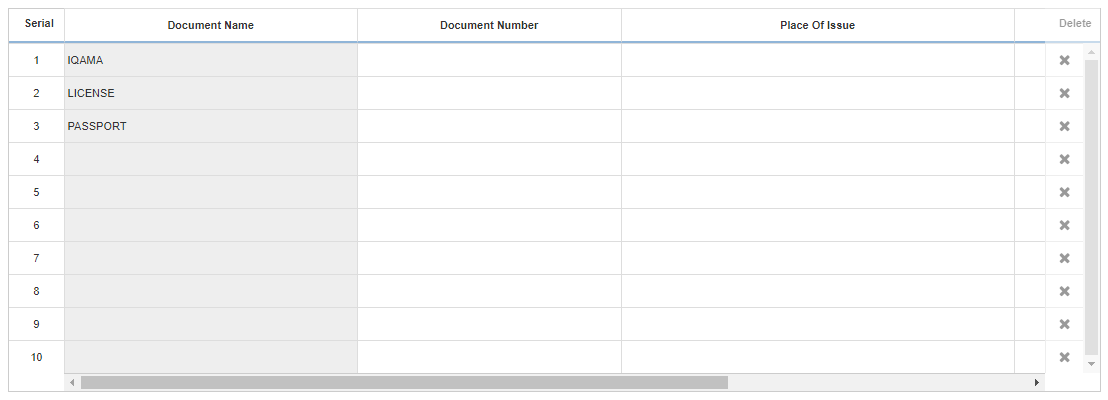
If you want to upload new document then click on “Document Upload” icon on the Bottom of documents page. Document Upload page will be displayed.

Enter employee code or click in “Employee Code” input box then employee code list will be drop down. Select your desired employee code then selected employee name will be appeared in “Employee Name” input box.

Click in “Document Types” list box then document name list will be drop down. Select your desired document type.
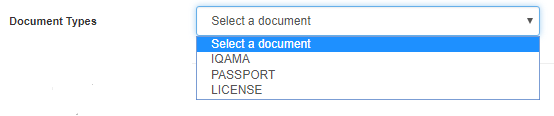
If you want to add new document type then click on “Add New Item” button. A prompt box will be appeared.
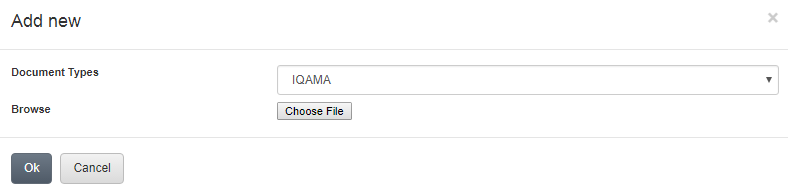
Click in “Document Types” list box then document type list will be drop down. Select your desired document type.
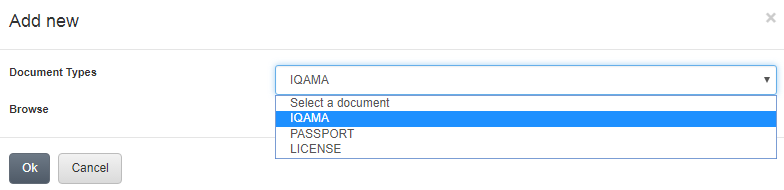
If you want to attach file with document then click on “Choose File” button then prompt box will be appeared. Select the file and click “Ok” button to proceed then selected document type information will be appeared in the grid on document upload page.
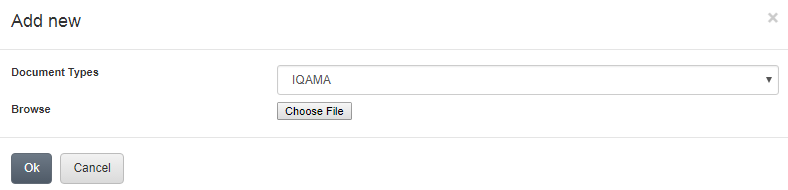
If you want to edit document type then click on Edit icon in the grid in column “Options” against the desired document type.

A prompt box will be appeared.
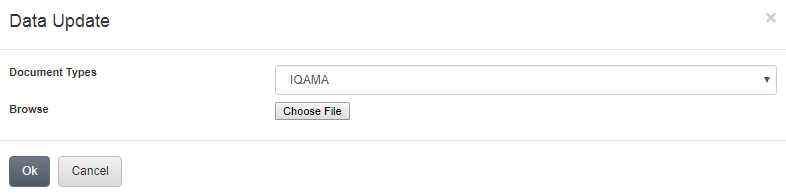
If you want to update document type the click in “Document Types” list box then document type list will be drop down. Select your desired document type.
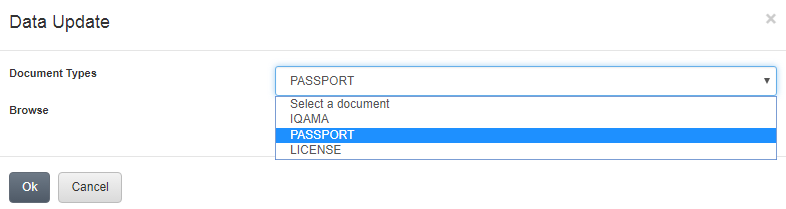
If you want to attach file with document then click on “Choose File” button then prompt box will be appeared. Select the file and click “Ok” button to proceed then selected document type information will be appeared in the grid on document upload page.
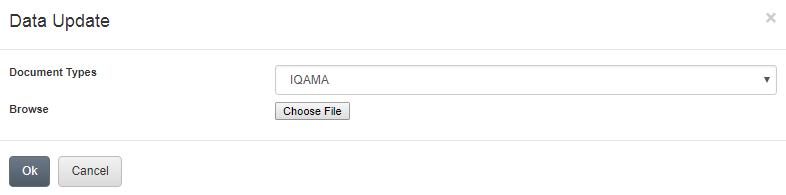
If you want to delete document type then click on “Delete” icon in the grid against the desired document number.

A prompt box will be appeared.
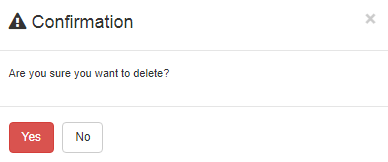
Click “Yes” button to delete the information.
If you want to go back to document page then click on “Employee Document” icon on the bottom of the document upload page, It will displayed document page.
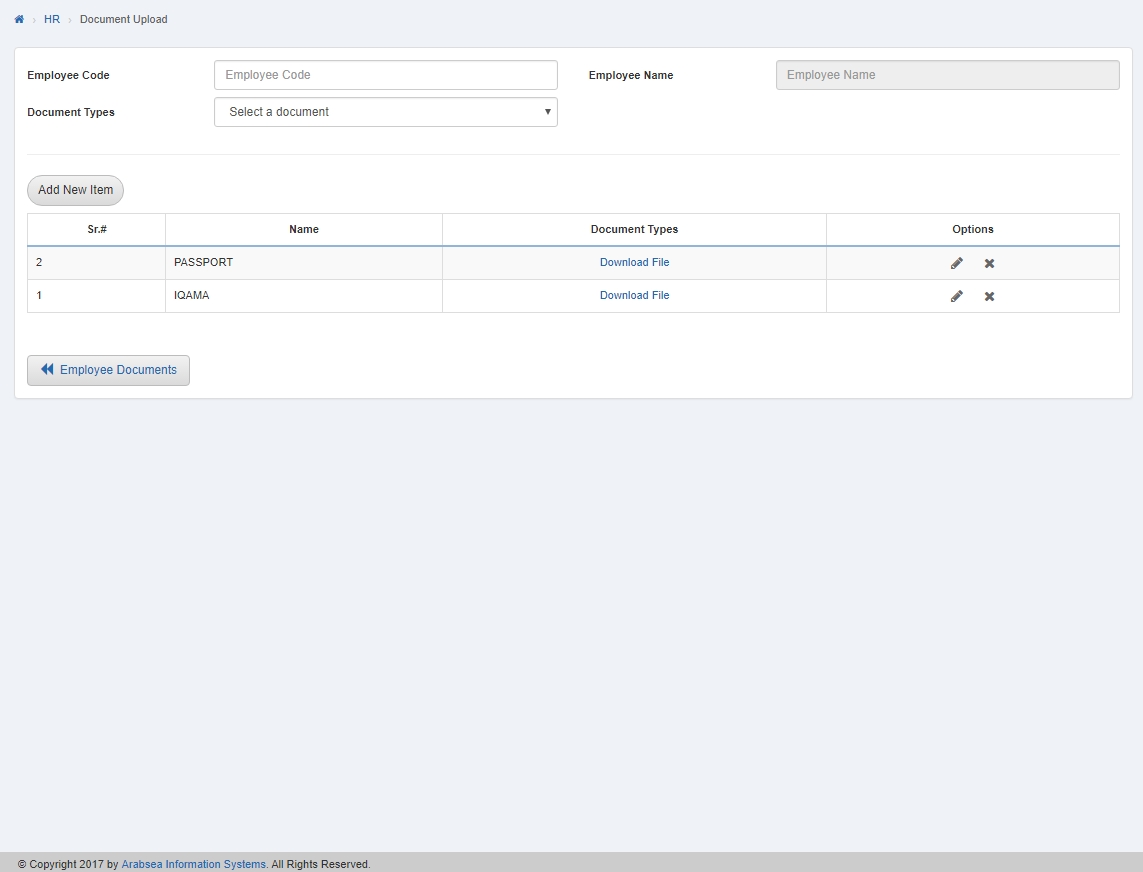
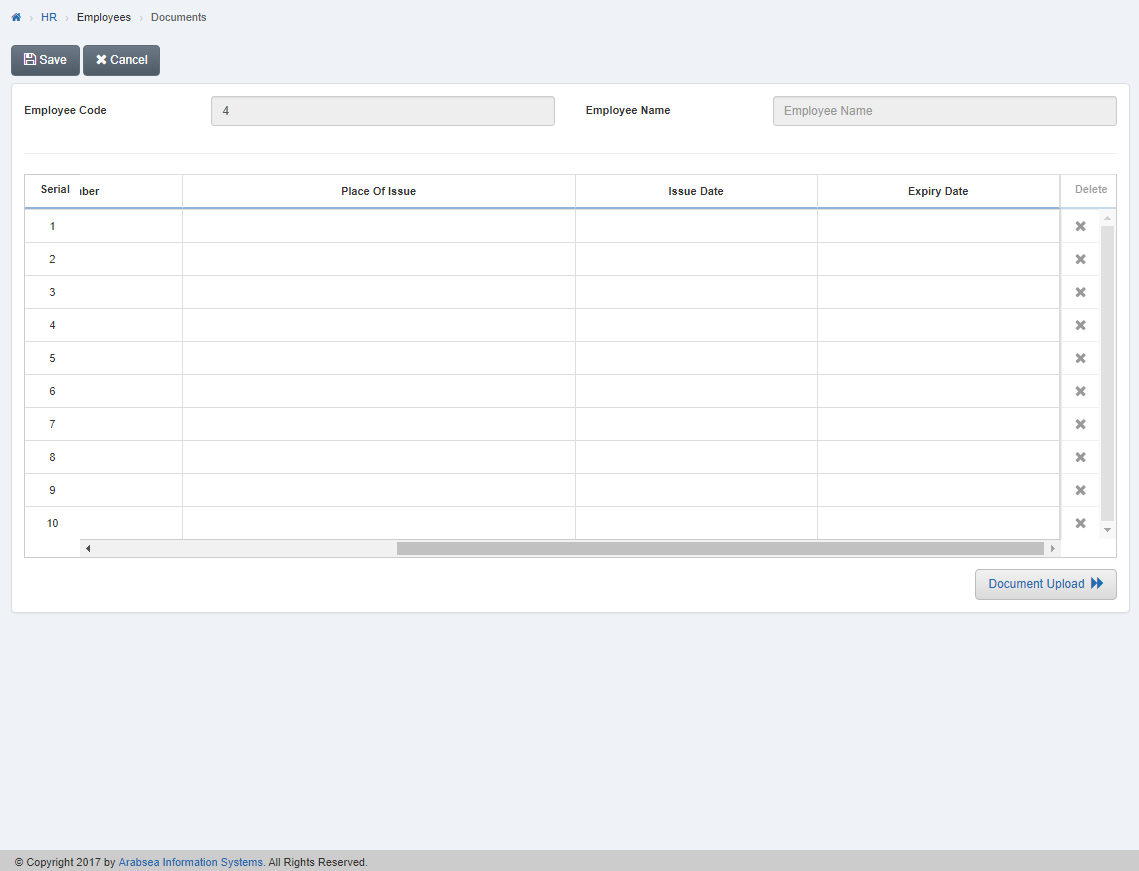
Click “Save” button to save the information.
Updating “Document Status of Employee in Documents
To update “Document Status of Employee in Documents”, click on the “HR”, then “Employees”, then click “Documents”. Documents page will be displayed.
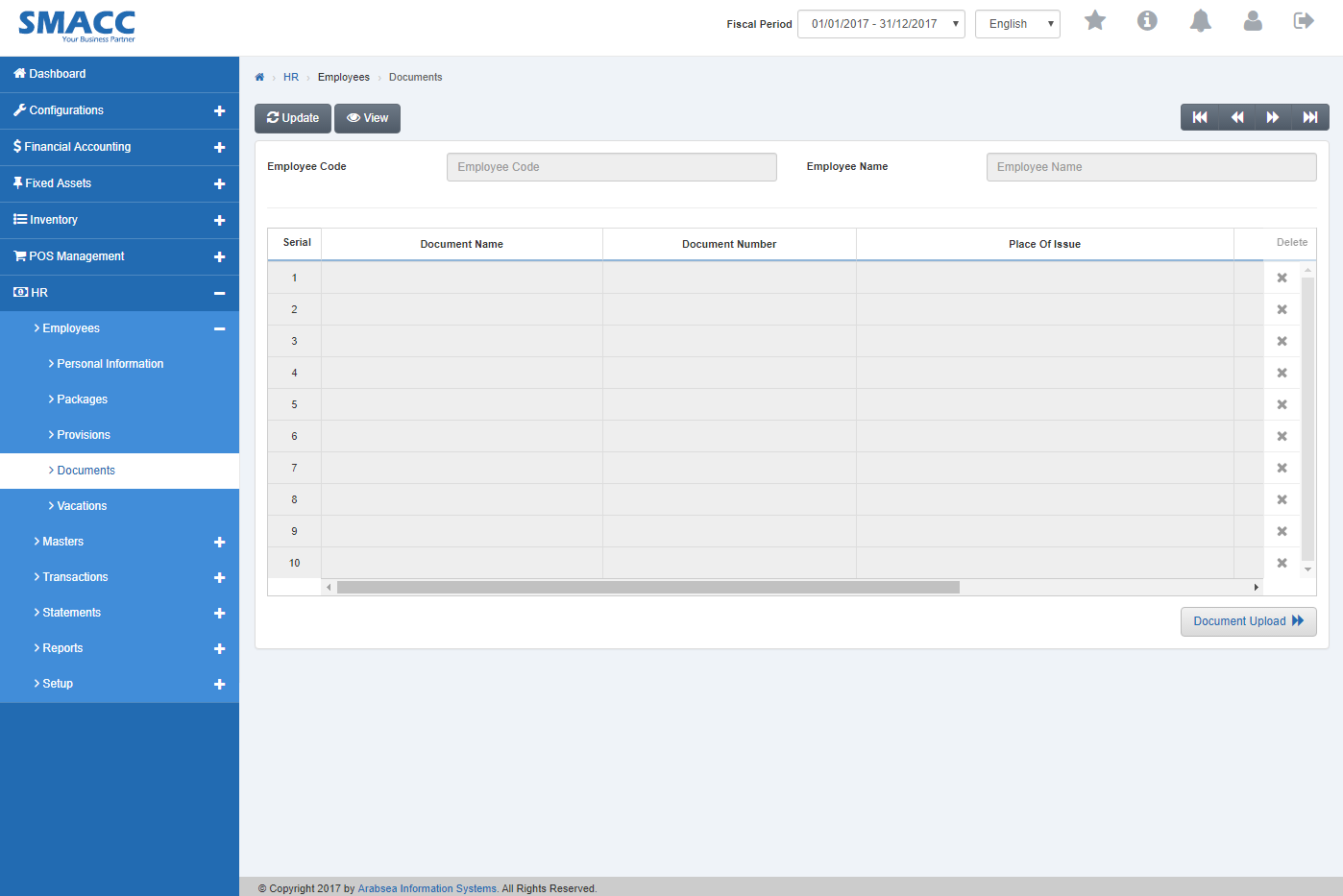
Click the “Update” button on the top of documents page.
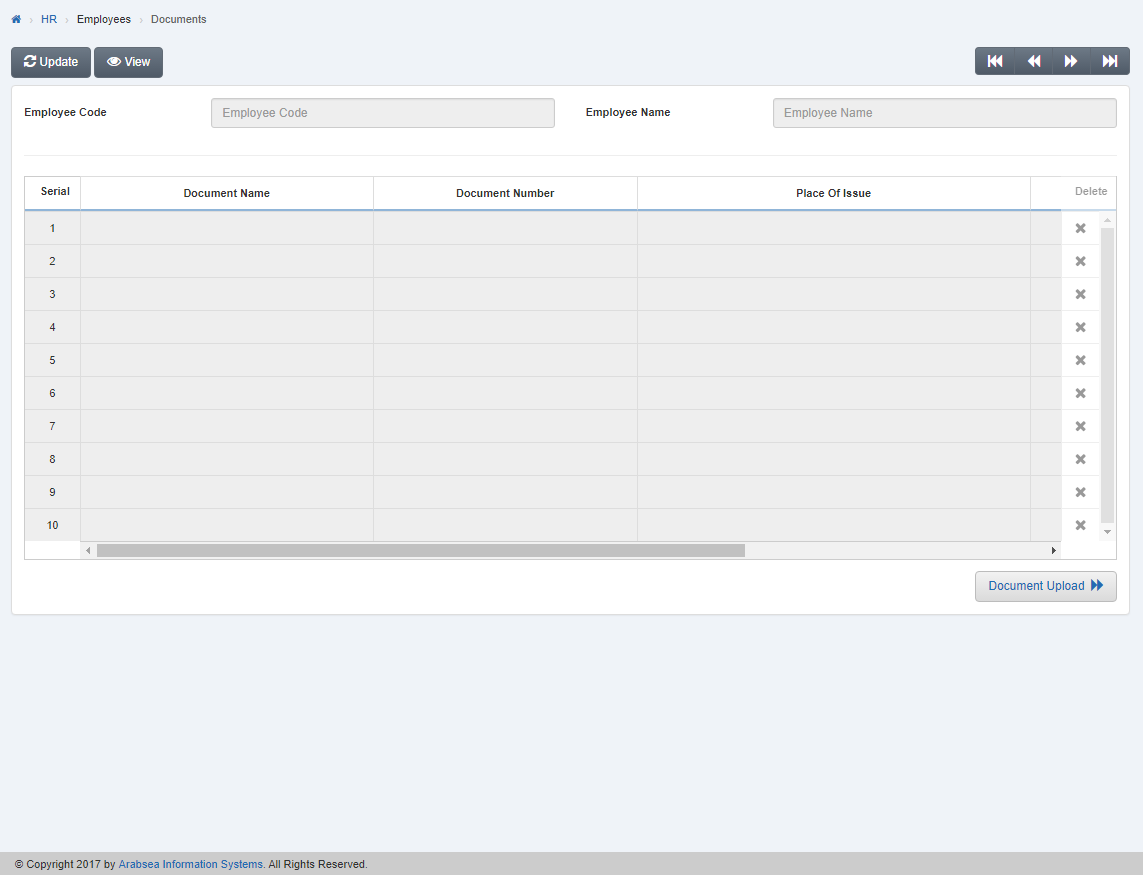
Select employee code by navigation bar or enter employee code in “Employee Code” input box then click “Load” button.
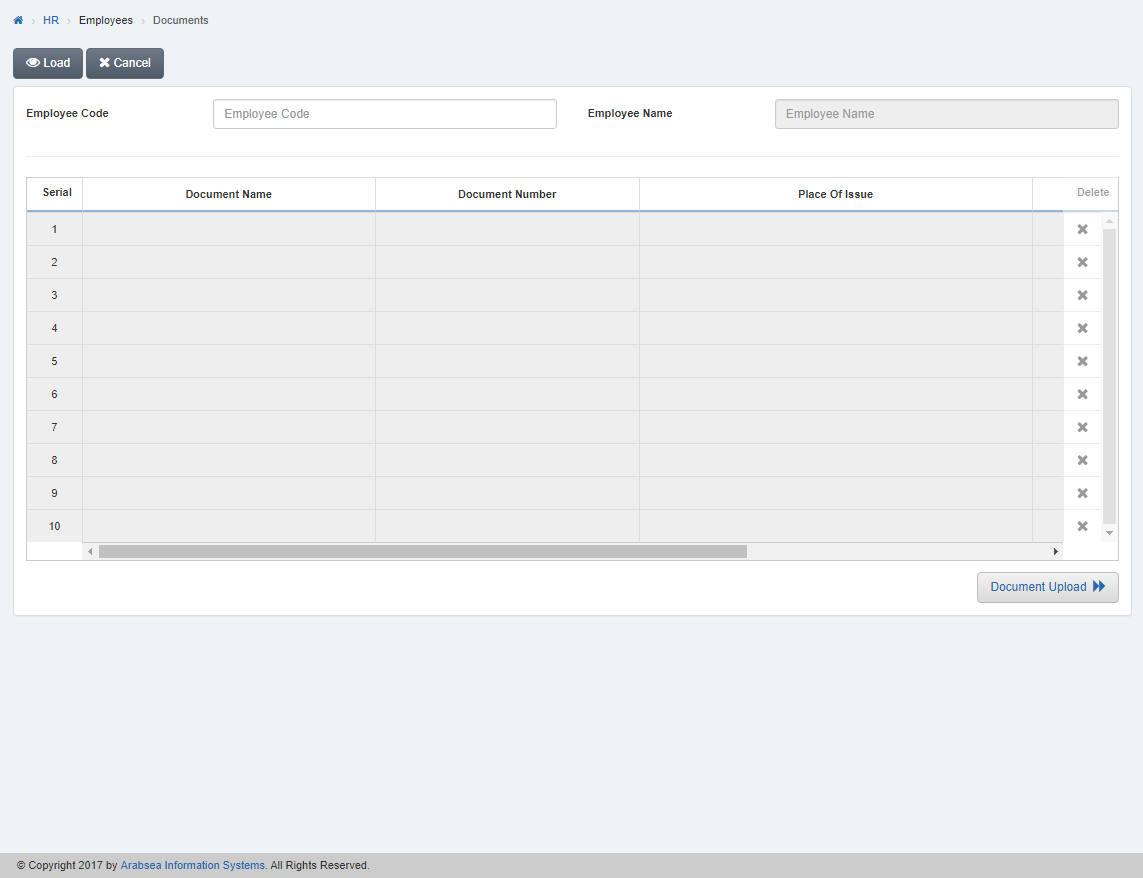
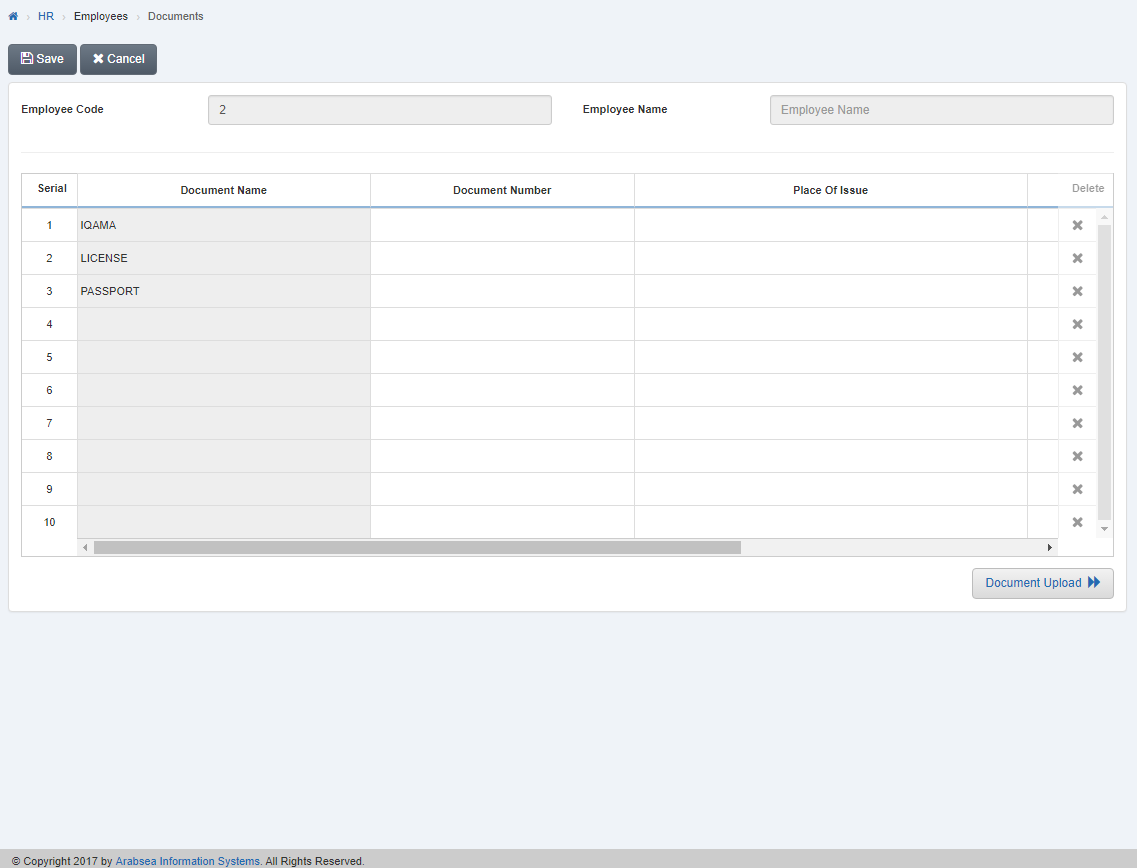
If you want to update document number then in the grid, enter document number in column “Document Number” input box against the desired document name. Enter the name of place of issue in column “Place of Issue” input box. Enter document issue date in column “Issue Date” input box then enter expiry date in column “Expiry Date” input box.
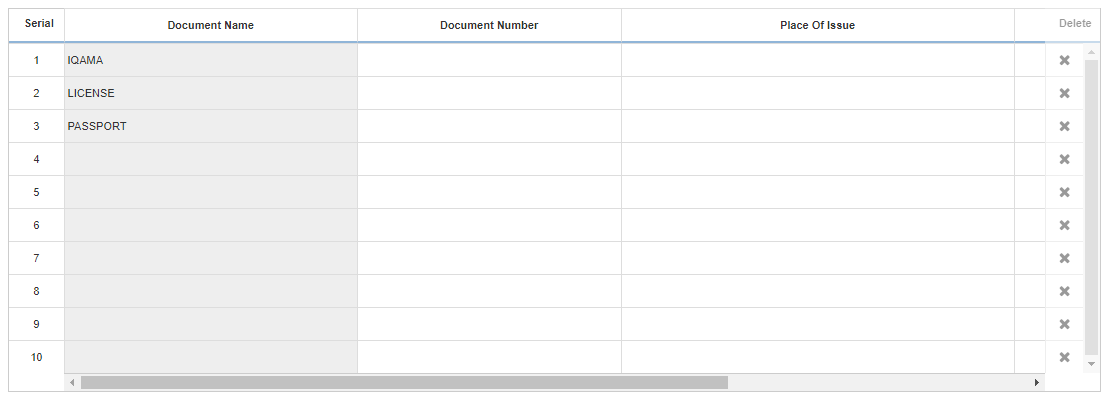
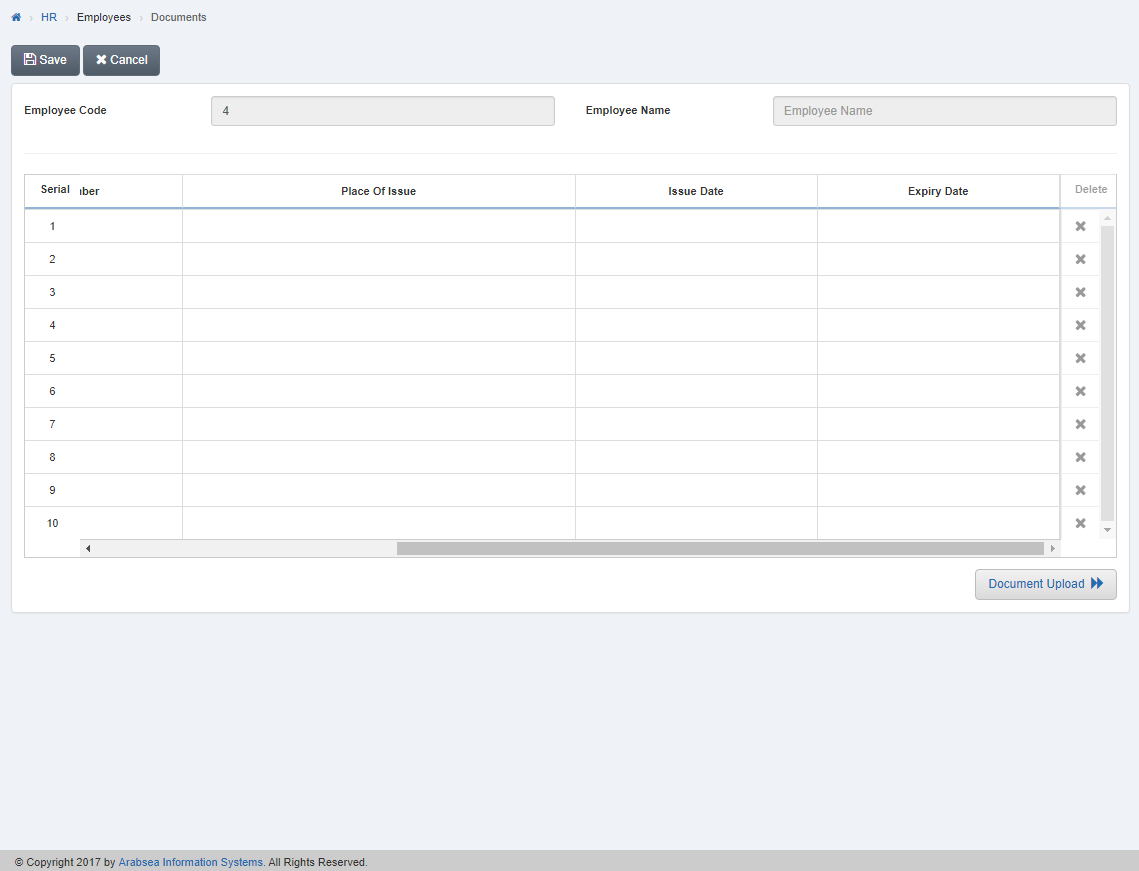
Click “Save” button to save the information.
Deleting Document Entries of Employee in Documents.
To delete “Document Entries of Employee in Documents”, click on the “HR”, then “Employees”, then click “Documents”. Documents page will be displayed.
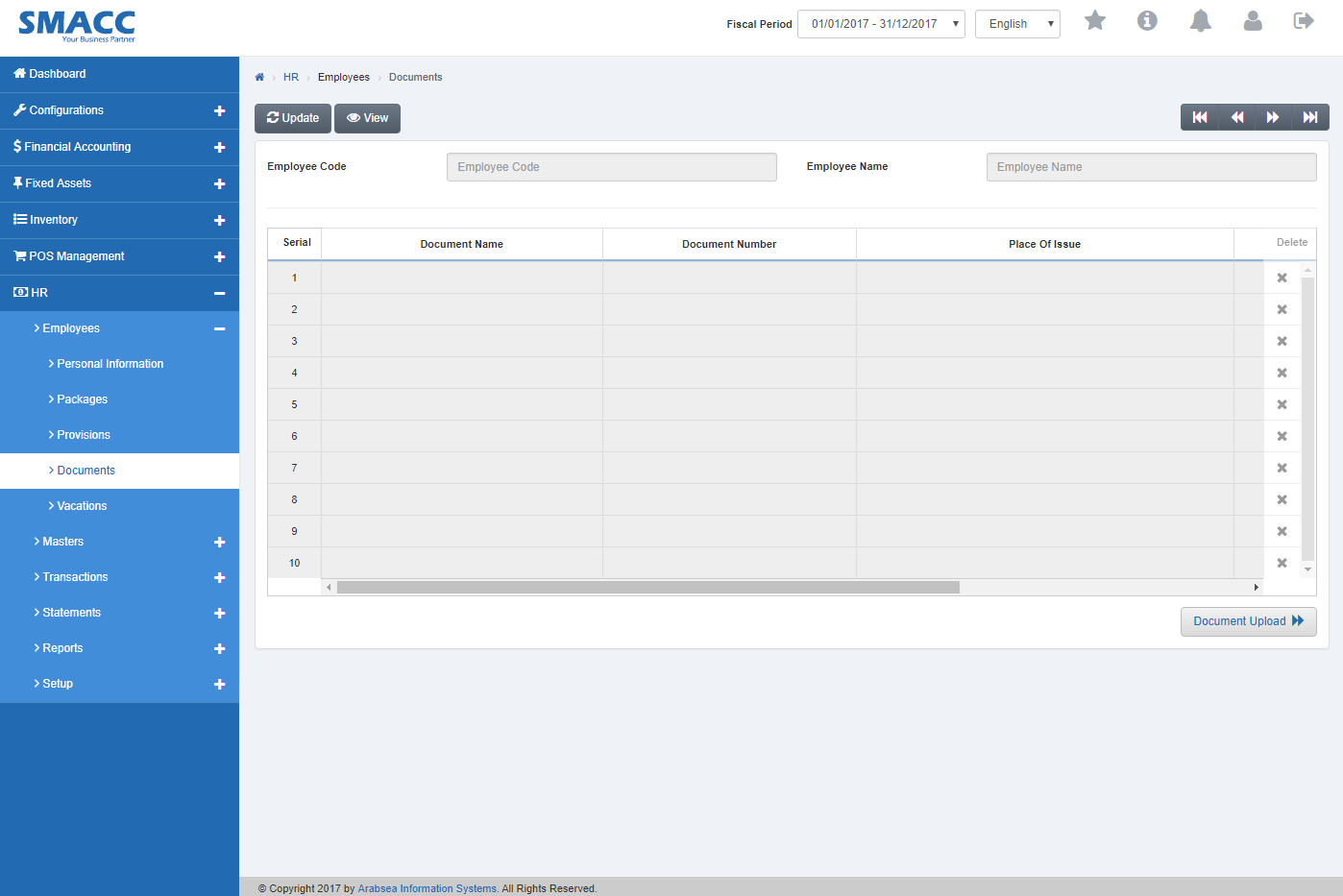
Click the “Update” button on the top of documents page.
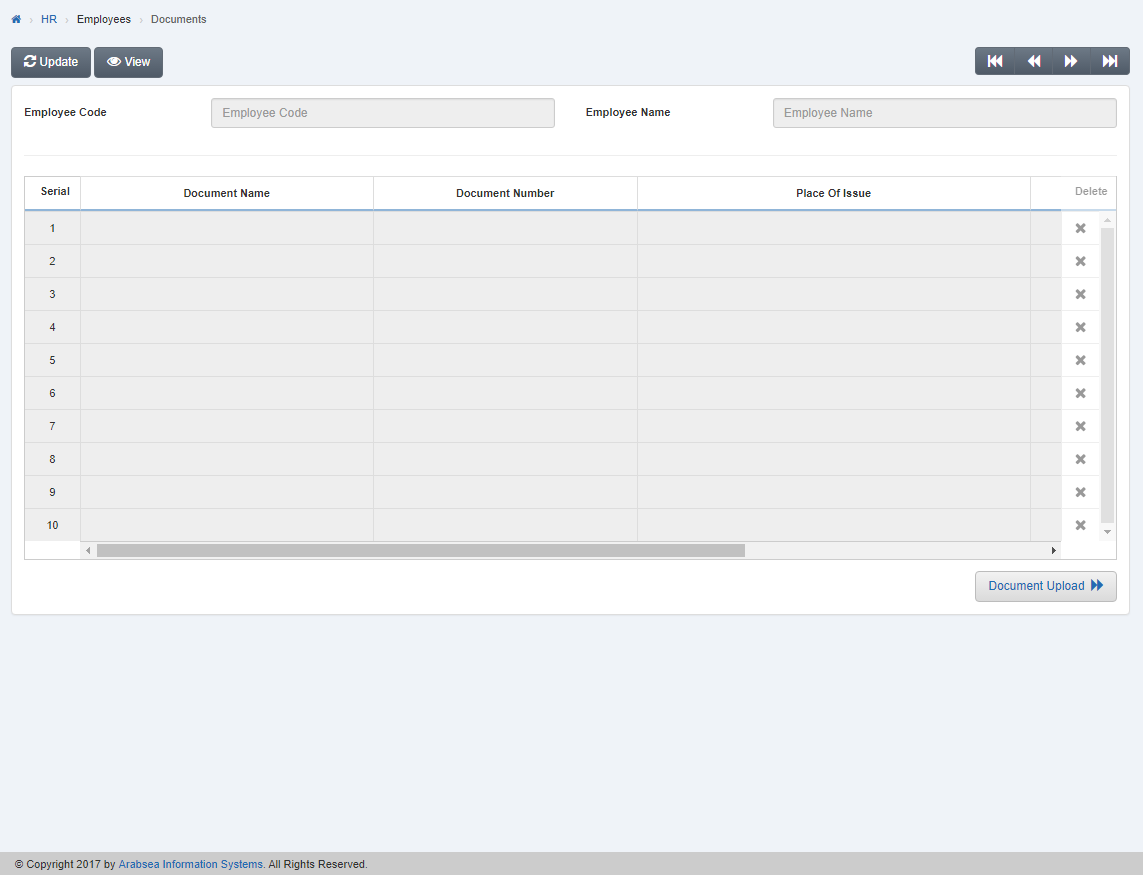
Select employee code by navigation bar or enter employee code in “Employee Code” input box then click “Load” button.
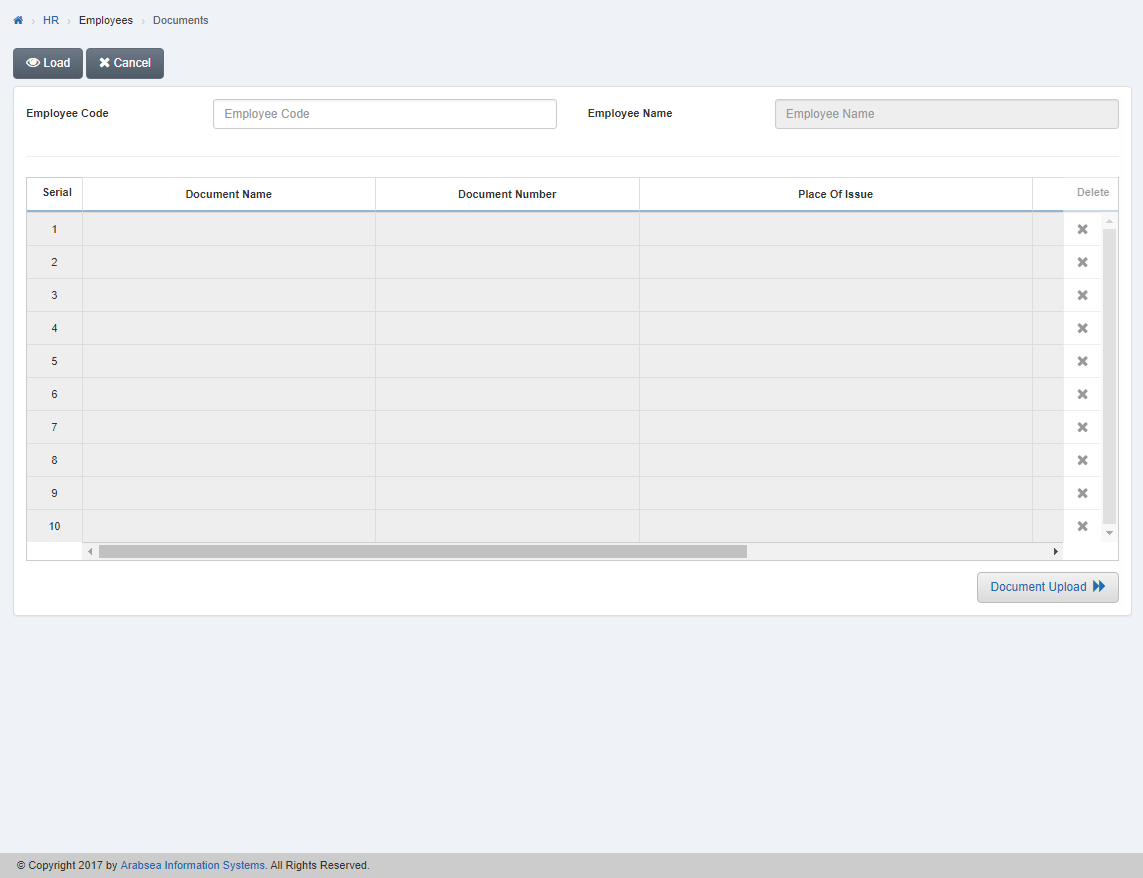
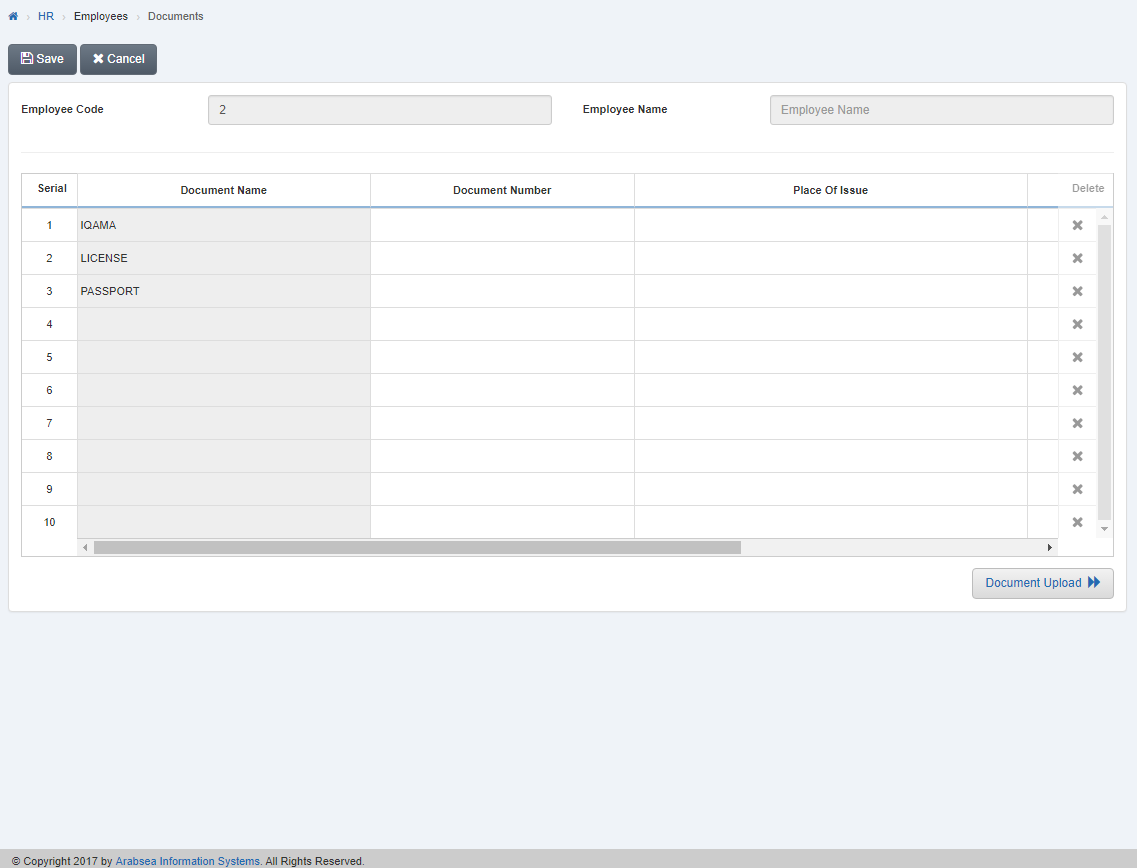
Click on delete icon in column “Delete” against the desired serial no then it will delete the entry.
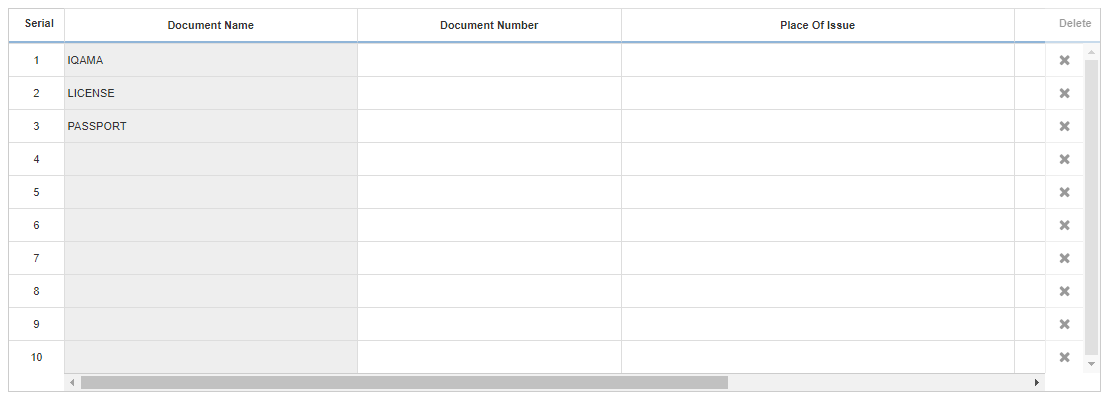

Click “Save” button to save the information.
Uploading New Document of Employee.
To “Upload New Document of Employee”, click on the “HR”, then “Employees”, then click “Documents”. Documents page will be displayed.
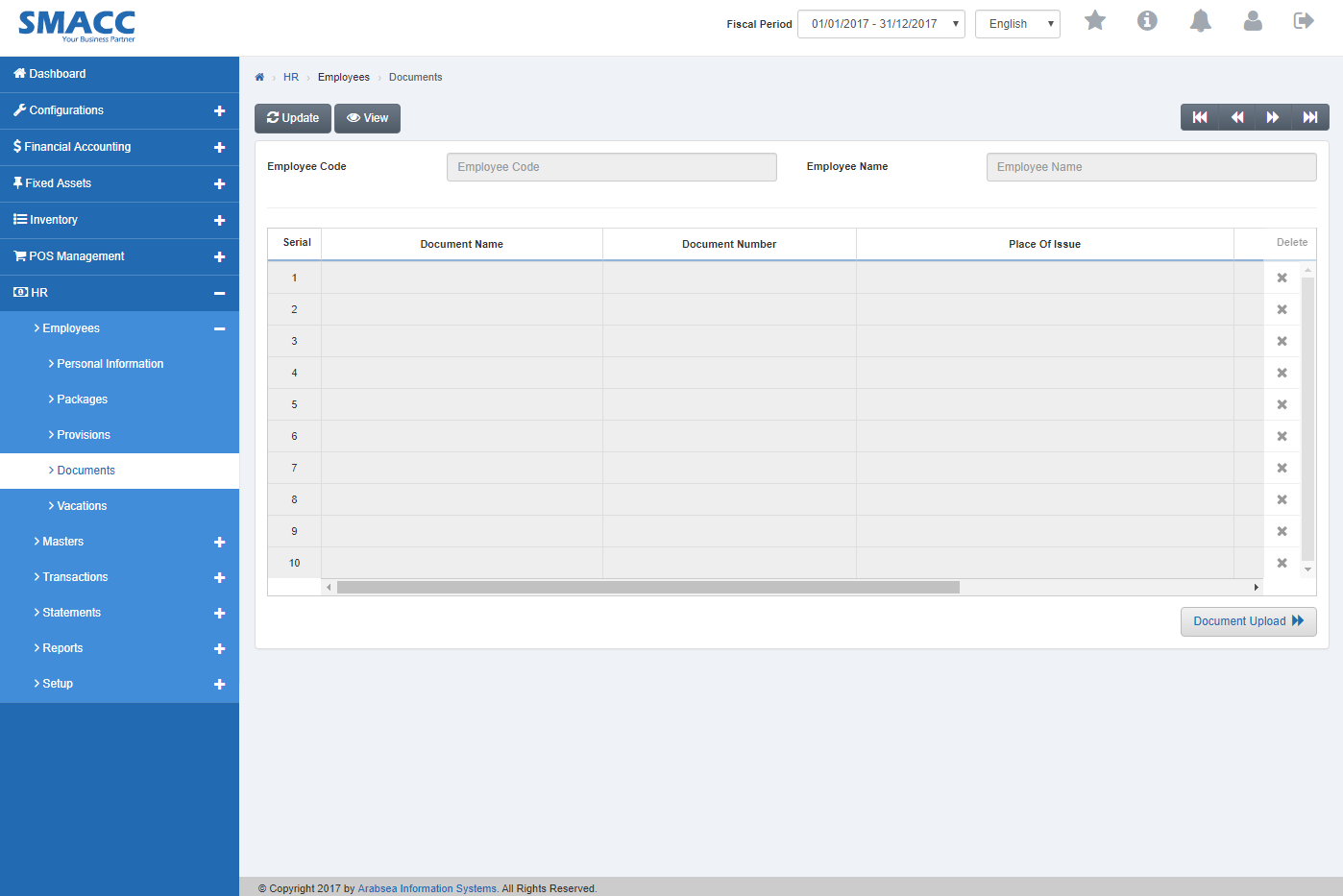
Click the “Document Upload” button on the bottom of documents page then document upload page will be displayed.
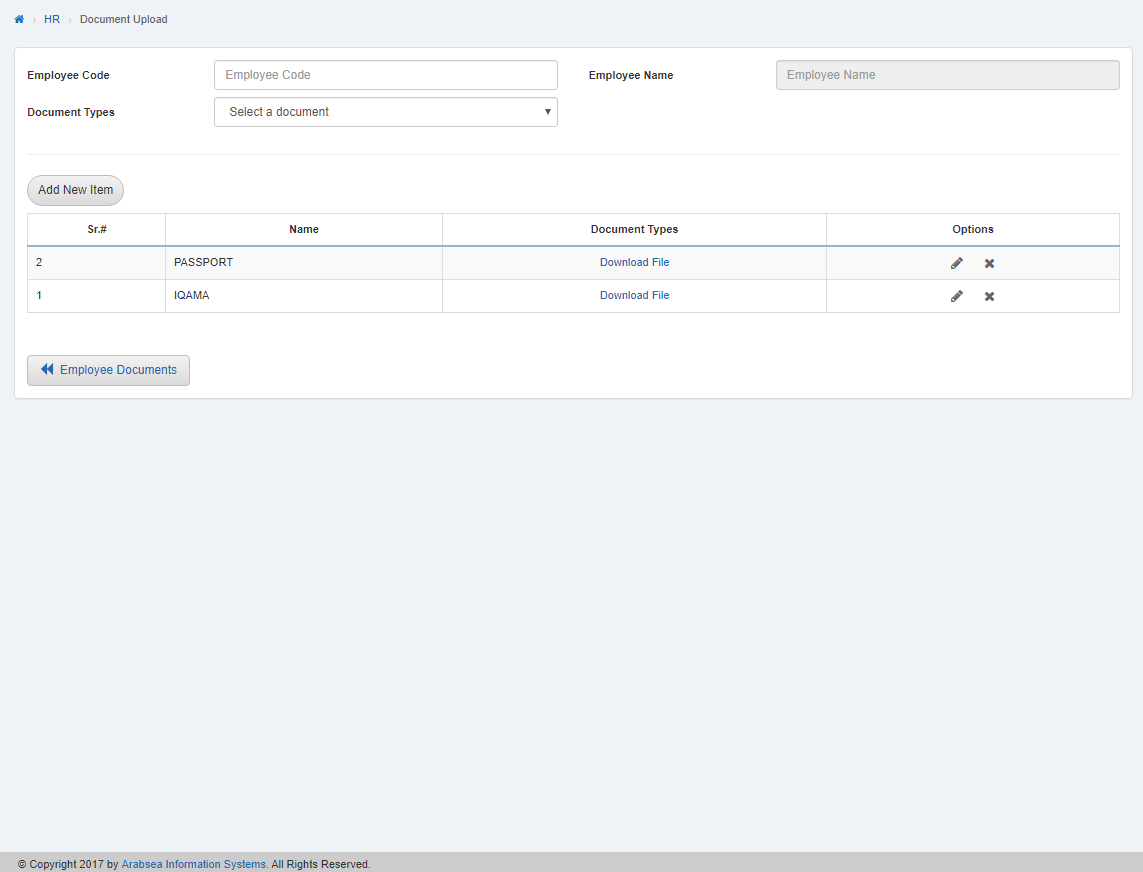
Enter employee code or click in “Employee Code” input box then employee code list will be drop down. Select your desired employee code then selected employee name will be appeared in “Employee Name” input box.

Click in “Document Types” list box then document name list will be drop down. Select your desired document type.
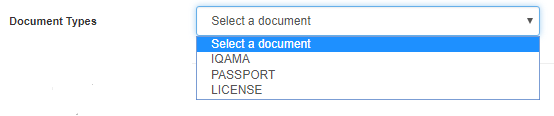
If you want to attach file with document then click on “Choose File” button then prompt box will be appeared. Select the file and click “Ok” button to proceed then selected document type information will be appeared in the grid on document upload page.
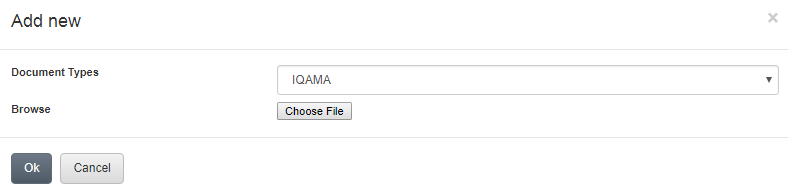
Click in “Document Types” list box then document type list will be drop down. Select your desired document type.

If you want to add new document type then click on “Add New Item” button. A prompt box will be appeared.
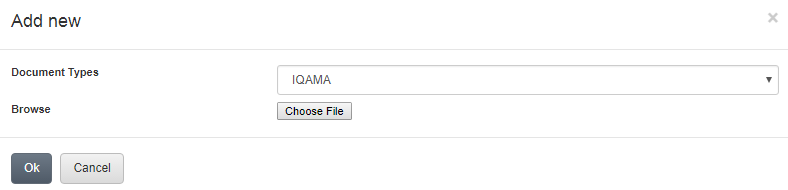
If you want to edit document type then click on Edit icon in the grid in column “Options” against the desired document type.

A prompt box will be appeared.
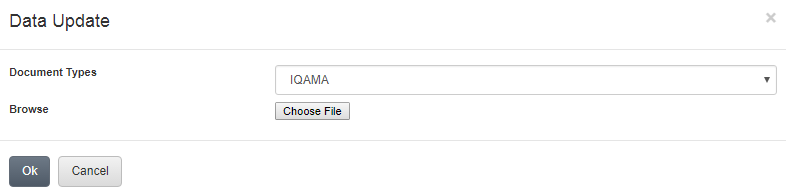
If you want to update document type the click in “Document Types” list box then document type list will be drop down. Select your desired document type.
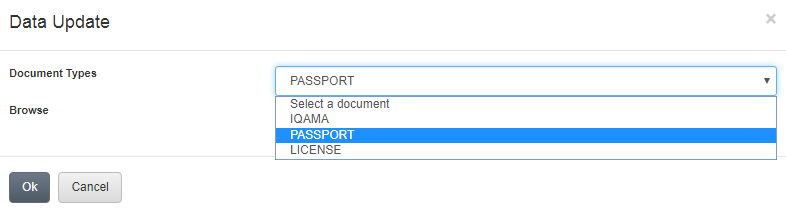
If you want to attach file with document then click on “Choose File” button then prompt box will be appeared. Select the file and click “Ok” button to proceed then selected document type information will be appeared in the grid on document upload page.
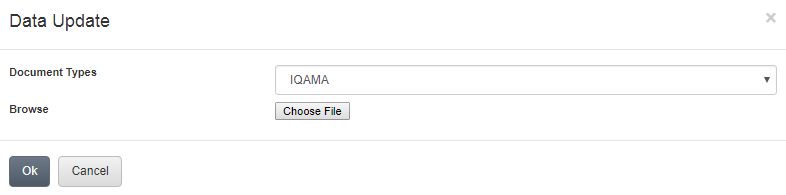
If you want to delete document type then click on “Delete” icon against the desired document name.
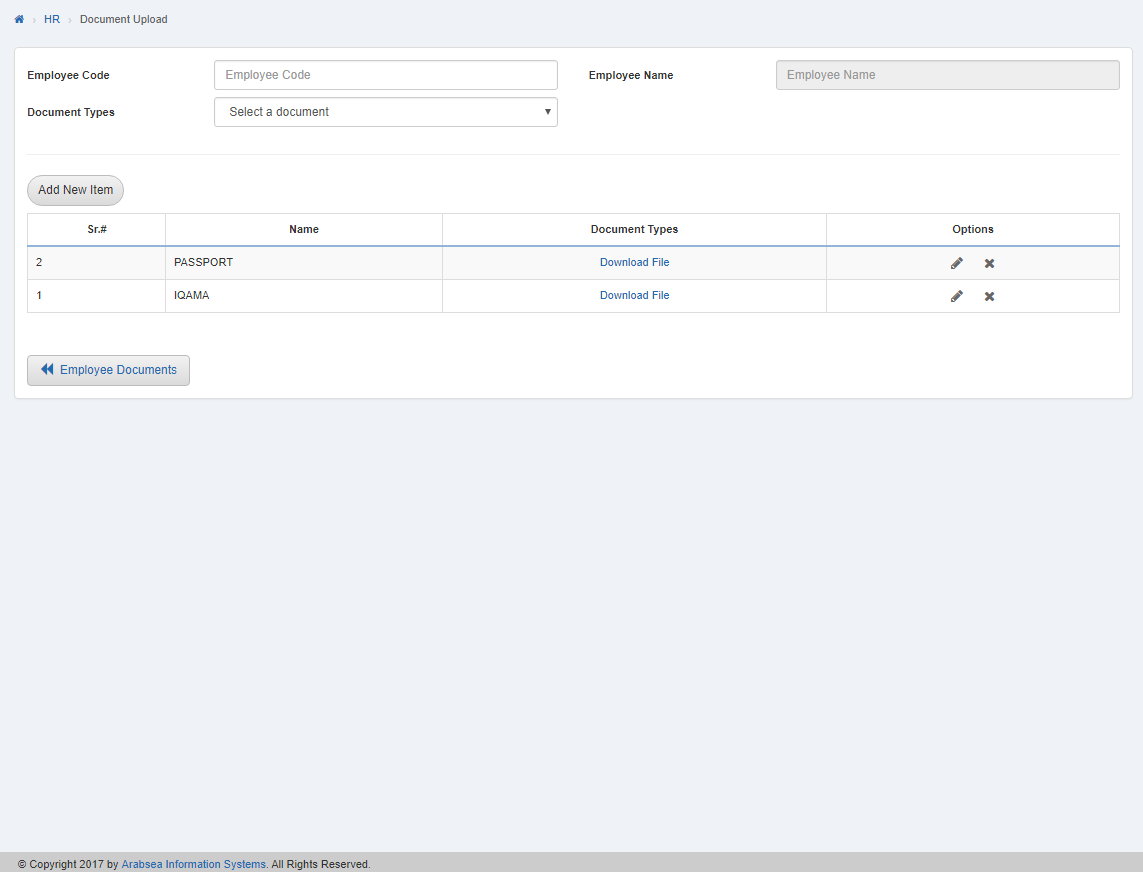
A prompt box will be appeared.
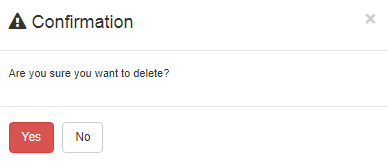
Click “Yes” button to delete the information.
If you want to go back to document page then click on “Employee Document” icon on the bottom of the document upload page, It will displayed document page.
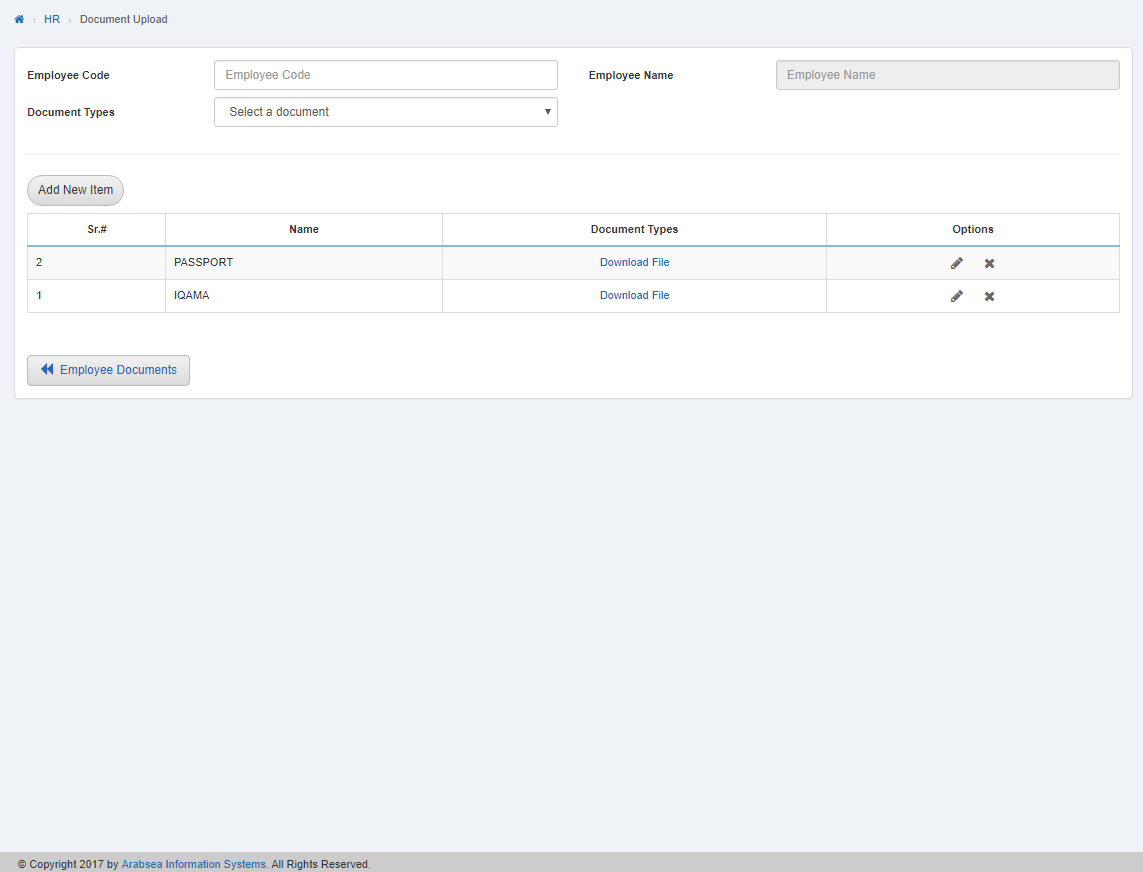
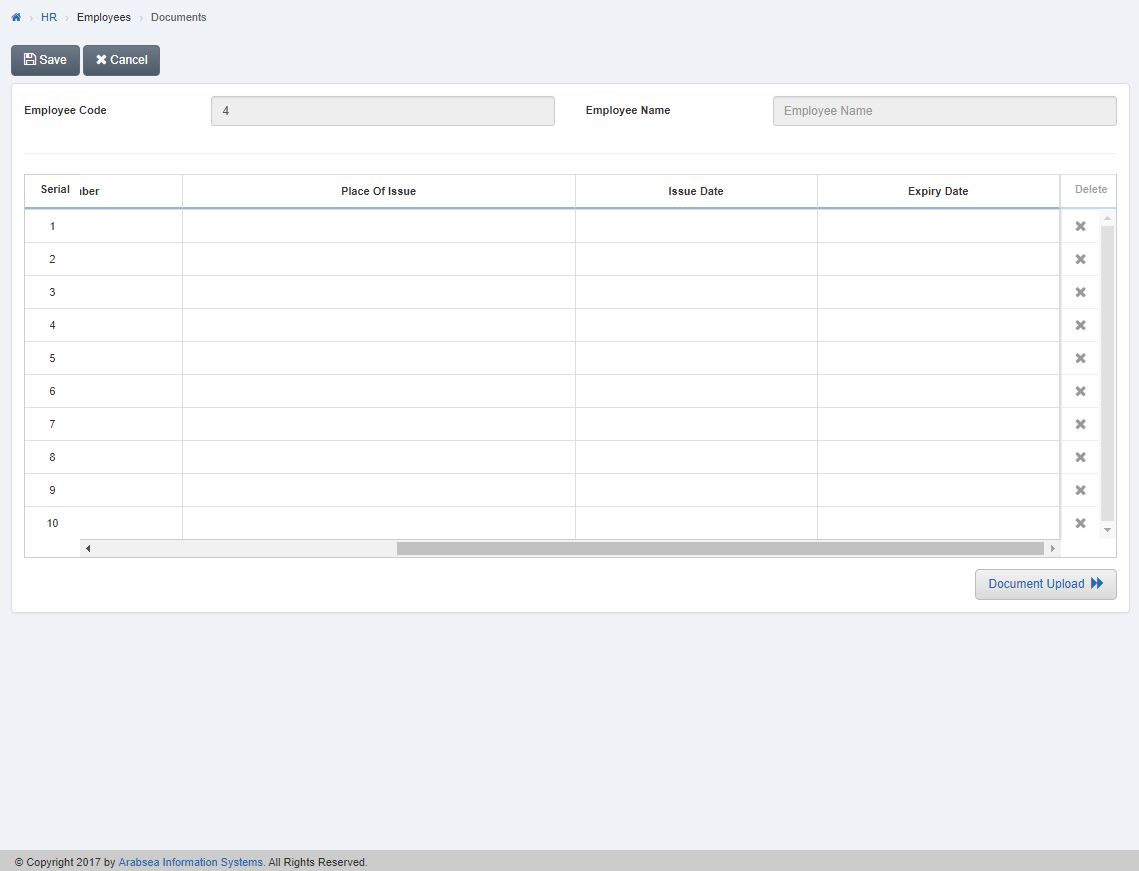
Click “Save” button to save the information.
Download Document File of Employee.
To “Download Document File of Employee”, click on the “HR”, then “Employees”, then click “Documents”. Documents page will be displayed.
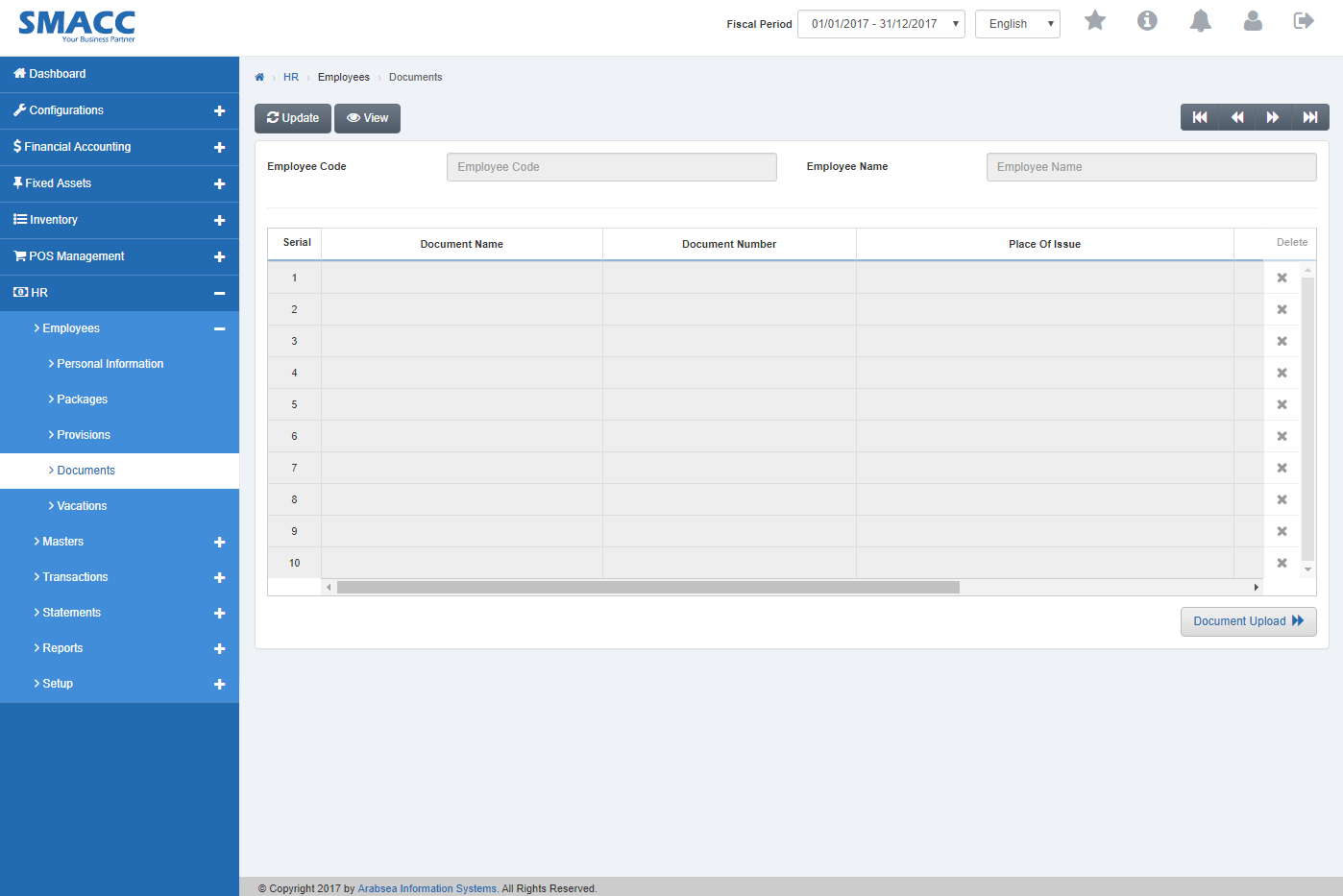
Click the “Document Upload” button on the bottom of documents page then document upload page will be displayed.
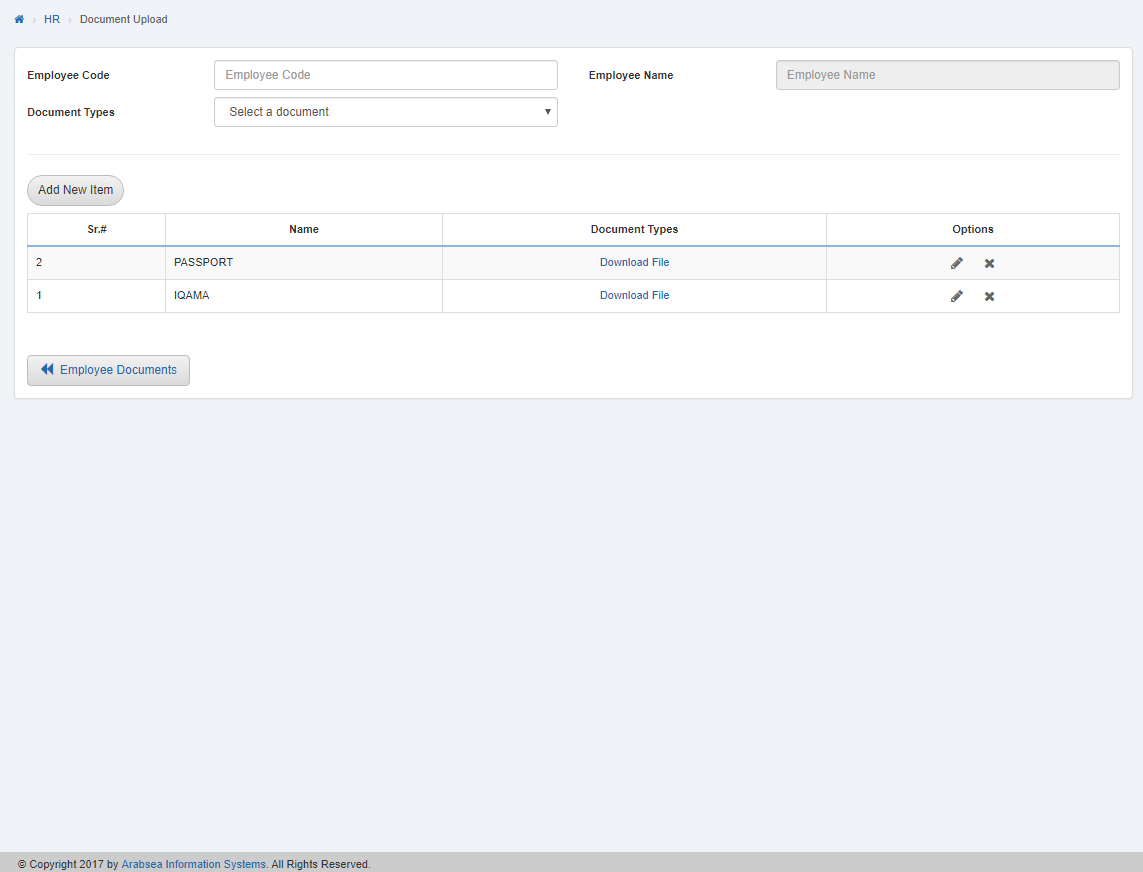
Enter employee code or click in “Employee Code” input box then employee code list will be drop down. Select your desired employee code then selected employee name will be appeared in “Employee Name” input box.

Click on “Download File” link Click on “Download File” link in column “Document Types” against the desired document name then it will download the file.
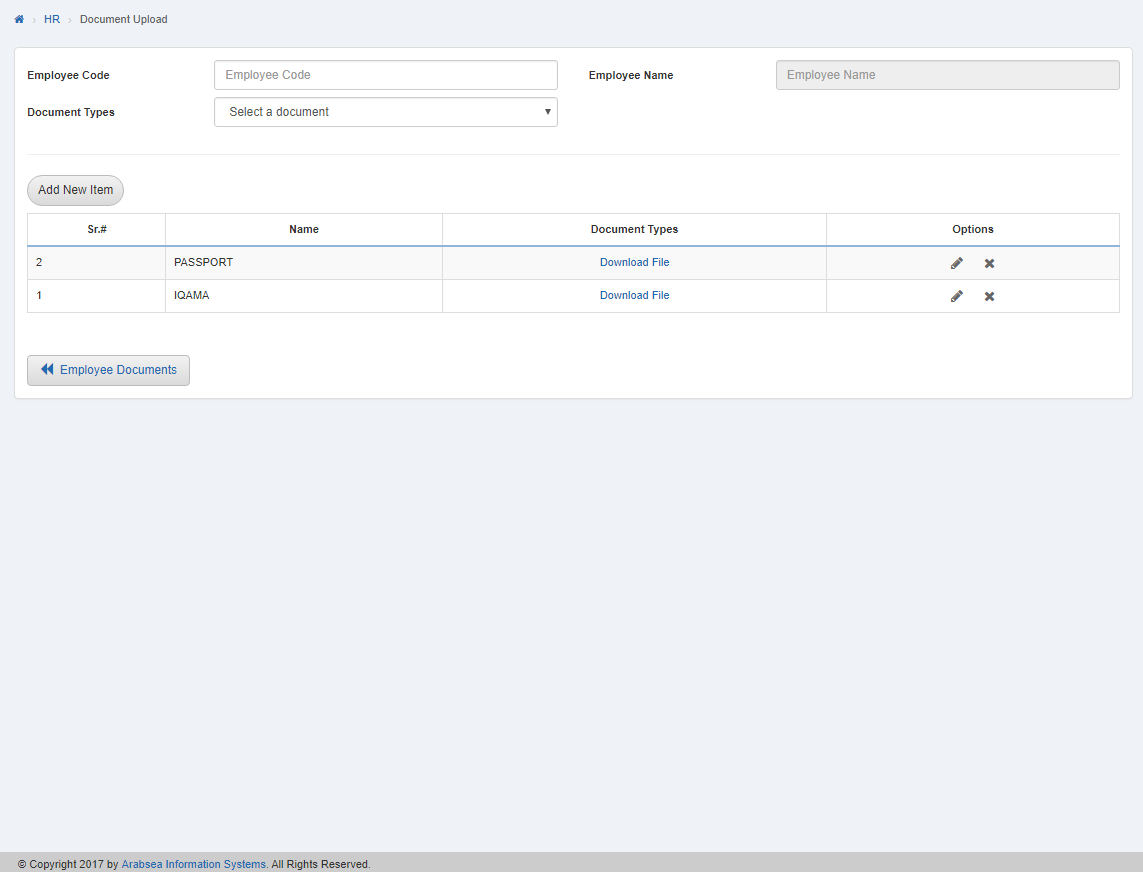
If you want to go back to document page then click on “Employee Document” icon on the bottom of the document upload page, It will displayed documents page.
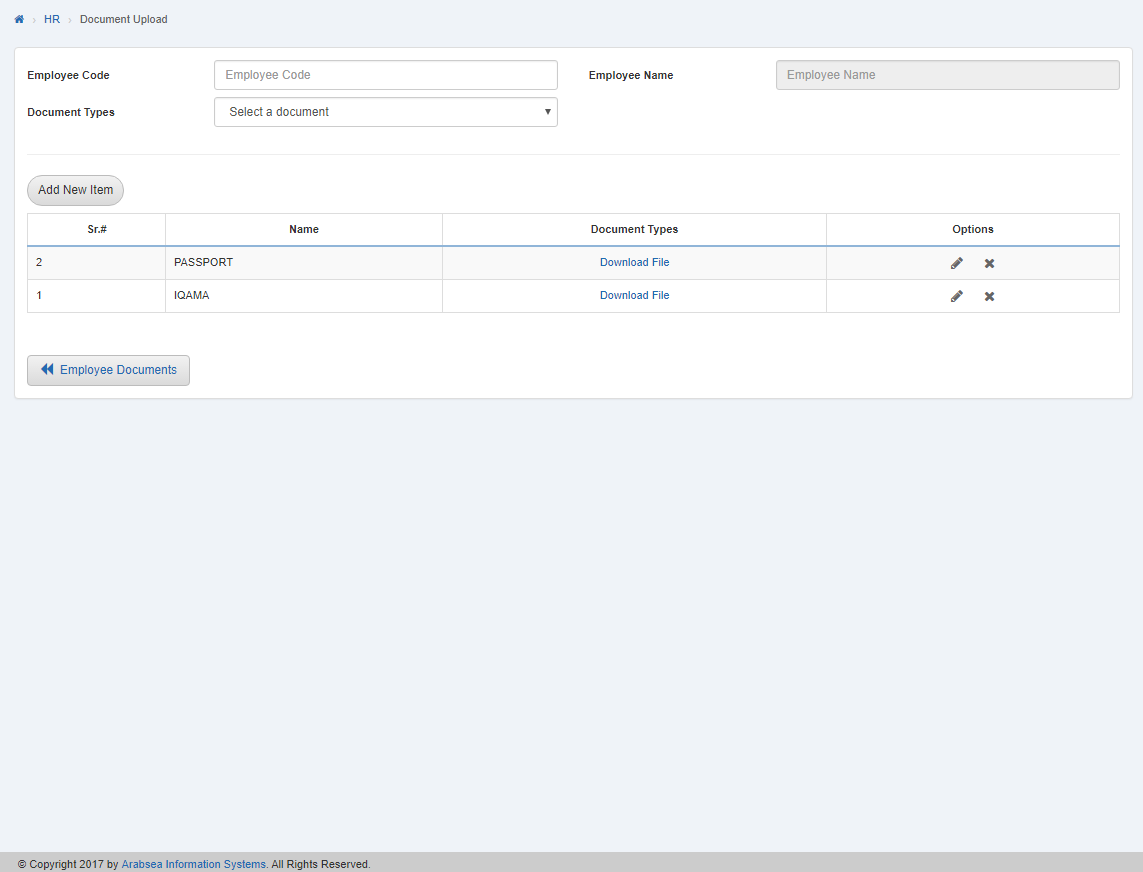
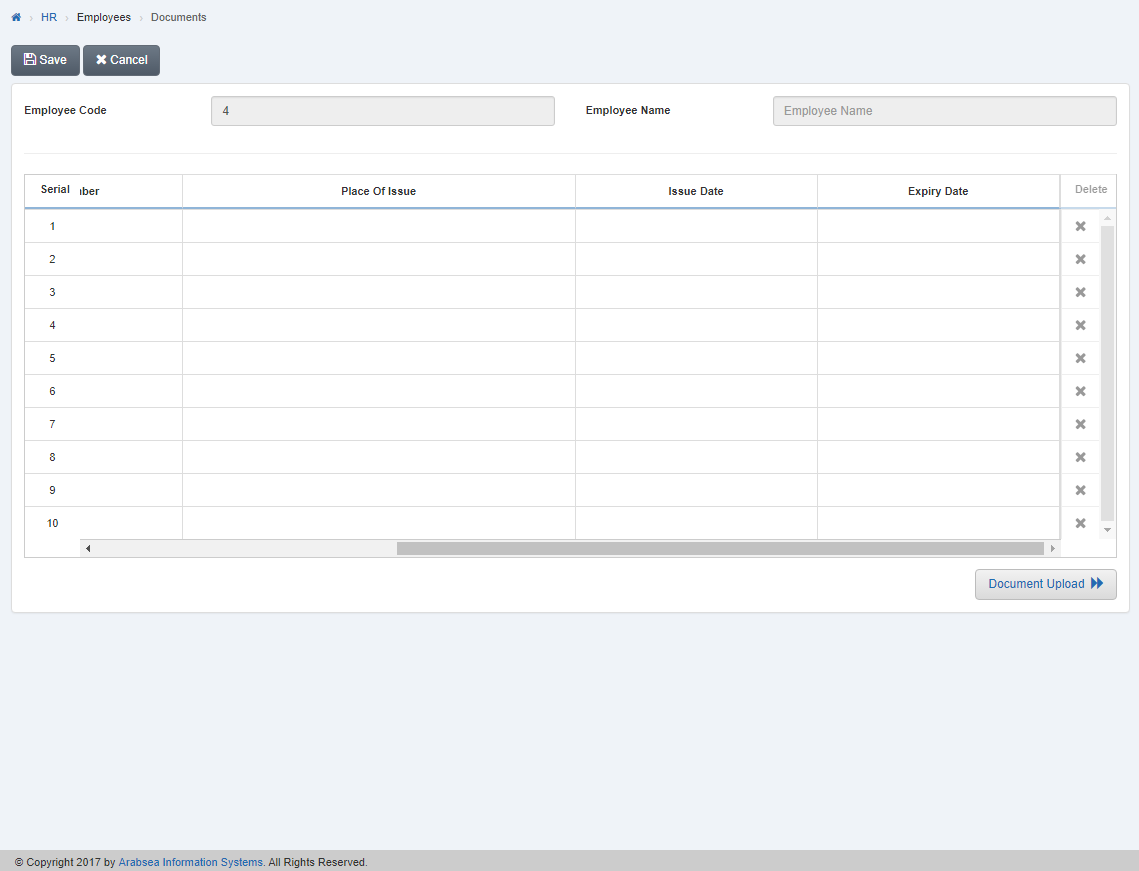
Click “Save” button to save the information.
Deleting Document Entries of Employee.
To delete “Document Entries of Employee”, click on the “HR”, then “Employees”, then click “Documents”. Documents page will be displayed.
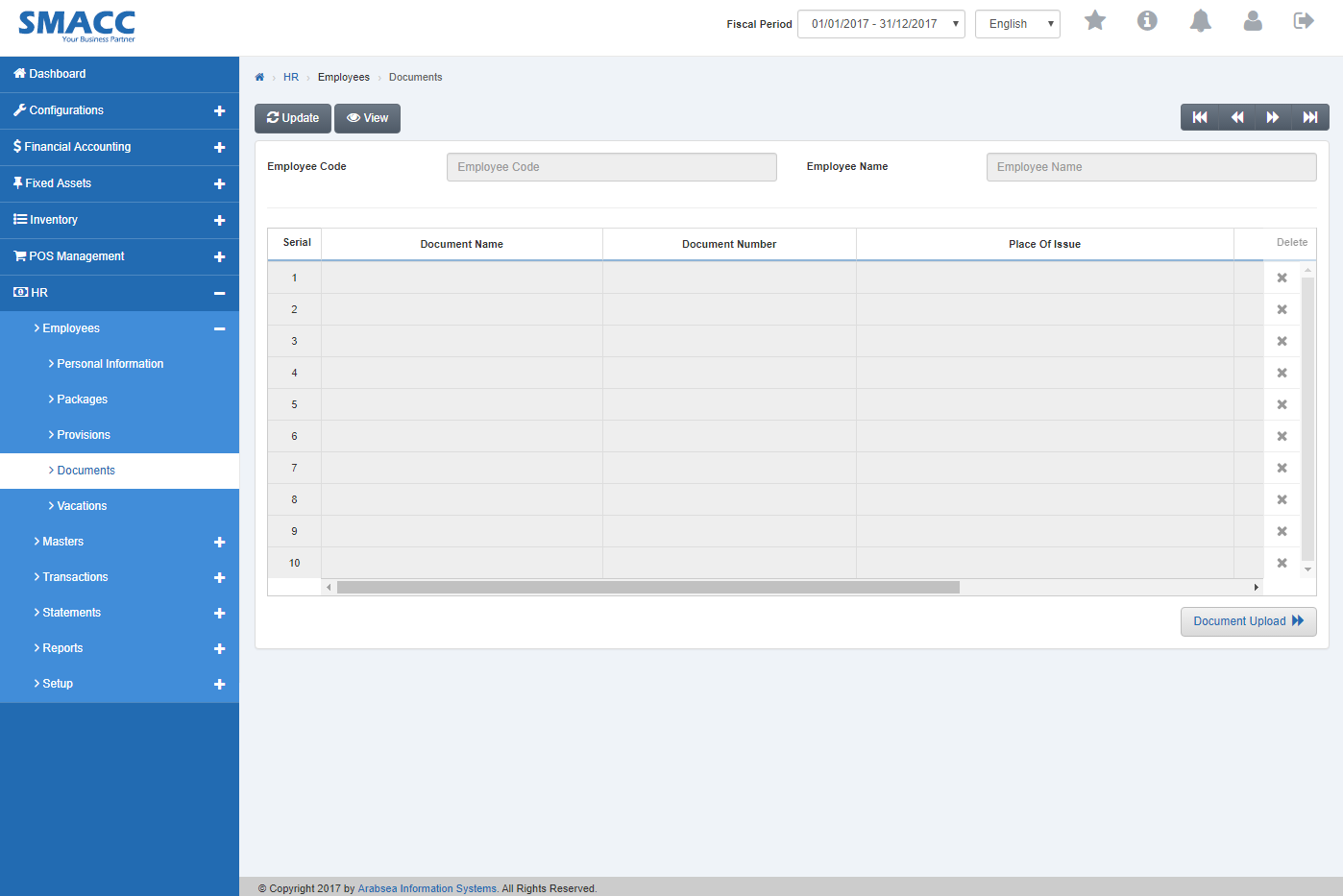
Click the “Document Upload” button on the bottom of documents page then document upload page will be displayed.
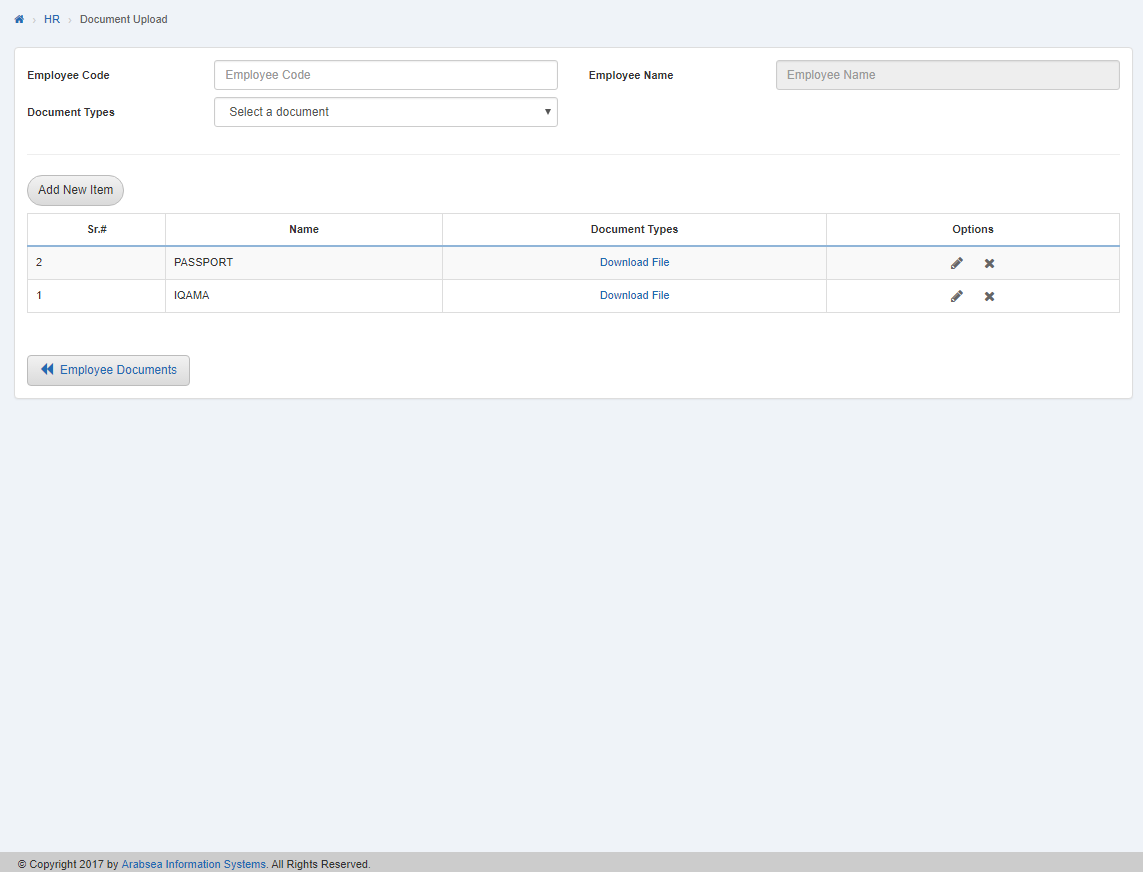
Click on “Edit” icon in the grid in column “Options” against the desired document type.
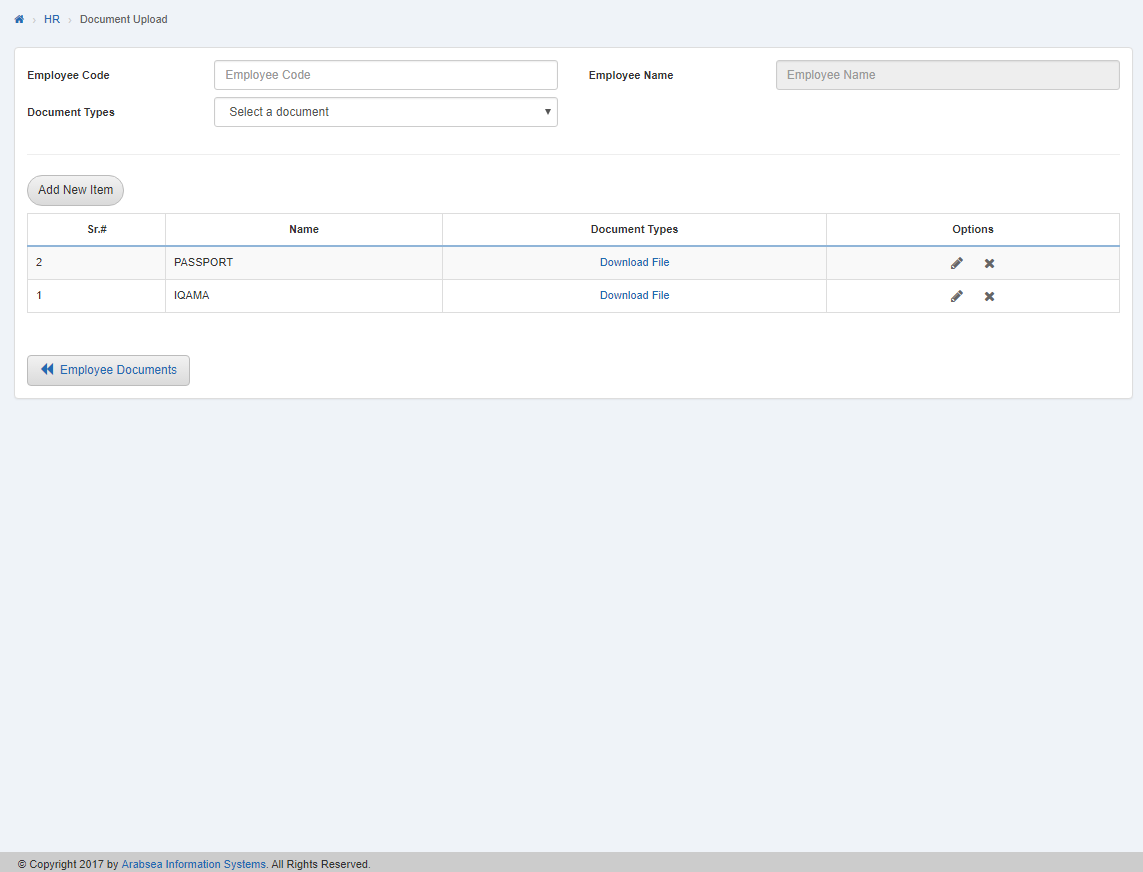
A prompt box will be appeared.
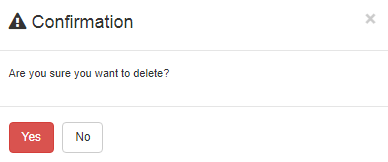
Click “Yes” button to delete the information.
If you want to go back to document page then click on “Employee Document” icon on the bottom of the document upload page, It will displayed document page.
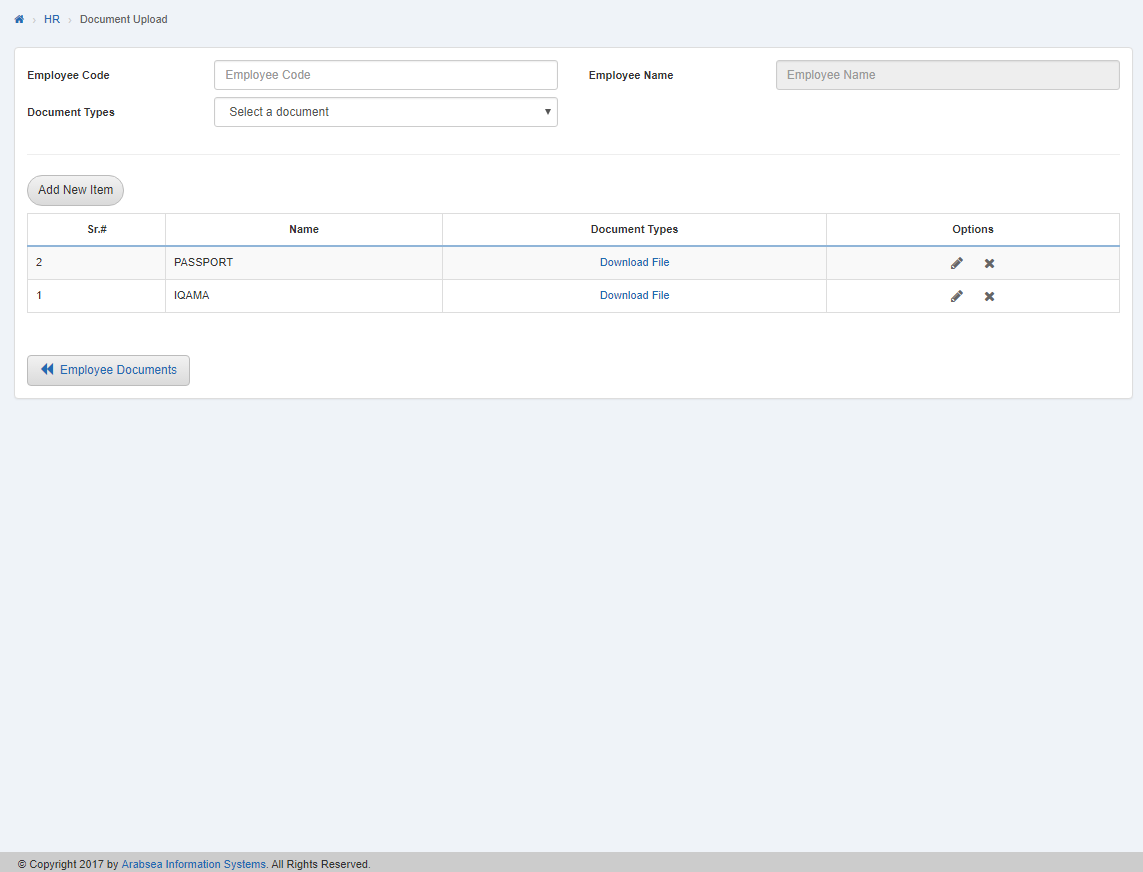
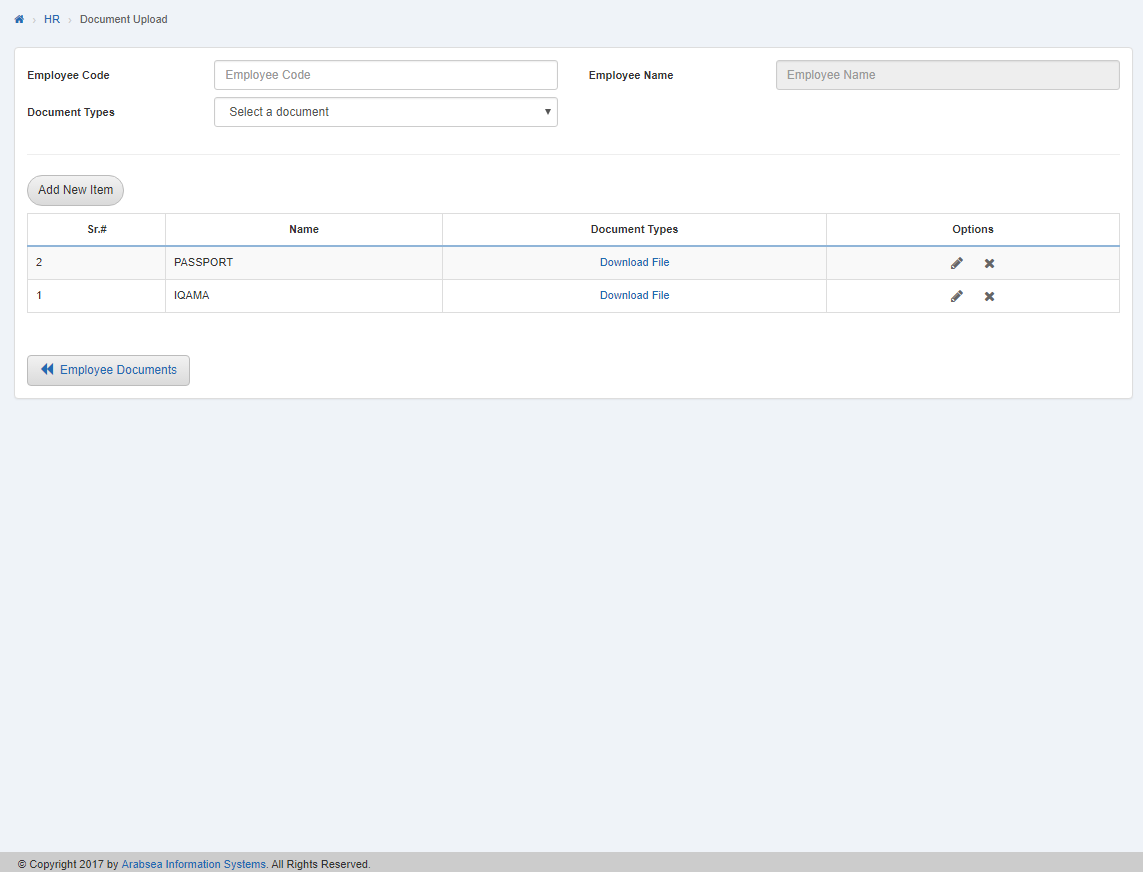
Click “Save” button to save the information.
Editing Document Types of Employee in Document Upload.
To edit “Document Types of Employee in Document Upload”, click on the “HR”, then “Employees”, then click “Documents”. Documents page will be displayed.
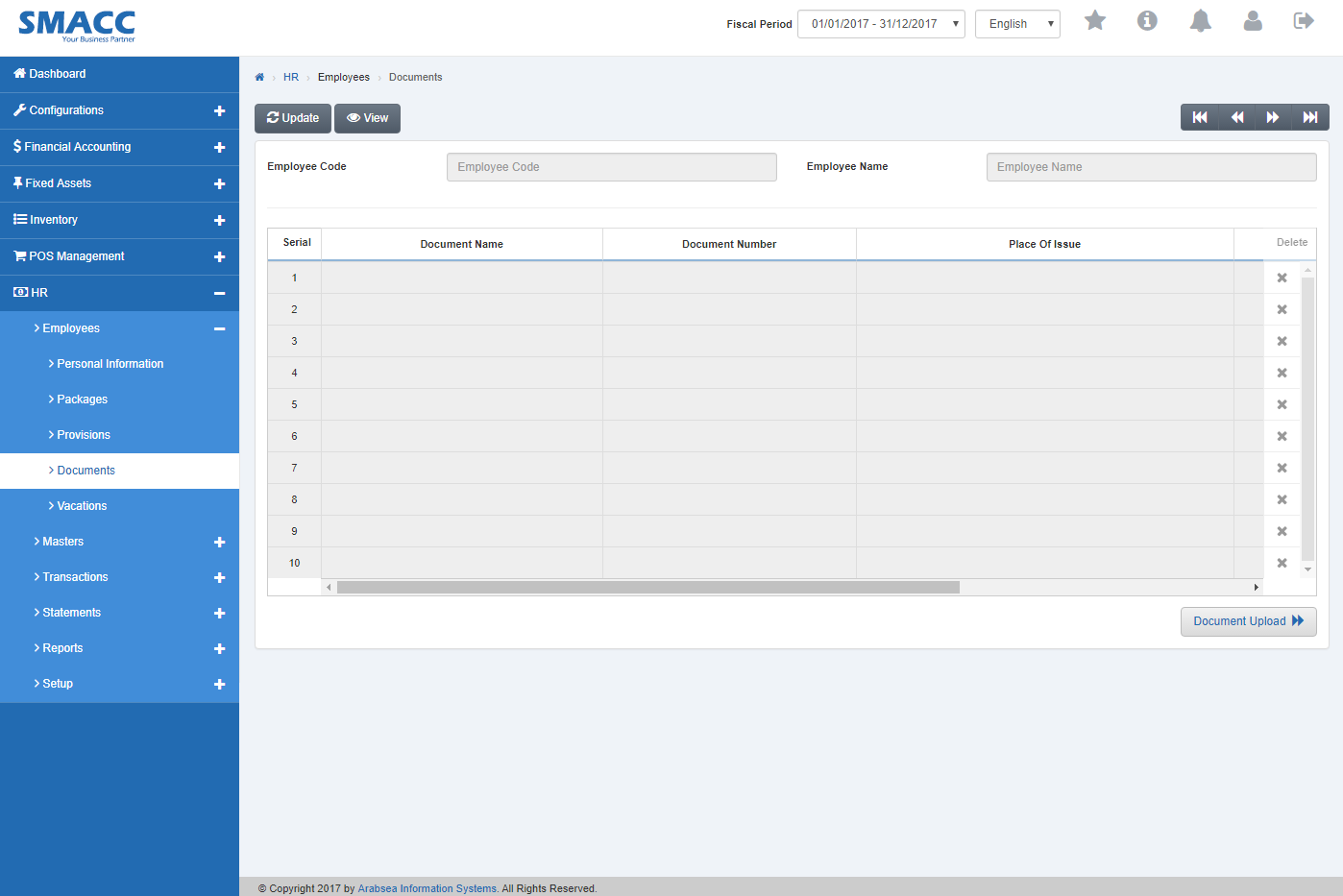
Click the “Document Upload” button on the bottom of documents page then document upload page will be displayed.
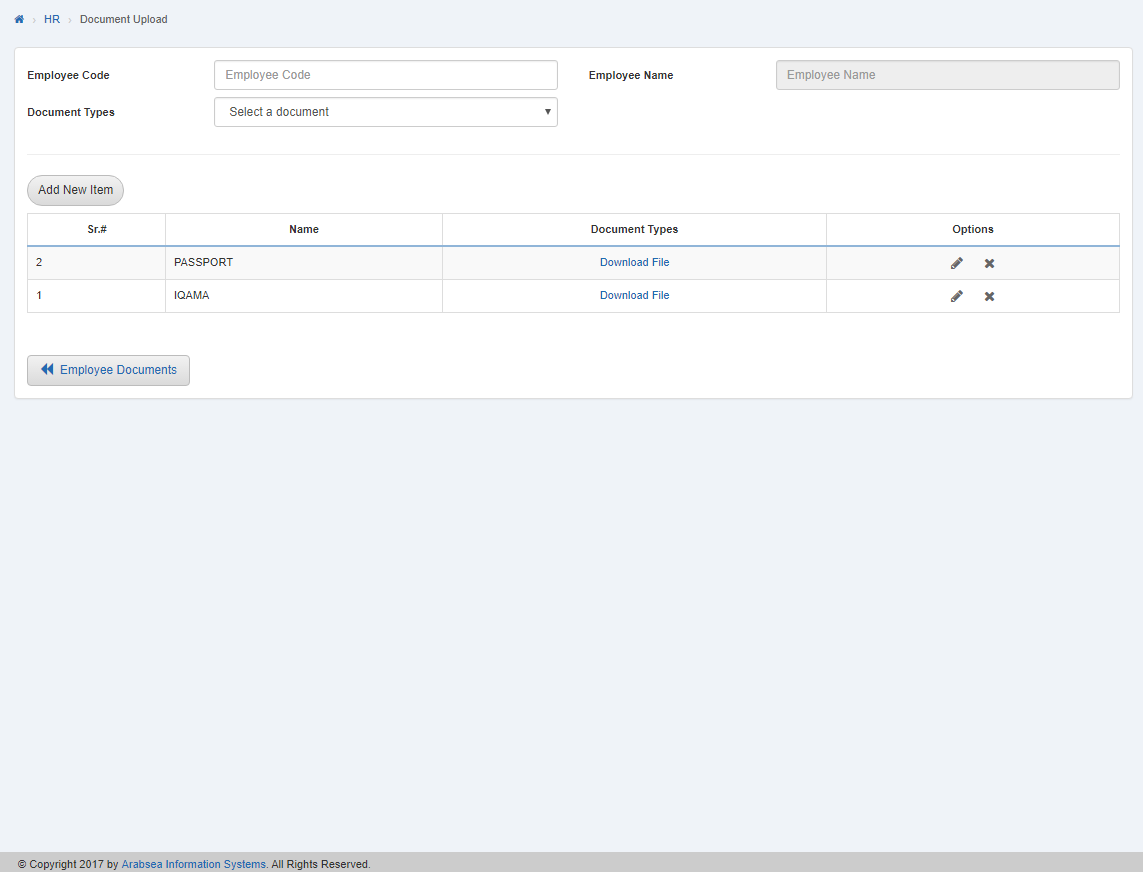
If you want to edit document type then click on Edit icon in the grid in column “Options” against the desired document type.

A prompt box will be appeared.

If you want to update document type then click in “Document Types” list box then document type list will be drop down. Select your desired document type.

If you want to attach file with document then click on “Choose File” button then prompt box will be appeared. Select the file and click “Ok” button to proceed then selected document type information will be appeared in the grid on document upload page.
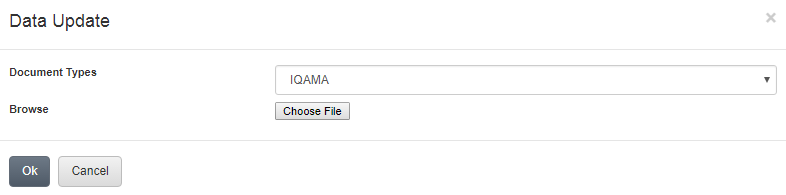
If you want to go back to document page then click on “Employee Document” icon on the bottom of the document upload page, It will displayed document page.

Click “Save” button to save the information.

