The stock transfer listing helps you view the report of the stock transfer listing.

Viewing the Stock Transfer Listing
To view the stock transfer listing, go to Inventory > Reports > Others > Stock Transfer Listing, the stock transfer listing page is displayed.
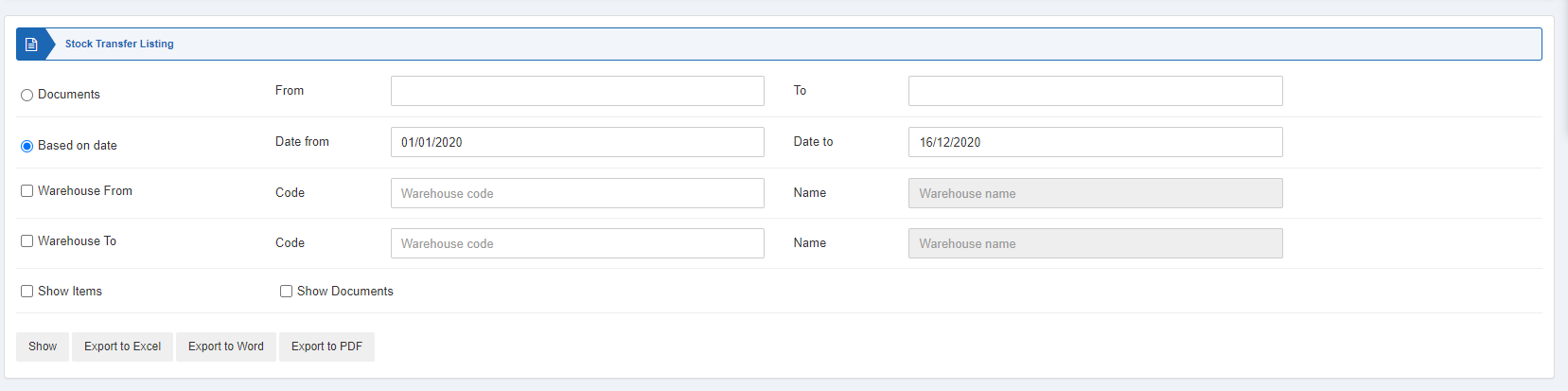
There are two radio buttons out of which you can choose one button at a time.

Documents: You can select the report on the base of selected documents from the starting document number to the ending document number.
Based on Date: You can select the report on the base of selected dates from the starting date to the ending date of the report.
Two checkboxes serve as filters for your report.

Warehouse From: This checkbox when checked allows you the selection of warehouse code as the source warehouse.
Warehouse To: This checkbox when checked allows you the selection of warehouse code as the destination warehouse.
Note: If both the checkboxes are unchecked it shows all warehouses report.
![]()
Show Items: Check this checkbox to show the relevant items in the report.
Show Documents: Check this checkbox to show the relevant documents in the report.

Show: This button represents the report as per the selected filters.
Export to Excel: This button allows the data of the report to be exported to Excel.
Export to Word: This button allows the data of the report to be exported to Word.
Export to PDF: This button allows the data of the report to be exported to PDF.
Click on the Show button to view the report.
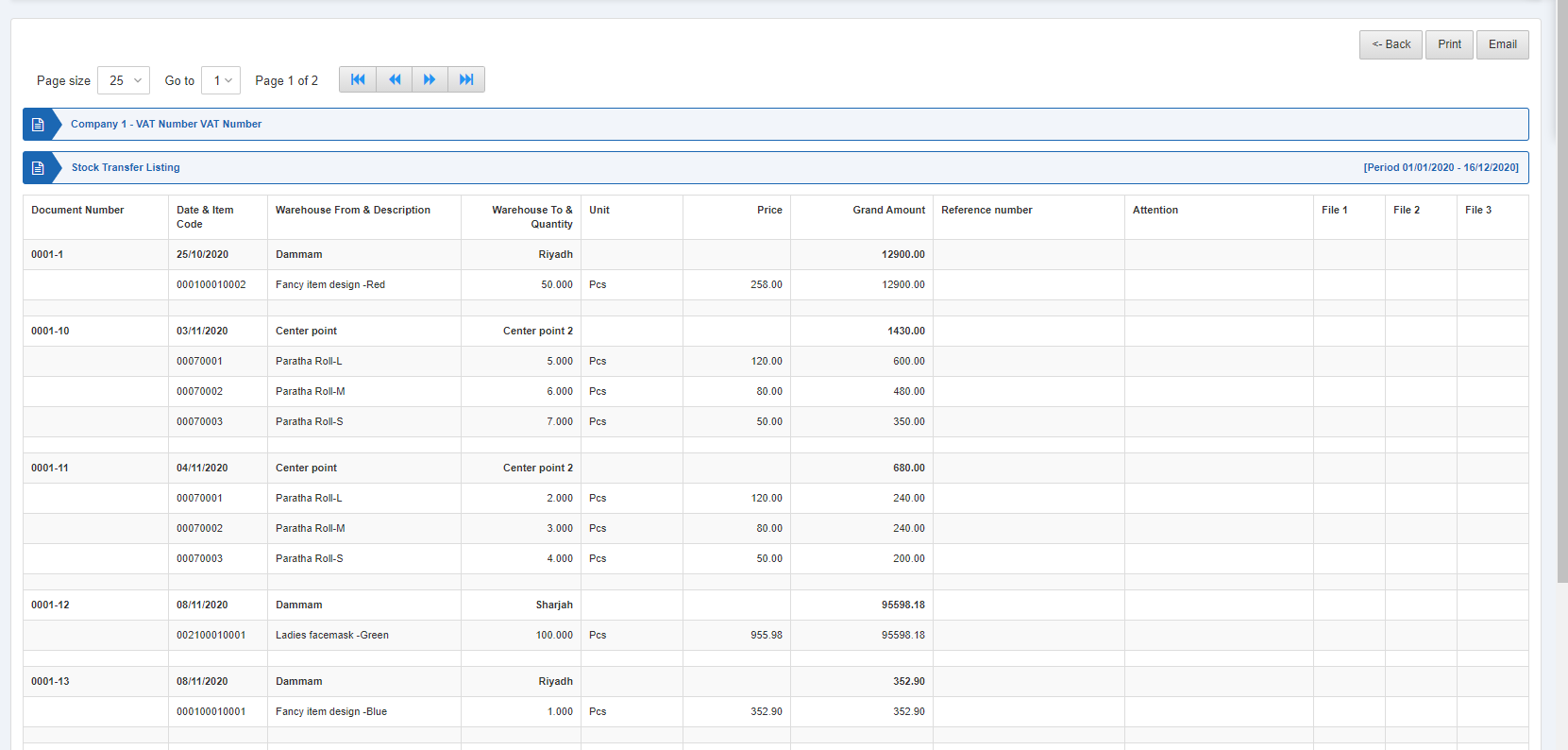
Also, there are navigation buttons for the page view.
![]()
Page Size: You can adjust the number of entries per page.
Go to: You can go to the page number you want to view.
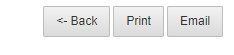
You can go back to the previous page or print or email the report.

