The Printer groups define the printer groups for the POS Management module. You can add, update, or delete a printer group.
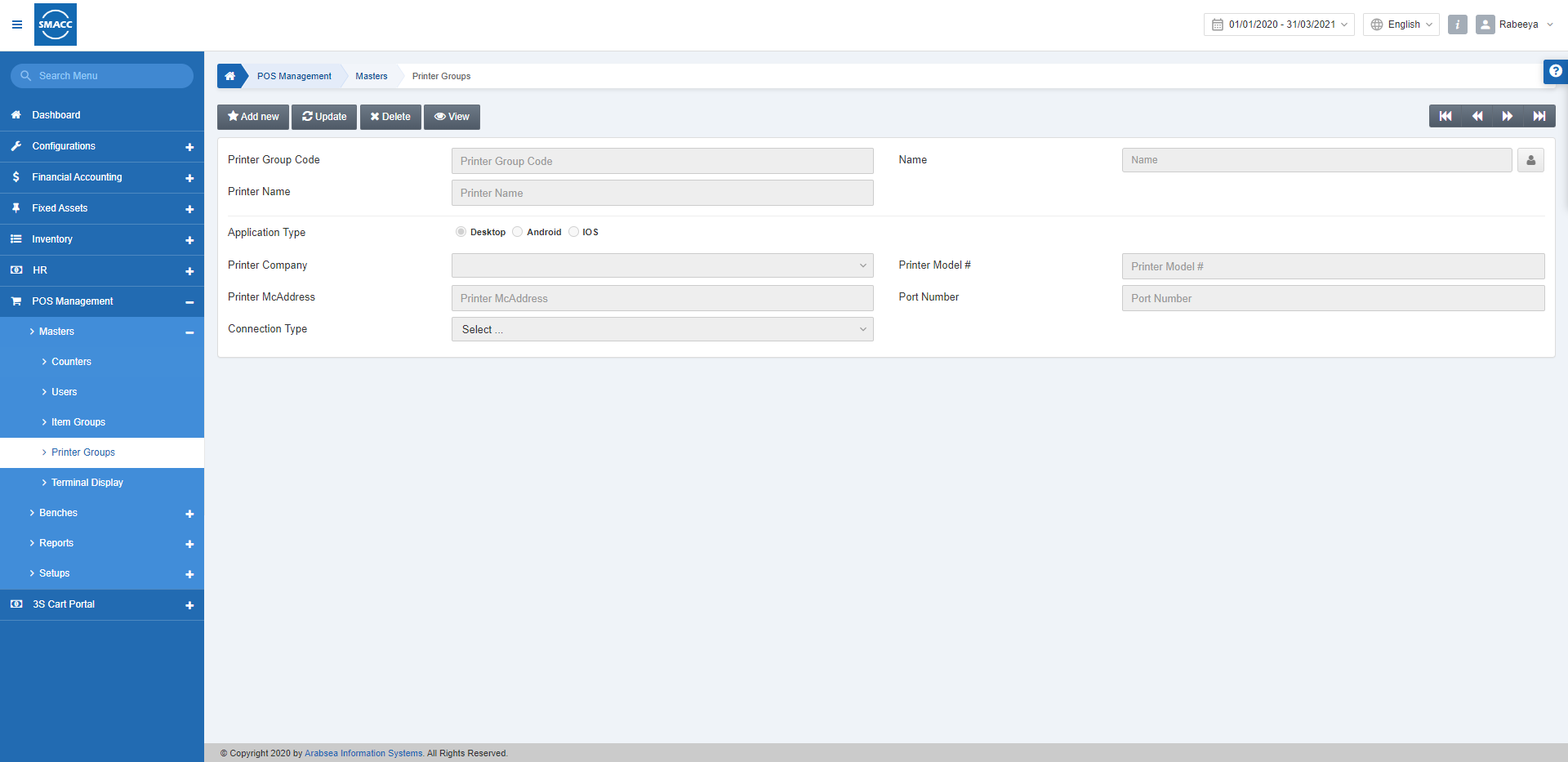
Adding Printer Groups
To add a printer, go to POS Management > Masters > Printer Groups, the printer groups page is displayed.

Click on Add New at the top of the page.

Printer Name: This is a mandatory field. Enter the printer name.
Desktop Printer:
Application Type: Select the radio button of the Desktop Printer.
Port number: This is also a mandatory field in the case of a desktop printer. It sets the port number attached to the printer and system.
Android Printer:
Application Type: Select the radio button of the Android Printer.
Printer Company: Select the Printer Company from the drop-down list.
Printer Model #: Enter the Model Number of the Printer.
Model Number: This is also a mandatory field in the case of an Android printer.
Printer McAddress: This is also a mandatory field in the case of the Android printer.
Connection Type: Select WiFi or Bluetooth or from the drop-down list.

IOS Printer:
Application Type: Select the radio button of the iOS Printer.
Printer Company: Select the Printer Company from the drop-down list.
Printer Model #: Enter the Model Number of the Printer.
Model Number: This is also a mandatory field in the case of an iOS printer.
Printer McAddress: This is also a mandatory field in the case of the iOS printer.
Connection Type: Select WiFi or Bluetooth or from the drop-down list.
Updating Printer Groups
To update a printer group, go to POS Management > Masters > Printer Groups, the printer groups page is displayed:

Click on the Update button at the top of the page.

Enter the Printer Group Code, for example, 1. Click on the Load button at the top of the page.

Update the fields and click on Save to save the information of the Printer Group.
Deleting Printer Groups
To update a printer, go to POS Management > Masters > Printer Groups, the printer groups page is displayed.

Click on the Delete button at the top of the page.

Click on the Load button at the top of the page.
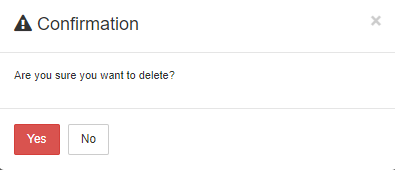
Click on the Yes button to confirm the deletion of the printer group.
Note: Same procedure is followed when you try to view a printer group by clicking on the view button.

