In suppliers, you can add new supplier information. You can also update, delete, and print your desired supplier information.
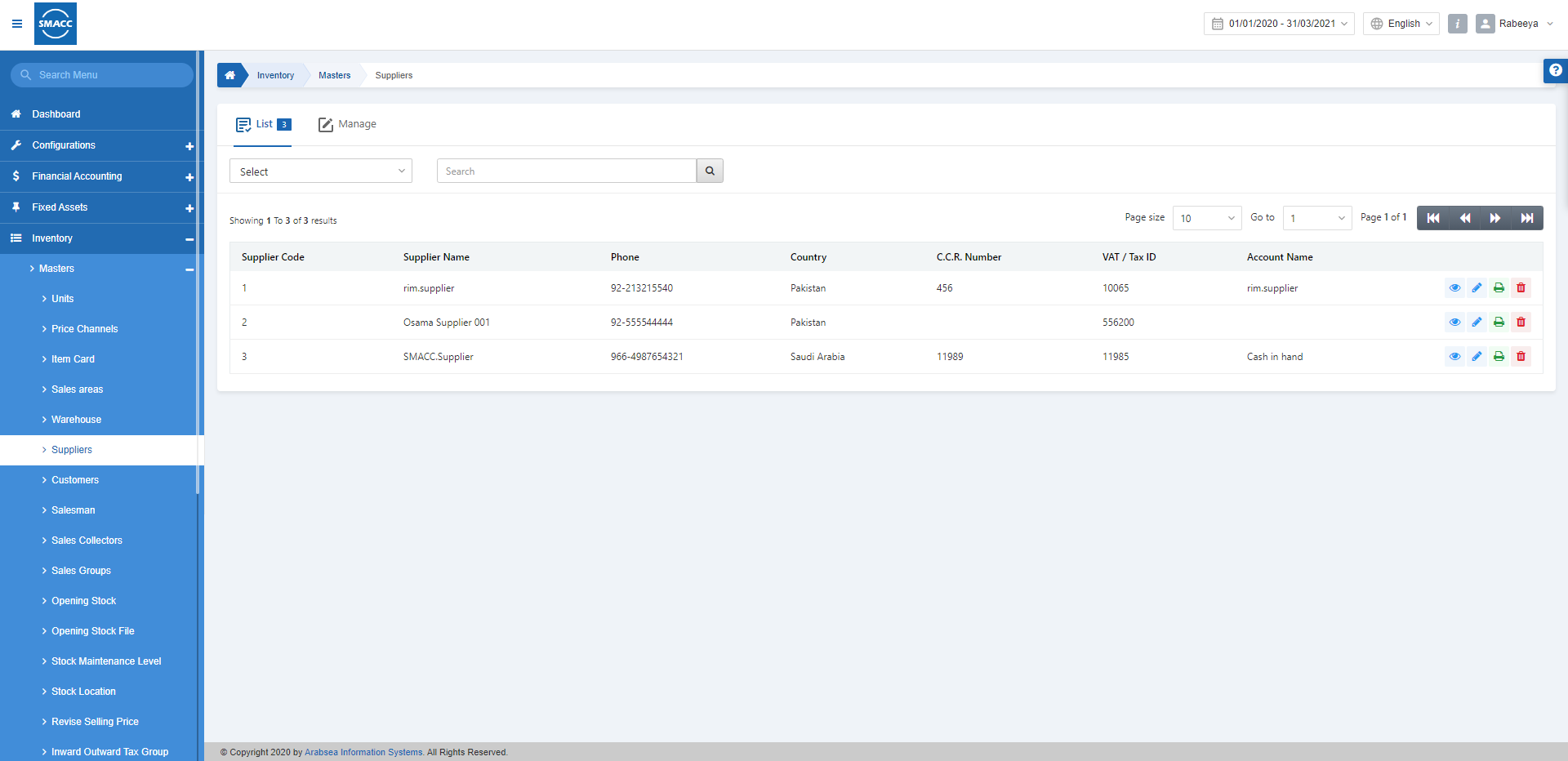
Adding a New Supplier
To add a new Supplier, go to Inventory > Masters > Suppliers, the Suppliers page is displayed.
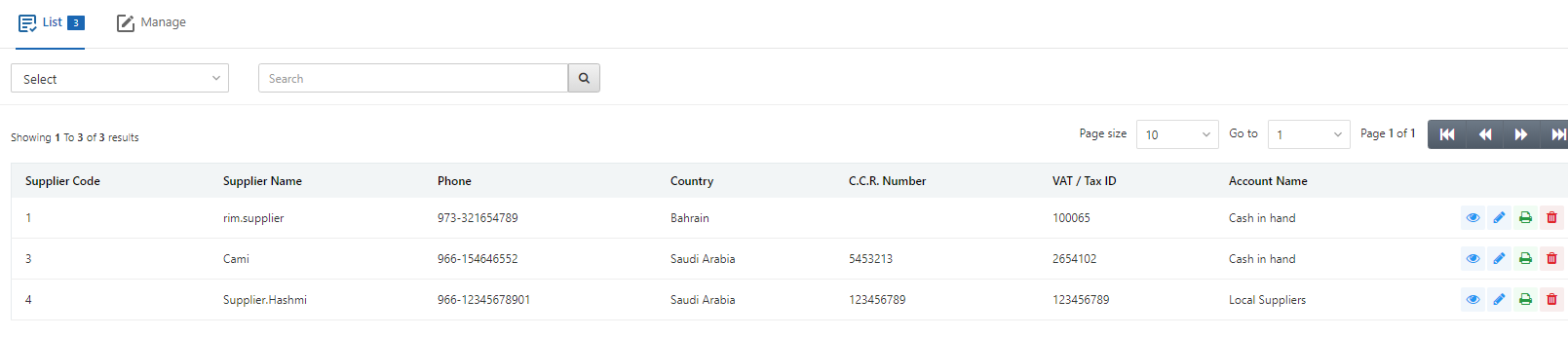
Click on the Manage button and the display is shown:
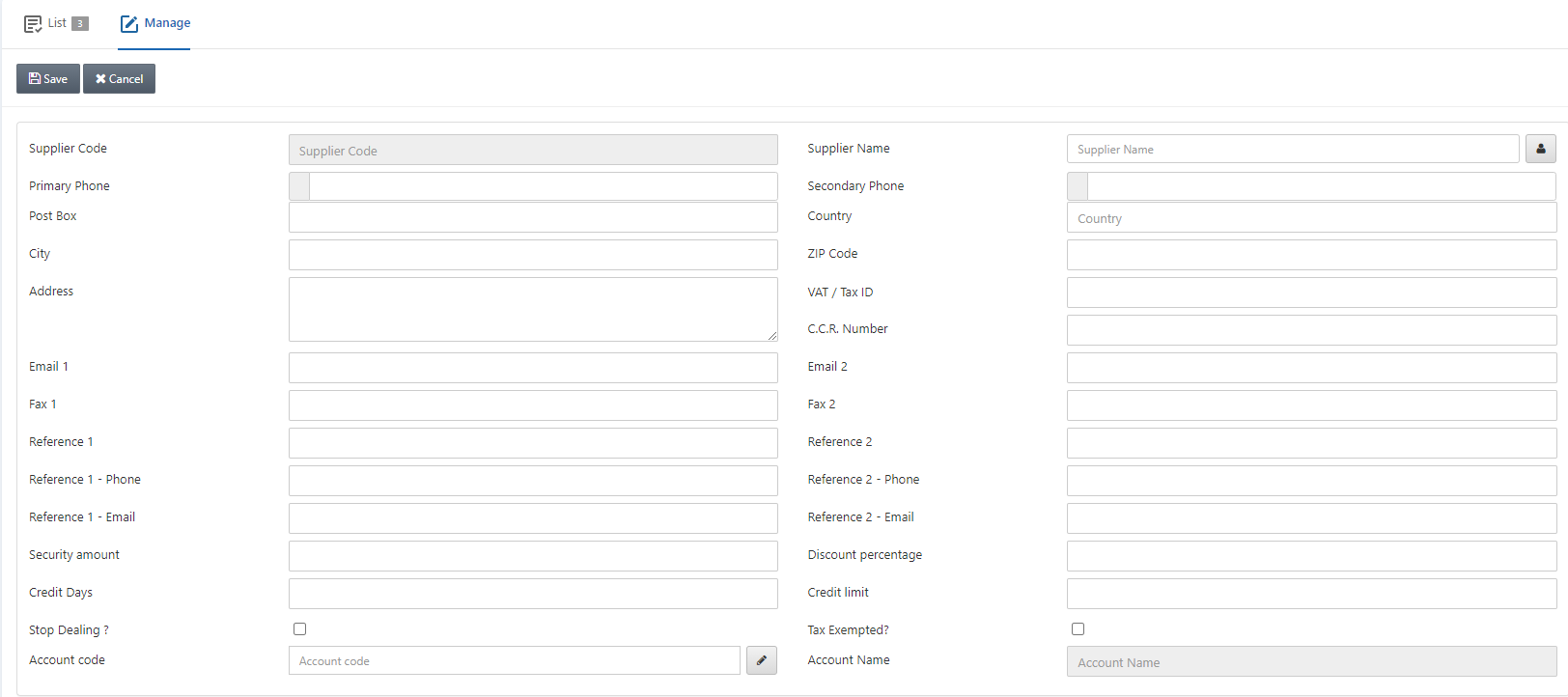
Supplier Code: This field is auto-generated by the system.
Supplier Name: Enter the supplier’s name.
Manage Names: This button is in front of the Supplier Name and sets the name of the supplier in multiple languages.
![]()
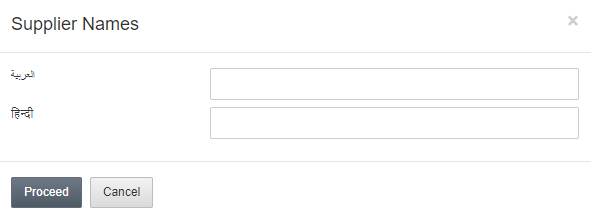
Click on the Proceed button to save the supplier names.

Primary Phone: This field sets the primary phone contact number of the supplier.
Secondary Phone: This field sets the secondary phone contact number of the supplier.
Post Box: This field sets the post box.
Country: This field allows the selection of the country from a drop-down list.
City: This field sets the city of the supplier.
ZIP Code: This field sets the Postal code of the location of the supplier.
Address: This field sets the residential address of the supplier.
VAT/ Tax ID: This field sets the VAT/Tax ID against a supplier. VAT stands for the Value-added Tax.
Note: VAT numbers are used for tax purposes and are only given to businesses/ suppliers that are registered for VAT.
C.C.R Number: This field sets the central contractor registration number against a supplier.

Email 1: This field sets the primary email of the supplier.
Email 2: This field sets the secondary email of the supplier.
Fax 1: This field sets the Fax number 1 for the supplier.
Fax 2: This field sets the Fax number 2 for the supplier.
Reference 1: This field sets the reference contact person 1.
Reference 2: This field sets the reference contact person 2.
Reference 1 –Phone: This field sets the Phone number of Reference 1.
Reference 2 –Phone: This field sets the Phone number of Reference 2.
Reference 1 – Email: This field sets the Email address of Reference 1.
Reference 2 – Email: This field sets the Email address of Reference 2.

Security Amount: This field sets the security amount on the behalf of the supplier.
Discount Percentage: This field sets the percentage of discount allowed for the supplier.
Credit Days: This field sets the duration of credit allowed.
Credit Limit: This field sets the credit limit for a supplier.
Stop Dealing? This checkbox if checked stops the dealing of the supplier. If unchecked it allows the dealing of the supplier.
Tax Exempted? This checkbox is checked allows the exemption of tax for the supplier.
Account Code: This field allows the selection of the account code for the supplier.
Account Name: This field is auto-fetched by the system based on the Account Code.
Click on the Save button at the top of the page to save the information about the supplier.
Updating Supplier
To update the Supplier, go to Inventory > Masters > Suppliers, the Suppliers page is displayed.
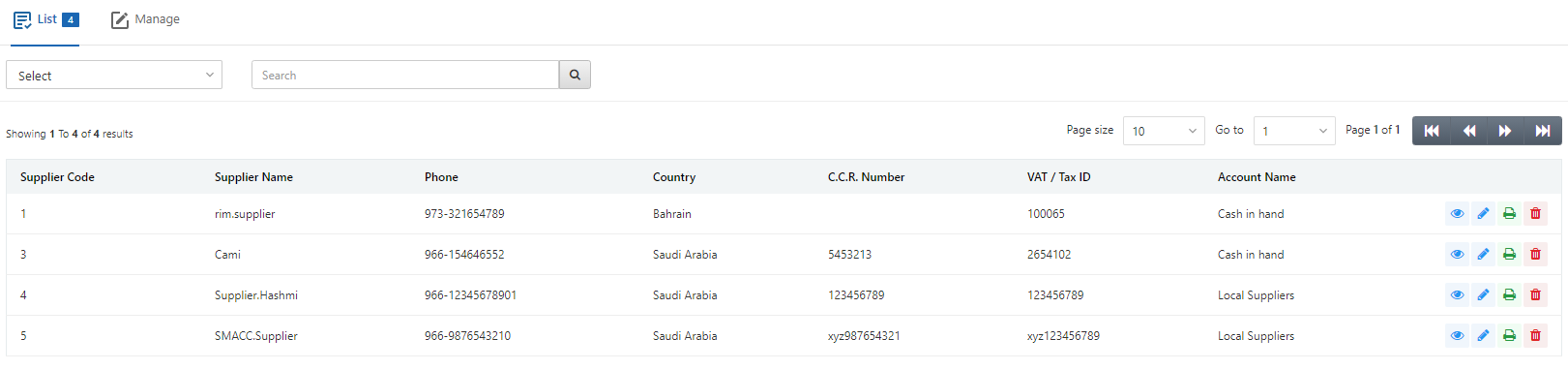
Select the desired row of the selected supplier.
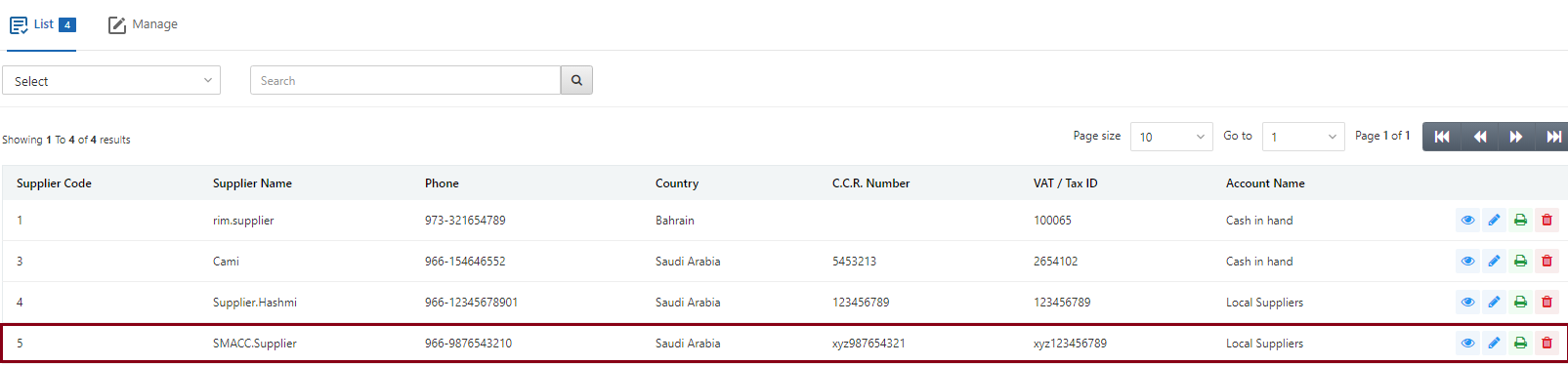
There are four icons of Load, Edit, Print, and Delete in front of every supplier’s entry in the list.
![]()
Click on the Edit (blue pencil) icon to update the information of the supplier.

Update the information of the supplier and click on the Save button at the top of the page.
Deleting Supplier
To update the Supplier, go to Inventory > Masters > Suppliers, the Suppliers page is displayed.
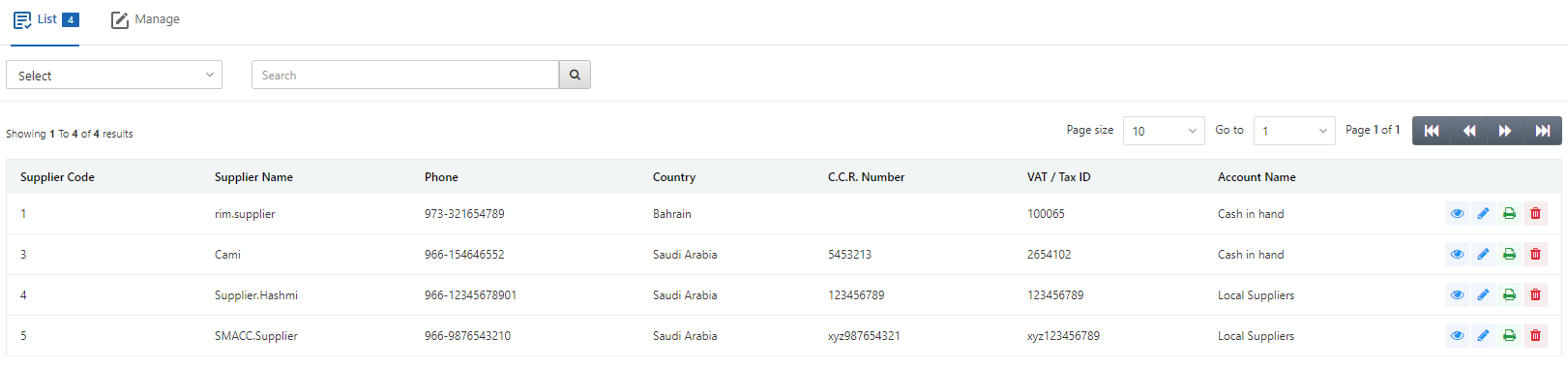
Select the desired row of the selected supplier.
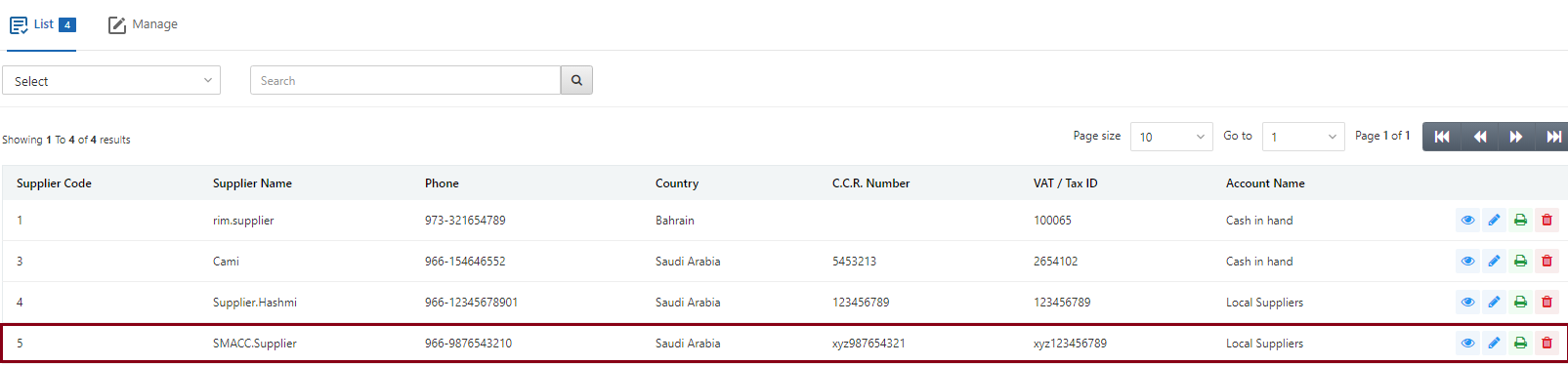
There are four icons of Load, Edit, Print, and Delete in front of every supplier’s entry in the list.
![]()
Click on the Delete (red) icon to update the information of the supplier.
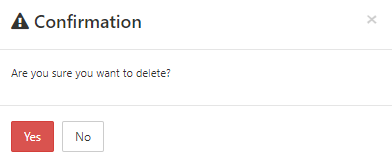
Click on the Yes button to confirm the deletion of the supplier.
Printing Supplier
To print the Supplier, go to Inventory > Masters > Suppliers, the Suppliers page is displayed.
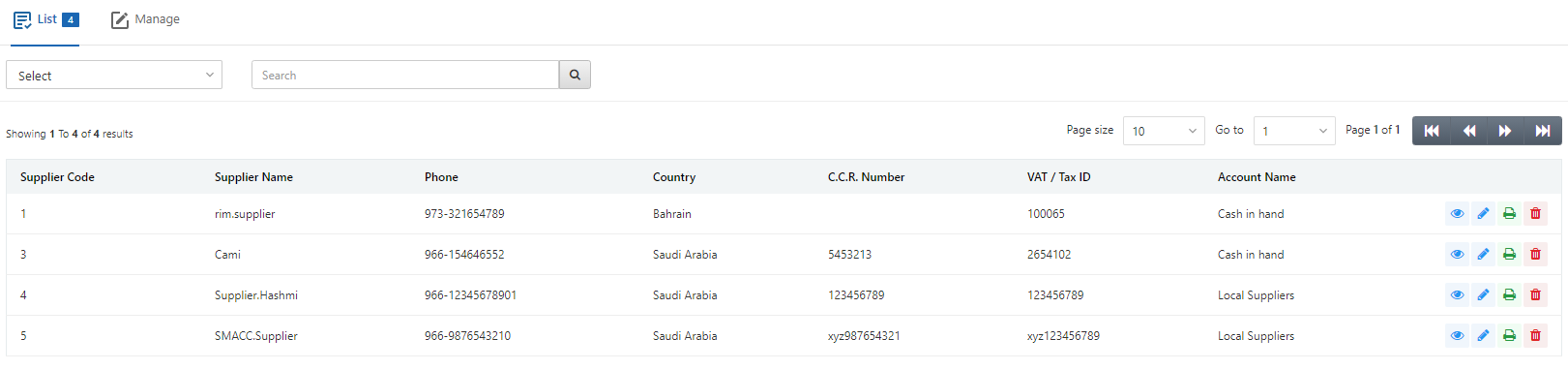
Select the desired row of the selected supplier.
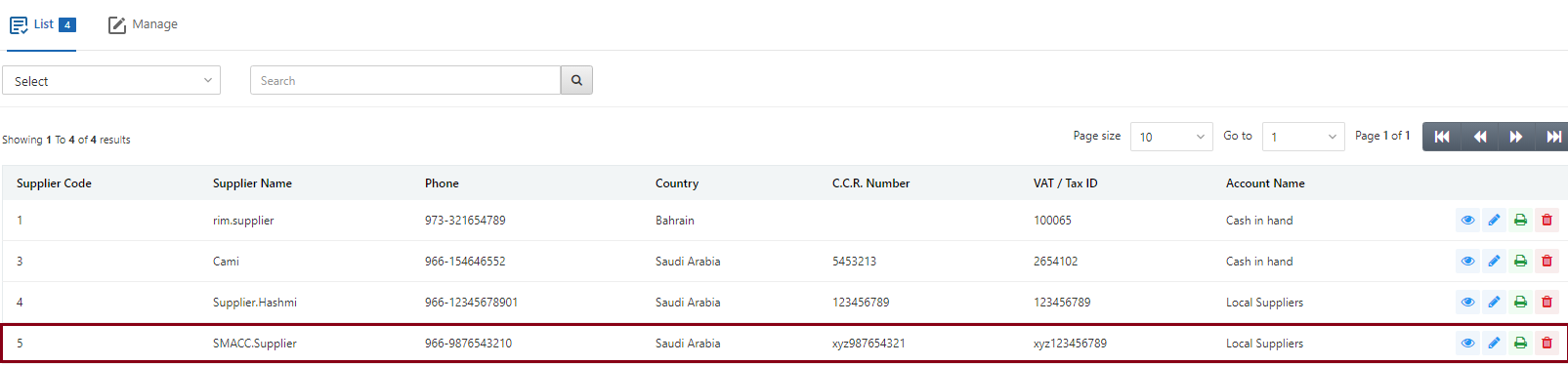
There are four icons of Load, Edit, Print, and Delete in front of every supplier’s entry in the list.
![]()
Click on the Print (green) icon to print the supplier information.

