On the starting number setup page, you can set starting number against your desired description. You can also set autonumbering.
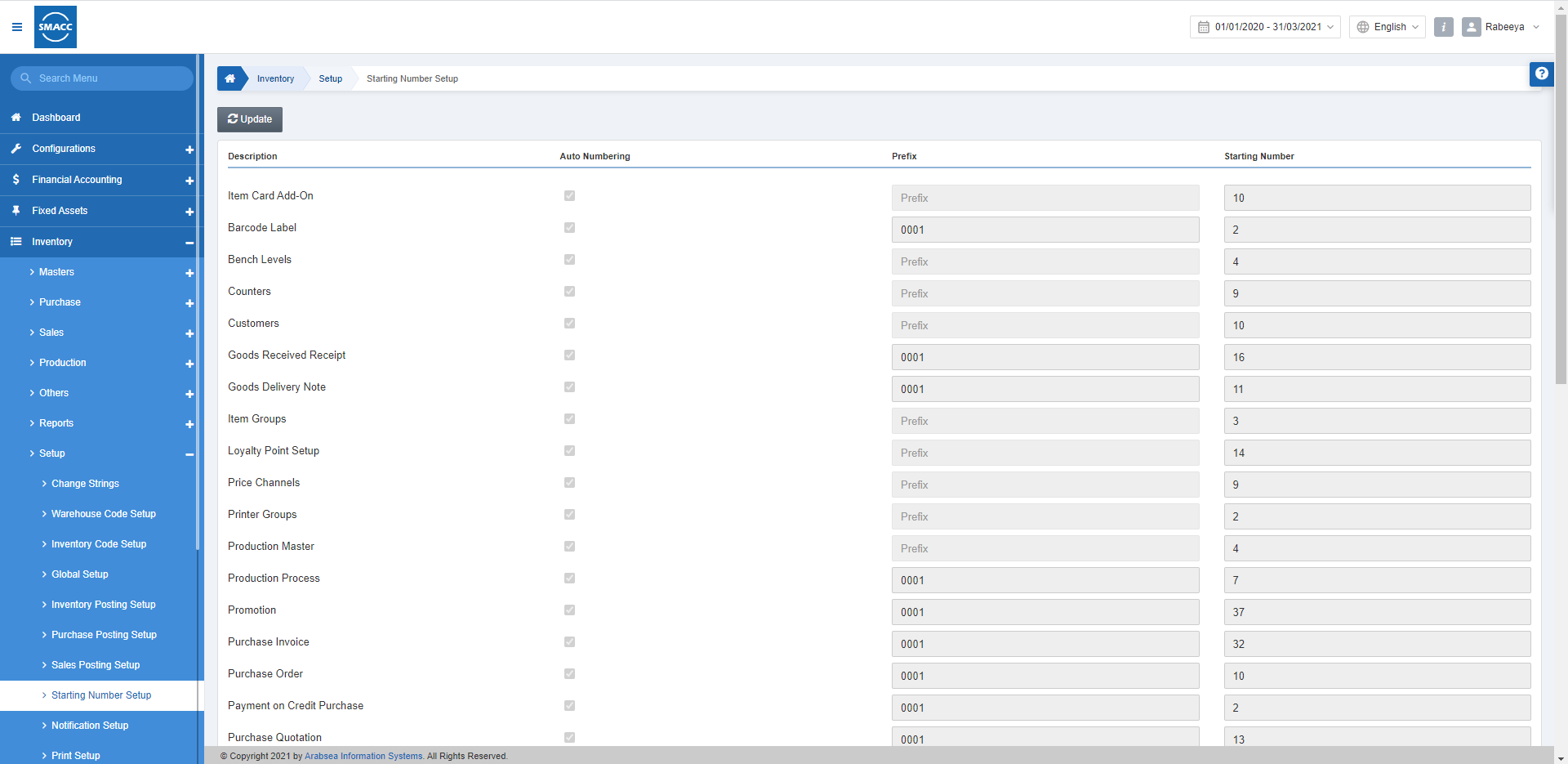
Setting Starting Number Setup
To set the starting number setup, go to Inventory > Setup > Starting Number Setup, the starting number setup page is displayed.
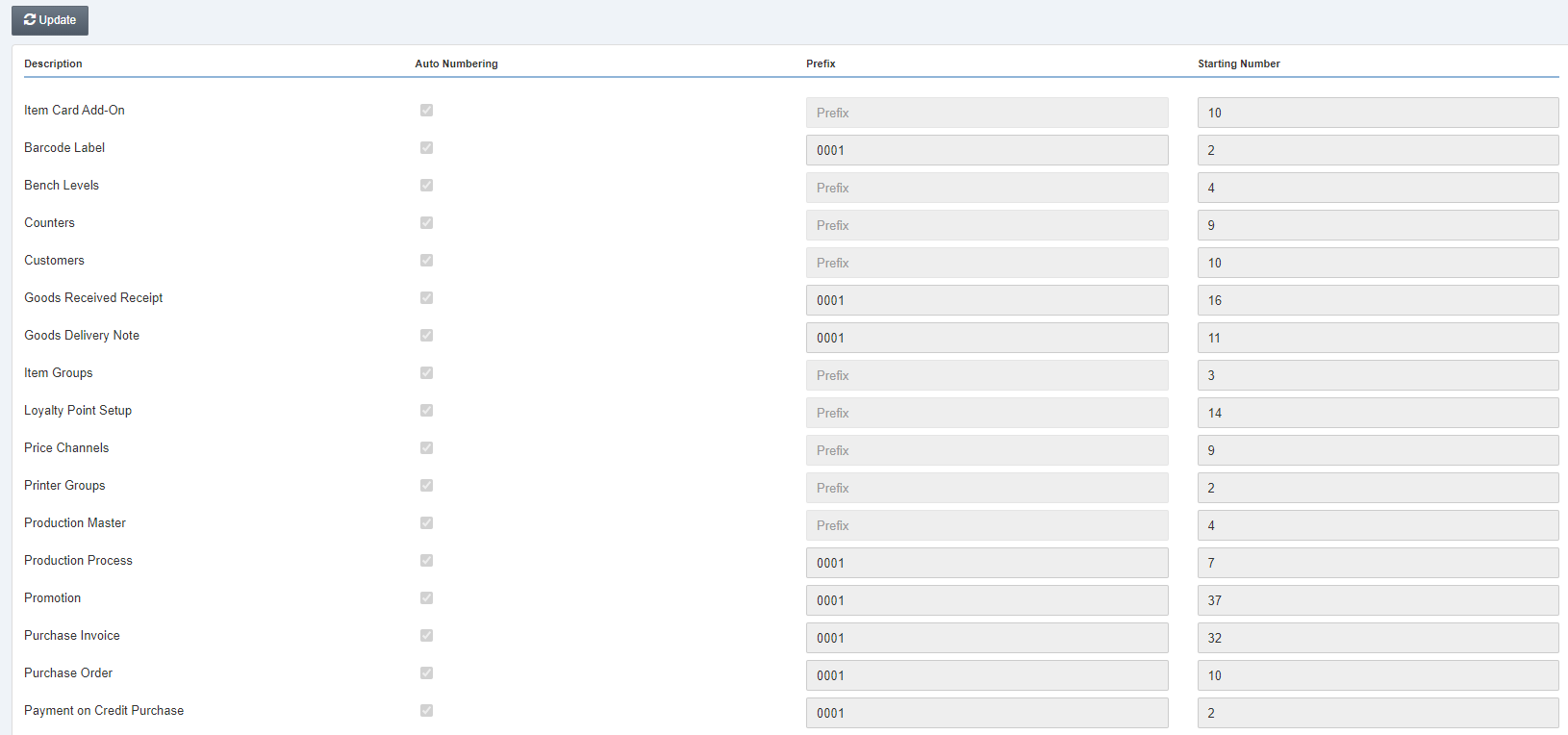
Scroll down the page.
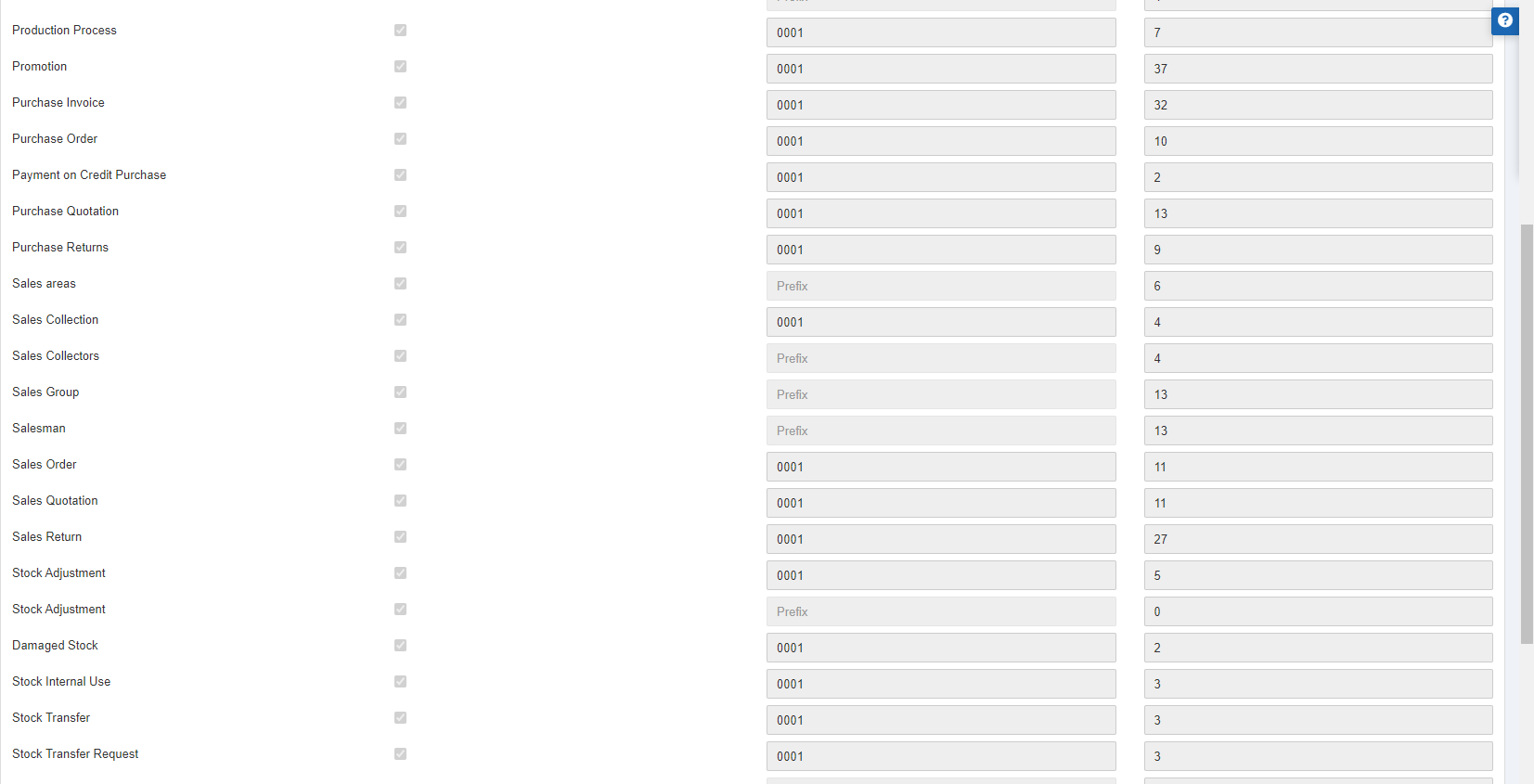
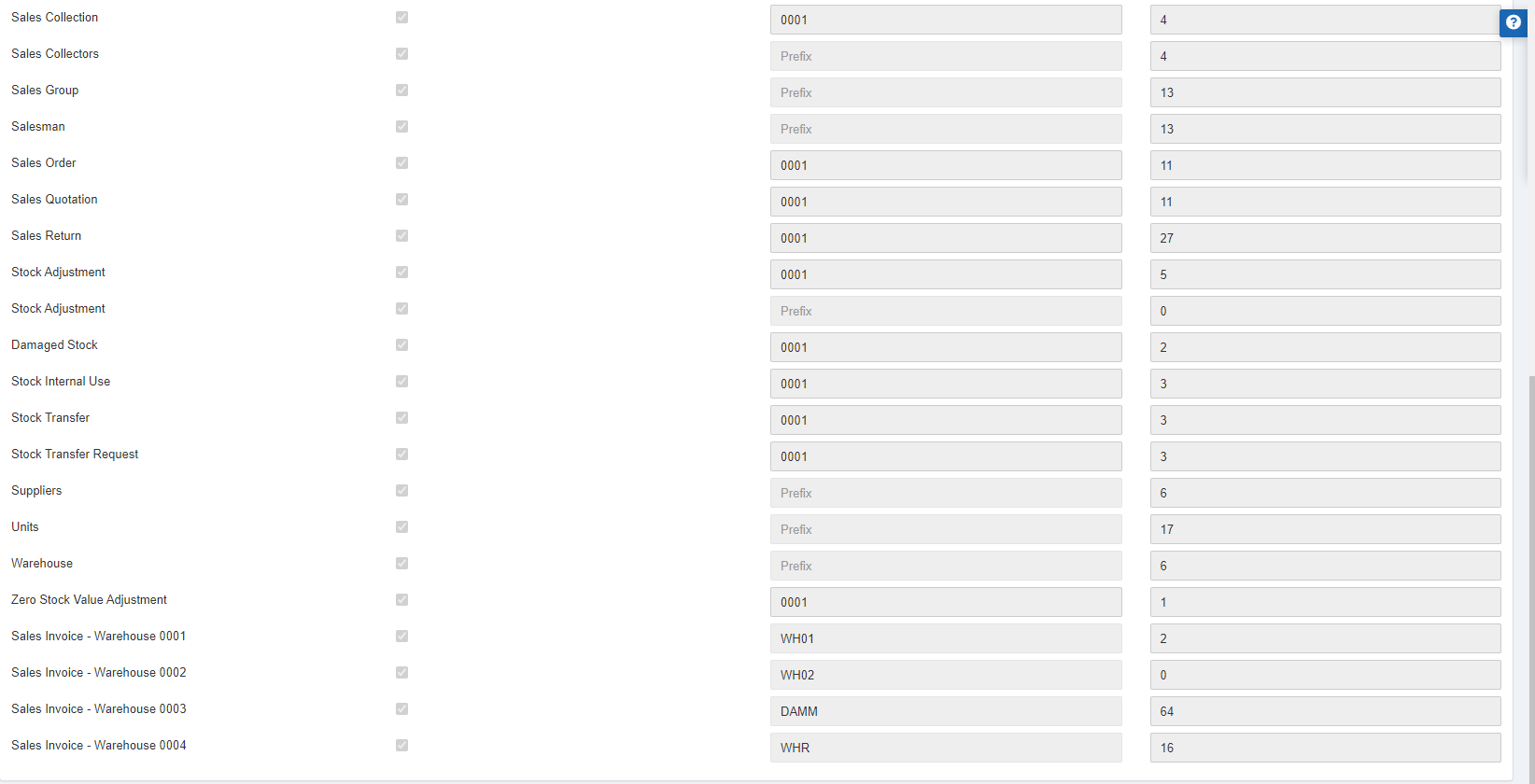
Click on the Update button at the top of the page.
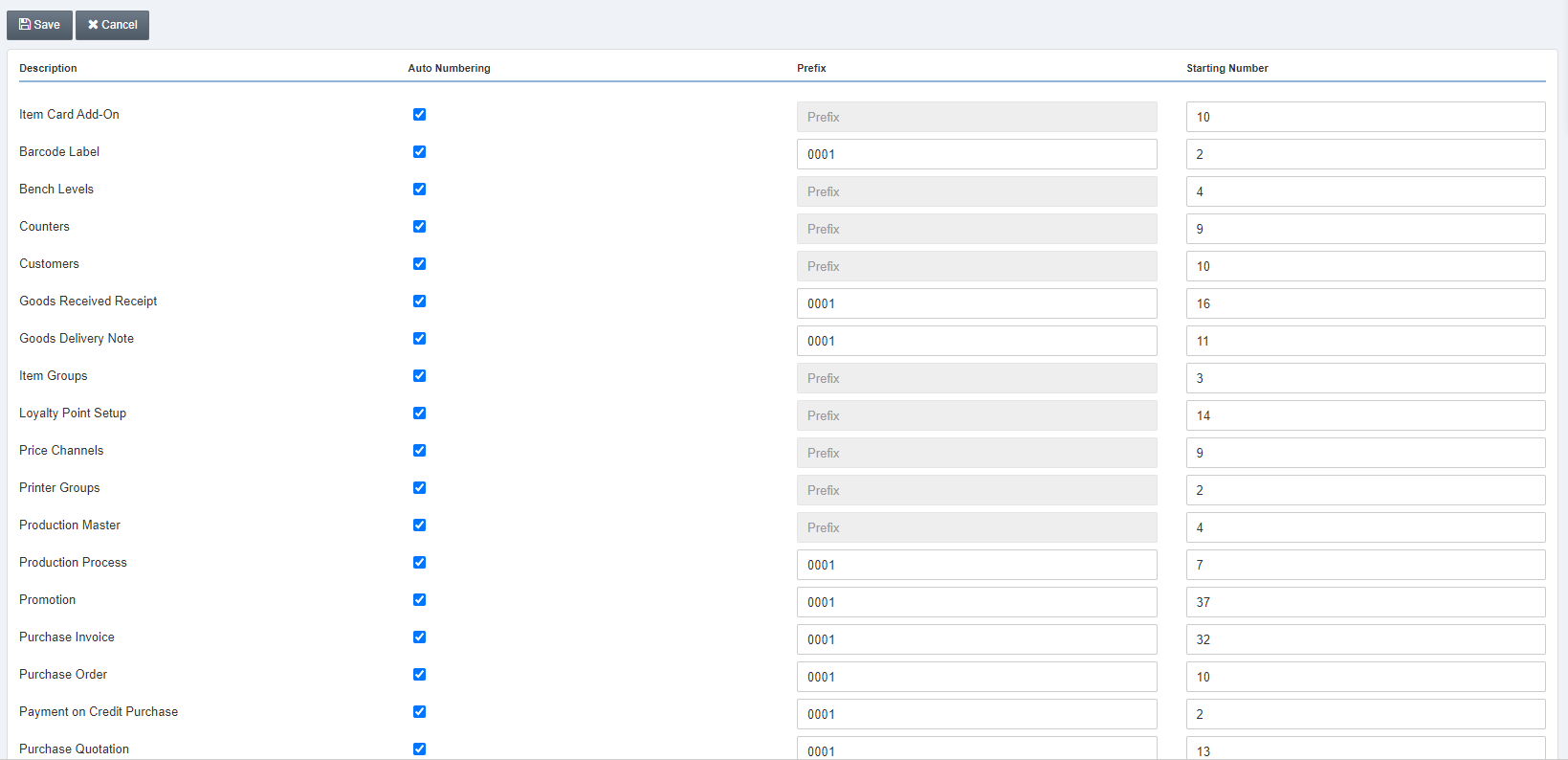
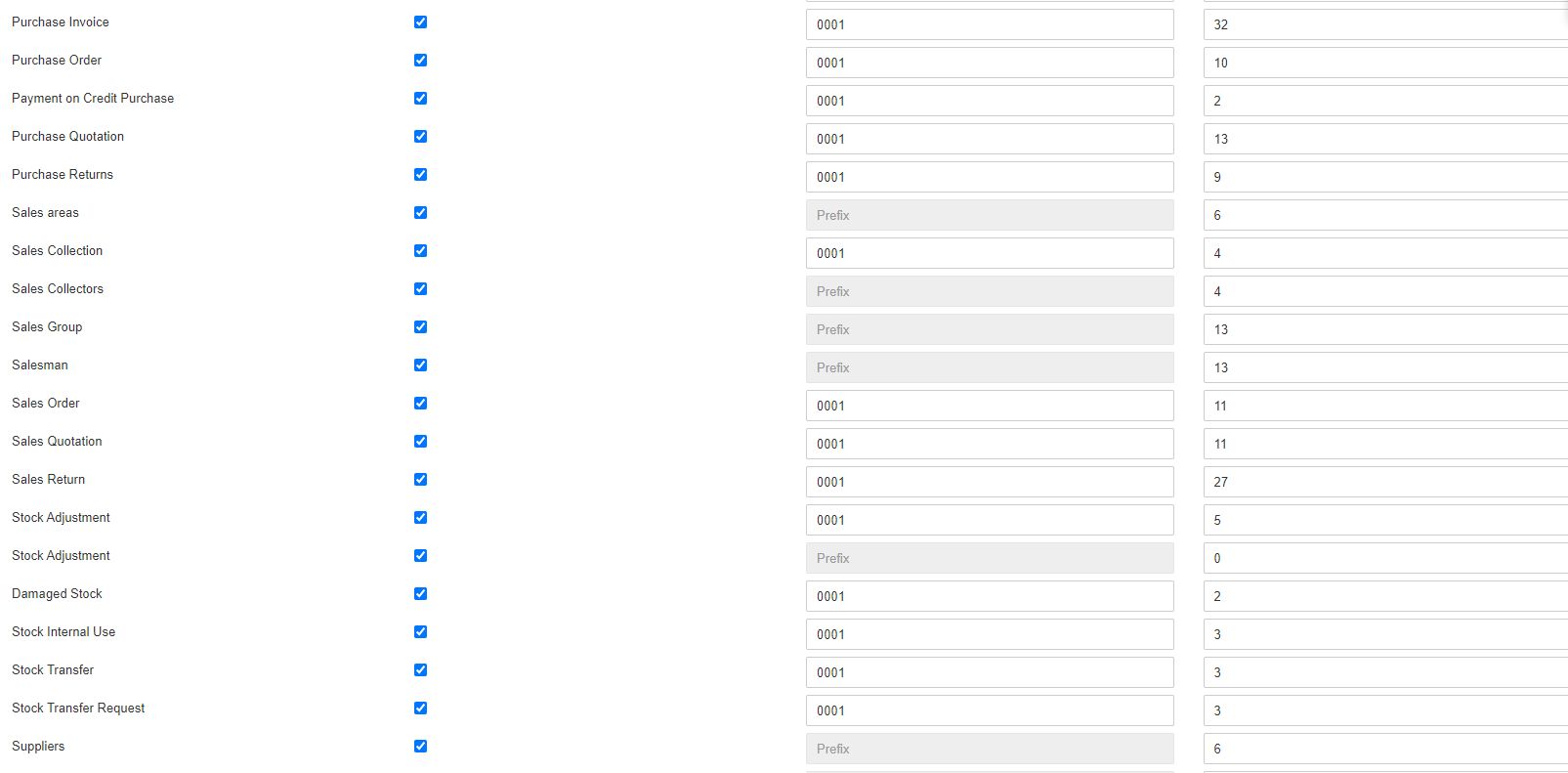
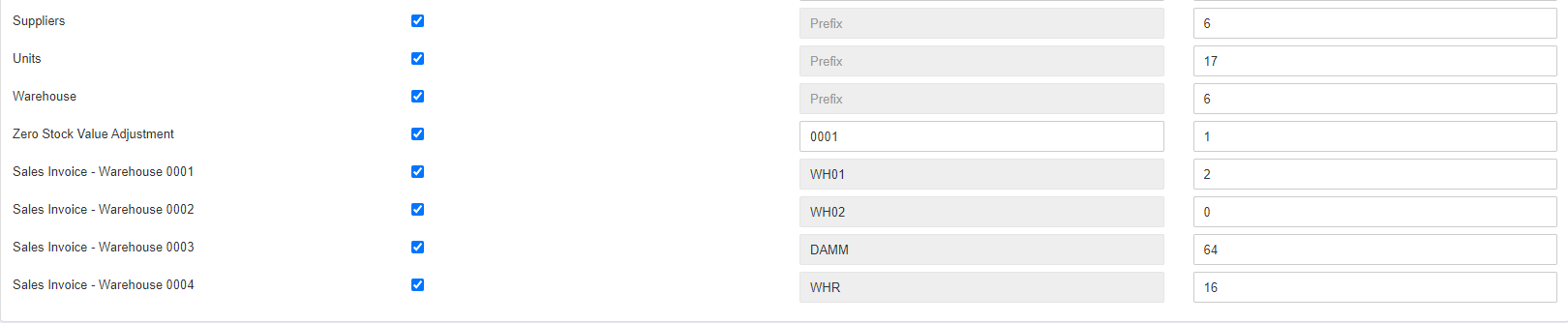
You can set prefixes and starting numbers against your desired description.
Auto Numbering: The checkboxes can be checked or unchecked as per your company’s requirement to allow or stop auto numbering for the respective items under the heading of Description.
Prefix: Through these fields, you can set the initial prefixes for the starting numbers against the desired description.
Starting Number: Through these fields, you can set the first starting numbers against the desired description. On run time this field’s number is updated. Like if 10 invoices are made already it will show the starting number to be 11.
Click on the Save button at the top of the page.

