The opening stock report helps you view the report of the opening stock.
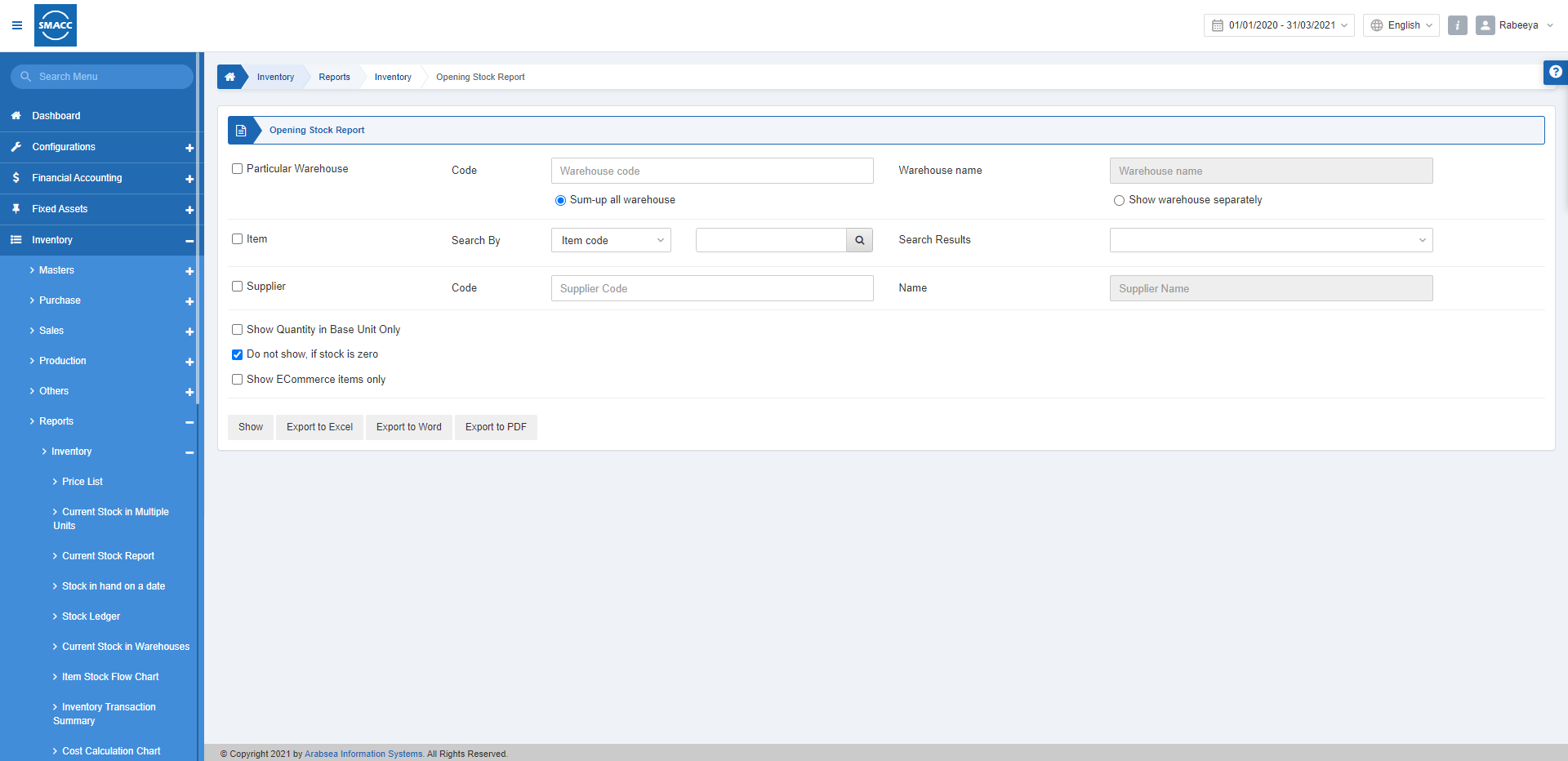
Viewing the Opening Stock Report
To view the opening stock report, go to Inventory > Reports > Inventory > Opening Stock Report, the opening stock report page is displayed.
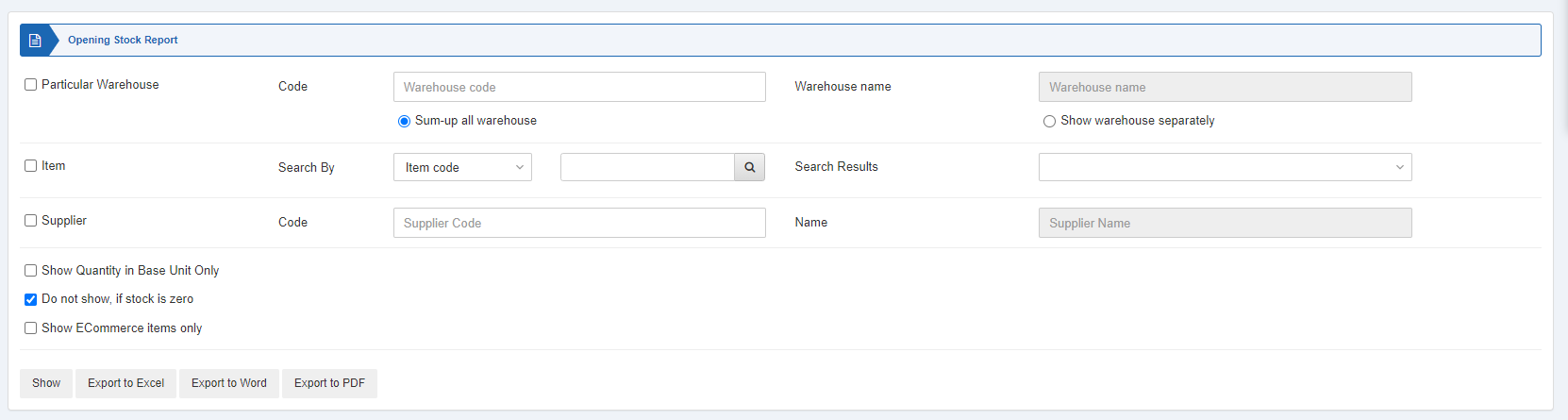
Particular Warehouse: This checkbox is checked to select the desired warehouse by selecting its code. When unchecked all warehouses are shown.
There are two radio buttons out of which you can select one at a time.
Sum-up all warehouses: This radio button allows the summing up of the warehouses.
Show warehouse separately: This radio button allows the showing of warehouses separately.
Item: This checkbox is checked to select the desired item with the item code or item name.
Search Results: This field fetches the searched item.
Supplier: This checkbox is checked to select the desired supplier with its supplier code. When unchecked all suppliers are shown.
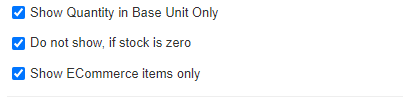
Show Quantity in Base Unit Only: This checkbox when checked shows the number of items in base unit.
Do not show, if stock is zero: This checkbox when checked stops the report entries if stock is zero.
Show ECommerce items only: This checkbox when checked shows the Ecommerce items only.
![]()
Show: This button represents the report as per the selected filters.
Export to Excel: This button allows the data of the report to be exported to Excel.
Export to Word: This button allows the data of the report to be exported to Word.
Export to PDF: This button allows the data of the report to be exported to PDF.
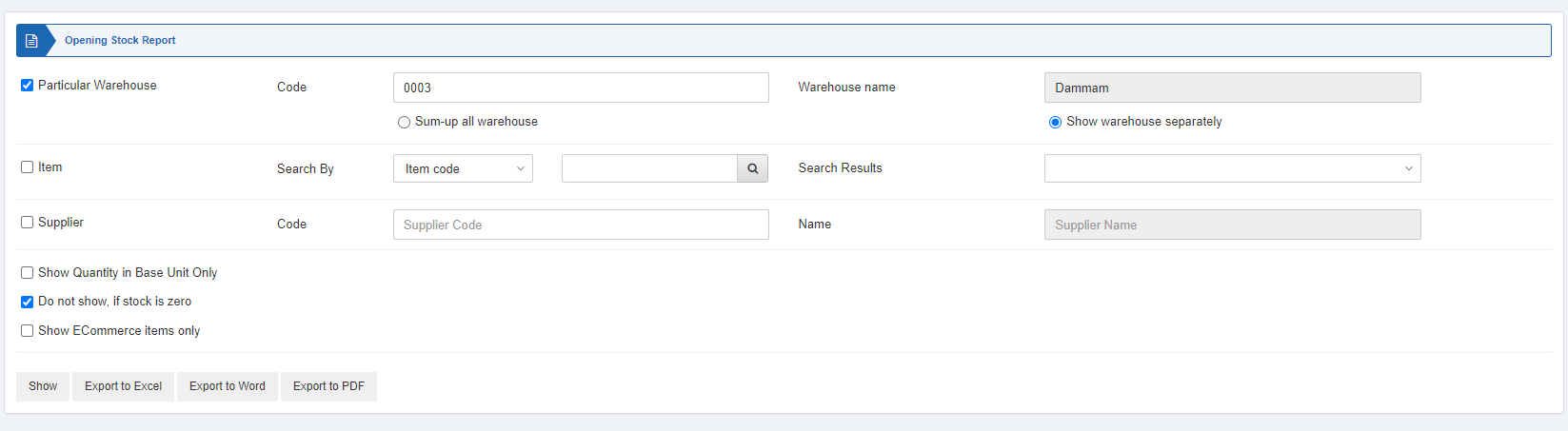
Click on the Show button at the bottom of the page.
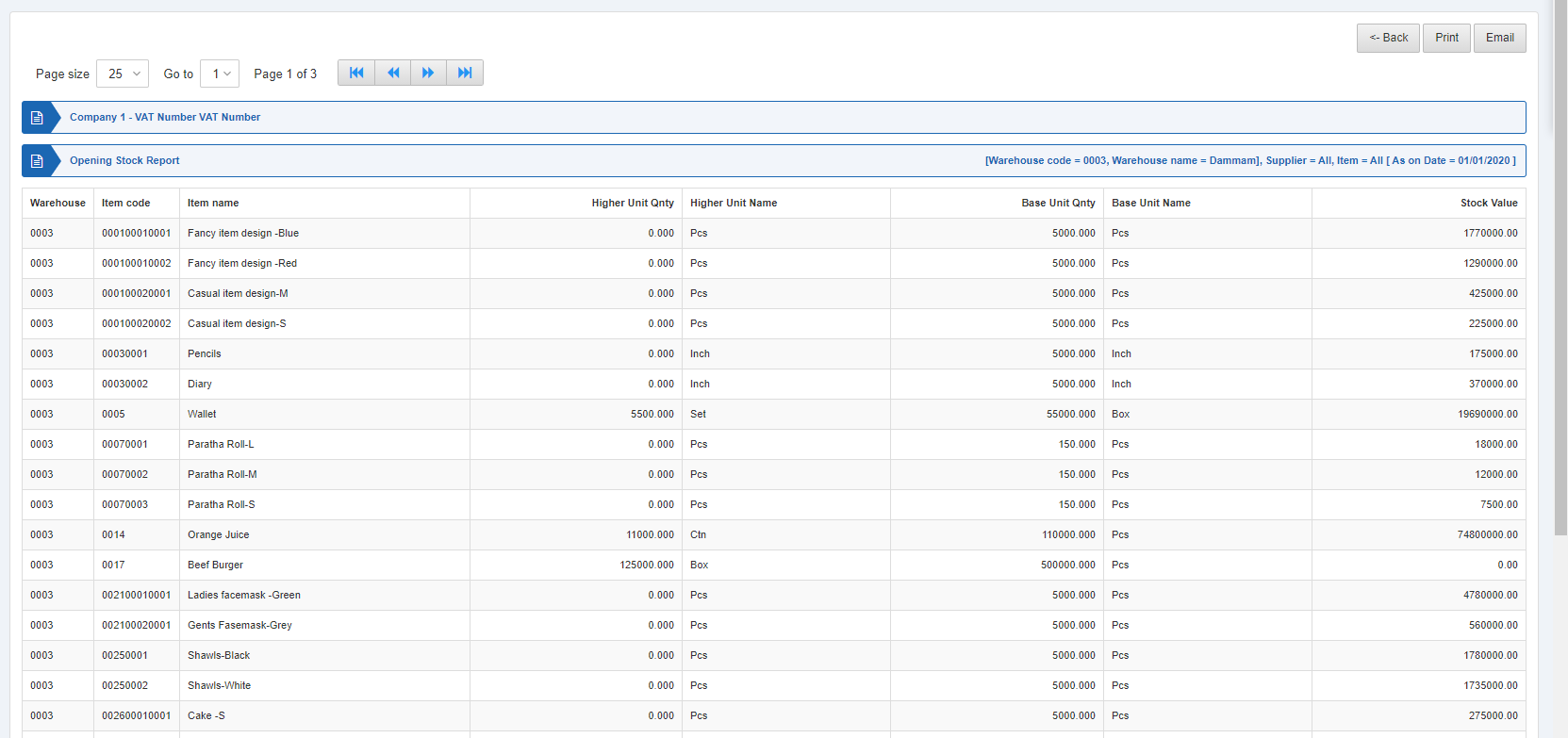
Also, there are navigation buttons for the page view.

Page Size: You can adjust the number of entries per page.
Go to: You can go to the page number you want to view.
![]()
You can go back to the previous page or print or email the report.

