In the branches, you can add new branches of HR. You can also update or delete the information.
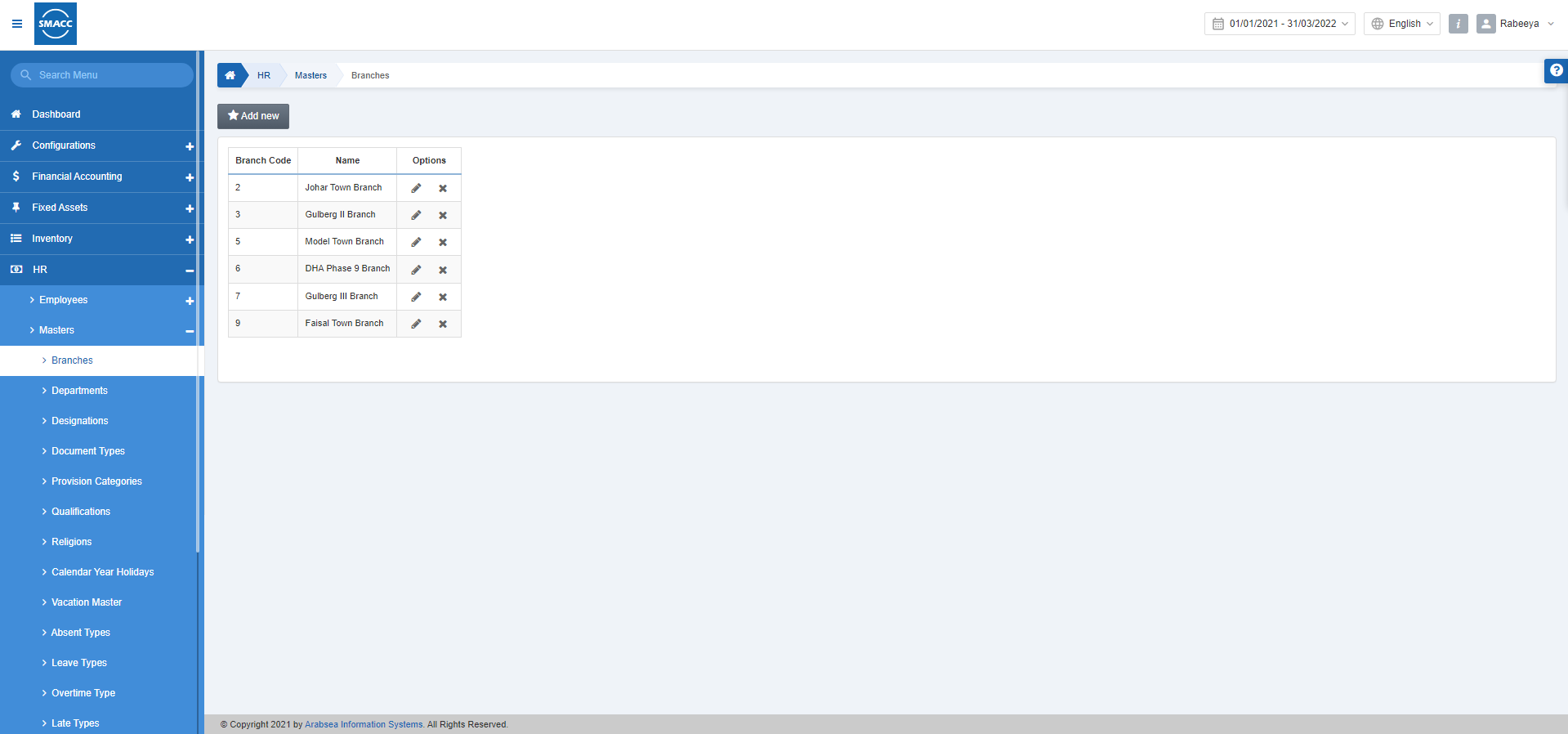
Adding a New Branch
To add a new branch, go to HR > Masters > Branches, the branches page is displayed.
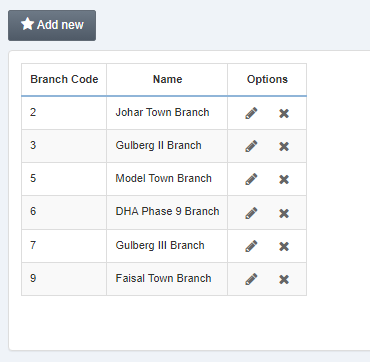
Click on the Add new button at the top of the page.

Branch Code: This field is auto-generated by the system.
Name: Enter the name of the branch.
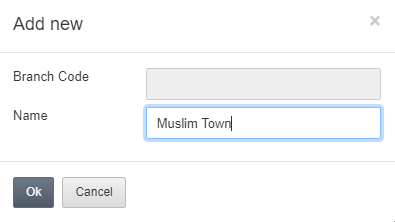
Click on the Ok button to save the information.
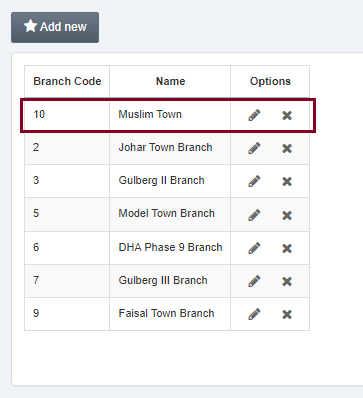
Note: As a result, the added entry will be added to the list.
Updating the Branch
To edit/update the branch, go to HR > Masters > Branches, the branches page is displayed.
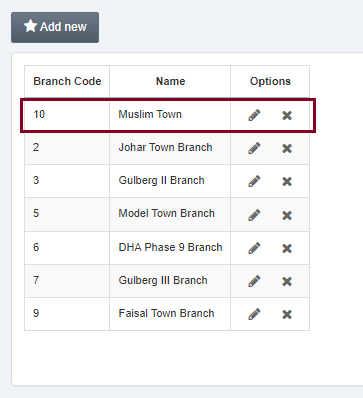
Select the desired row/entry of branch. Click on the Edit (pencil) icon under the Options.
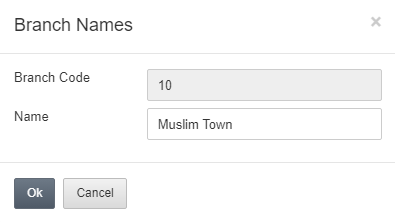
You can update the branch name.
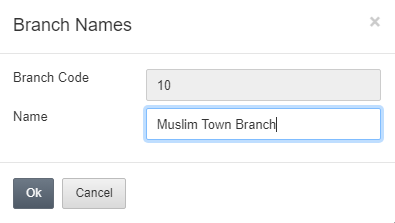
Click on the Ok button to save the updated information.
Deleting the Branch
To delete the branch, go to HR > Masters > Branches, the branches page is displayed.
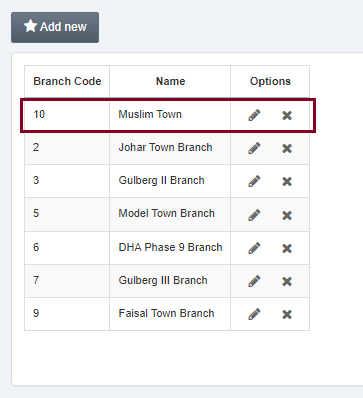
Select the desired row/entry of branch. Click on the Delete (cross) icon under the Options.
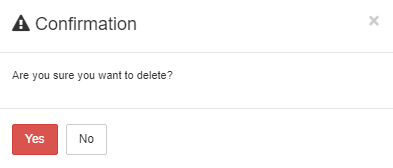
Click on the Yes button to confirm the deletion.
Note: As a result, the deleted entry will be removed from the list.

