The item batch report helps you view the report of the item batch in inventory.
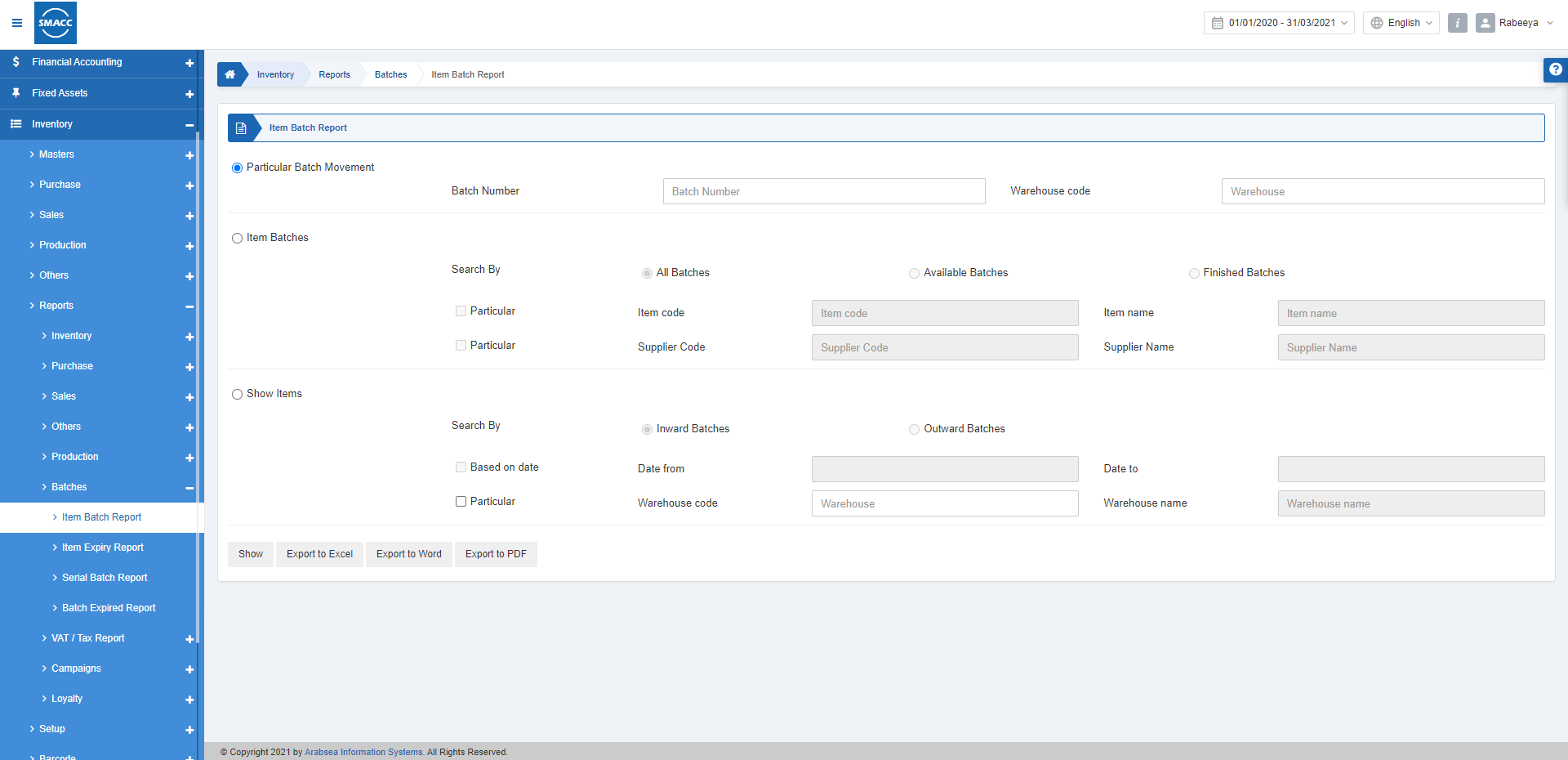
Viewing the Item Batch Report
To view the item batch report, go to Inventory > Reports > Batches > Item Batch Report, the item batch report page is displayed.
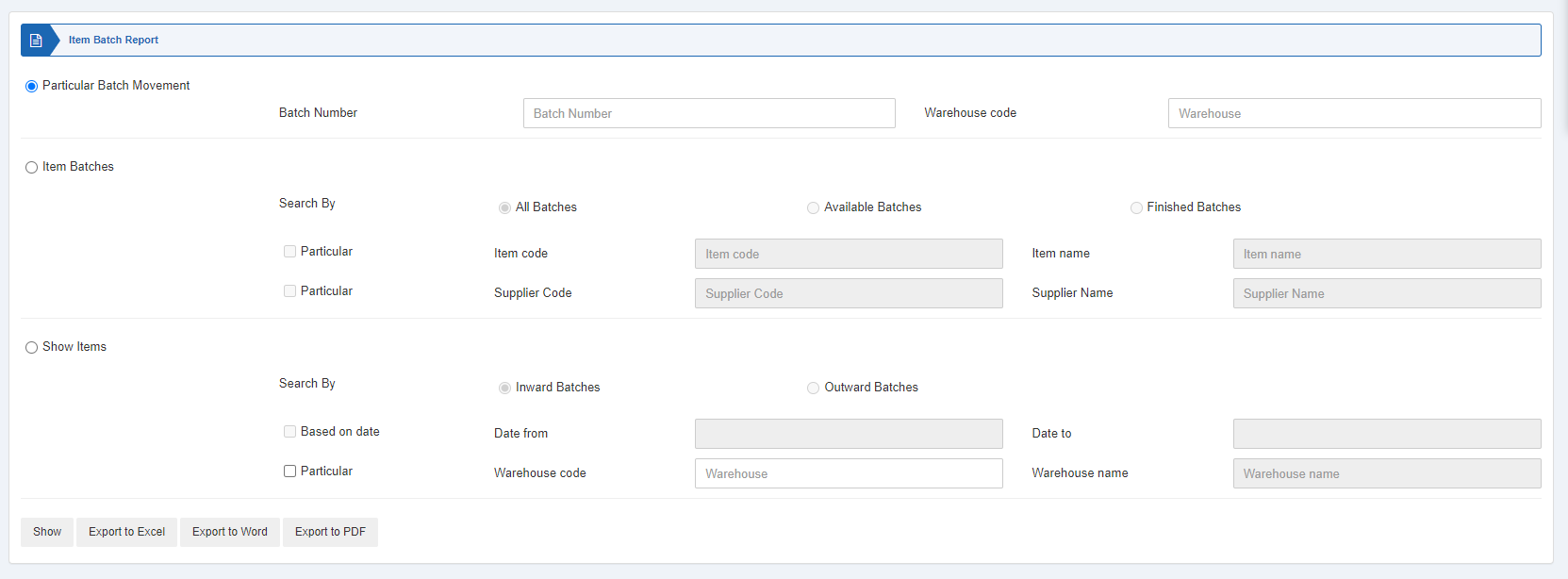
There are three radio buttons out of which you can select one at a time.
Particular Batch Movement: This radio button is selected to view the batch movement against the selection of any batch number and warehouse code.
Item Batches: This radio button is selected to view the three types of batches (all batches, available batches and finished batches) against the selection of item code and linked supplier code.


Show: This button represents the report as per the selected filters.
Export to Excel: This button allows the data of the report to be exported to Excel.
Export to Word: This button allows the data of the report to be exported to Word.
Export to PDF: This button allows the data of the report to be exported to PDF.
Click on the Show button to view the report.
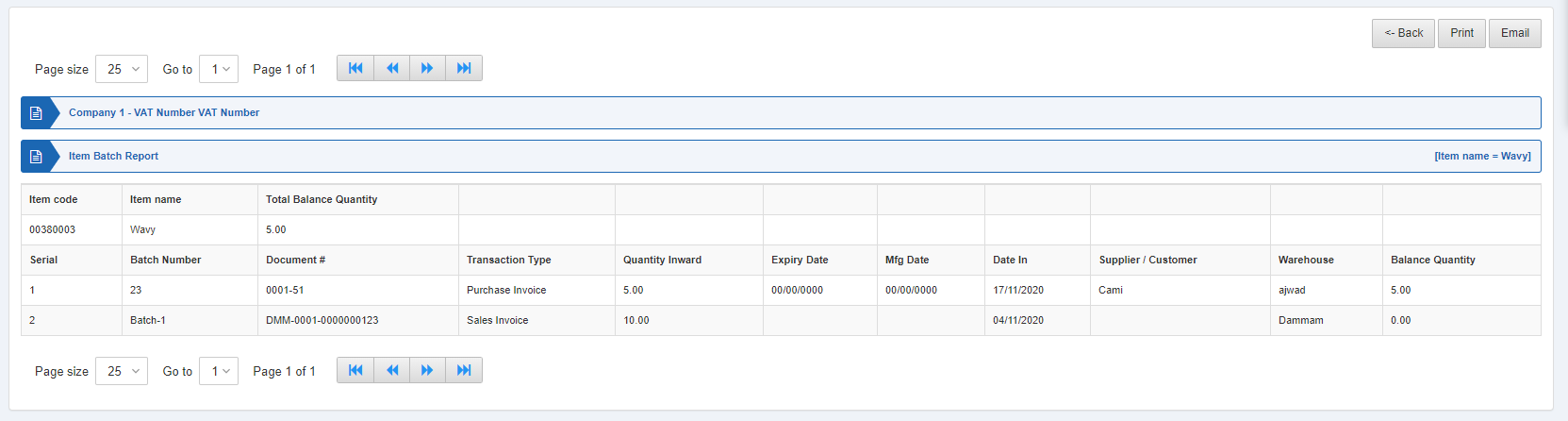
Show Items: This radio button is selected to show the items based on the date range and warehouse code. You can separately view the report for inward batches and outward batches.

Show: This button represents the report as per the selected filters.
Export to Excel: This button allows the data of the report to be exported to Excel.
Export to Word: This button allows the data of the report to be exported to Word.
Export to PDF: This button allows the data of the report to be exported to PDF.
Click on the Show button to view the report.
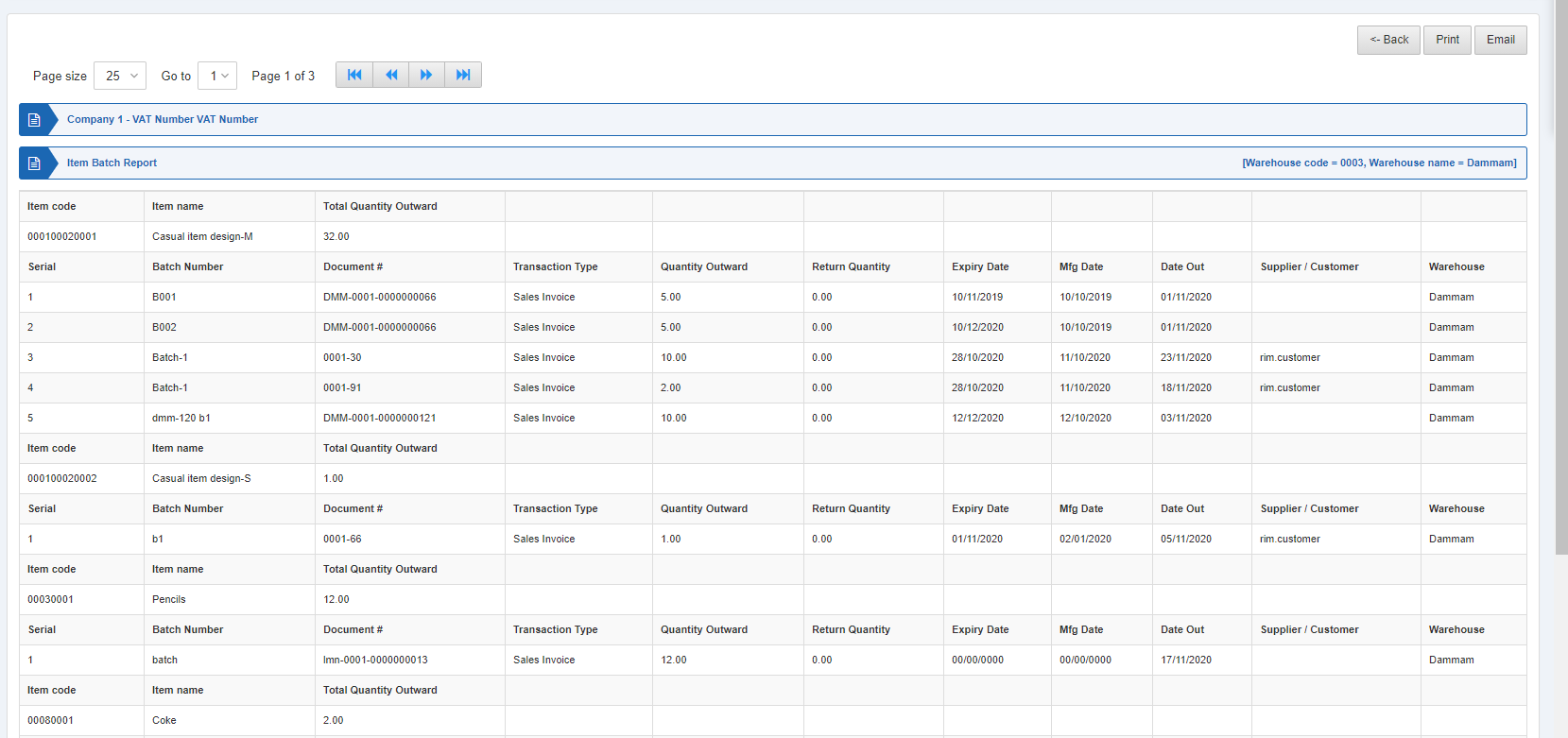
Also, there are navigation buttons for the page view.

Page Size: You can adjust the number of entries per page.
Go to: You can go to the page number you want to view.
![]()
You can go back to the previous page or print or email the report.

