The sales order listing report helps you view the listing of a particular sales order.
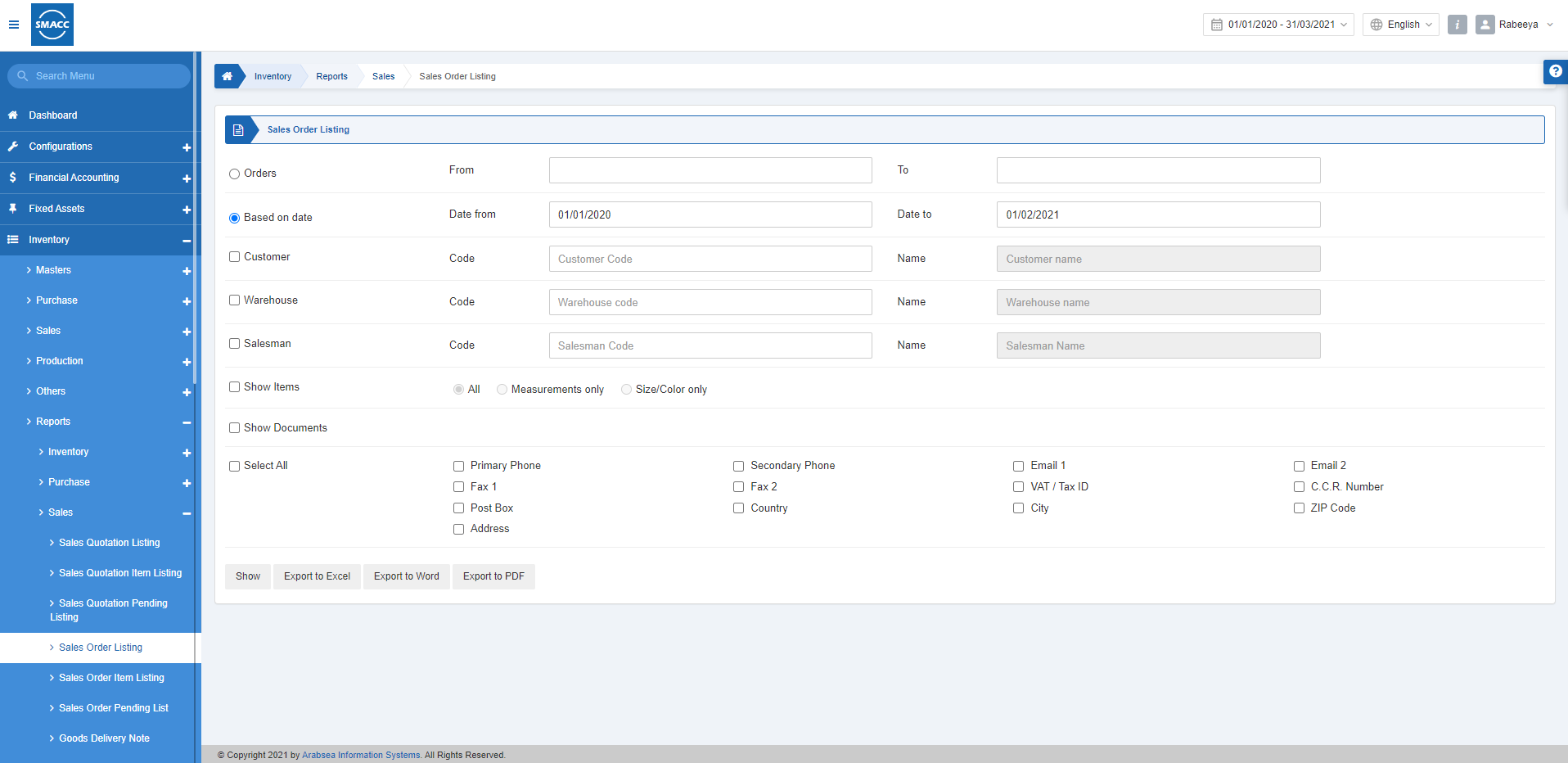
Viewing the Sales Order Listing
To view the sales order listing, go to Inventory > Reports > Sales > Sales Order Listing, the sales order listing report is displayed.
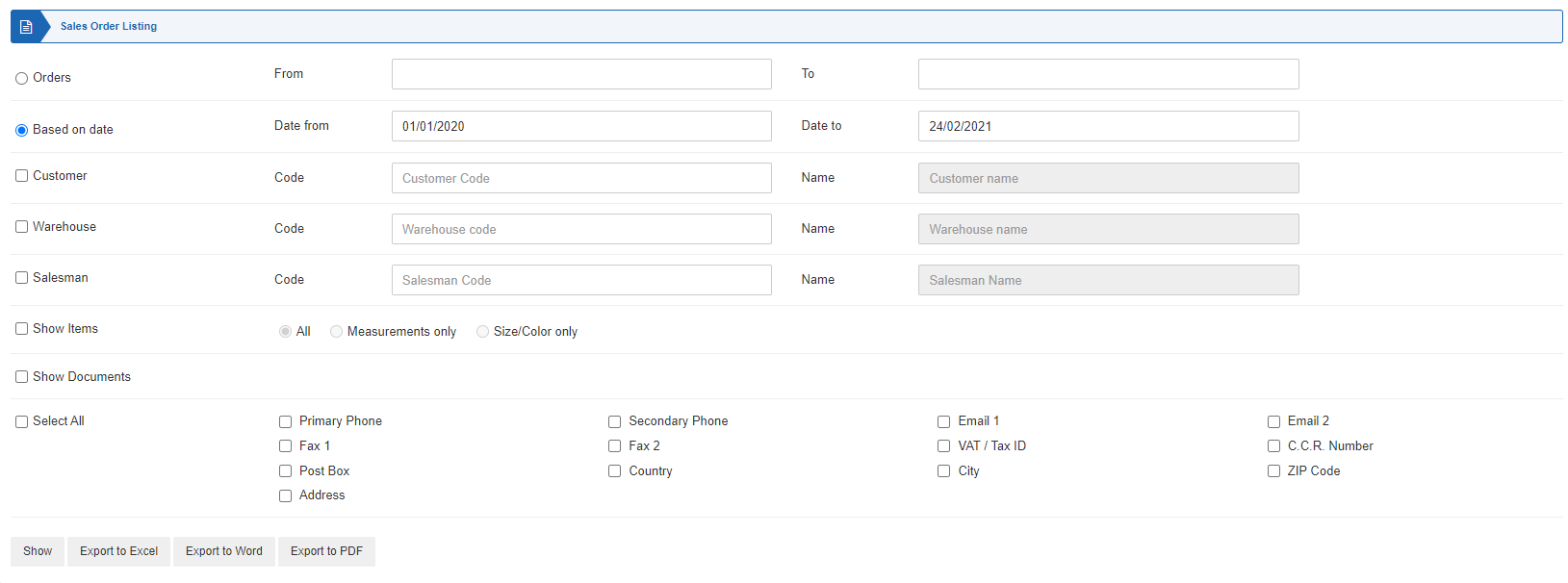
There are various filters available you can enable for your report.

There are two radio buttons out of which you can select one at a time.
Orders: You can select the quotation number from a particular quotation number to a particular quotation number.
From: Starting document number
To: Ending document number
Based on Date: You can select the quotations listing based on the date filter.
Date from: This field sets the starting date.
Date to: This field sets the ending date.
There are three checkboxes that you can select regardless of the other.

Customer: This checkbox is checked to select any particular customer.
Warehouse: This checkbox is checked to select any particular warehouse.
Salesman: This checkbox is checked to select any particular salesman.
Note: When any checkbox is unchecked from above, for example, customer, all entries of the customer against warehouse and salesman will be shown.

Show Items: This checkbox when checked shows the relevant items. There are three radio buttons in front of it, out of which you can select one at a time. You can select “All” to include all the types of items. “Measurements only” means the selection of dimensional items and “Size/Color only” means the selection of size/colour items.
Show Documents: This checkbox when checked shows the relevant documents.

Select All: This checkbox is checked to select all the options otherwise you can also manually select the options of report information.
The other checkboxes are listed below:
Primary Phone, Secondary Phone, Email 1, Email 2, Fax 1, Fax 2, VAT/Tax ID, C.C.R Number, Post Box, Country, City, ZIP Code, Address.
Note: Enabling any checkbox allows that field to be shown in the report.

Show: This button represents the report as per the selected filters.
Export to Excel: This button allows the data of the report to be exported to Excel.
Export to Word: This button allows the data of the report to be exported to Word.
Export to PDF: This button allows the data of the report to be exported to PDF.
Click on the Show button to view the report.
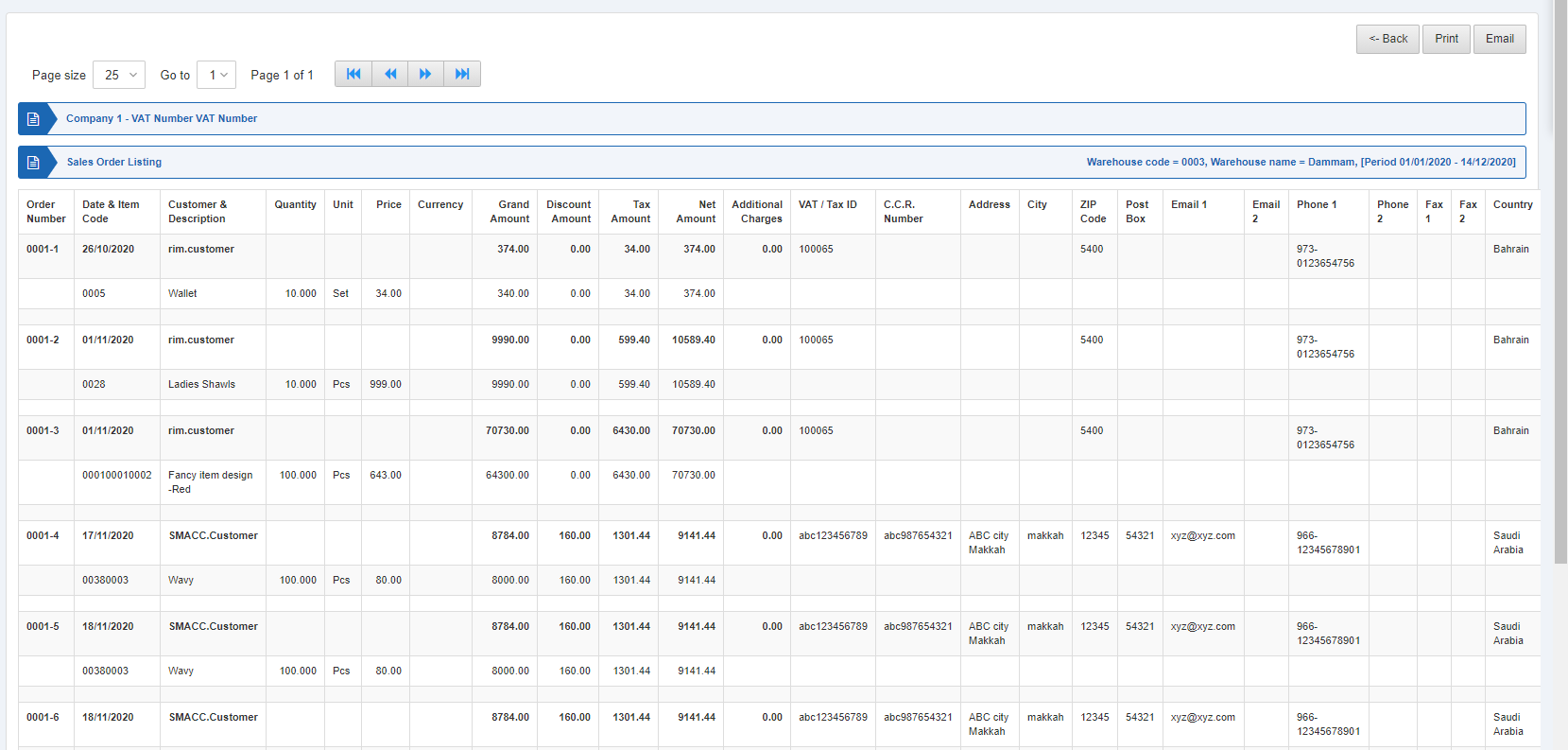
Also, there are navigation buttons for the page view.
![]()
Page Size: You can adjust the number of entries per page.
Go to: You can go to the page number you want to view.
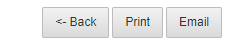
You can go back to the previous page or print or email the report.

