The item expiry report helps you view the report of items’ expiry dates in inventory.

Viewing the Item Expiry Report
To view the item expiry report, go to Inventory > Reports > Batches > Item Expiry Report, the item expiry report page is displayed.
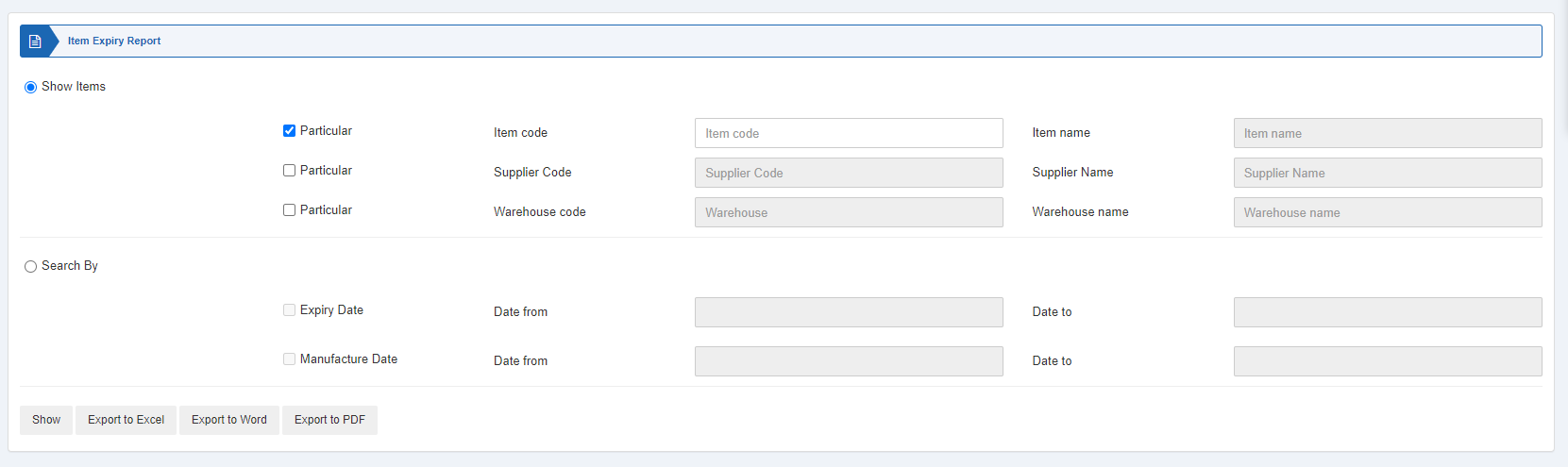
There are two radio buttons out of which you can select one at a time.
Show Items: You can select a particular item code, particular supplier code and particular warehouse code to view the items and their details.


Show: This button represents the report as per the selected filters.
Export to Excel: This button allows the data of the report to be exported to Excel.
Export to Word: This button allows the data of the report to be exported to Word.
Export to PDF: This button allows the data of the report to be exported to PDF.
Click on the Show button to view the report.
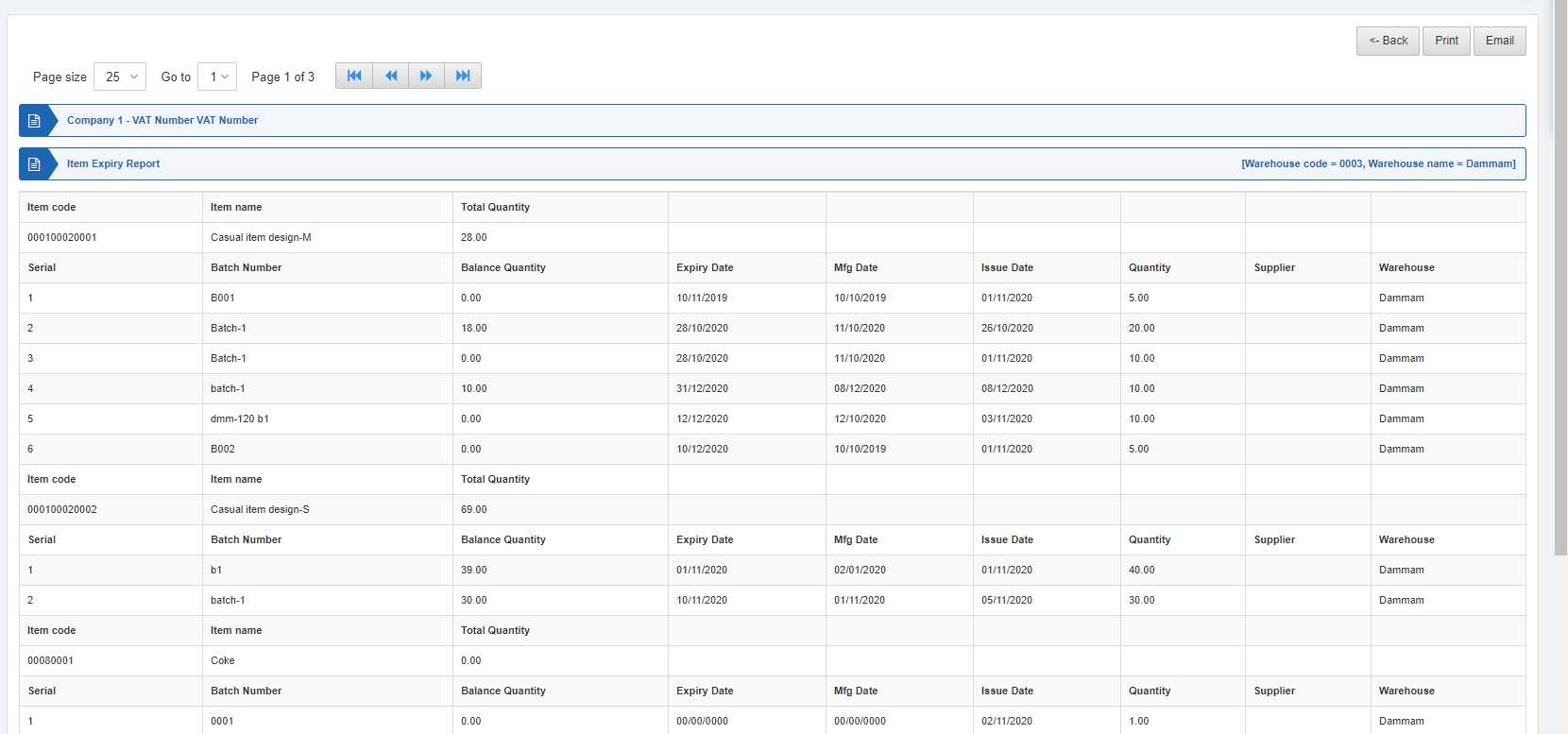
Search By: This radio button is selected when you want to view the items by their expiry date range or manufacturing date range.


Show: This button represents the report as per the selected filters.
Export to Excel: This button allows the data of the report to be exported to Excel.
Export to Word: This button allows the data of the report to be exported to Word.
Export to PDF: This button allows the data of the report to be exported to PDF.
Click on the Show button to view the report.
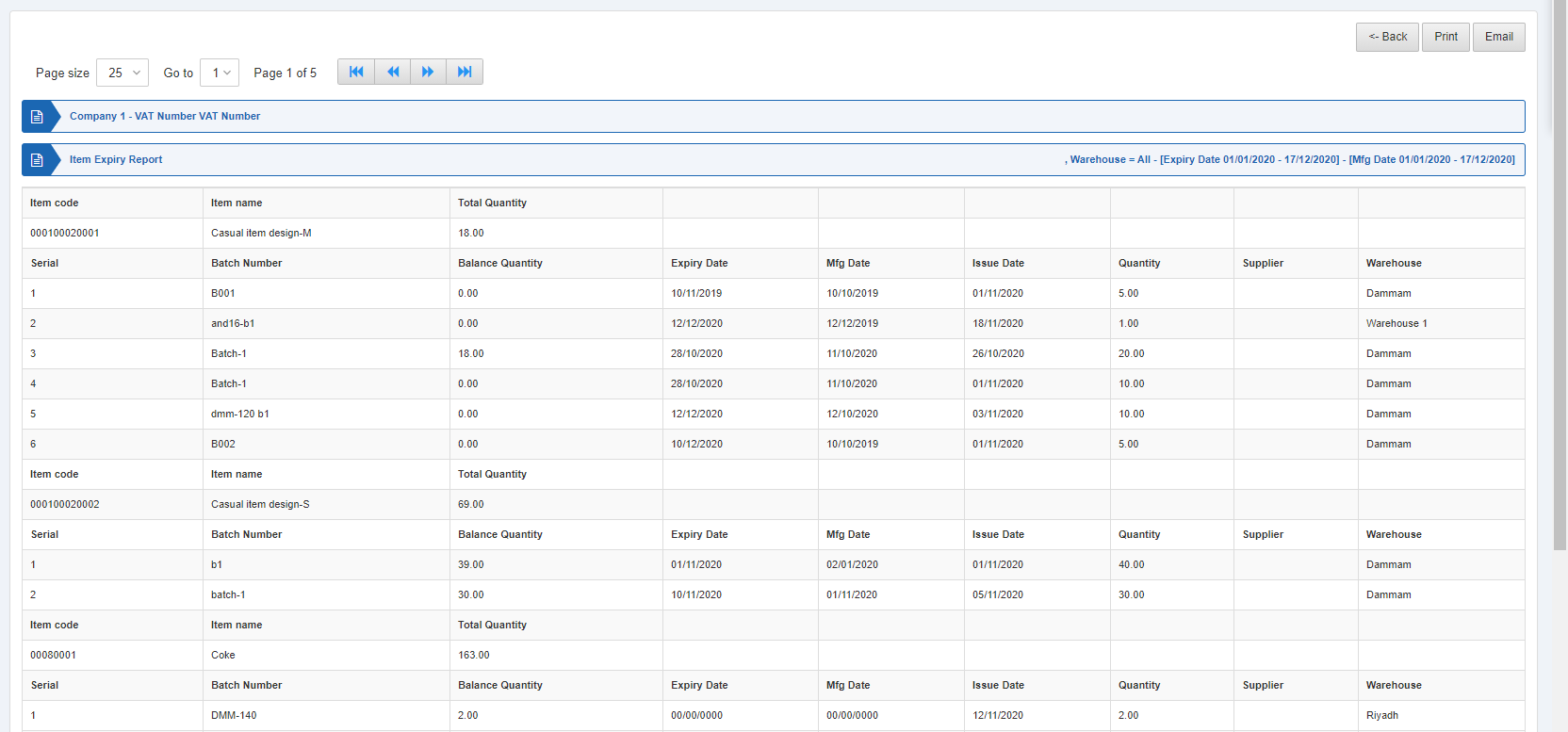
Also, there are navigation buttons for the page view.

Page Size: You can adjust the number of entries per page.
Go to: You can go to the page number you want to view.
![]()
You can go back to the previous page or print or email the report.

