The VAT/Tax claim items report helps you view the report of the VAT tax claim items.
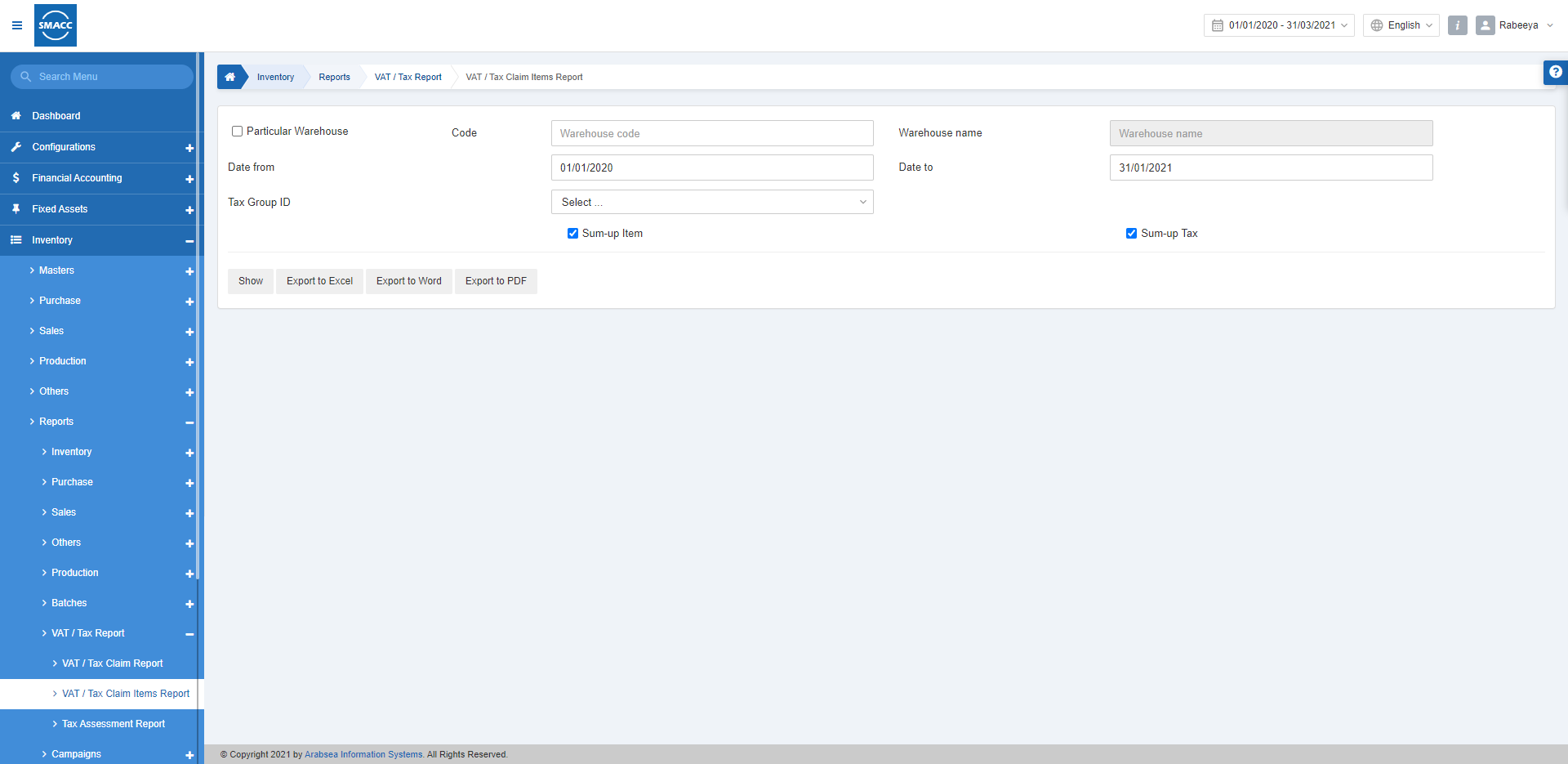
Viewing the VAT/Tax Claim Items Report
To view the VAT/Tax claim items report, go to Inventory > Reports > VAT/Tax Report > VAT/Tax Claim Items Report, the VAT/Tax claim items report page is displayed.

Particular Warehouse: This checkbox allows the selection of the Warehouse Code from the drop-down list.
Date from: This field sets the starting date of the report.
Date to: This field sets the ending date of the report.
![]()
Tax Group ID: This field selects the tax group ID from the drop-down list.
Sum-up Item: This checkbox when checked, enables the summing up of items in the report.
Sum-up Tax: This checkbox when checked, enables the summing up of taxes in the report.

Show: This button represents the report as per the selected filters.
Export to Excel: This button allows the data of the report to be exported to Excel.
Export to Word: This button allows the data of the report to be exported to Word.
Export to PDF: This button allows the data of the report to be exported to PDF.
Click on the Show button to view the report.
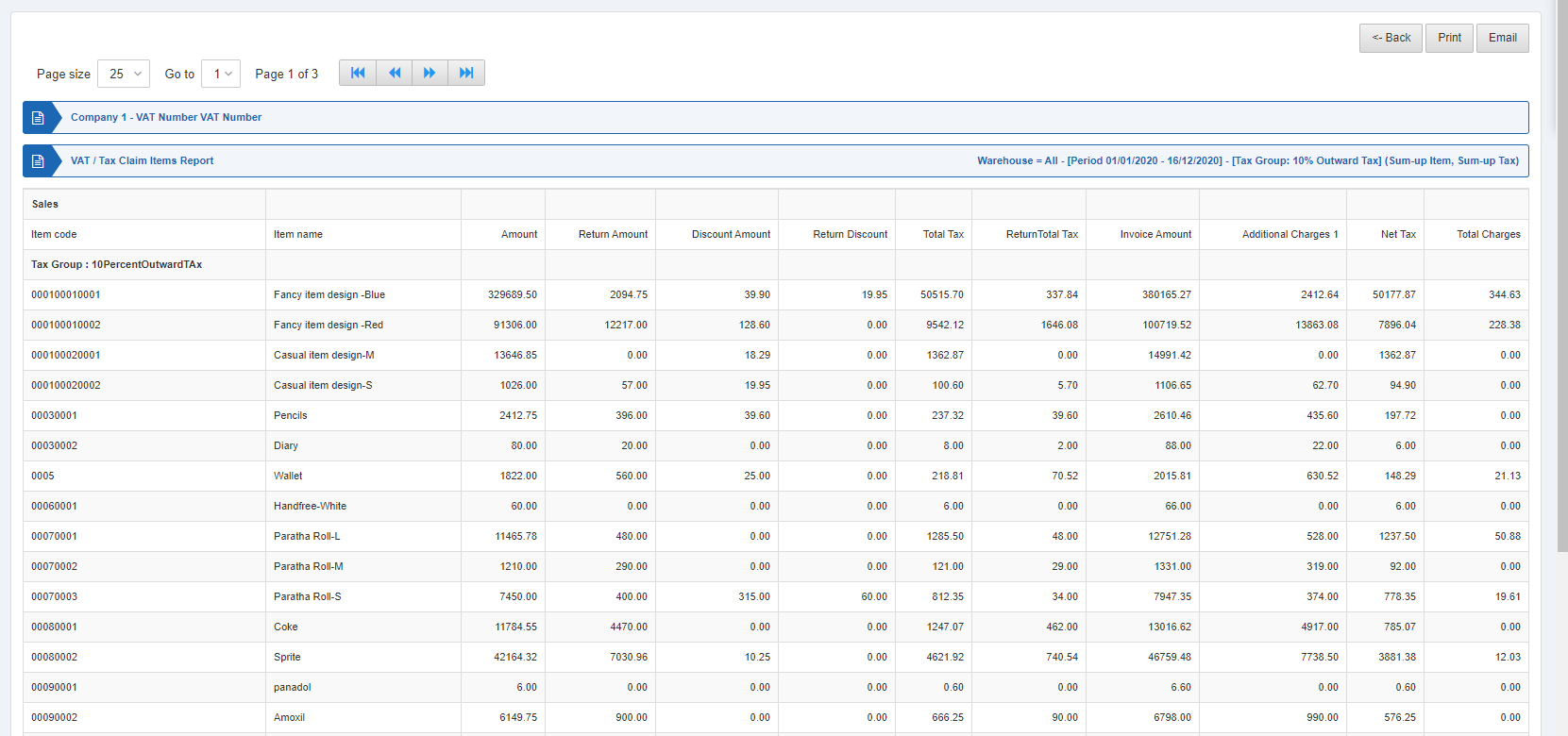
Also, there are navigation buttons for the page view.

Page Size: You can adjust the number of entries per page.
Go to: You can go to the page number you want to view.
![]()
You can go back to the previous page or print or email the report.

