In sub items addition (sales), you can input or add the items in the SMACC system like size and color or dimensional items.
Note: There can be any combination of the above types of items. For example, batch and serial with size and color or batch with dimensional items. In the case of dimensional items, you cannot utilize serial numbers functionality.
Size and Color Items Addition
While making a simple purchase quotation, you can add the items of sizes (characters and numbers), and colors. Similar is the case for all other pages of the Sales module.
Go to Inventory > Sales > Any page
When you click on the Add New Item, the following pop-up window is shown when you add any item with size (in characters) and colors:
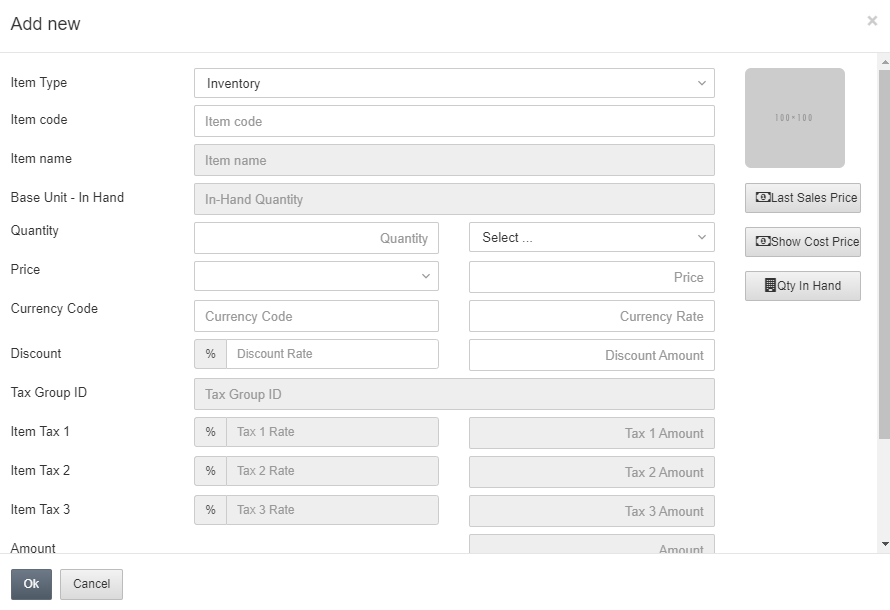
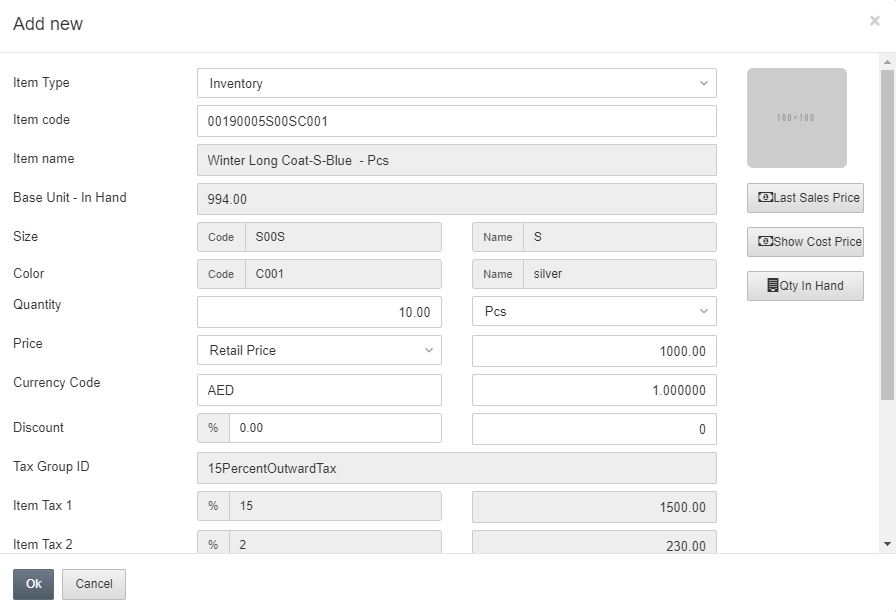
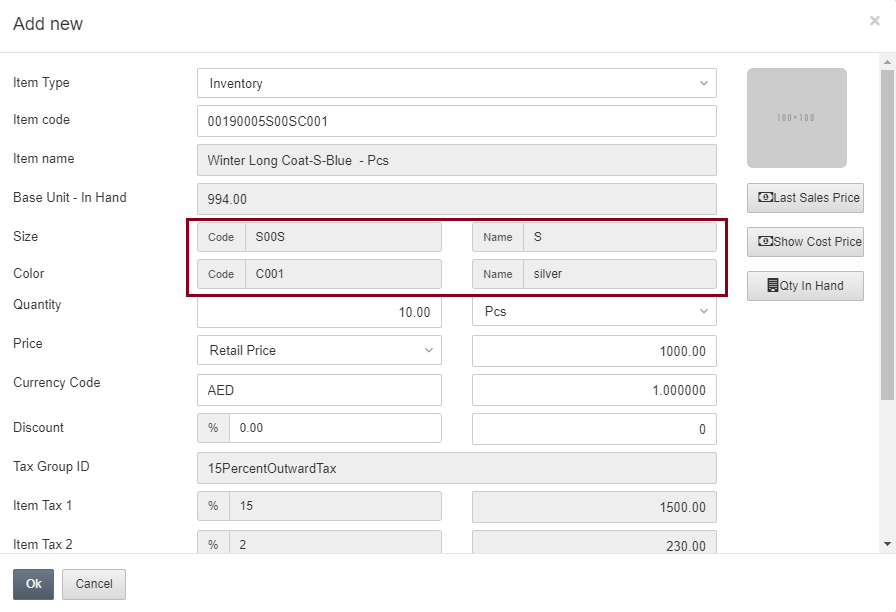
The highlighted fields are auto-fetched by the page Inventory > Masters > Item Card.
Similarly, when you click on the Add New Item, the following pop-up window is shown when you add any item with size (in numbers) and colors.
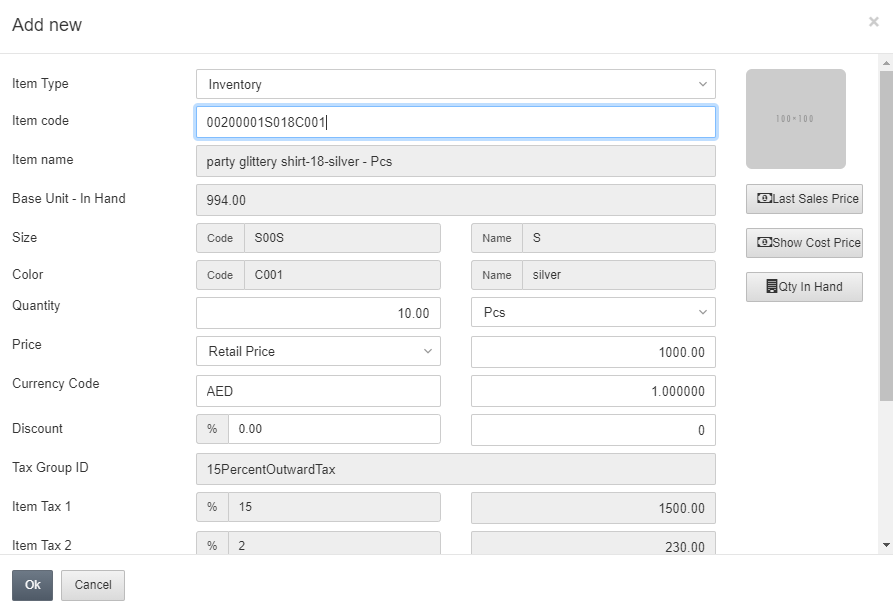
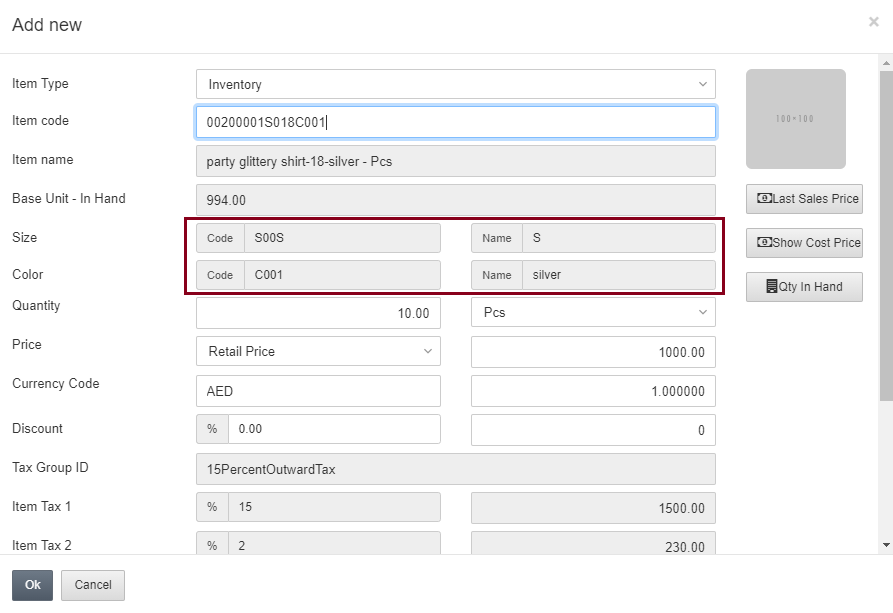
Dimensional Items Addition
While making a simple purchase quotation, you can add items of dimensional nature.
Go to Inventory > Purchase > Purchase Quotation:
When you click on the Add New Item, the following pop-up window is shown when you add any item with dimensions (three dimensional).
Two Dimensional Items Addition:
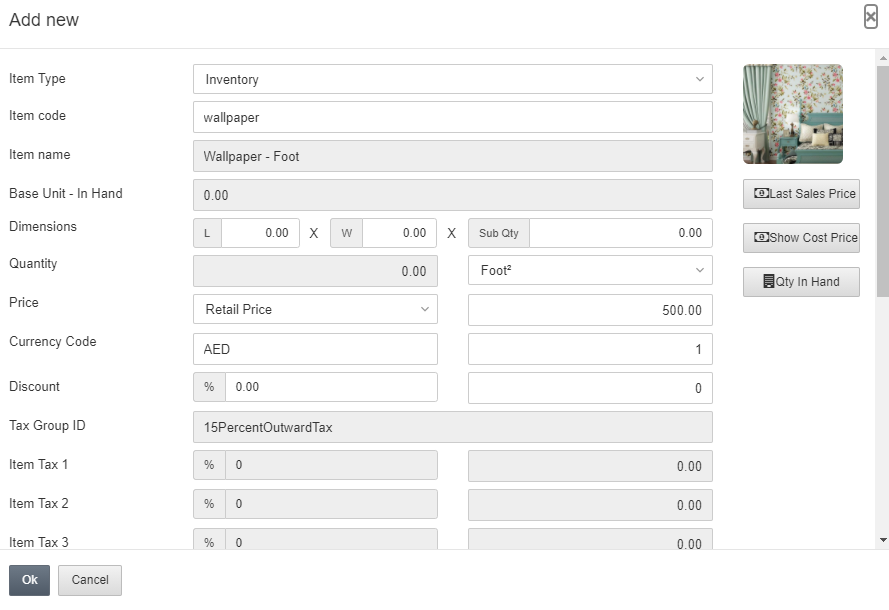
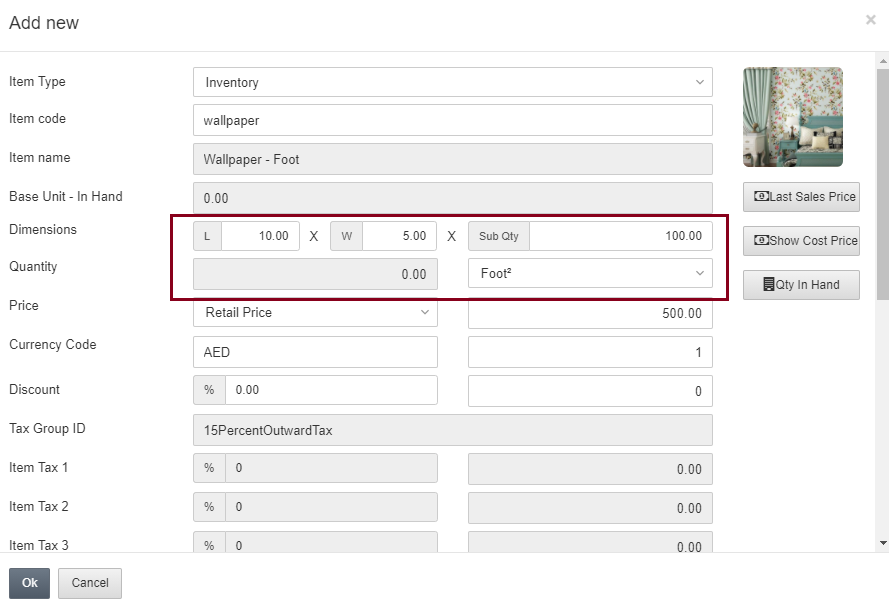
Dimensions: These fields set the dimensions (length and width) on run time.
Sub Qty: This field enters the sub quantity.
Quantity: Length x Width x Sub Qty equals the total quantity.
Three Dimensional Items Addition:

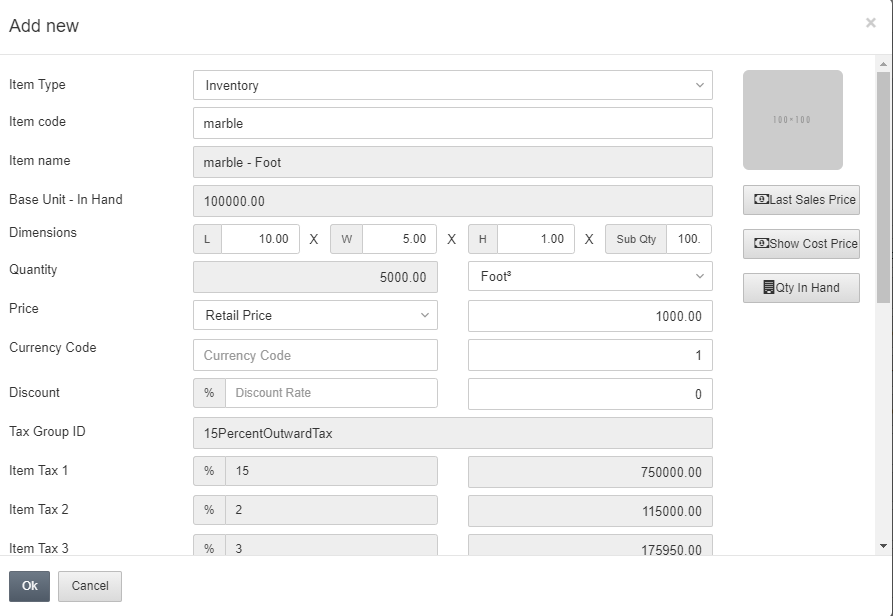
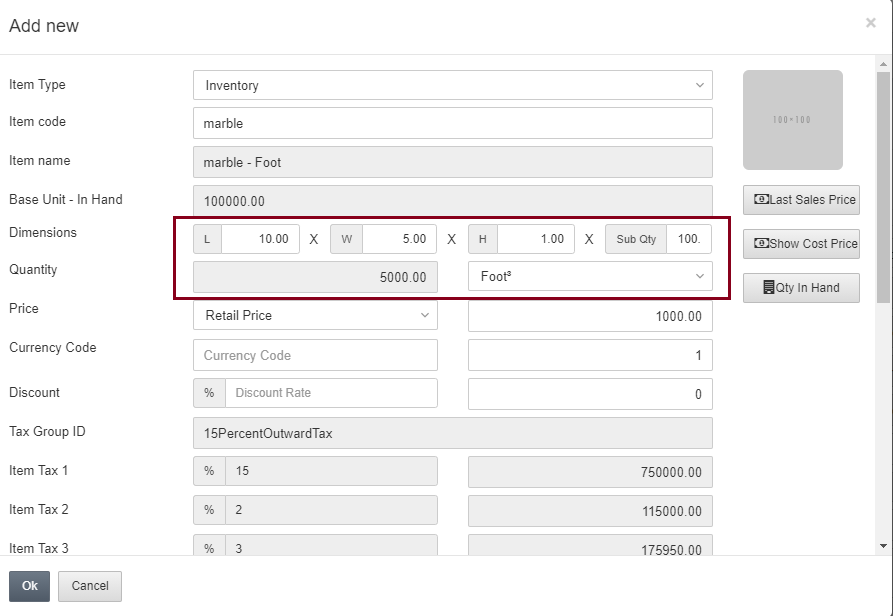
Dimensions: These fields set the dimensions (length, width, and height) on run time.
Sub Qty: This field enters the sub quantity.
Quantity: Length x Width x Height x Sub Qty equals the total quantity.
Note: For the sales invoice, you must have the base unit stock available in your selected warehouse. You can check stock by clicking on the Qty in Hand button.
