في الأرصدة الافتتاحية ، يمكنك عرض وتحديث الرصيد الافتتاحي عن طريق رمز او اسم الحساب المطلوب بجعلة مدين او دائن
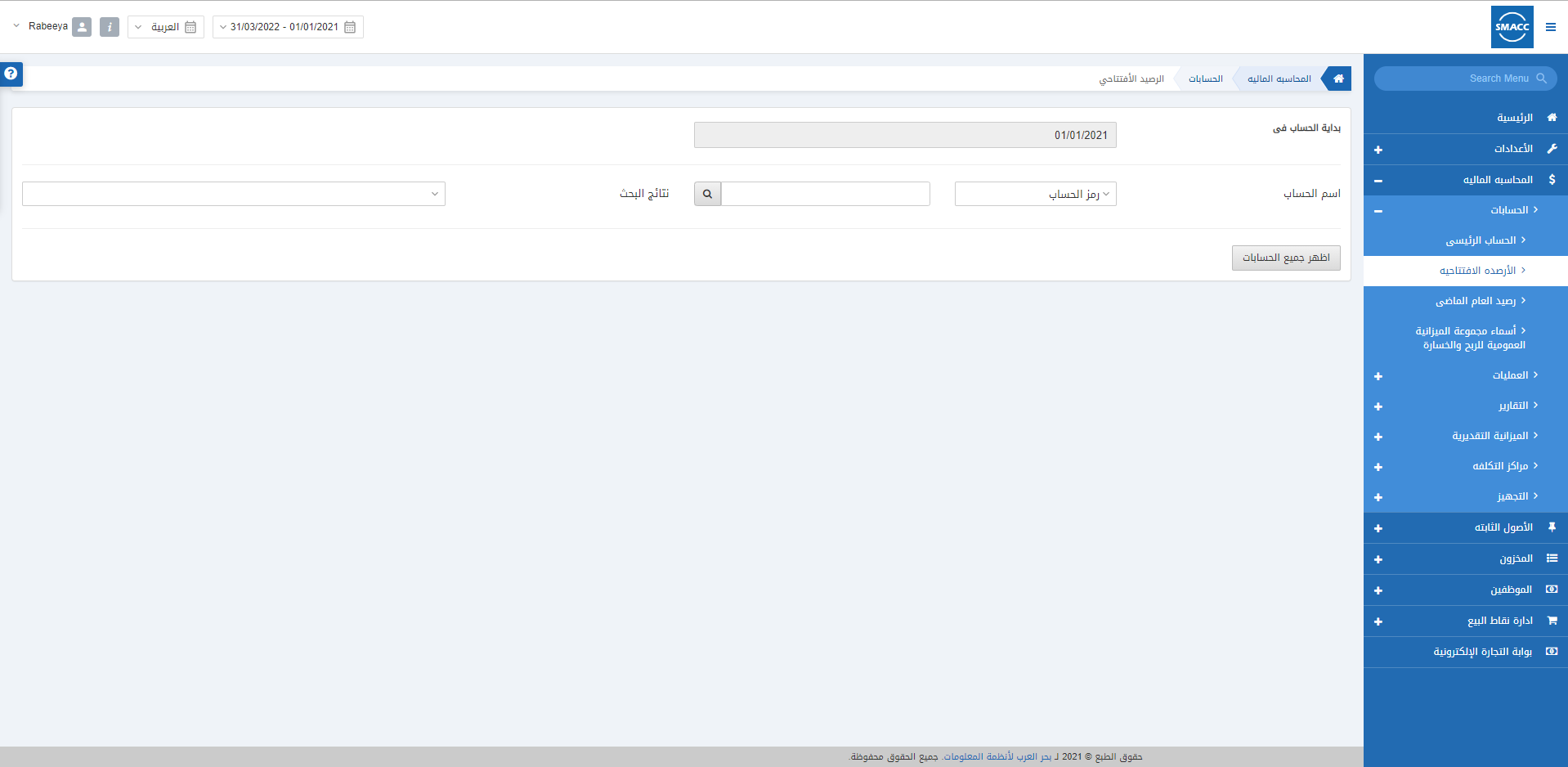
تحديد الأرصدة الافتتاحية
لتعيين الأرصدة الافتتاحية ، انتقل إلى المحاسبة المالية> الحسابات> الأرصدة الافتتاحية وستظهر صفحة الأرصدة الافتتاحية.
بداية الحساب في : يعيّن هذا الحقل التاريخ الذي يبدأ منه الحساب. بحيث يمكنك في تاريخ البدء إدخال الرصيد الافتتاحي مقابل رمز أو اسم الحساب المطلوب.
اسم الحساب : يمكنك تحديد إما “رمز الحساب” أو “اسم الحساب” من القائمة المنسدلة. أدخل اسم الحساب المطلوب وانقر على زر البحث.
نتائج البحث : يعرض هذا الحقل الحساب الذي تم البحث عنه في القائمة المنسدلة ، والتي يمكنك من خلالها تحديد الحساب المطلوب.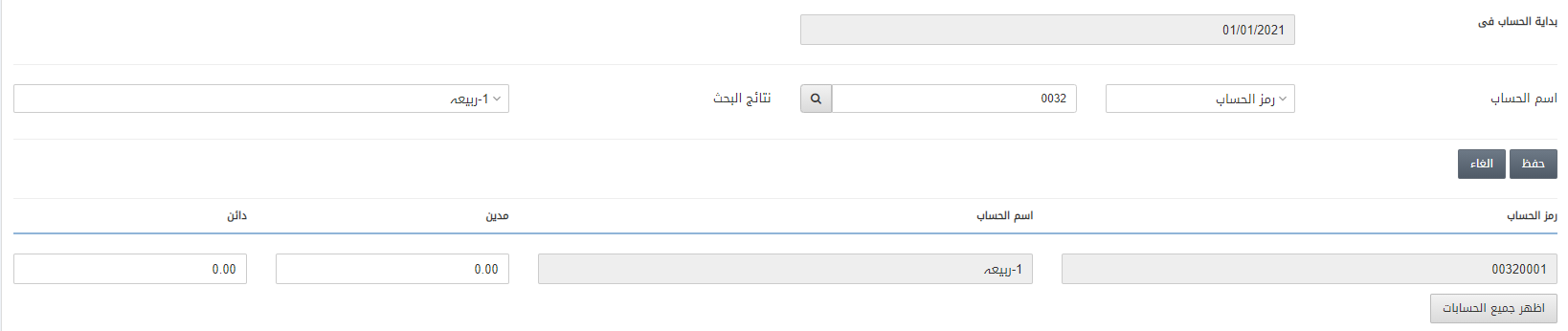 المدين : يحدد في هذا الحقل المبلغ المدين في الحساب الذي تم البحث عنه
المدين : يحدد في هذا الحقل المبلغ المدين في الحساب الذي تم البحث عنه
الدائن :يعيّن هذا الحقل مبلغ الائتمان في الحساب الذي تم البحث عنه
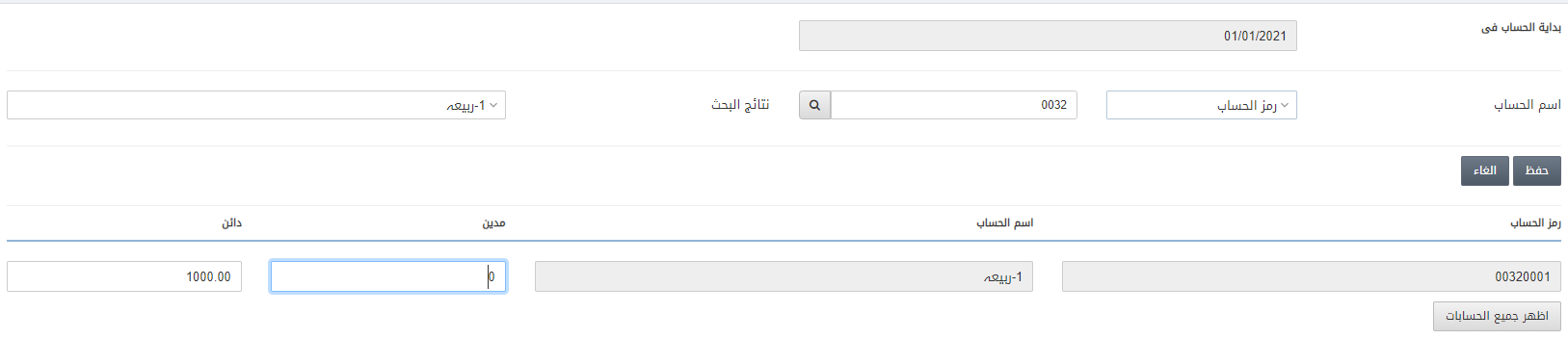
انقر فوق الزر “حفظ” لحفظ المعلومات أو “إلغاء” لإيقاف العملية.
![]()
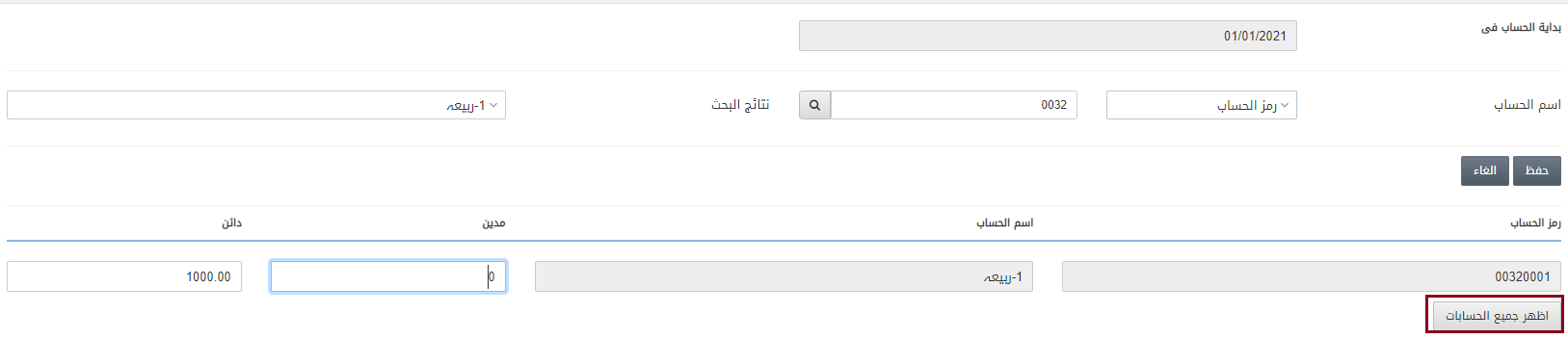 إظهار كافة الحسابات : بالضغط على هذا الزر ، يمكنك عرض جميع الحسابات والأرصدة الافتتاحية الخاصة بها. يمكنك أيضًا تحديث مبالغ المدين والدائن والنقر فوق
إظهار كافة الحسابات : بالضغط على هذا الزر ، يمكنك عرض جميع الحسابات والأرصدة الافتتاحية الخاصة بها. يمكنك أيضًا تحديث مبالغ المدين والدائن والنقر فوق
الزر حفظ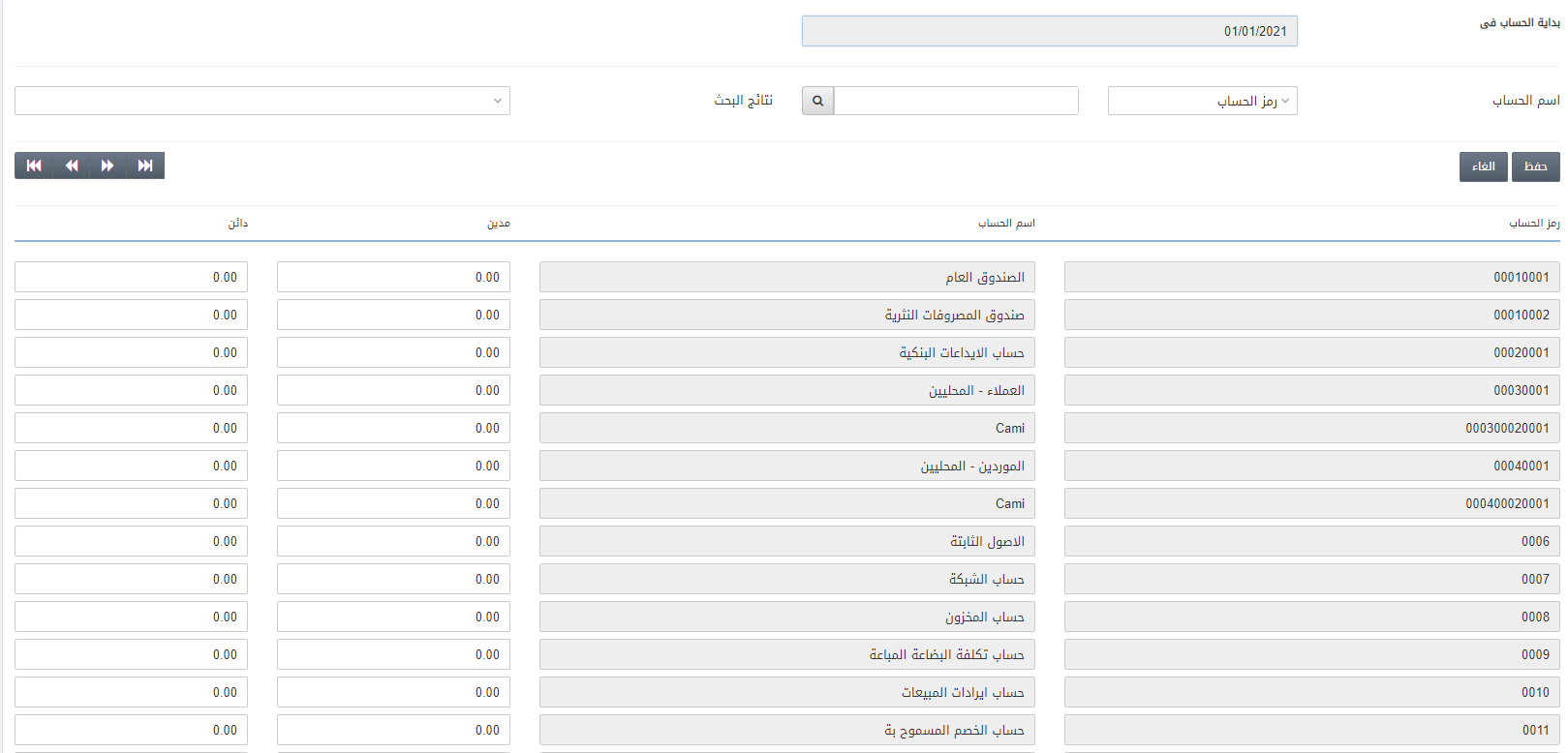
ملاحظة : لسهولة الأمر ، تم تعيين المدين والدائن لجميع الحسابات ولكن يمكنك ادخالها حسب المتطلبات
![]()
أزرار التنقل : يمكن أن تساعدك الأزرار أعلاه في التنقل من صفحة إلى أخرى في حالة وجود حسابات أكثر من صفحة واحدة.


