In general ledger, you can print and email all information of your desired general ledger accounts. You can also export all information into excel, word and pdf formats.
Searching account details in General Ledger.
To search account details in “General Ledger”, click on the “Financial Accounting”, then “Reports”,then”Ledger & Statment“, then click “General Ledger”. General Ledger page will be displayed.
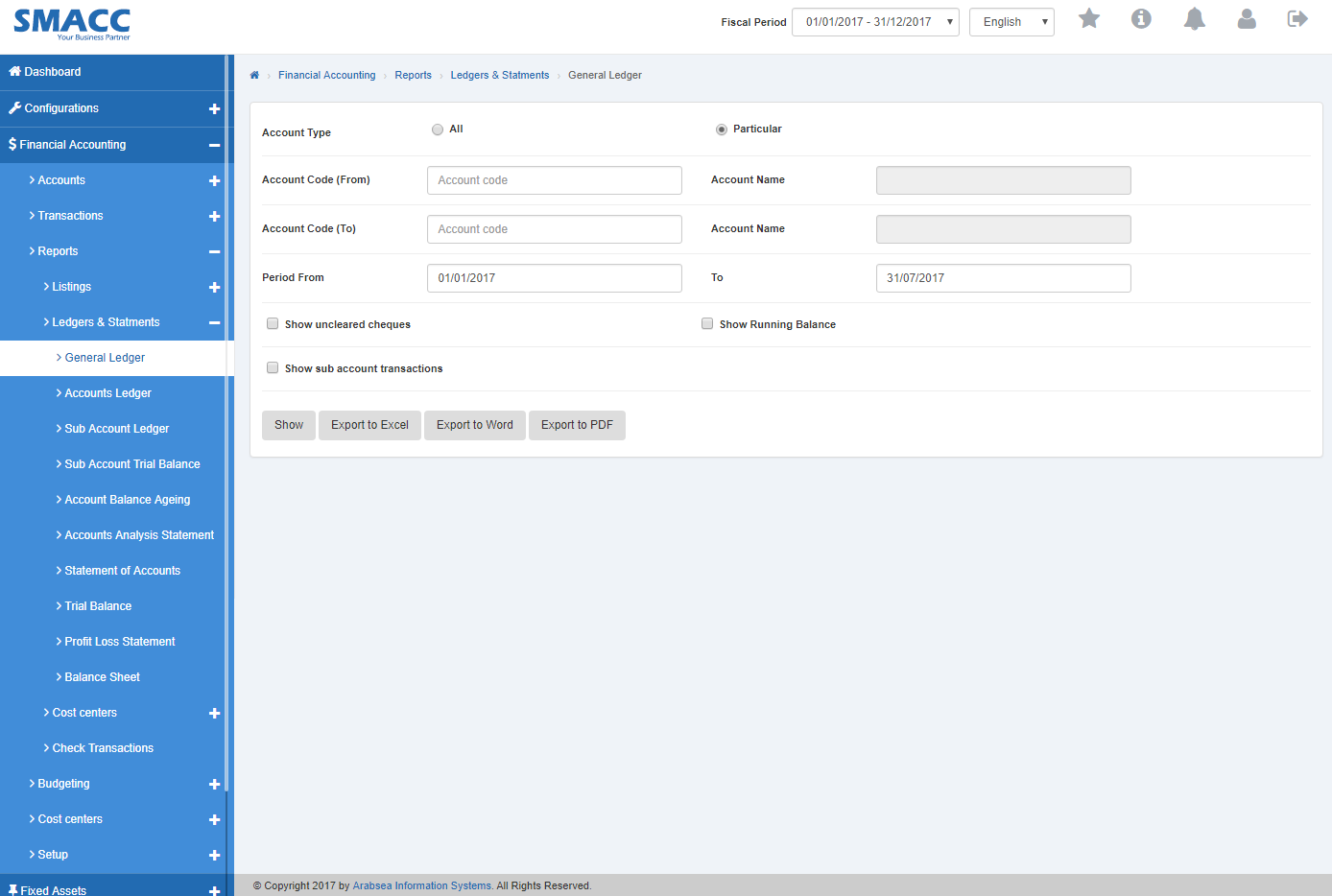
To search account in General Ledger with sub account details, check ““Show” sub account details” check box or if you want to search account in General Ledger with account opening balance details, check “With opening balance” check box or if you want to search account in General Ledger with unclear cheque details, check ““Show” uncleared cheques” then check ““Show” uncleared cheques” check box. You can set desired search by checking or unchecking the check box against the required query.

Select the Account Type by clicking the radio button. If you want to select all account, click “All” radio then Account code “From” and “To” will be disabled. Enter date in Period “From” and “To” input boxes. Click “Show”
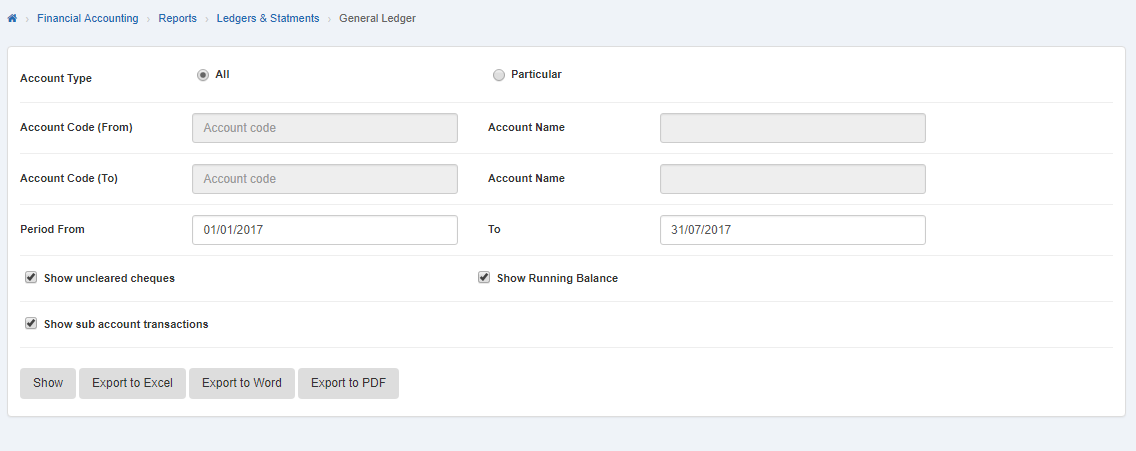 It will display details of all accounts in General Ledger.
It will display details of all accounts in General Ledger.
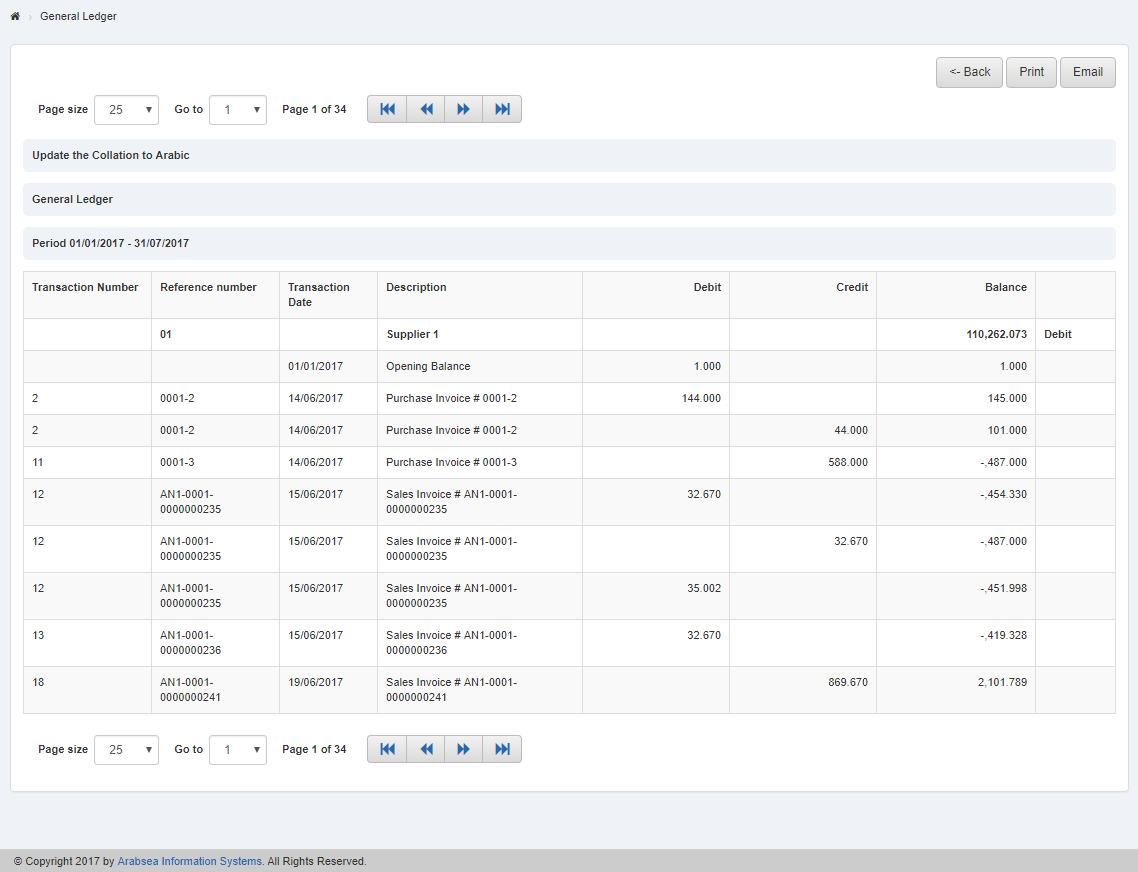
If you want to search selective account then click “Particular” radio button in Account Type. Enter account code or click in “From” Account Code input box then account list will be appeared. Select the desired account then selected account name will be appeared in “Account Name” input box. Enter account code or click in “To” Account Code input box then account list will be appeared. Select the desired account then selected account name will be appeared in “Account Name” input box. Enter date in Period “From” and “To” input boxes and click “Show” button. It will display selective account detail in General Ledger.
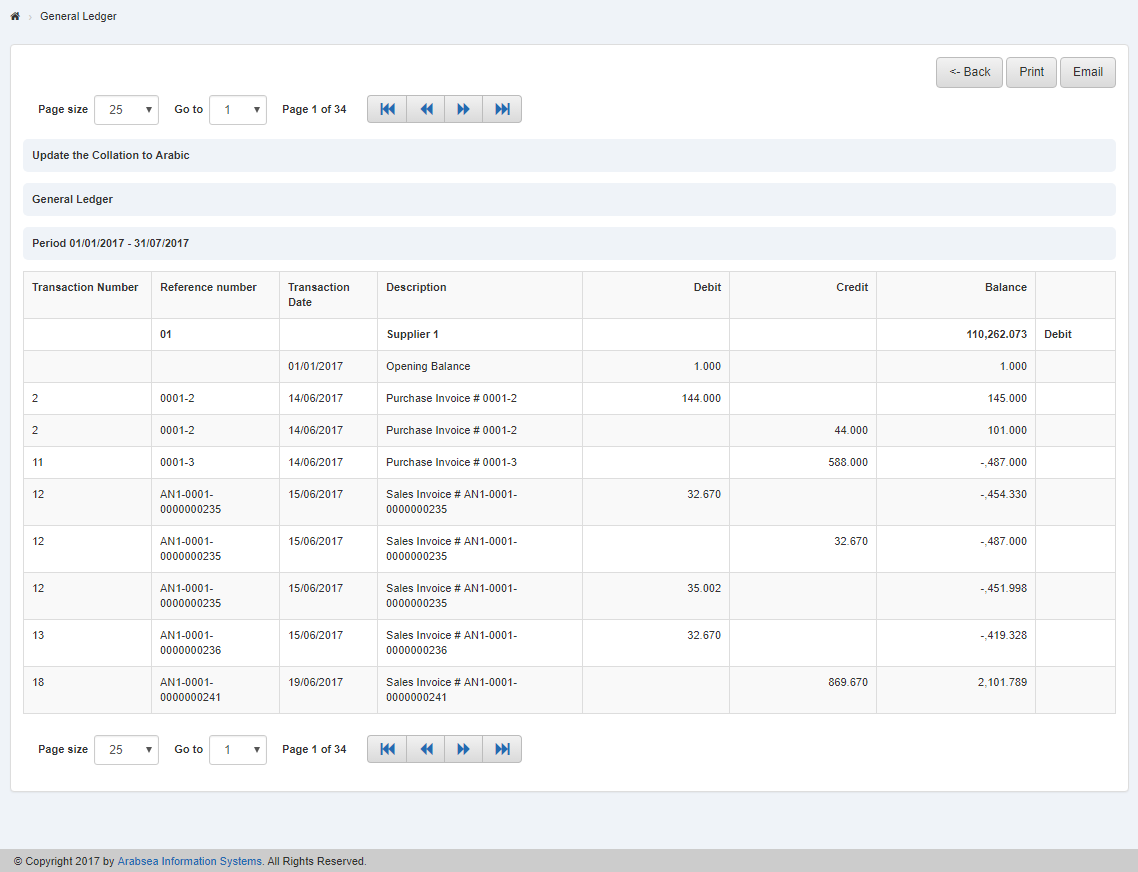
You can set page size by clicking on “Page size” checkbox then page size list will appear. Select the page size. If you want to go to next page then click on “Navigation” button or click in “Go to” checkbox then page list will appear then select the page number.
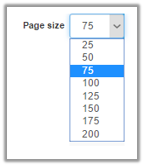
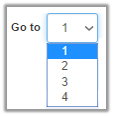
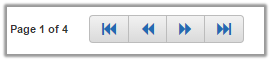
Setting Account Type in General Ledger.
To set “Account Type” in “General Ledger”, click on the “Financial Accounting”, then “Reports”,then”Ledger & Statment”, then click “General Ledger”. General Ledger page will be displayed.
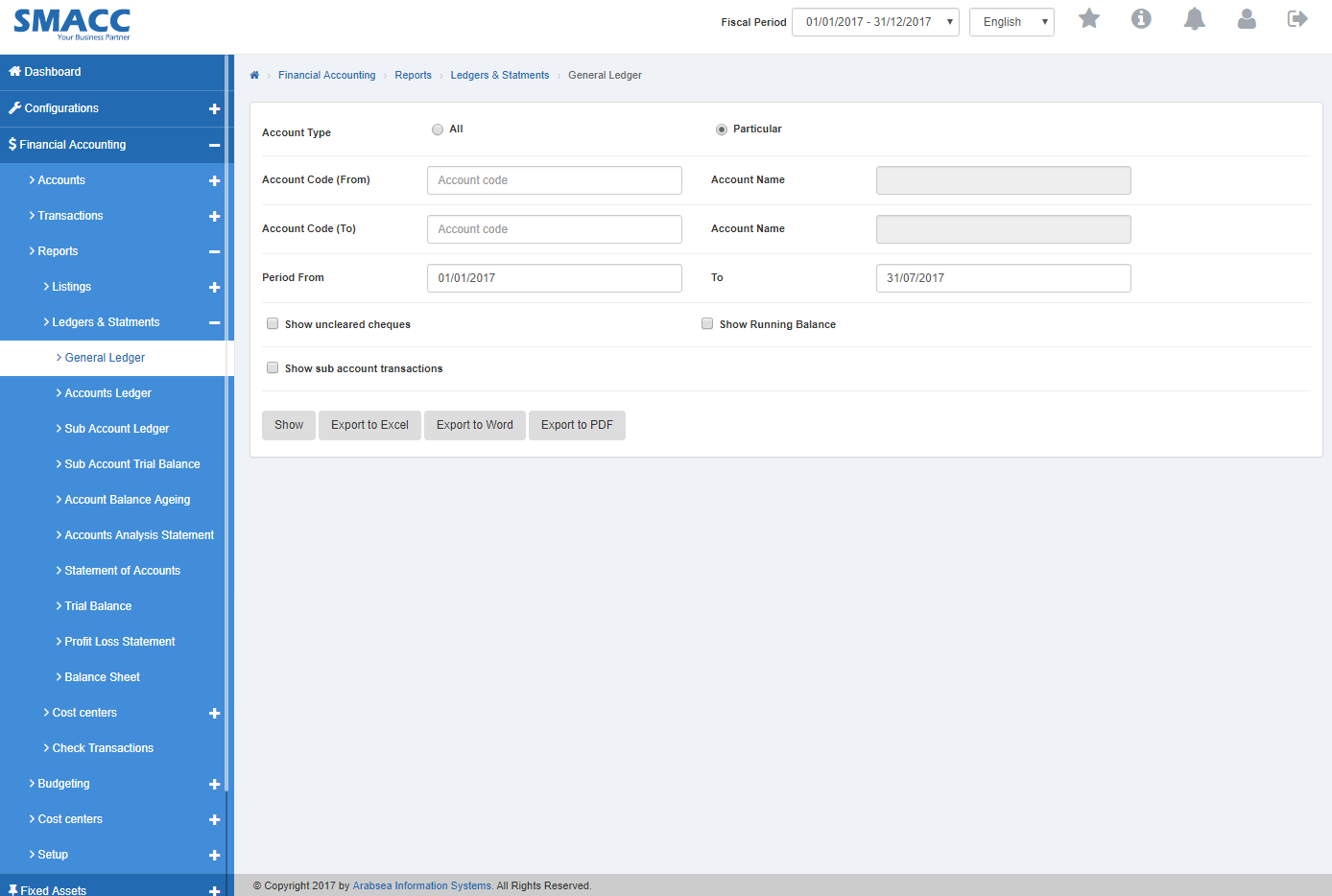
To search account in General Ledger with sub account details, check ““Show” sub account details” check box or if you want to search account in General Ledger with account opening balance details, check “With opening balance” check box or if you want to search account in General Ledger with unclear cheque details, check ““Show” uncleared cheques” then check ““Show” uncleared cheques” check box. You can set desired search by checking or unchecking the check box against the required query.

To set account type in General Ledger, click on desired account type radio button in “Account Type”.
If you want to select all account, click “All” raddio button then Account code “From” and “To” will be disabled. Enter date in Period “From” and “To” input boxes. Click “Show” button.
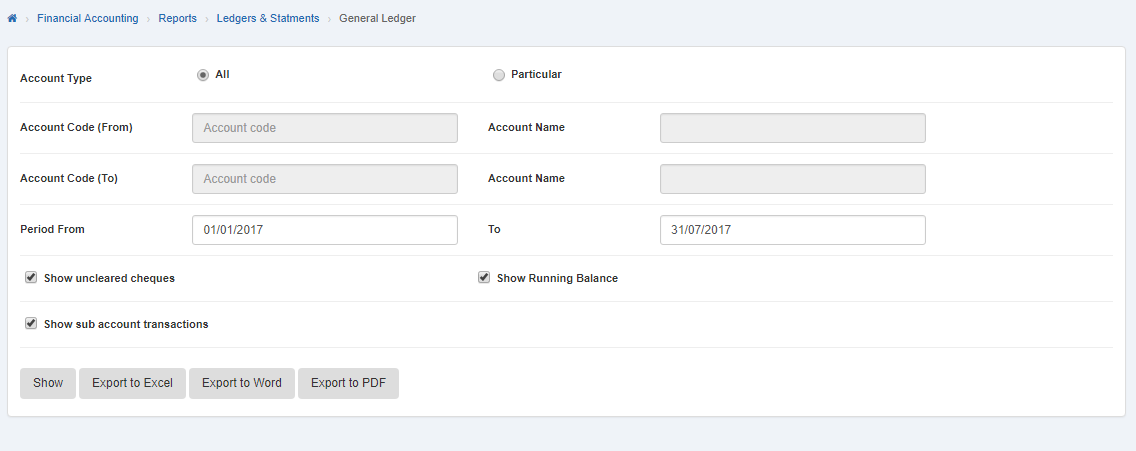 It will display details of all accounts in General Ledger.
It will display details of all accounts in General Ledger.
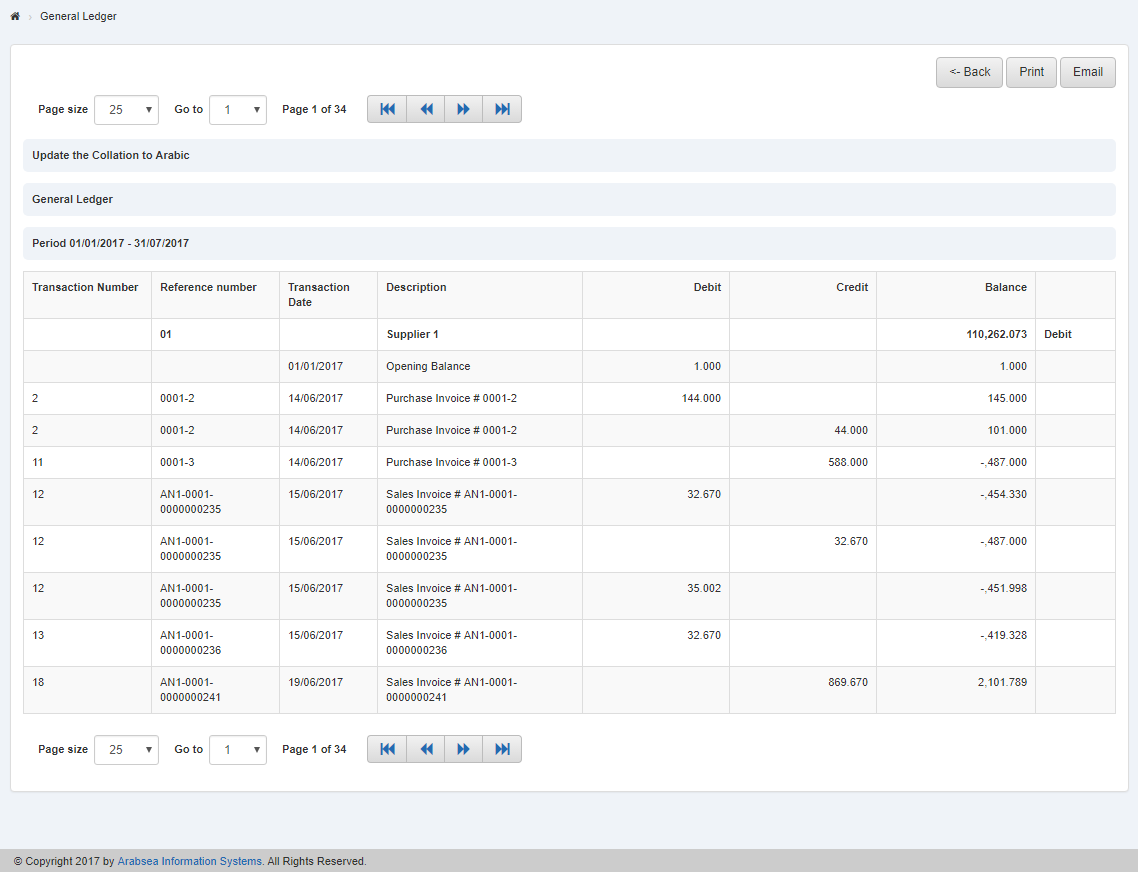
If you want to search selective account then click “Particular” radio button in Account Type. Enter account code or click in “From” Account Code input box then account list will be appeared. Select the desired account then selected account name will be appeared in “Account Name” input box. Enter account code or click in “To” Account Code input box then account list will be appeared. Select the desired account then selected account name will be appeared in “Account Name” input box. Enter date in Period “From” and “To” input boxes and click “Show” button.
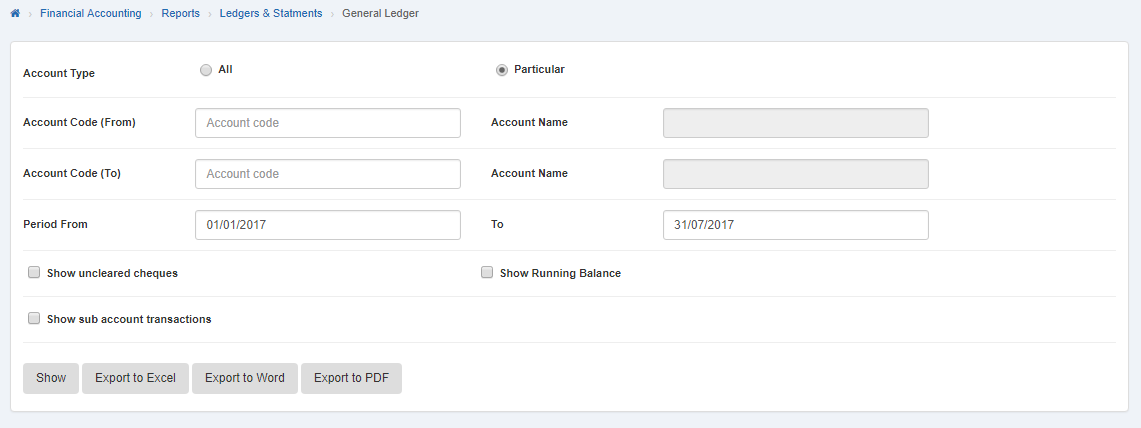
It will display selective account detail in General Ledger.
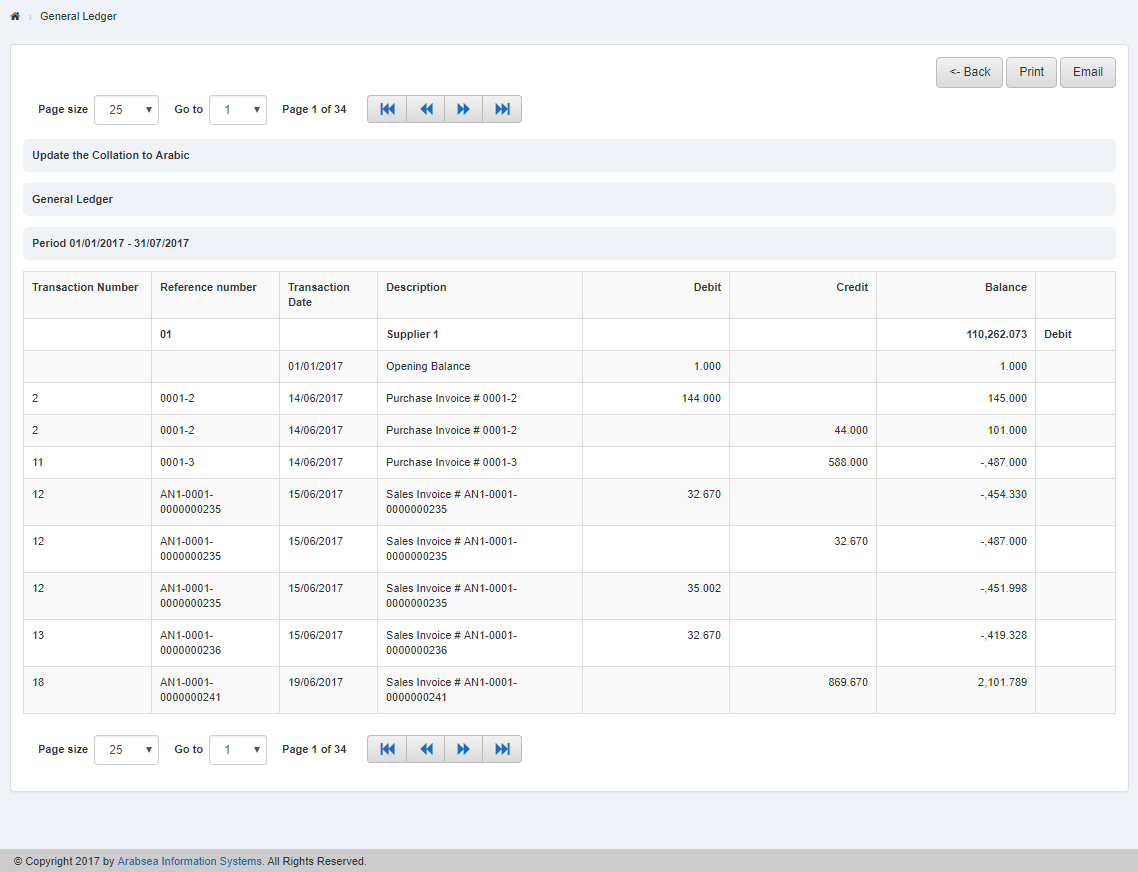
Export Account details to Excel in General Ledger.
To “Export Account details to Excel” in “General Ledger”, click on the “Financial Accounting”, then “Reports”,then”Ledger & Statments”, then click “General Ledger”. General Ledger page will be displayed.
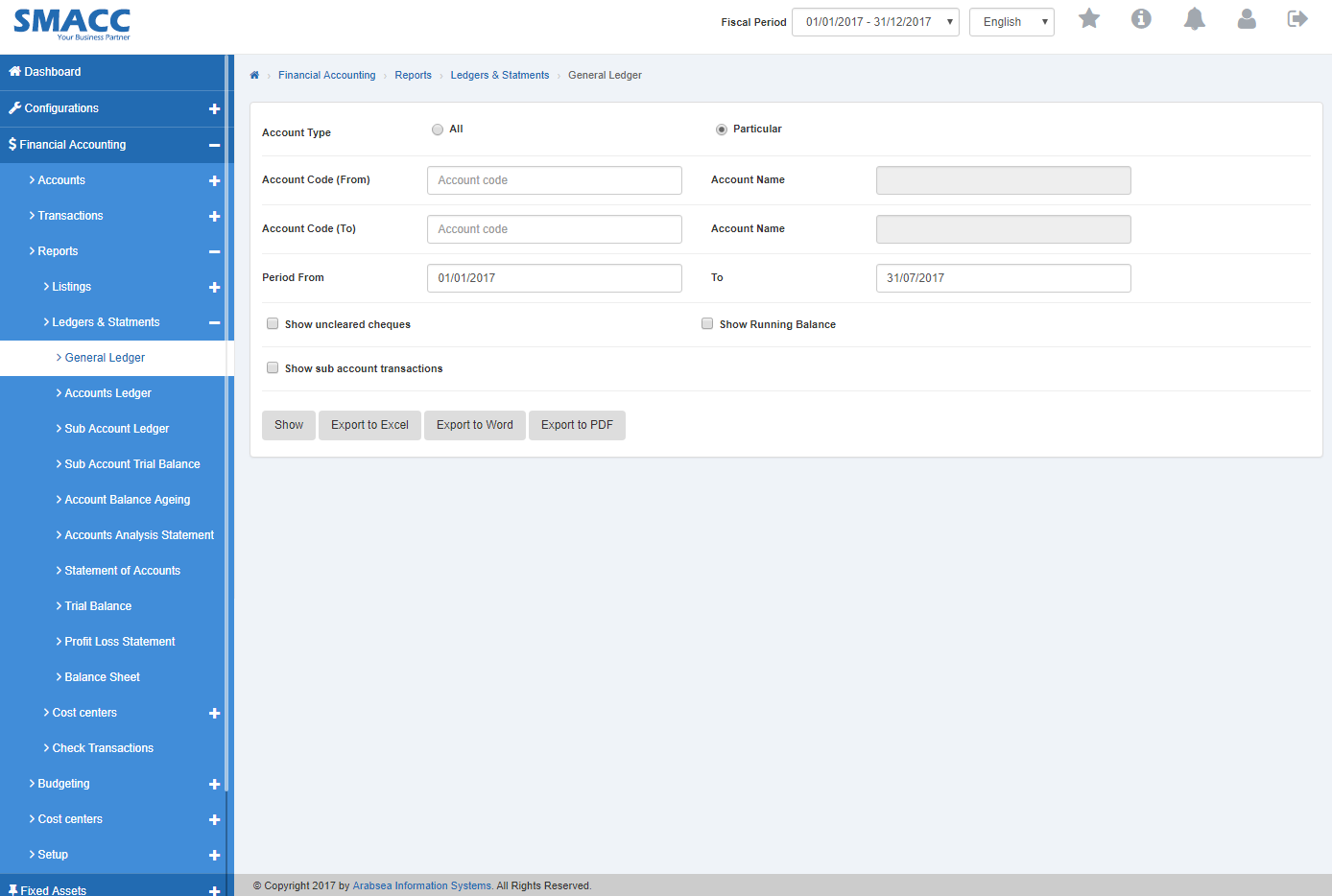
To select account in General Ledger with sub account details, check ““Show” sub account details” check box or if you want to select account in General Ledger with account opening balance details, check “With opening balance” check box or if you want to select account in General Ledger with unclear cheque details, check ““Show” uncleared cheques” then check ““Show” uncleared cheques” check box. You can set desired selection by checking or unchecking the check box against the required query.

If you want to export details of all accounts to excel then click “All” radio button then Account code “From” and “To” input boxes will be disabled. . Enter date in Period “From” and “To” input boxes. Click “Export to Excel” It will export all account details to Excel.
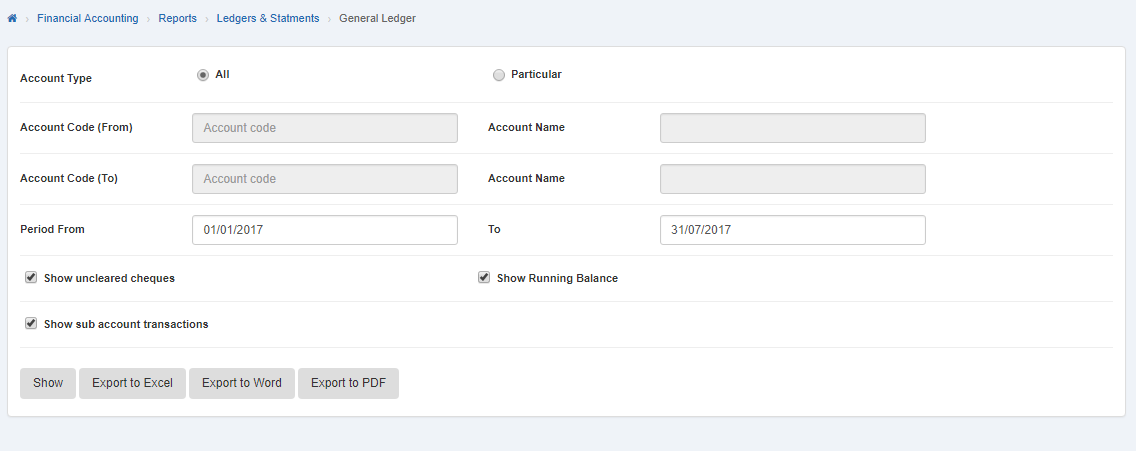
If you want to export selective account details to excel then click “Particular” radio button in Account Type. Enter account code or click in “From” Account Code input box then account list will be appeared. Select the desired account then selected account name will be appeared in “Account Name” input box. Then enter account code or click in “To” Account Code input box then account list will be appeared. Select the desired account then selected account name will be appeared in “Account Name” input box. Enter date in Period “From” and “To” input boxes and click “Export to Excel” It will export selective account details to Excel.
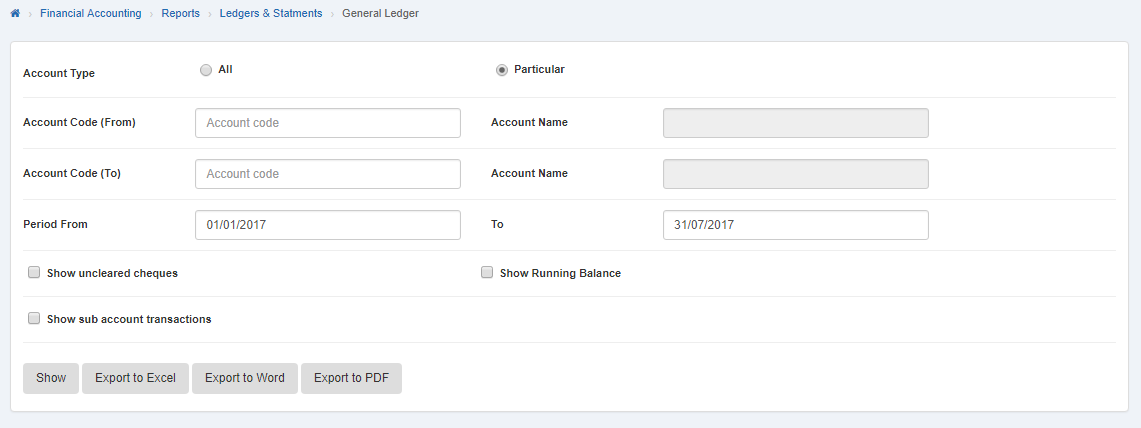
Export Account details to Word in General Ledger.
To “Export Account details to Word” in “General Ledger”, click on the “Financial Accounting”, then “Reports”,then”Ledger & Statments”, then click “General Ledger”. General Ledger page will be displayed.
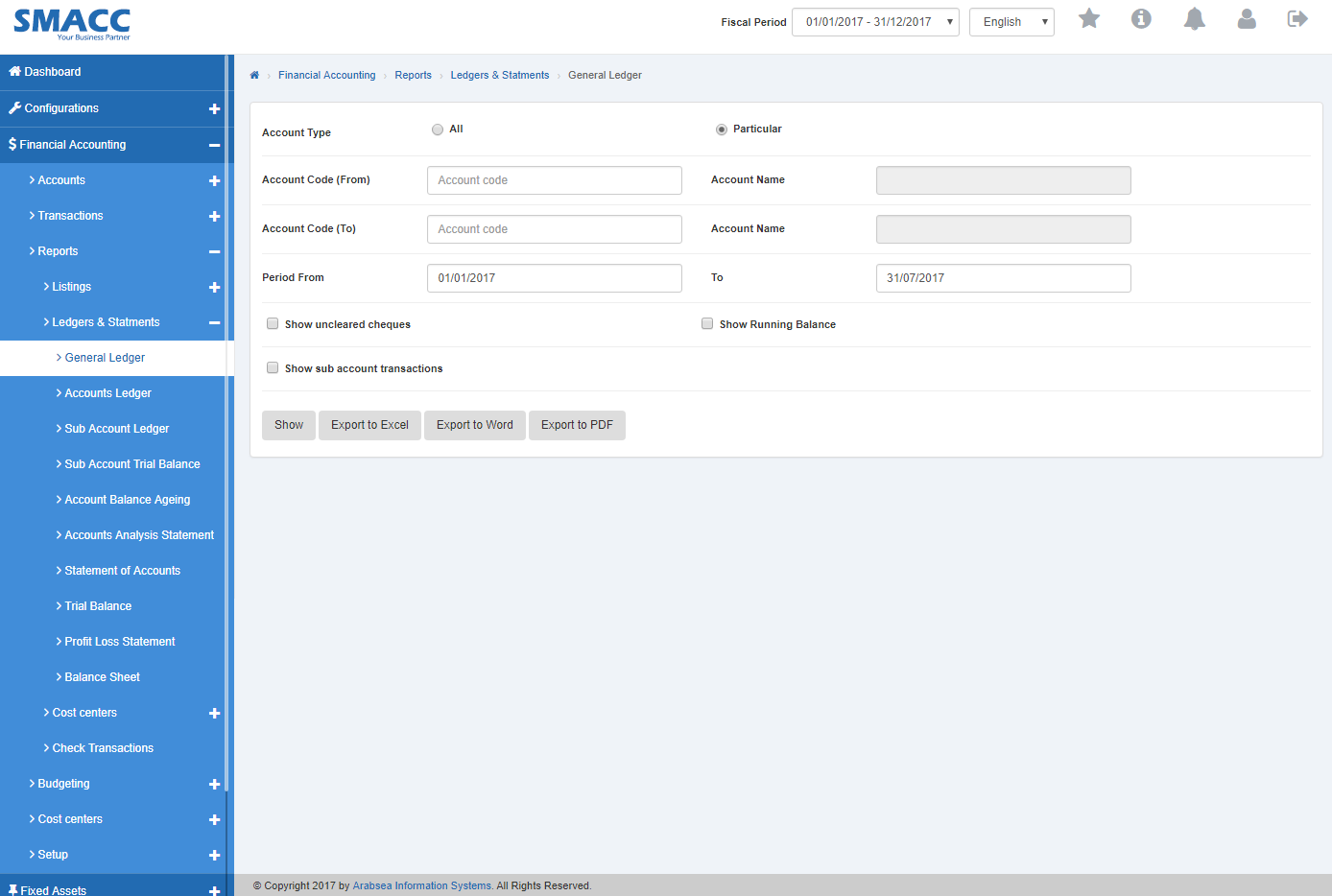
To select account in General Ledger with sub account details, check ““Show” sub account details” check box or if you want to select account in General Ledger with account opening balance details, check “With opening balance” check box or if you want to select account in General Ledger with unclear cheque details, check ““Show” uncleared cheques” then check ““Show” uncleared cheques” check box. You can set desired selection by checking or unchecking the check box against the required query.

If you want to export details of all accounts to word then click “All” radio button then Account code “From” and “To” input boxes will be disabled. Enter date in Period “From” and “To” input boxes. Click “Export to Word” It will export all account details to Word.
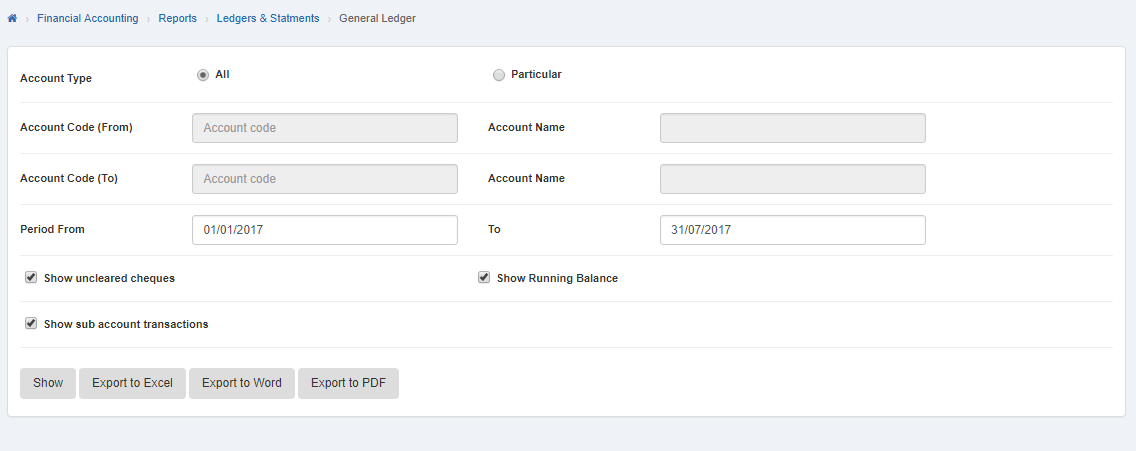
If you want to export selective account details to word then click “Particular” radio button in Account Type. Enter account code or click in “From” Account Code input box then account list will be appeared. Select the desired account then selected account name will be appeared in “Account Name” input box. Then enter account code or click in “To” Account Code input box then account list will be appeared. Select the desired account then selected account name will be appeared in “Account Name” input box. Enter date in Period “From” and “To” input boxes and click “Export to Word” It will export selective account details to Word.
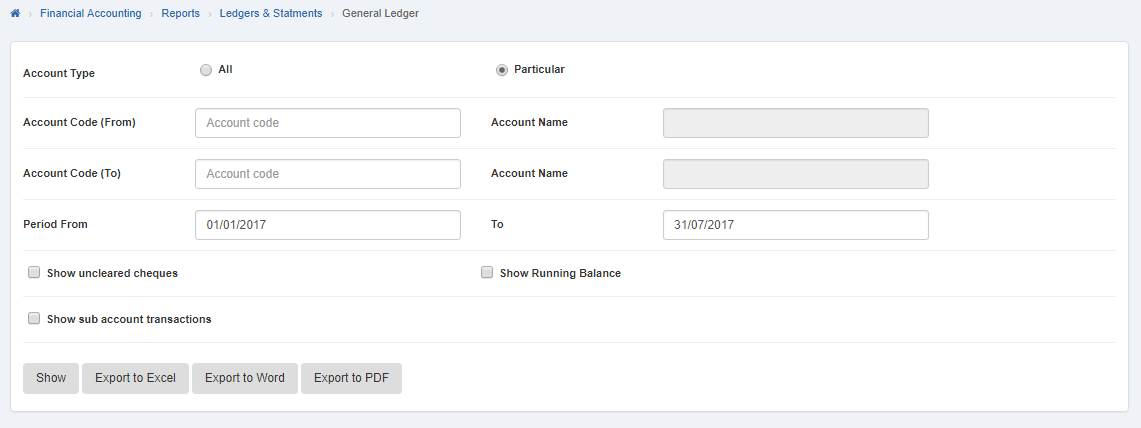
Export Account details to PDF in General Ledger.
To “Export Account details to PDF” in “General Ledger”, click on the “Financial Accounting”, then “Reports”,then”Ledger & Statments”, then click “General Ledger”. General Ledger page will be displayed.
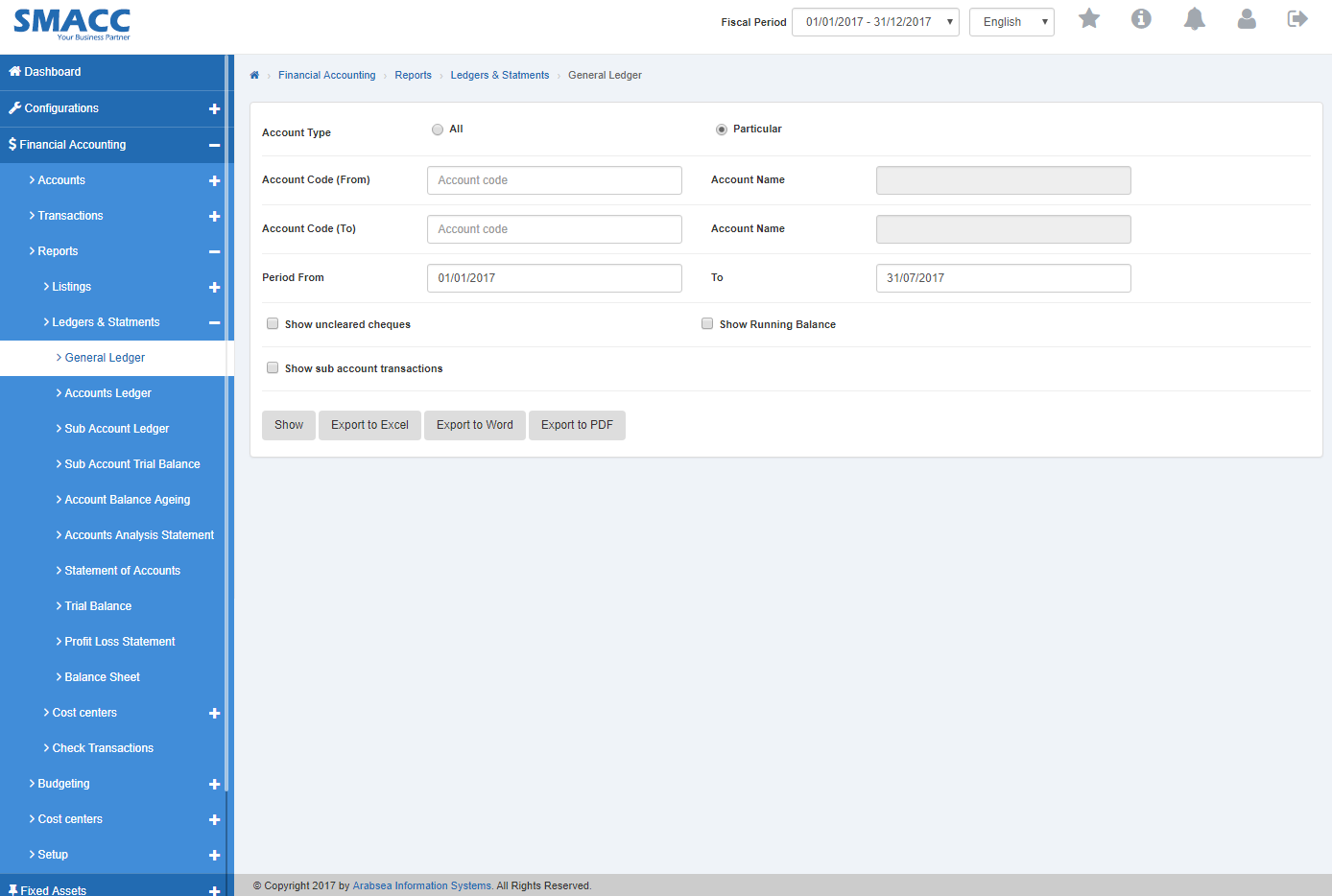
To select account in General Ledger with sub account details, check ““Show” sub account details” check box or if you want to select account in General Ledger with account opening balance details, check “With opening balance” check box or if you want to select account in General Ledger with unclear cheque details, check ““Show” uncleared cheques” then check ““Show” uncleared cheques” check box. You can set desired selection by checking or unchecking the check box against the required query.

If you want to export details of all accounts to PDF then click “All” radio button then Account code “From” and “To” input boxes will be disabled. Enter date in Period “From” and “To” input boxes. Click “Export to PDF” It will export all account details to PDF.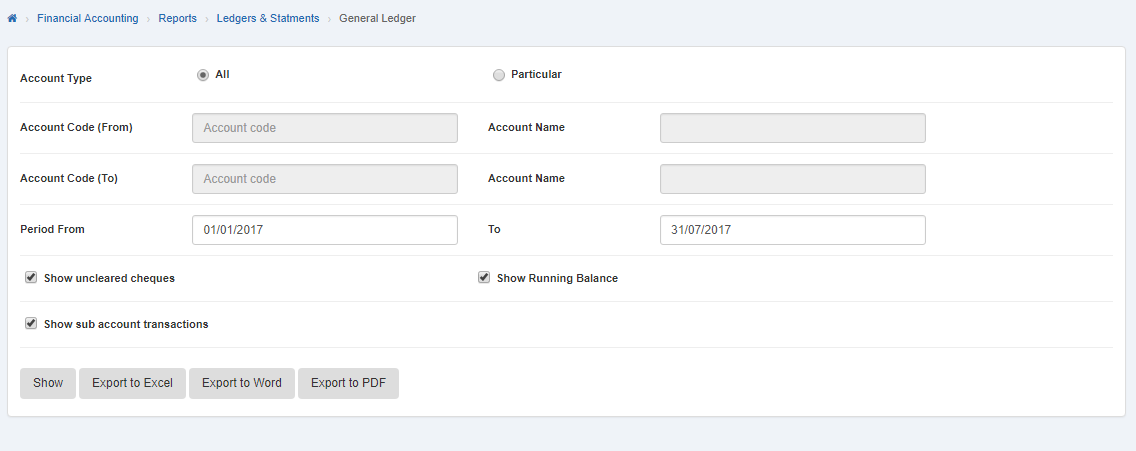
If you want to export selective account details to PDF then click “Particular” radio button in Account Type. Enter account code or click in “From” Account Code input box then account list will be appeared. Select the desired account then selected account name will be appeared in “Account Name” input box. Then enter account code or click in “To” Account Code input box then account list will be appeared. Select the desired account then selected account name will be appeared in “Account Name” input box. Enter date in Period “From” and “To” input boxes and click “Export to PDF” It will export selective account details to PDF.
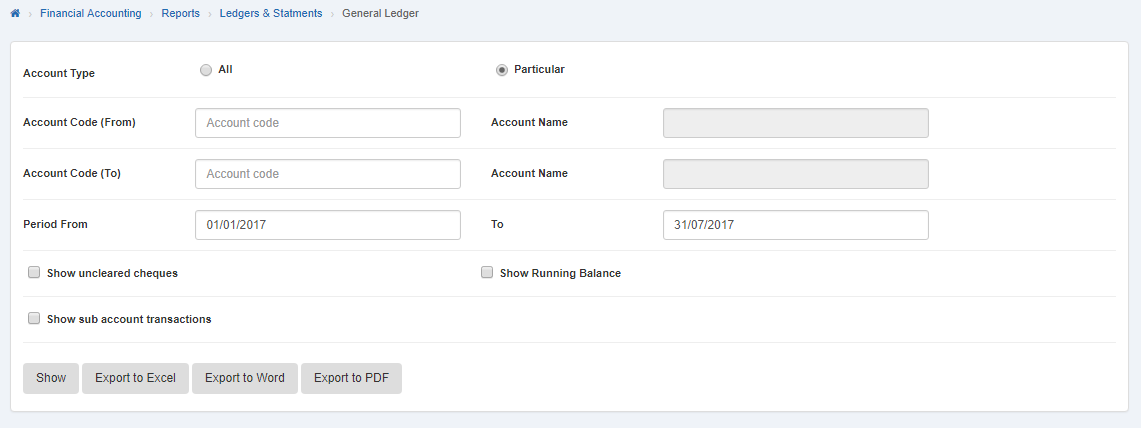
Printing Account details in General Ledger.
To print “Account details” in “General Ledger”, click on the “Financial Accounting”, then “Reports”,then”Ledger & Statments”, then click “General Ledger”. General Ledger page will be displayed.

To select account in General Ledger with sub account details, check ““Show” sub account details” check box or if you want to select account in General Ledger with account opening balance details, check “With opening balance” check box or if you want to select account in General Ledger with unclear cheque details, check ““Show” uncleared cheques” then check “Show” uncleared cheques” check box. You can set desired selection by checking or unchecking the check box against the required query.

- If you want to print details of all accounts in General Ledger then click “All” radio button then Account code “From” and “To” input boxes will be disabled. Enter date in Period “From” and “To” input boxes and click “Show” button.
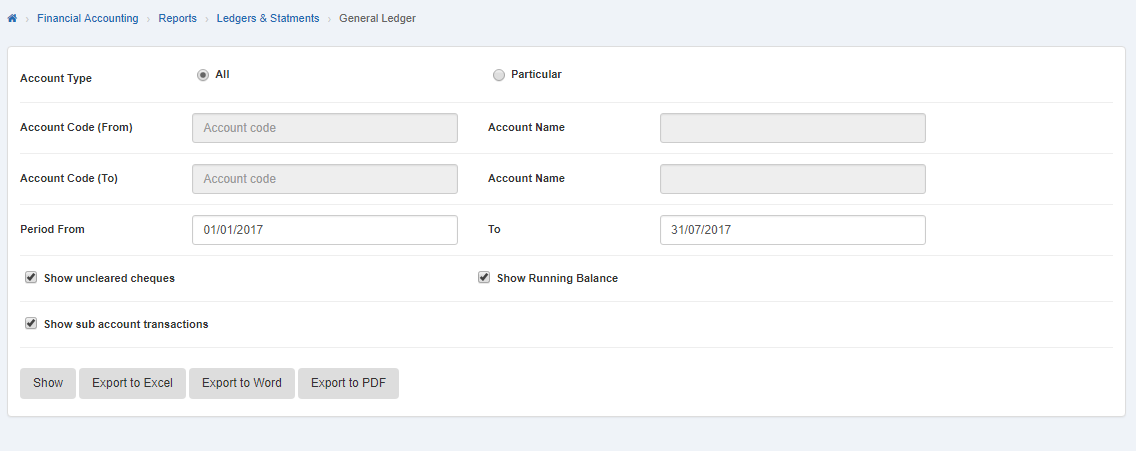
It will display details of all accounts in General Ledger.
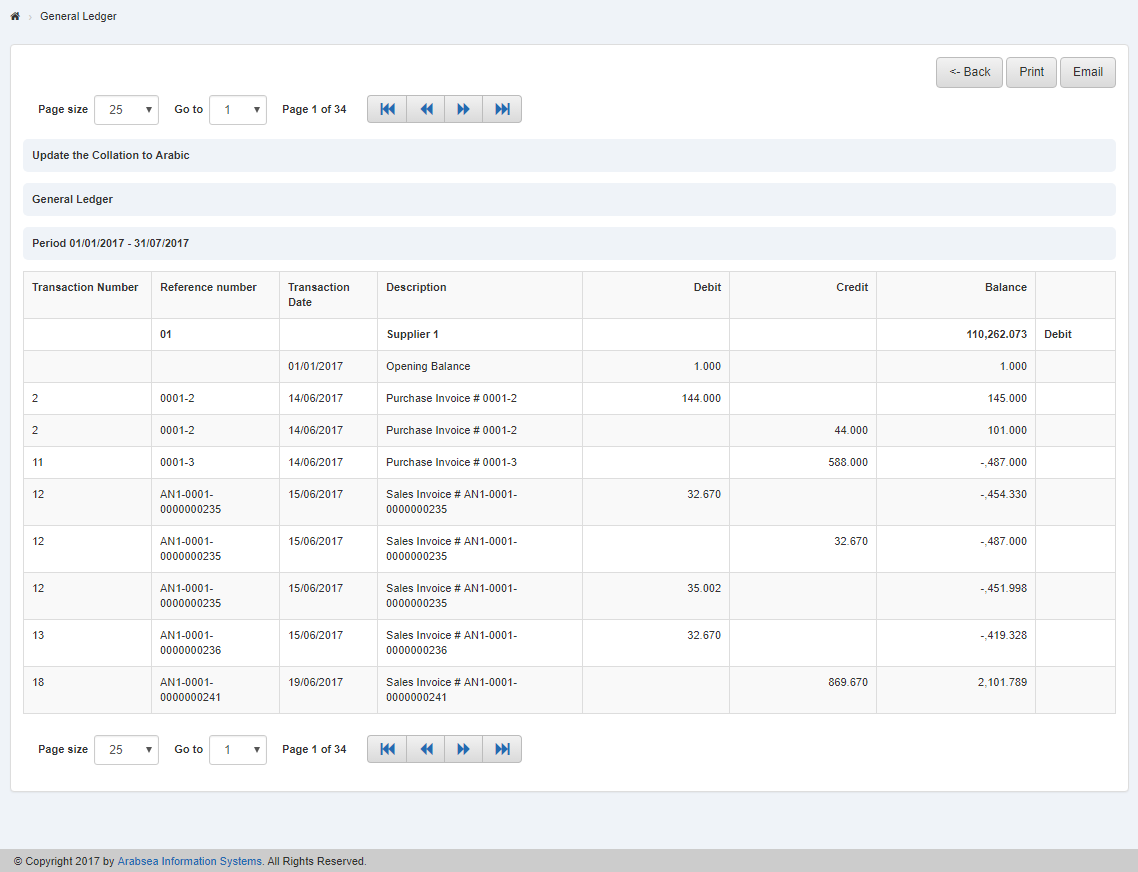
Click on “Print” button.
The prompt dialog will be shown for confirmation.
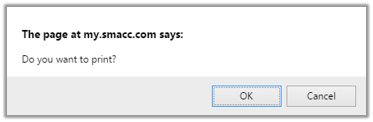
Click “OK” button to print all accounts in General Ledger.
If you want to print selective accounts in General Ledger then click “Particular” radio button in Account Type. Enter account code or click in “From” Account Code input box then account list will be appeared. Select the desired account then selected account name will be appeared in “Account Name” input box. Enter account code or click in “To” Account Code input box then account list will be appeared. Select the desired account then selected account name will be appeared in “Account Name” input box. Enter date in Period “From” and “To” input boxes and click “Show” button.
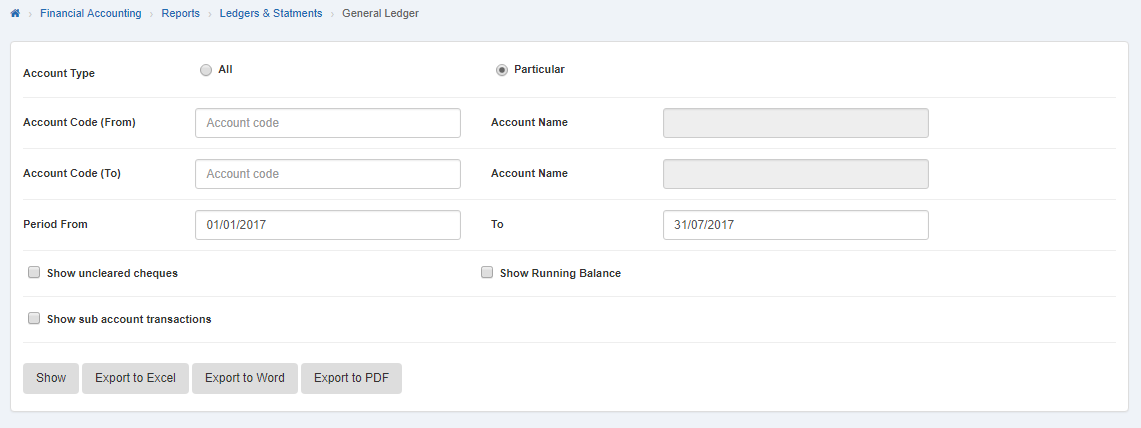 It will display selective account detail in General Ledger.
It will display selective account detail in General Ledger.

Click “Print” button.
The prompt dialog will be shown for confirmation.
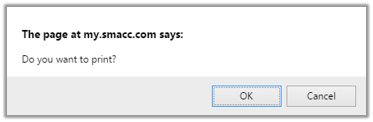
Click “OK” button to print accounts selective accounts in General Ledger.

