The purchase quotation item listing report helps you view the list of a particular purchase quotation and the items contained within it.
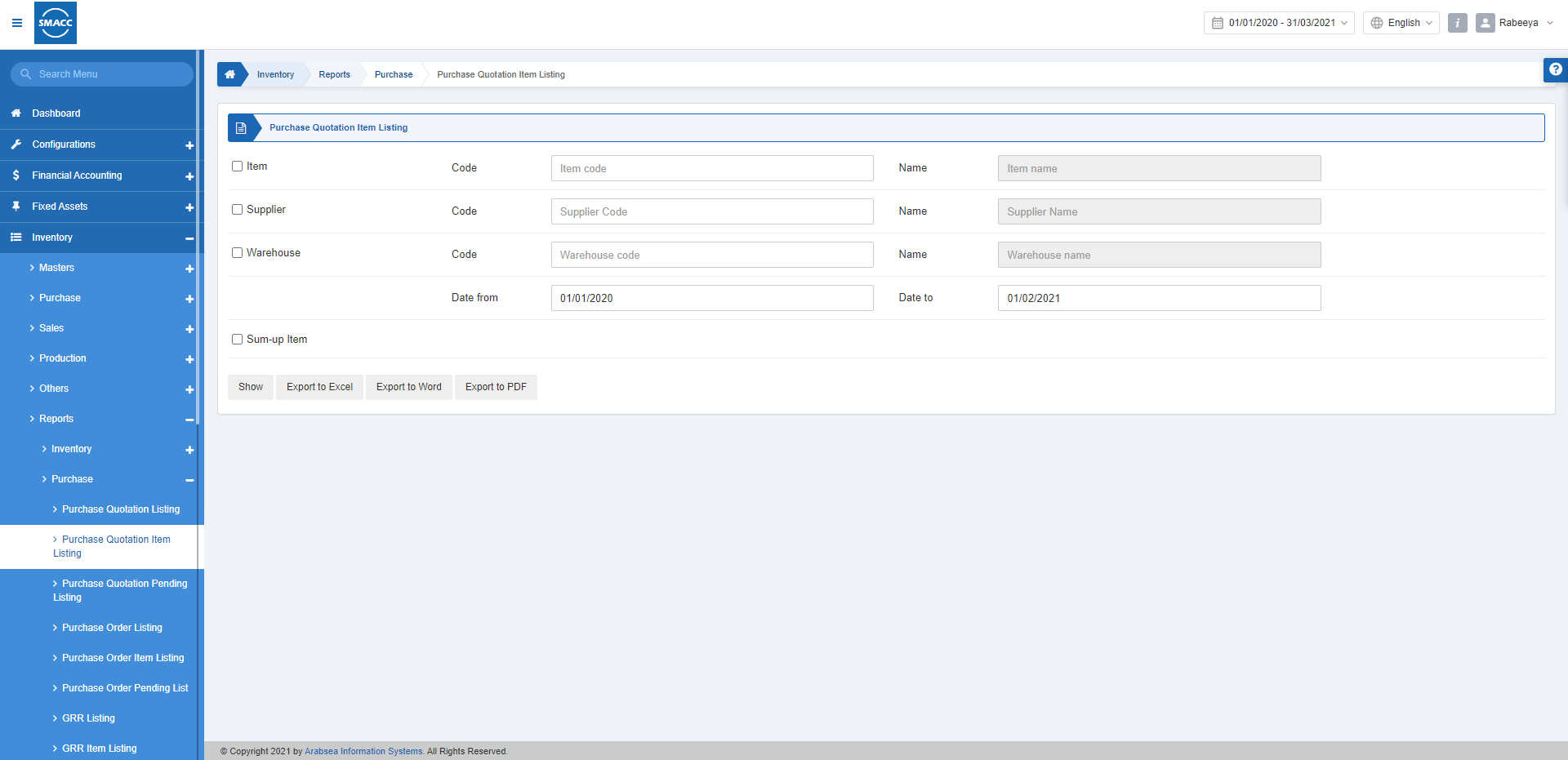
Viewing the Purchase Quotation Item Listing
To view the purchase quotation listing, go to Inventory > Reports > Purchase > Purchase Quotation Item Listing, the Purchase quotation item listing report is displayed.

Three checkboxes serve as filters for this report.

Item: This checkbox is checked to select any particular item code. If unchecked all items will be shown against the supplier and warehouse.
Supplier: This checkbox is checked to select any particular supplier code. If unchecked all suppliers will be shown against item and warehouse.
Warehouse: This checkbox is checked to select any particular warehouse code. If unchecked all warehouse will be shown against the item and supplier.

Date from: This field sets the starting date of the report.
Date to: This field sets the ending date of the report.
![]()
Sum-up Item: This field allows the summing up of the items.

Show: This button represents the report as per the selected filters.
Export to Excel: This button allows the data of the report to be exported to Excel.
Export to Word: This button allows the data of the report to be exported to Word.
Export to PDF: This button allows the data of the report to be exported to PDF.
Click on the Show button to view the report.
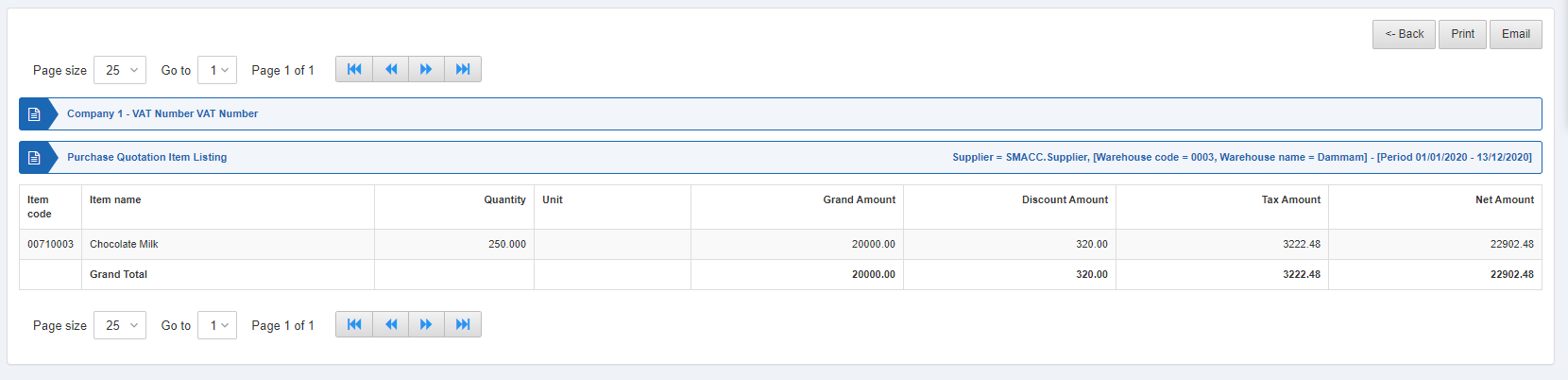
Also, there are navigation buttons for the page view.

Page Size: You can adjust the number of entries per page.
Go to: You can go to the page number you want to view.
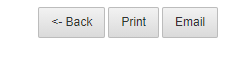
You can go back to the previous page or print or email the report.

