The purchase invoice ageing helps you view the report of purchase invoice ageing.
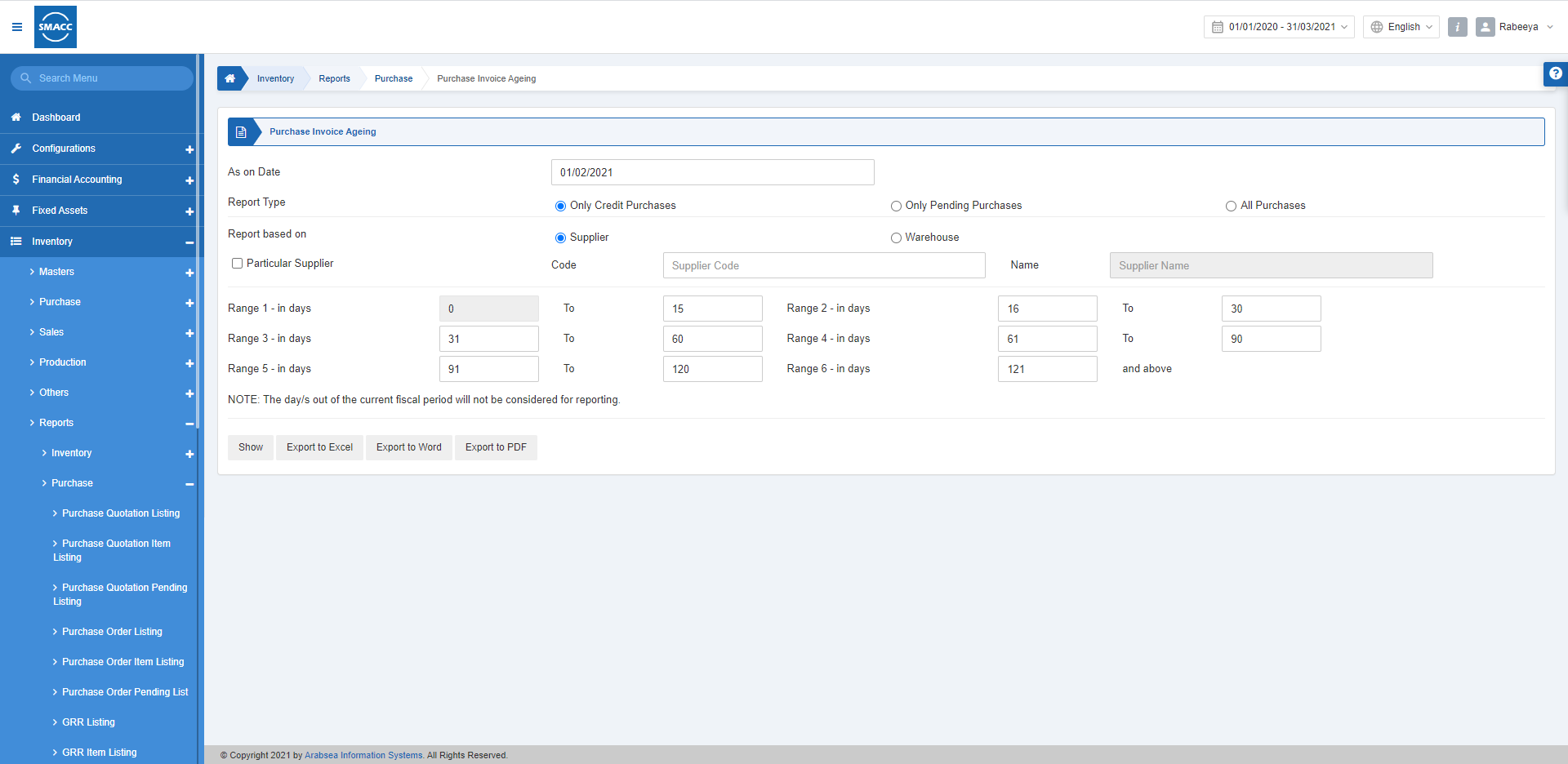
Viewing the Purchase Invoice Ageing
To view the purchase invoice ageing, go to Inventory > Reports > Purchase > Purchase Invoice Ageing, the purchase invoice ageing page is displayed.
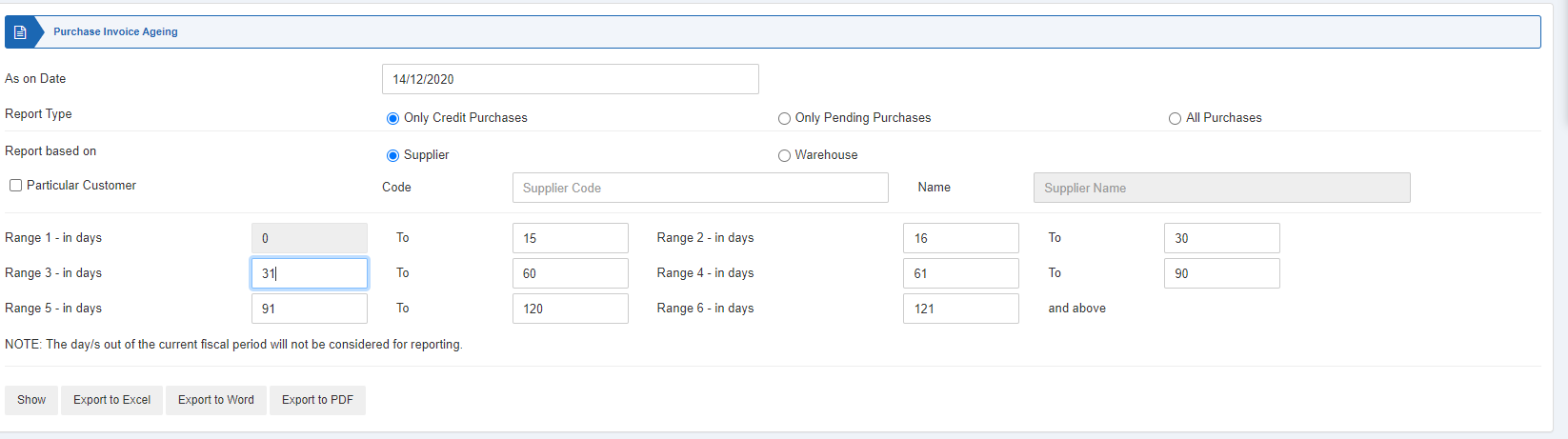
![]()
As on Date: This field sets the current date of the report.
![]()
Report Type: There are three radio buttons. You can choose one of them or choose “All Purchases”.
- Only Credit Purchases
- Only Pending Purchases
- All Purchases
![]()
Report Based on: There are two radio buttons. You can select one at a time. Choose either supplier or warehouse. For example, you select the supplier.

There are six types of ranges that you can set in days to know the exact ageing of the purchase invoice.
Range 1 (This range limit shows the most recent ageing of invoice)
Range 2
Range 3
Range 4
Range 5
Range 6 (This range limit shows the least recent ageing of invoice)

Show: This button represents the report as per the selected filters.
Export to Excel: This button allows the data of the report to be exported to Excel.
Export to Word: This button allows the data of the report to be exported to Word.
Export to PDF: This button allows the data of the report to be exported to PDF.
Click on the Show button to view the report.
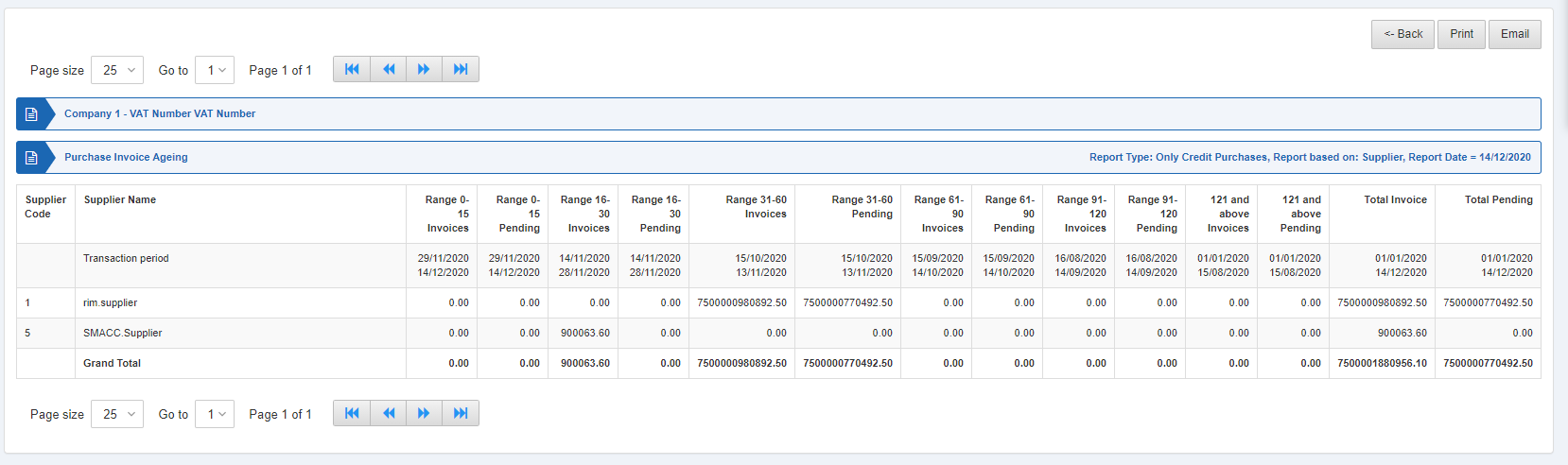
Also, there are navigation buttons for the page view.

Page Size: You can adjust the number of entries per page.
Go to: You can go to the page number you want to view.
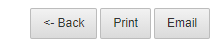
You can go back to the previous page or print or email the report.

