In the minus stock report, you can view the report of negative stock against warehouses. You can also print and email the report and export the information to Excel, Word, and PDF formats.
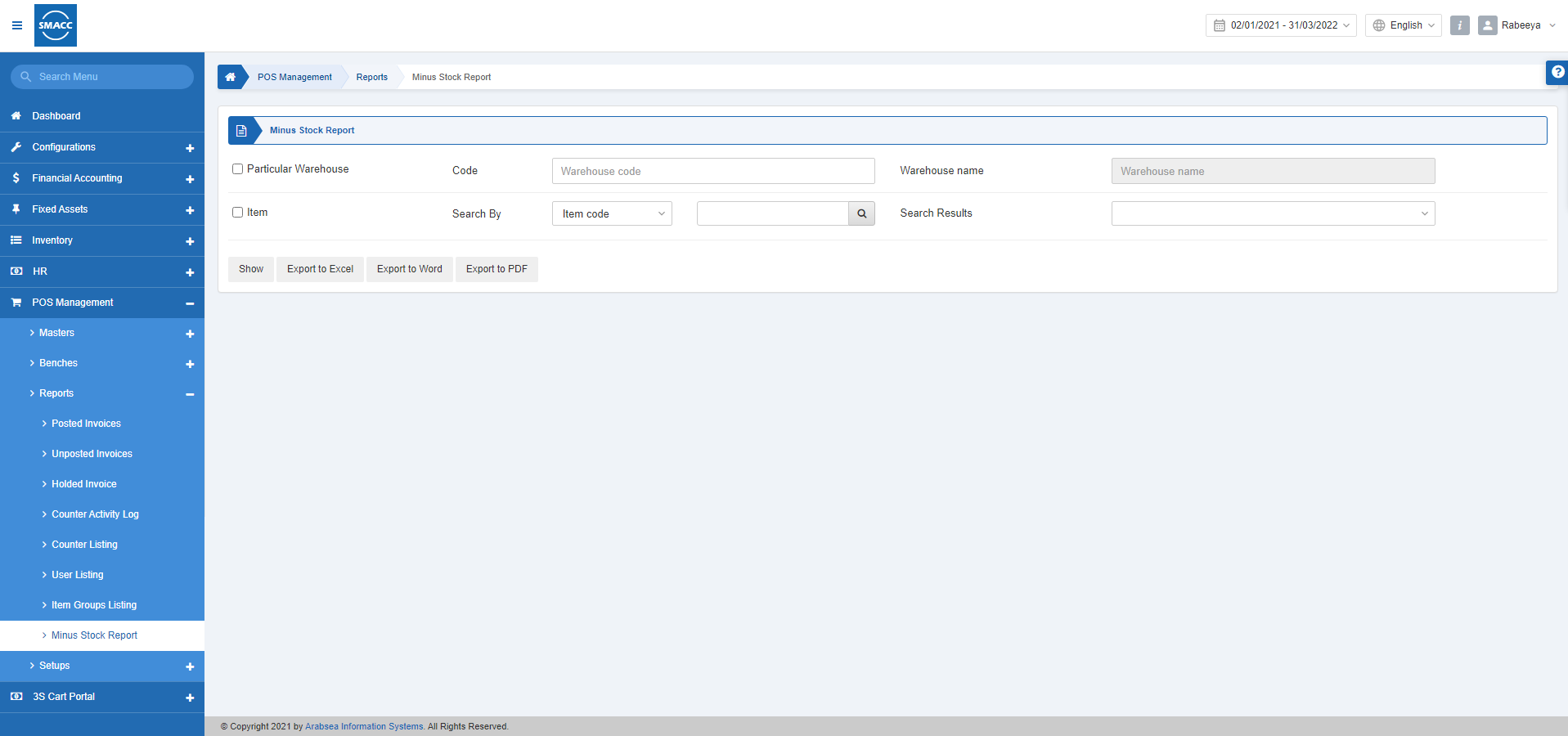
Viewing the Minus Stock Report
To view the minus stock report, go to POS Management > Reports > Minus Stock Report, the minus stock report page is displayed.

There are two checkboxes.
Particular Warehouse: This checkbox when checked allows the selection of a particular checkbox. Select the Warehouse Code from the drop-down list.
Warehouse Name: This field is auto-fetched by the system.
Item: Search By: Select either the item code or item name. Enter the respective entity and click on the Search button.
Search Results: This field shows the searched results.
Show: This button helps you view the report.
Export to Excel: This button helps you view the report in Excel format.
Export to Word: This button helps you view the report in Word format.
Export to PDF: This button helps you view the report in PDF format.

Click on the Show button to view the report.
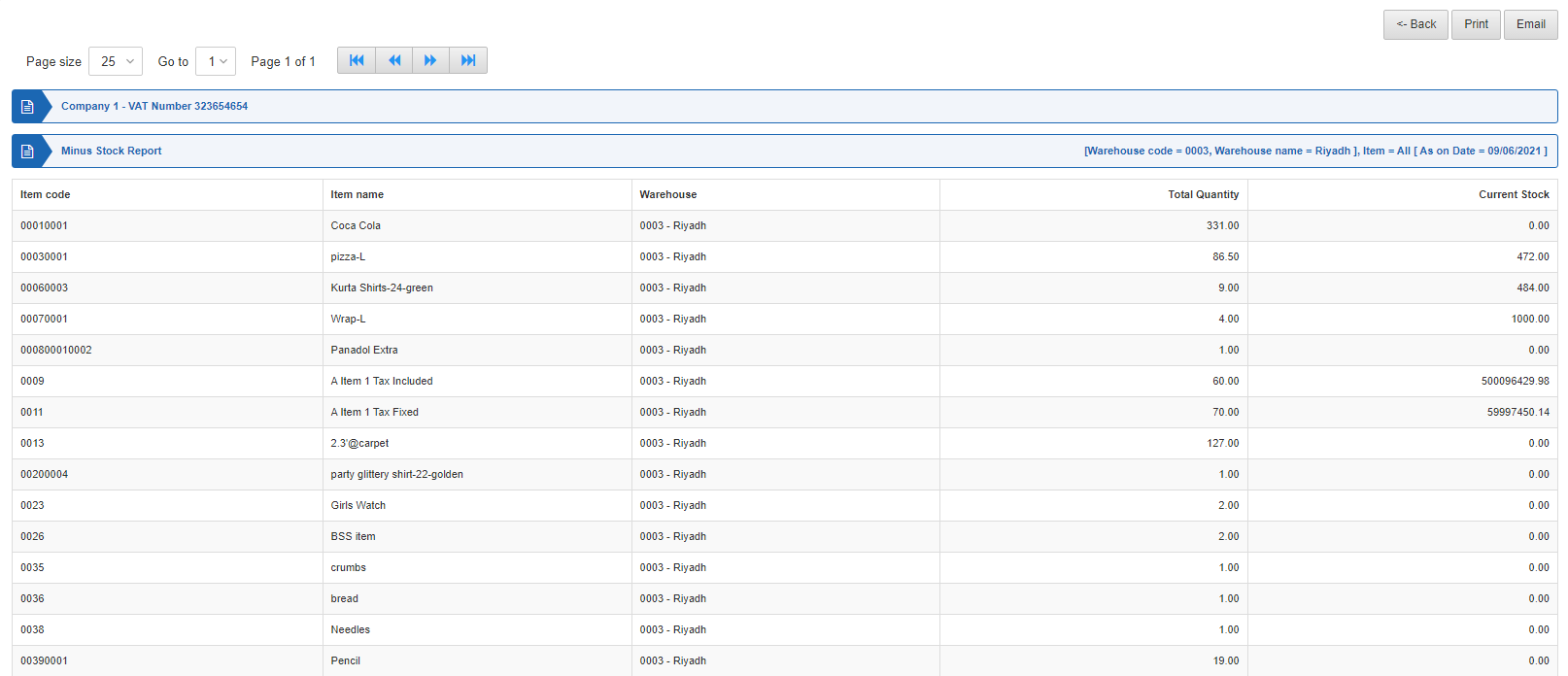
Back: You can go back to the previous page.
Print: You can print the report.
Email: You can email the report.

