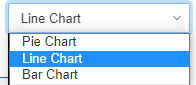In the dashboard, you can check and monitor the quick and brief insights of your company’s analytics.
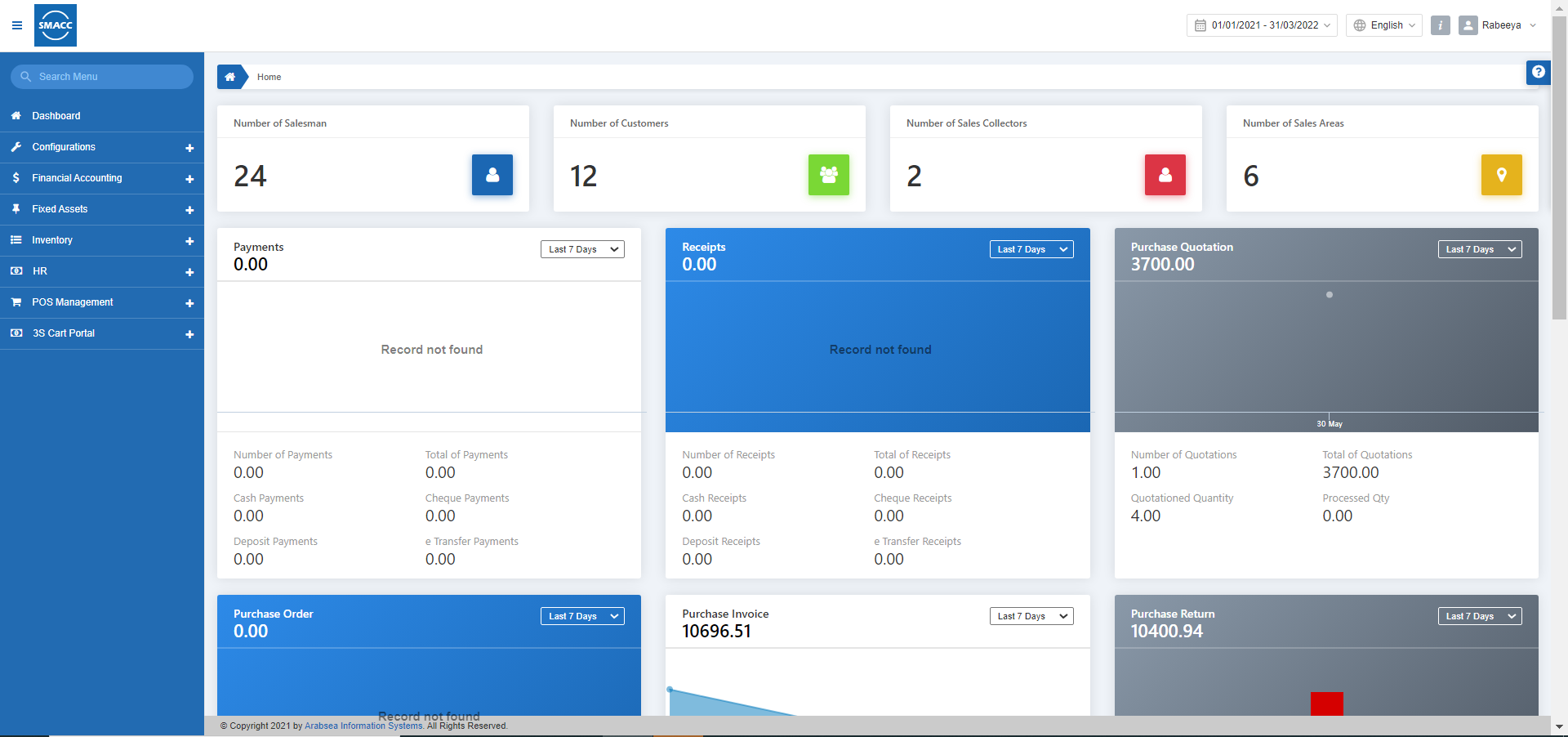
Viewing the Dashboard Body
To view the dashboard, go to the Dashboard (at the top of the left blue menu bar), the dashboard page is displayed.
In the top row, you can view the following insights in the form of separate blocks:
- Number of Salesman
- Number of Customers
- Number of Sales Collectors
- Number of Sales Areas

From each block, you can select the insight depending upon the number of days. You can click on the drop-down list and select Last 7 days or Last 14 days.
Note: This page shows graphs that can be selected as per your requirements like Bar Graph, Line Graph, and Pie Graph.
Viewing the Payments
To view the dashboard, go to the Dashboard (at the top of the left blue menu bar), the dashboard page is displayed.
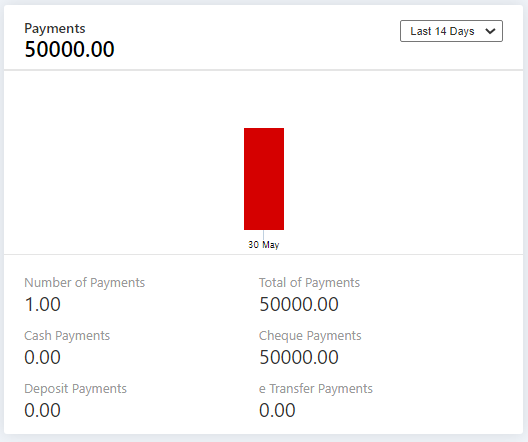
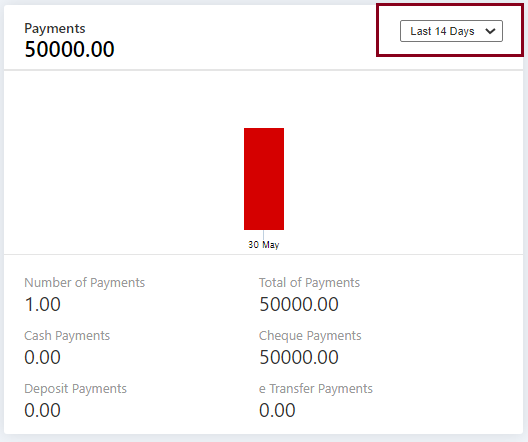
The highlighted box shows the drop-down list. From this drop-down list, you can select Last 7 Days or Last 14 Days.
This block shows the following entities:
- Number of Payments
- Total of Payments
- Cash Payments
- Cheque Payments
- Deposit Payments
- e-Transfer Payments
Viewing the Receipts
To view the dashboard, go to the Dashboard (at the top of the left blue menu bar), the dashboard page is displayed.
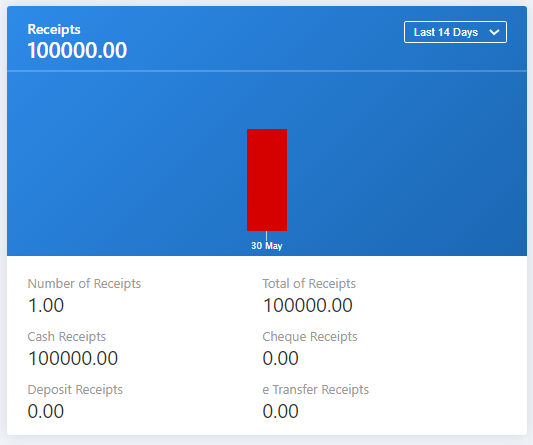
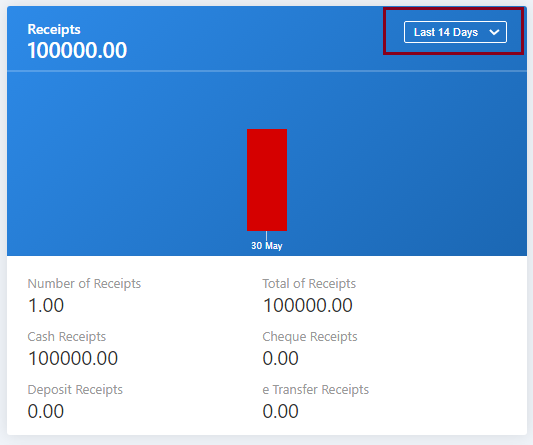
The highlighted box shows the drop-down list. From this drop-down list, you can select Last 7 Days or Last 14 Days.
This block shows the following entities:
- Number of Receipts
- Total of Receipts
- Cash Receipts
- Cheque Receipts
- Deposit Receipts
- e-Transfer Receipts
Viewing the Purchase Quotation
To view the dashboard, go to the Dashboard (at the top of the left blue menu bar), the dashboard page is displayed.
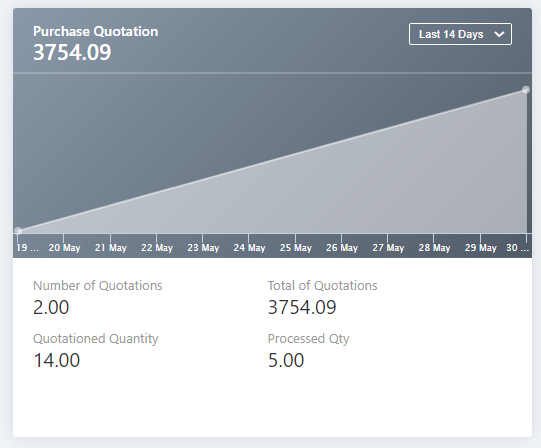
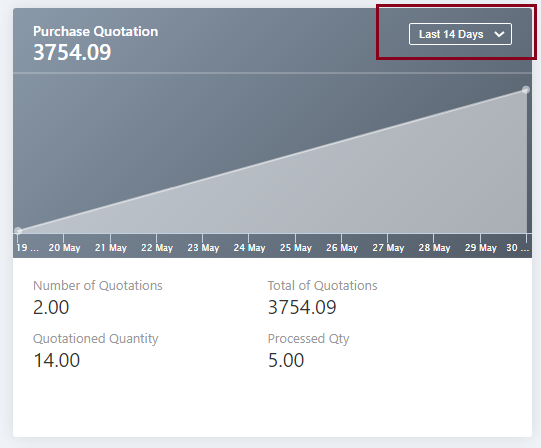
The highlighted box shows the drop-down list. From this drop-down list, you can select Last 7 Days or Last 14 Days.
This block shows the following entities:
- Number of Quotations
- Total of Quotations
- Quotationed Quantity
- Processed Quantity
Viewing the Purchase Order
To view the dashboard, go to the Dashboard (at the top of the left blue menu bar), the dashboard page is displayed.
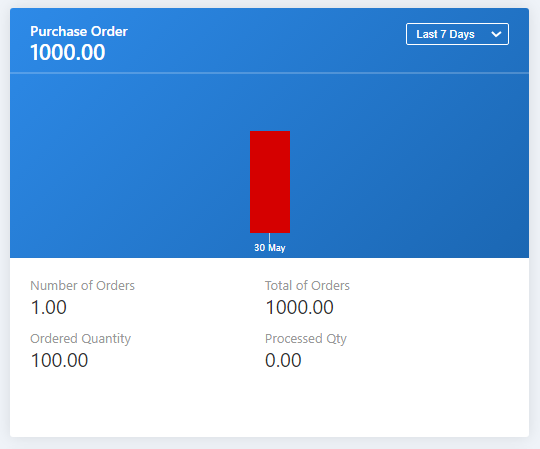
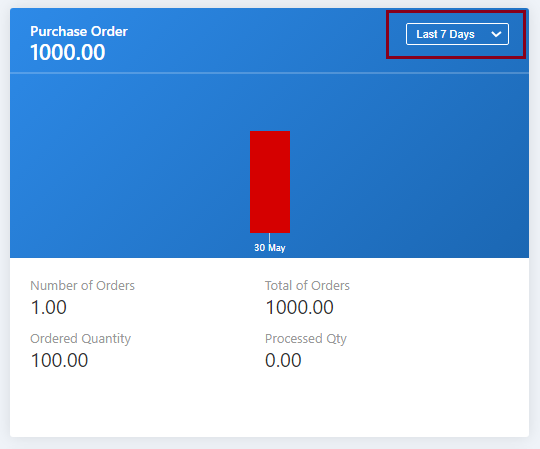
The highlighted box shows the drop-down list. From this drop-down list, you can select Last 7 Days or Last 14 Days.
This block shows the following entities:
- Number of Orders
- Total of Orders
- Ordered Quantity
- Processed Quantity
Viewing the Purchase Invoice
To view the dashboard, go to the Dashboard (at the top of the left blue menu bar), the dashboard page is displayed.
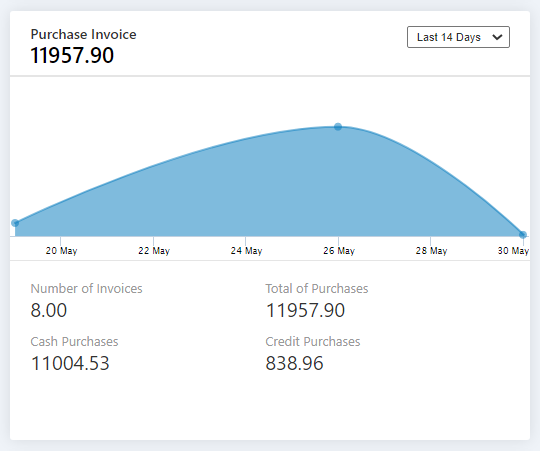
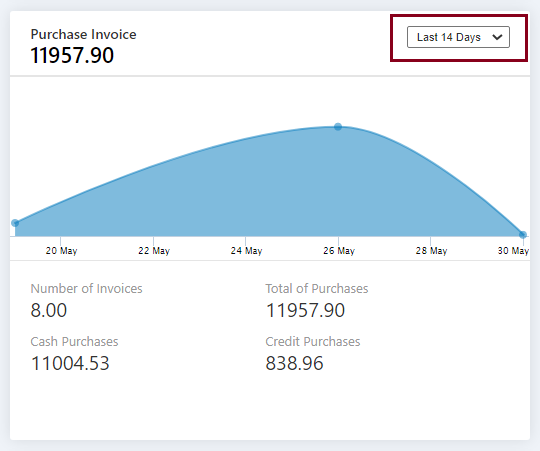
The highlighted box shows the drop-down list. From this drop-down list, you can select Last 7 Days or Last 14 Days.
This block shows the following entities:
- Number of Invoices
- Total of Purchases
- Cash Purchases
- Credit Purchases
Viewing the Purchase Return
To view the dashboard, go to the Dashboard (at the top of the left blue menu bar), the dashboard page is displayed.
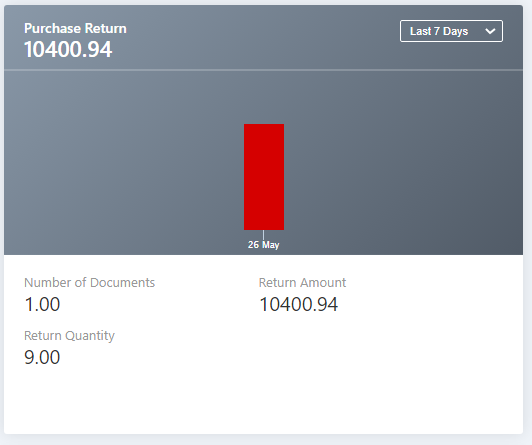
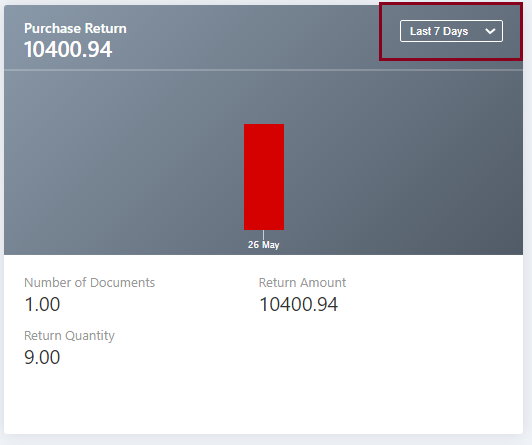
The highlighted box shows the drop-down list. From this drop-down list, you can select Last 7 Days or Last 14 Days.
This block shows the following entities:
- Number of Documents
- Return Amount
- Return Quantity
Viewing the Payment on Credit Purchase
To view the dashboard, go to the Dashboard (at the top of the left blue menu bar), the dashboard page is displayed.
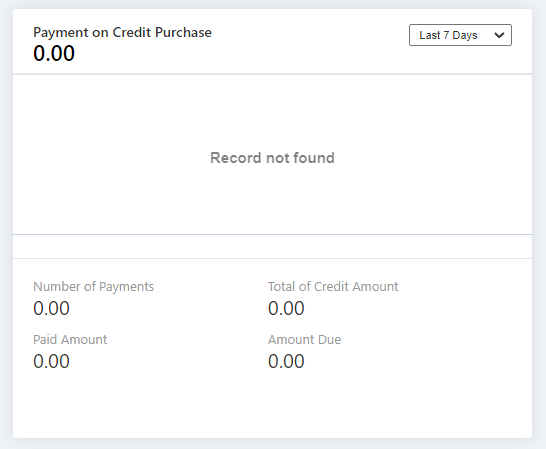
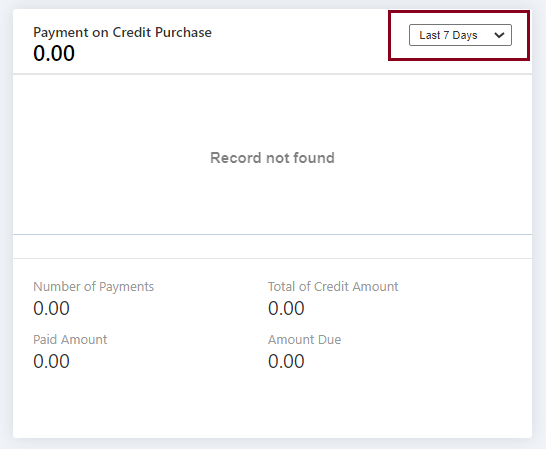
The highlighted box shows the drop-down list. From this drop-down list, you can select Last 7 Days or Last 14 Days.
This block shows the following entities:
- Number of Payments
- Total of Credit Amount
- Paid Amount
- Amount Due
Note: Record not found means any data entry against this type of entity is not available.
Viewing the Sales Quotation
To view the dashboard, go to the Dashboard (at the top of the left blue menu bar), the dashboard page is displayed.
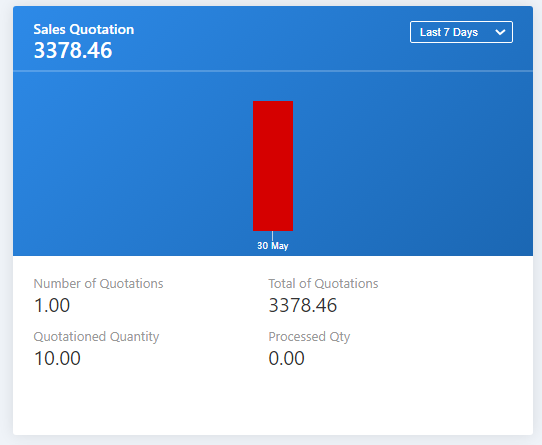
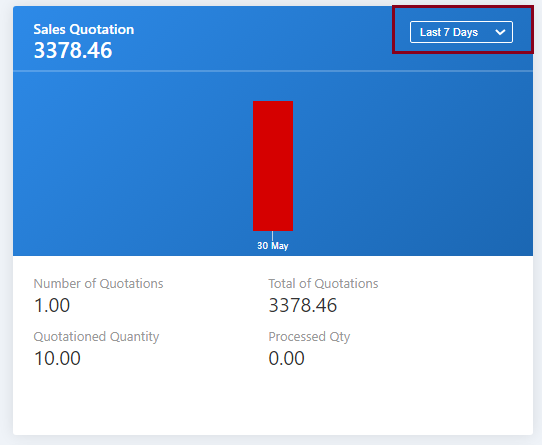
The highlighted box shows the drop-down list. From this drop-down list, you can select Last 7 Days or Last 14 Days.
This block shows the following entities:
- Number of Quotations
- Total of Quotations
- Quotationed Quantity
- Processed Quantity
Viewing the Sales Order
To view the dashboard, go to the Dashboard (at the top of the left blue menu bar), the dashboard page is displayed.
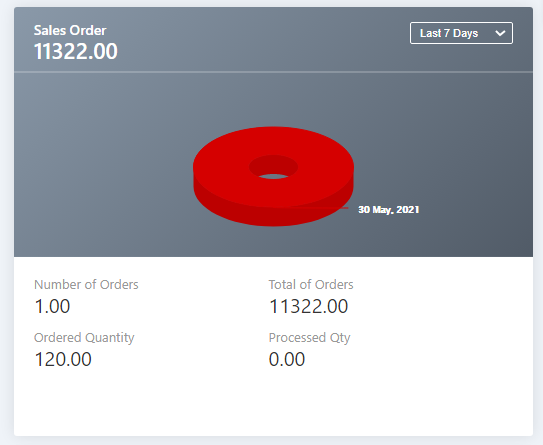
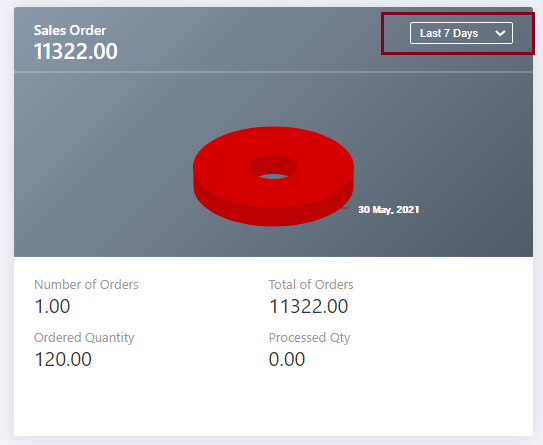
The highlighted box shows the drop-down list. From this drop-down list, you can select Last 7 Days or Last 14 Days.
This block shows the following entities:
- Number of Orders
- Total of Orders
- Ordered Quantity
- Processed Quantity
Viewing the Sales Invoice
To view the dashboard, go to the Dashboard (at the top of the left blue menu bar), the dashboard page is displayed.
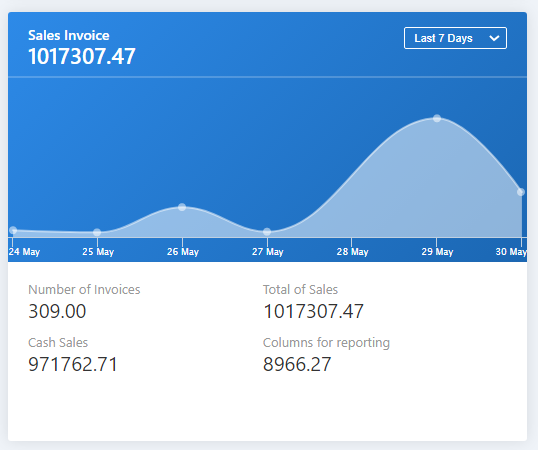
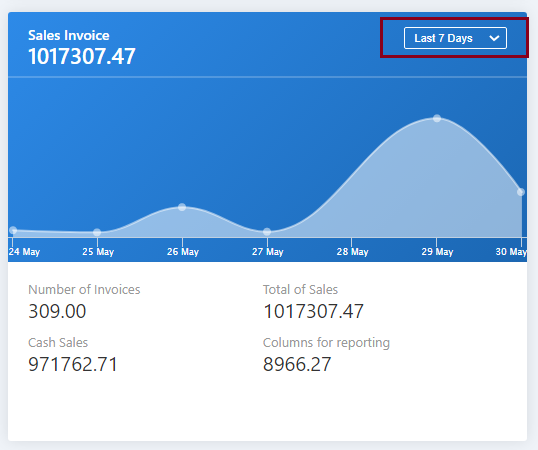
The highlighted box shows the drop-down list. From this drop-down list, you can select Last 7 Days or Last 14 Days.
This block shows the following entities:
- Number of Invoices
- Total of Sales
- Cash Sales
- Columns for reporting
Viewing the Sales Return
To view the dashboard, go to the Dashboard (at the top of the left blue menu bar), the dashboard page is displayed.
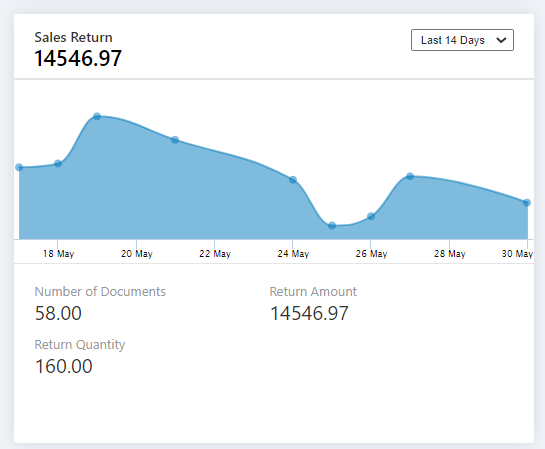
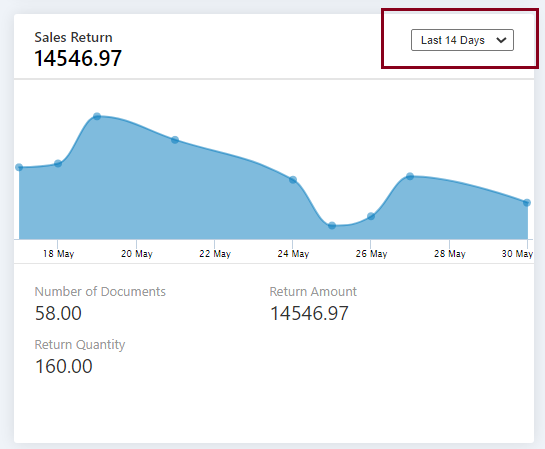
The highlighted box shows the drop-down list. From this drop-down list, you can select Last 7 Days or Last 14 Days.
This block shows the following entities:
- Number of Documents
- Return Amount
- Return Quantity
Viewing the Sales Collection
To view the dashboard, go to the Dashboard (at the top of the left blue menu bar), the dashboard page is displayed.
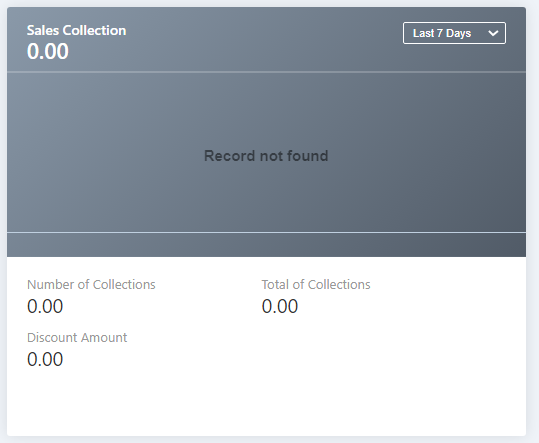
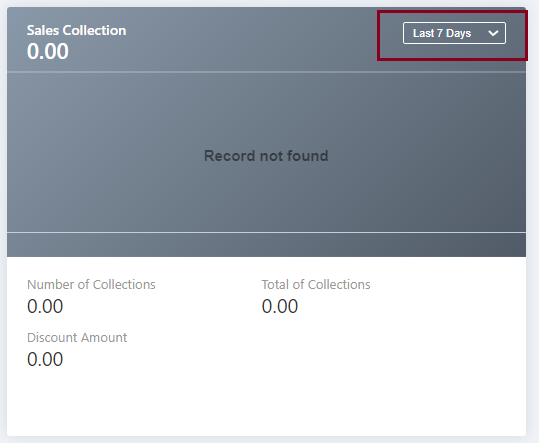
The highlighted box shows the drop-down list. From this drop-down list, you can select Last 7 Days or Last 14 Days.
This block shows the following entities:
- Number of Collections
- Total of Collections
- Discount Amount
Note: Record not found means any data entry against this type of entity is not available.
Setting the Graph Rights of Dashboard
To set the graph rights of the dashboard, go to Configurations > Security > Users, the Users page is displayed.


The highlighted Set Graph Rights icons in front of each entry/row is responsible for setting the graph rights of the dashboard.
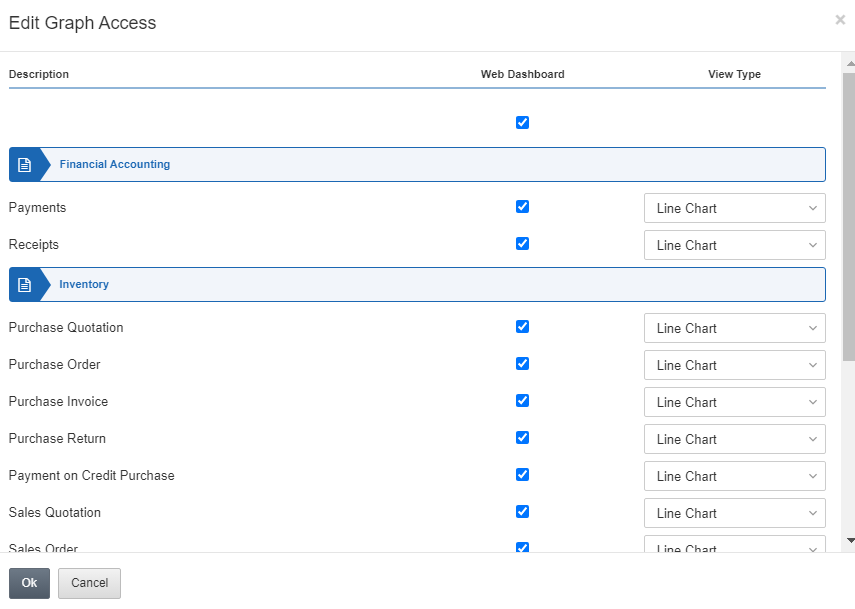
Note: From the drop-down list in front of each entity you can set the graph of your requirement.