In the cost center code setup, you can set the value of code at your desired level. You can also check or uncheck the auto mode for code generation of the cost center.
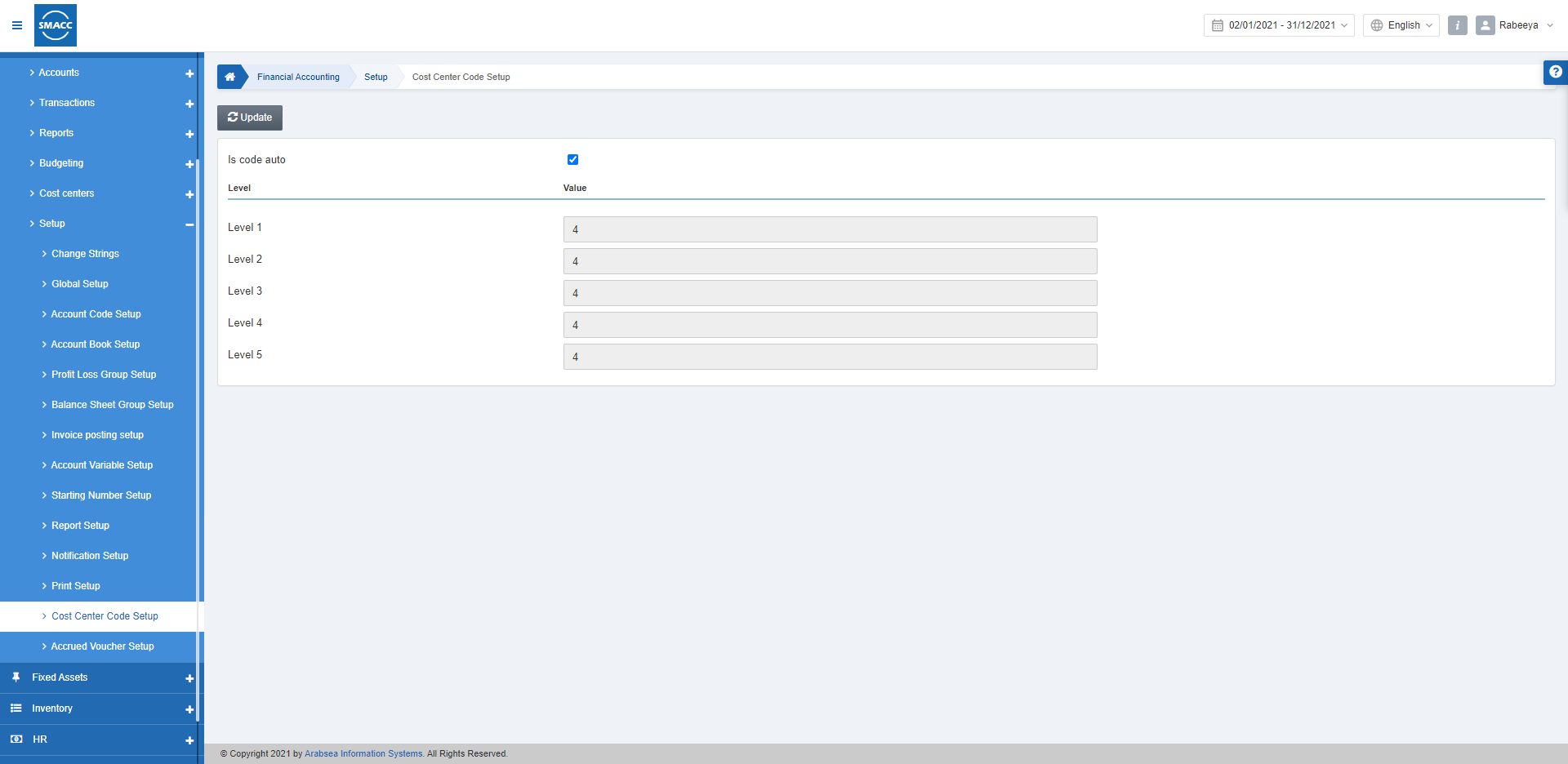
Setting the Value of Levels in Cost Center Code
To set the value of levels in the cost center code, go to Financial Accounting > Setup > Cost Center Code Setup, the cost center code setup page is displayed.
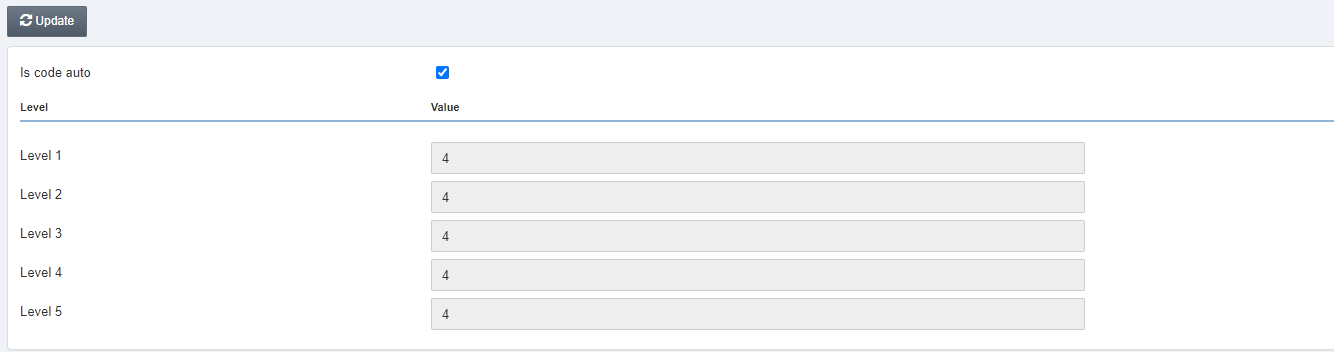
Click on the Update button at the top of the page.
Is code auto: This checkbox is checked to enable the automatic coding of the accounts. When unchecked, you will have to manually define the coding of the accounts.
Value: To set the value of the level of account, enter the value in numbers against the levels respectively from Level 1 till Level 5.
![]()
Click on the Save button to save the information.
If the cost center code is already in use in the cost center master then a massage “It can be modified when Cost Center Master is empty” will be displayed on the top of the account code setup page.
Note: You can only modify or update the cost center code setup when the cost center master is empty.

