In cost center adjustment, you can adjust the cost center for every transaction. You can update, view, and print the cost center adjustment information.
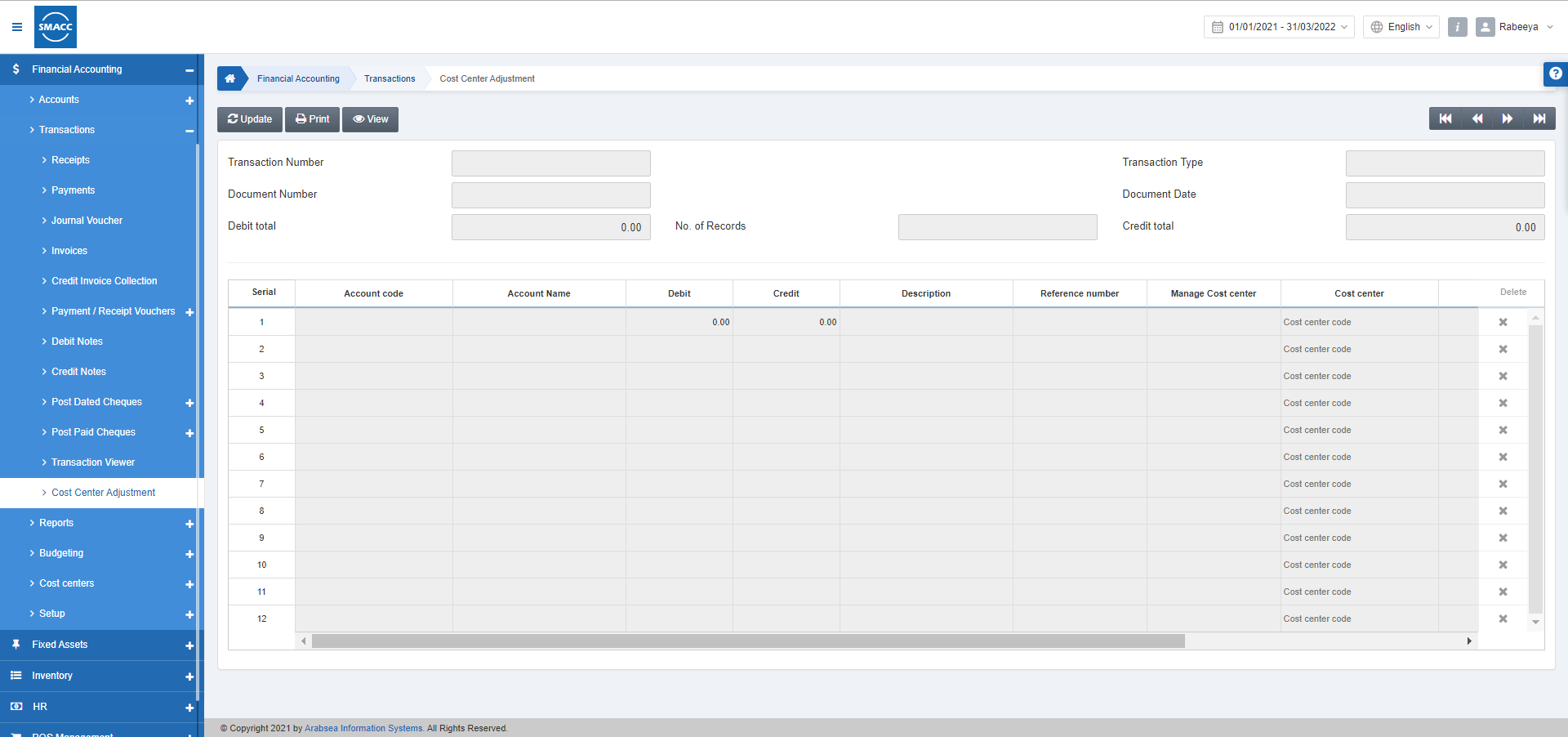
Updating the Cost Center Adjustment
To update the cost center adjustment, go to Financial Accounting > Transactions > Cost Center Adjustment, the cost center adjustment page is displayed.
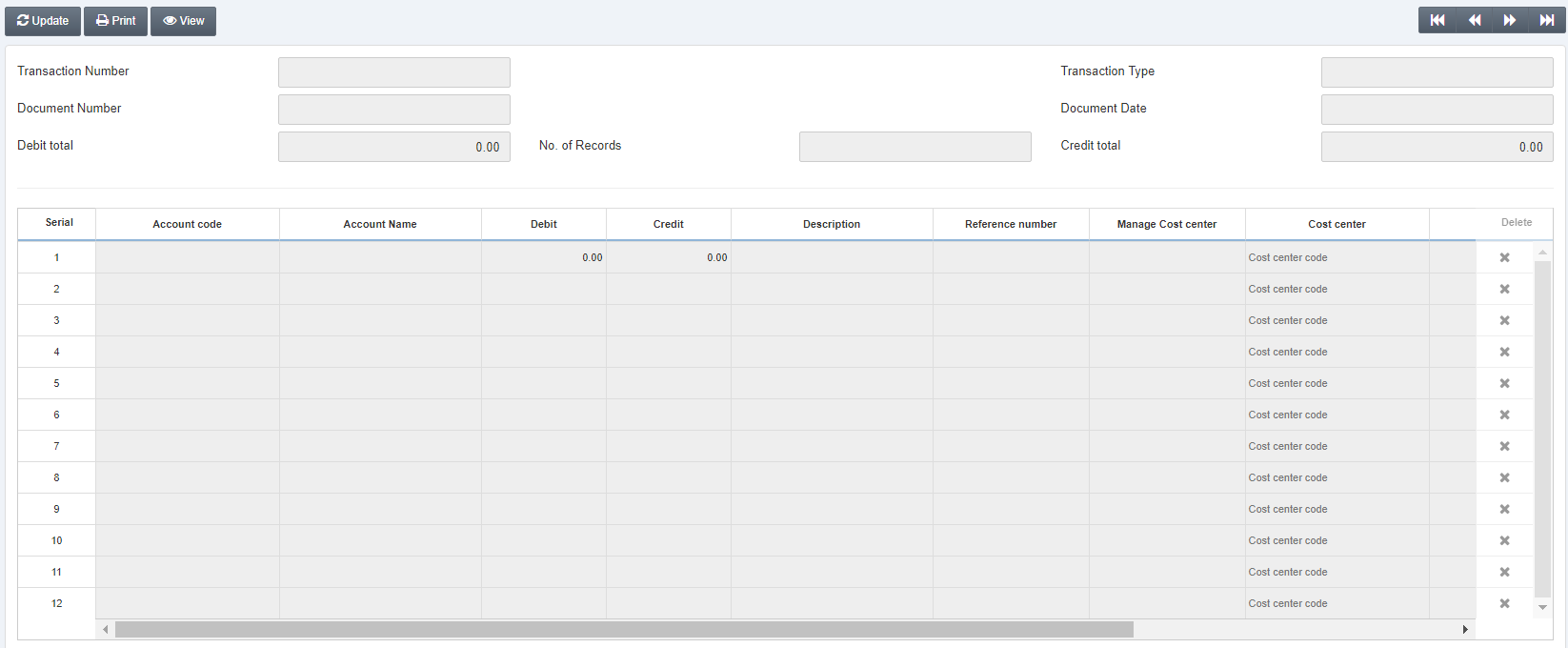
Click on the Update button at the top of the page.
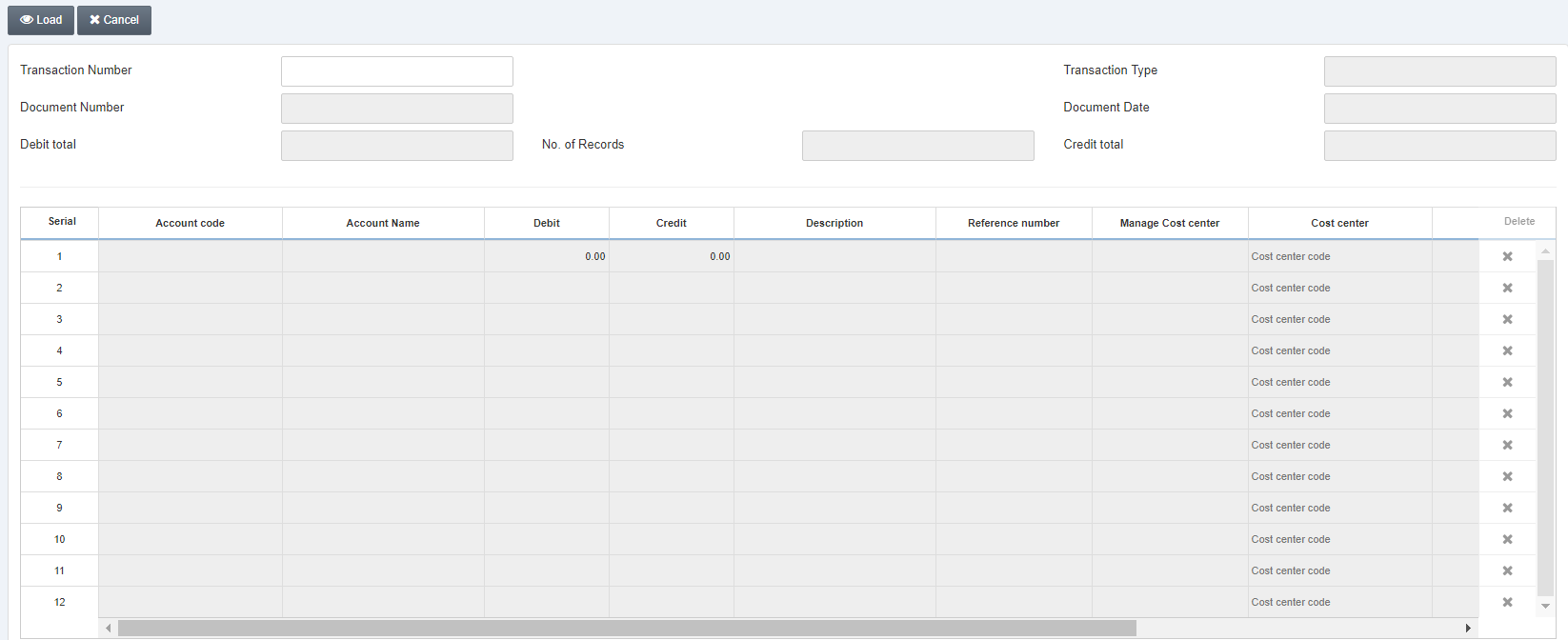
Transaction Number: Enter the desired transaction number against which you want to adjust or change the cost centers.
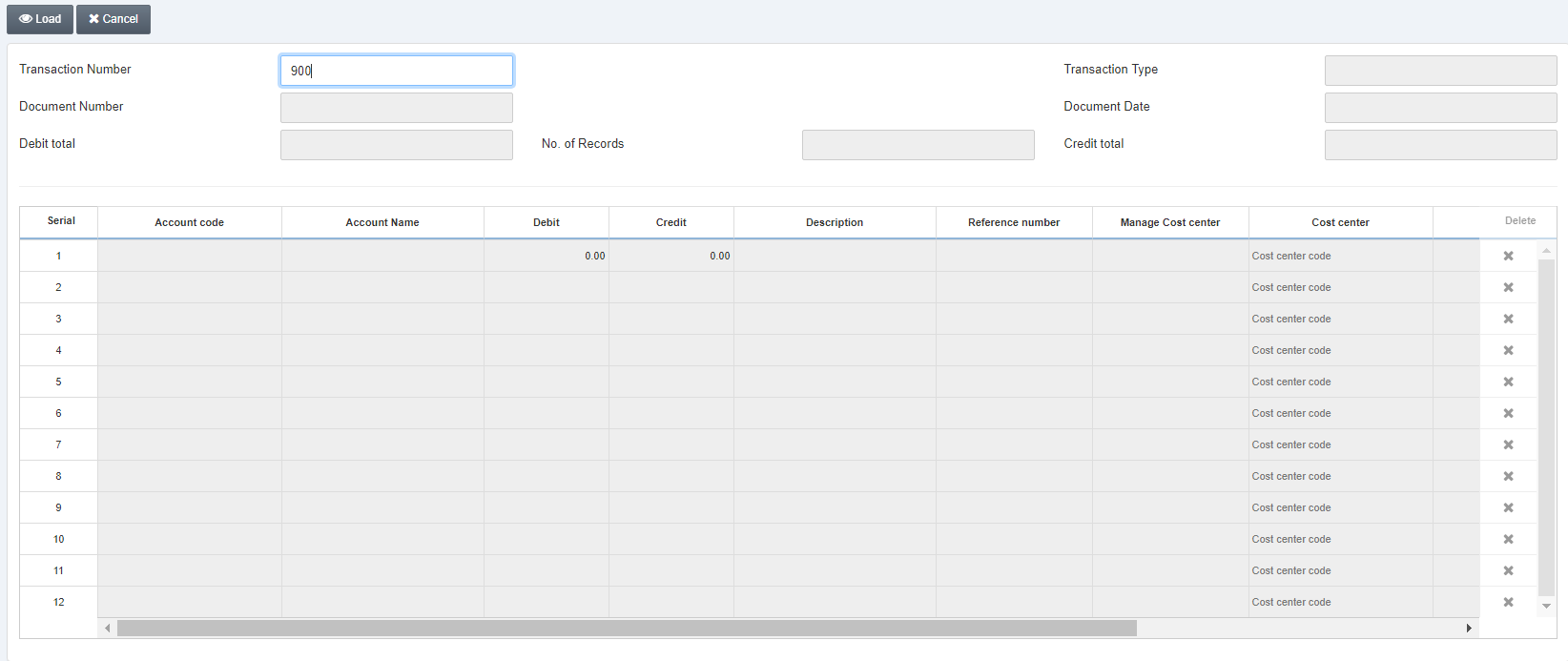
Click on the Load button at the top of the page.
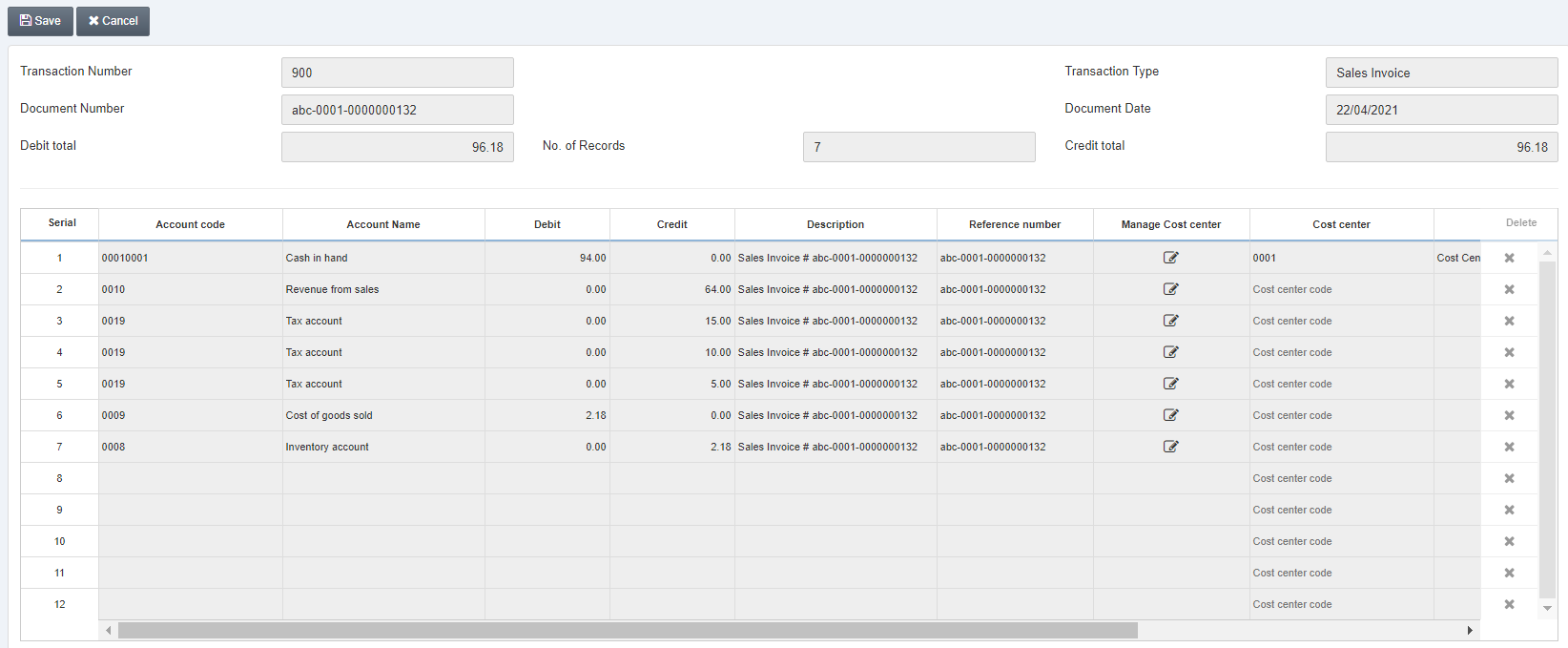
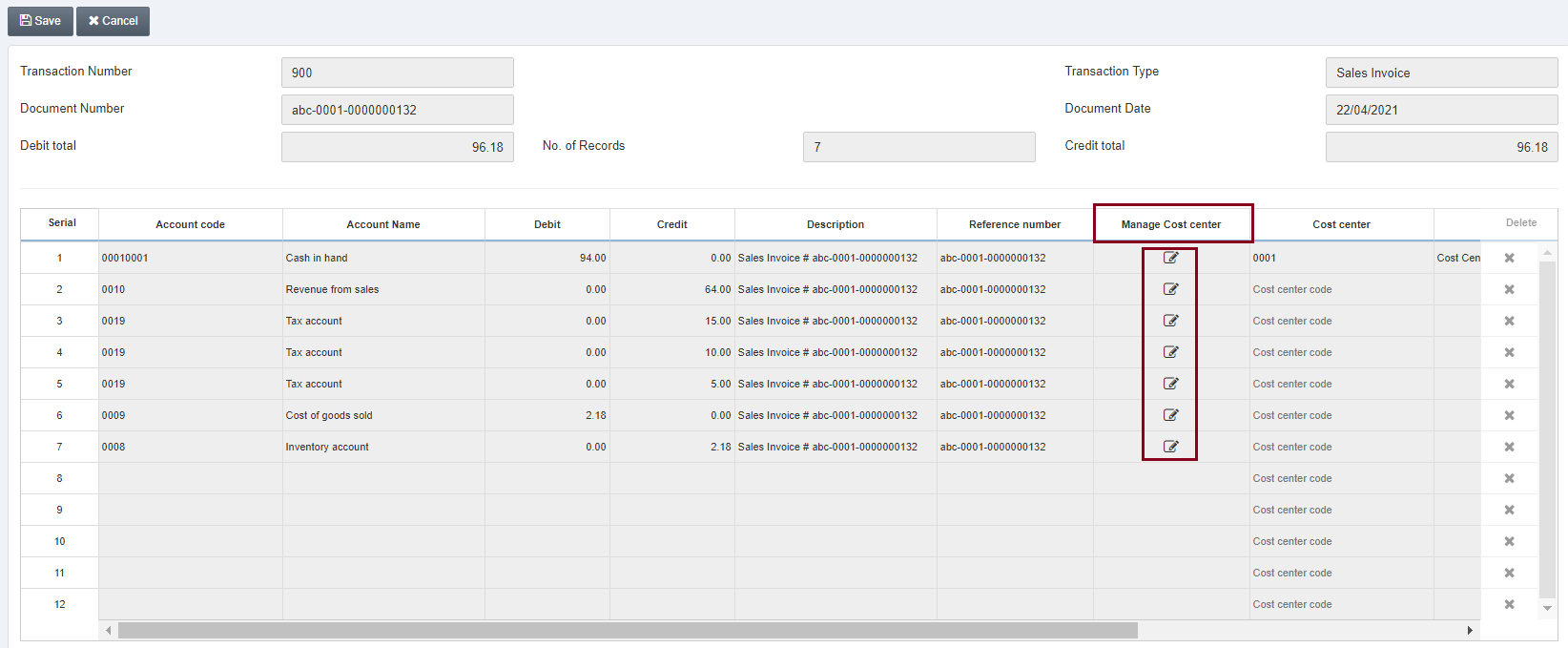
Click on each Edit icon on every row under the Manage Cost Center:
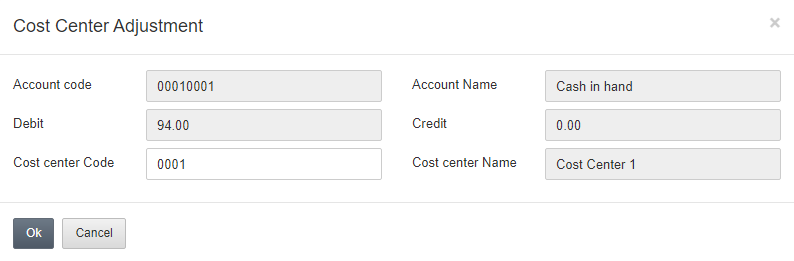
You can update or edit the Cost Center Code.
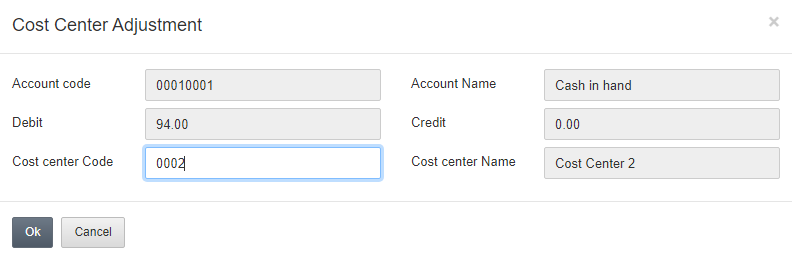
The Cost Center has changed above. Now click on the Ok button to save the information.
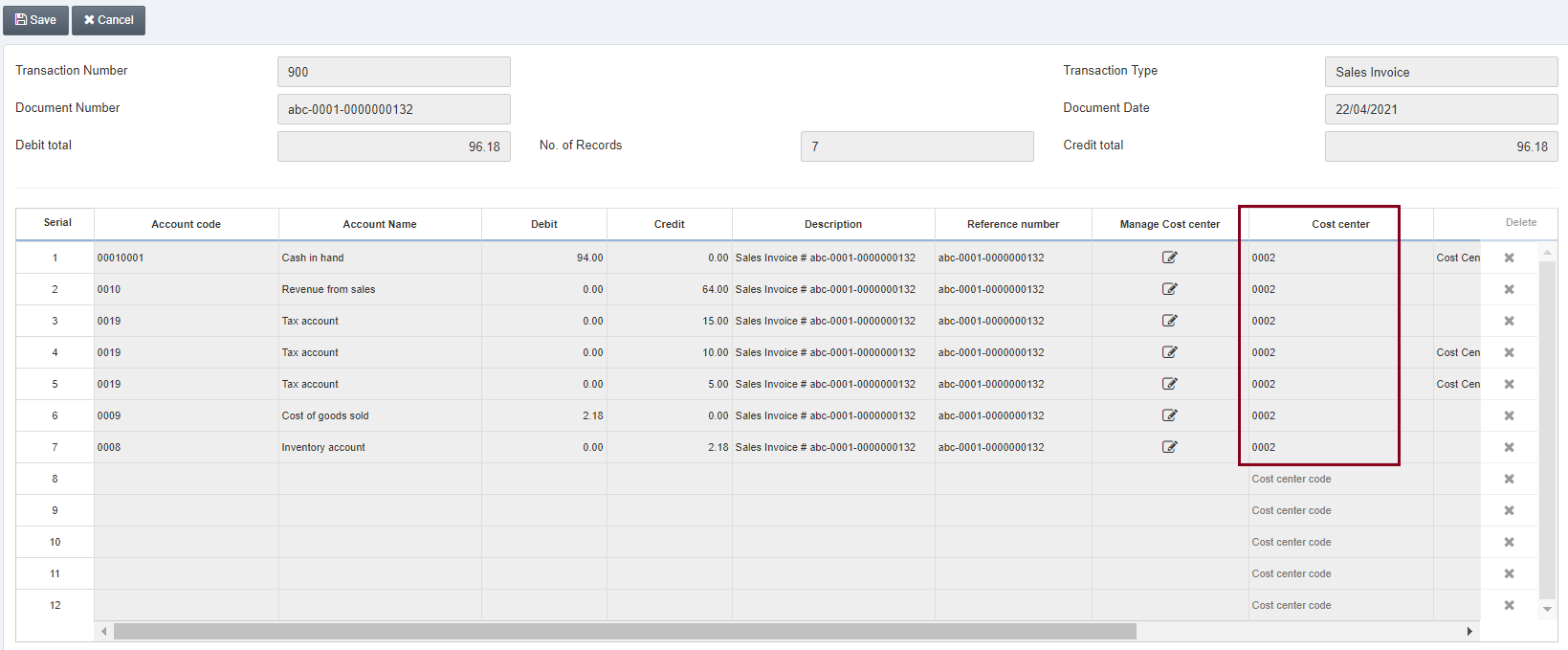
Note: By clicking on the Edit icon under the Manage Cost Centers, you can change or adjust cost centers as per your requirement even after the transaction is being made.
Click on the Save button at the top of the page. “Updation Successful is shown at the top of the page”.
Printing the Cost Center Adjustment
To print the cost center adjustment, go to Financial Accounting > Transactions > Cost Center Adjustment, the cost center adjustment page is displayed.
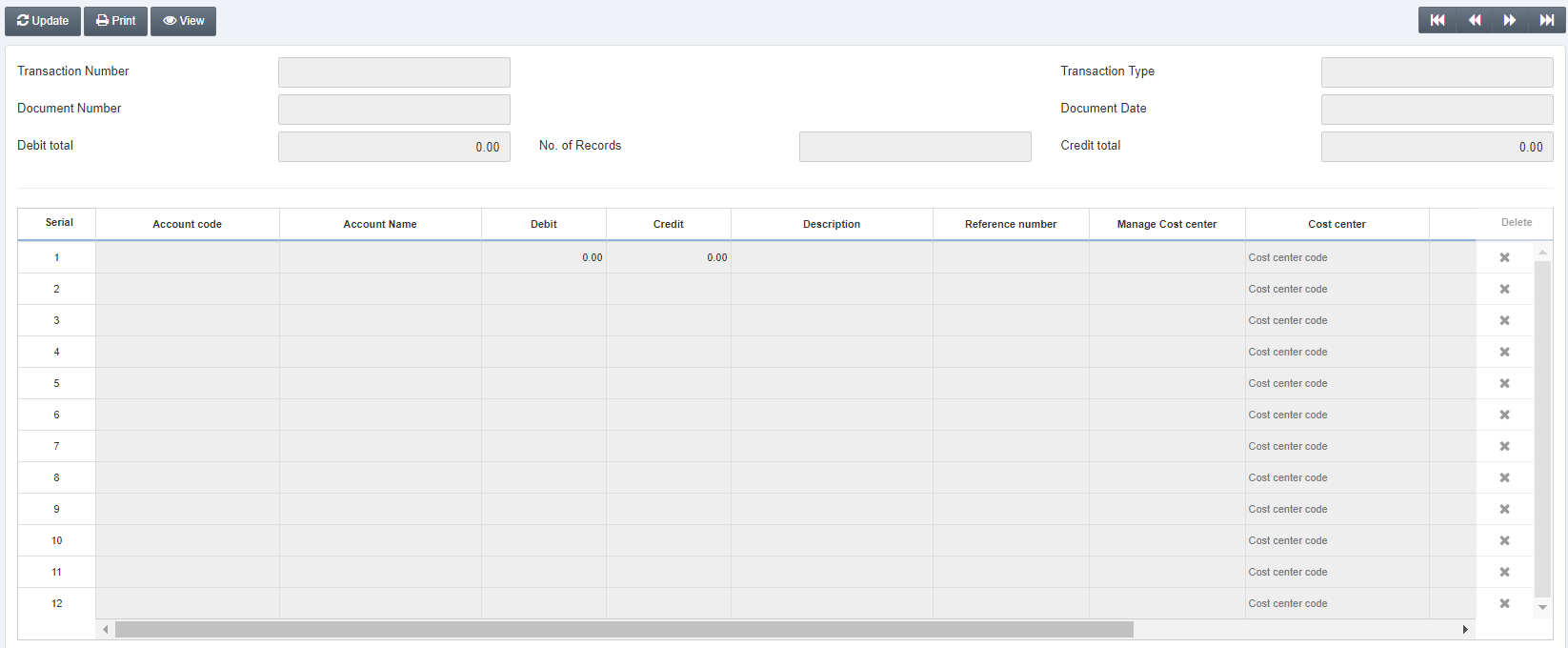
Click on the Print button at the top of the page.
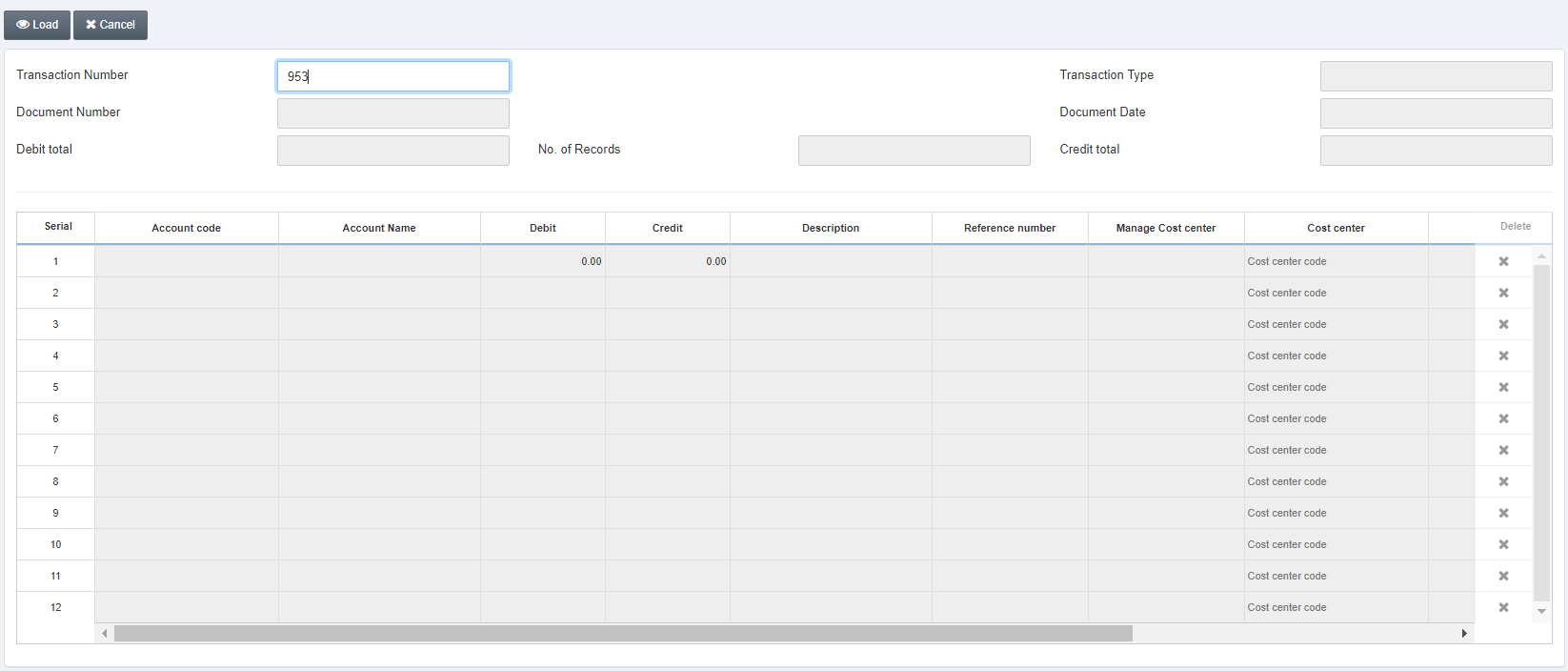
Click on the Load button at the top of the page.
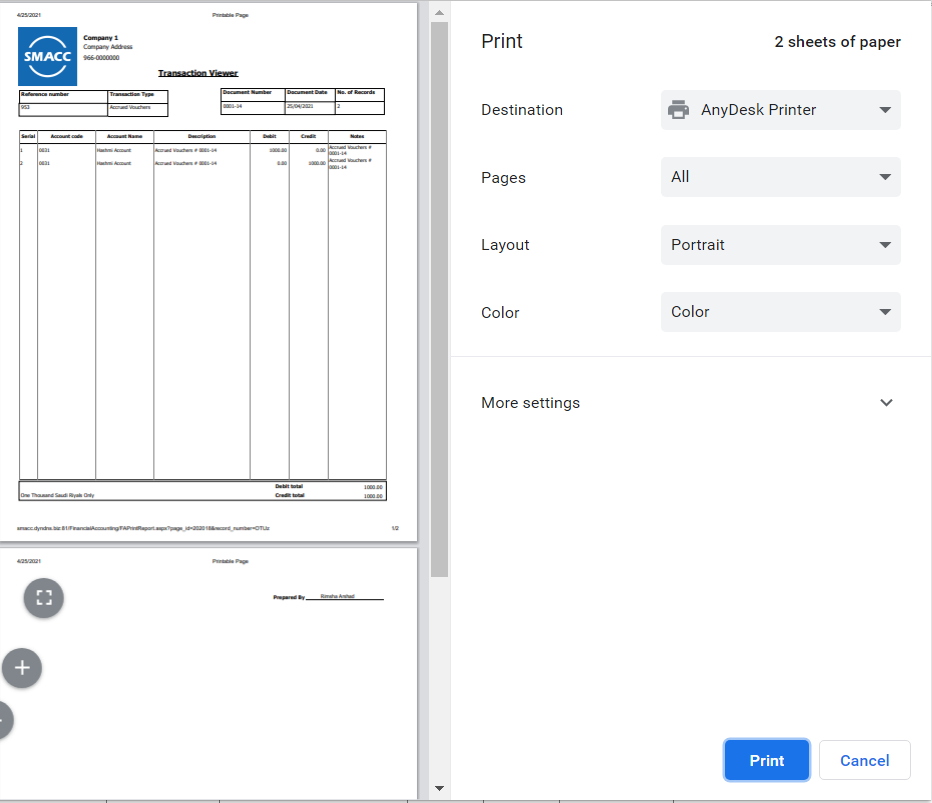
Note: Similarly, you can View a transaction by entering and transaction number and clicking on the Load button. Another way is to use the navigation buttons.
![]()

