The GRR item listing report helps you view the list of a particular GRR and the items contained within it.
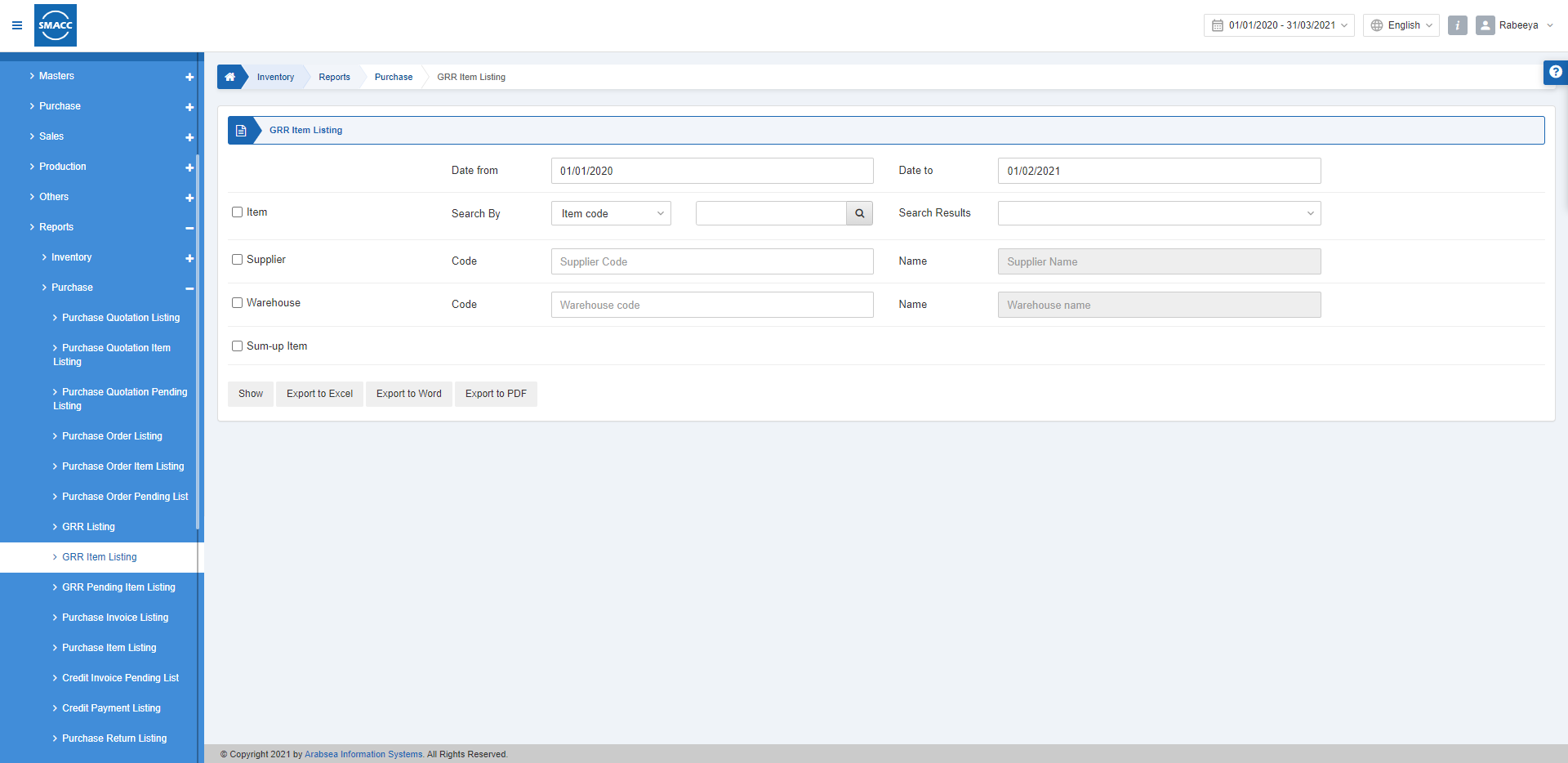
Viewing the GRR Item Listing
To view the GRR item listing, go to Inventory > Reports > Purchase > GRR Item Listing, the GRR item listing report is displayed.
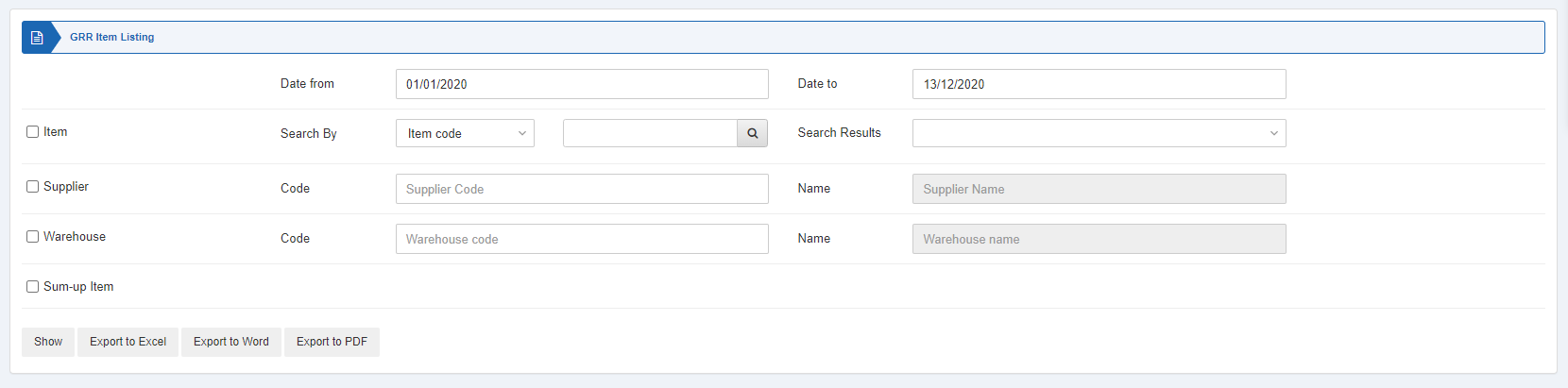
![]()
Date from: This field sets the starting date of the report.
Date to: This field sets the ending date of the report.
Three checkboxes serve as filters for this report.

Item: This checkbox is checked to select any particular item code. If unchecked all items will be shown against the supplier and warehouse.
Supplier: This checkbox is checked to select any particular supplier code. If unchecked all suppliers will be shown.
Warehouse: This checkbox is checked to select any particular warehouse code. If unchecked all warehouses will be shown.
![]()
Sum-up Item: This field allows the summing up of the items.
Show: This button represents the report as per the selected filters.
Export to Excel: This button allows the data of the report to be exported to Excel.
Export to Word: This button allows the data of the report to be exported to Word.
Export to PDF: This button allows the data of the report to be exported to PDF.
Click on the Show button to view the report.

![]()
You can go back to the previous page or print or email the report.

