The VAT/Tax claim report helps you view the report of the VAT/Tax claim.
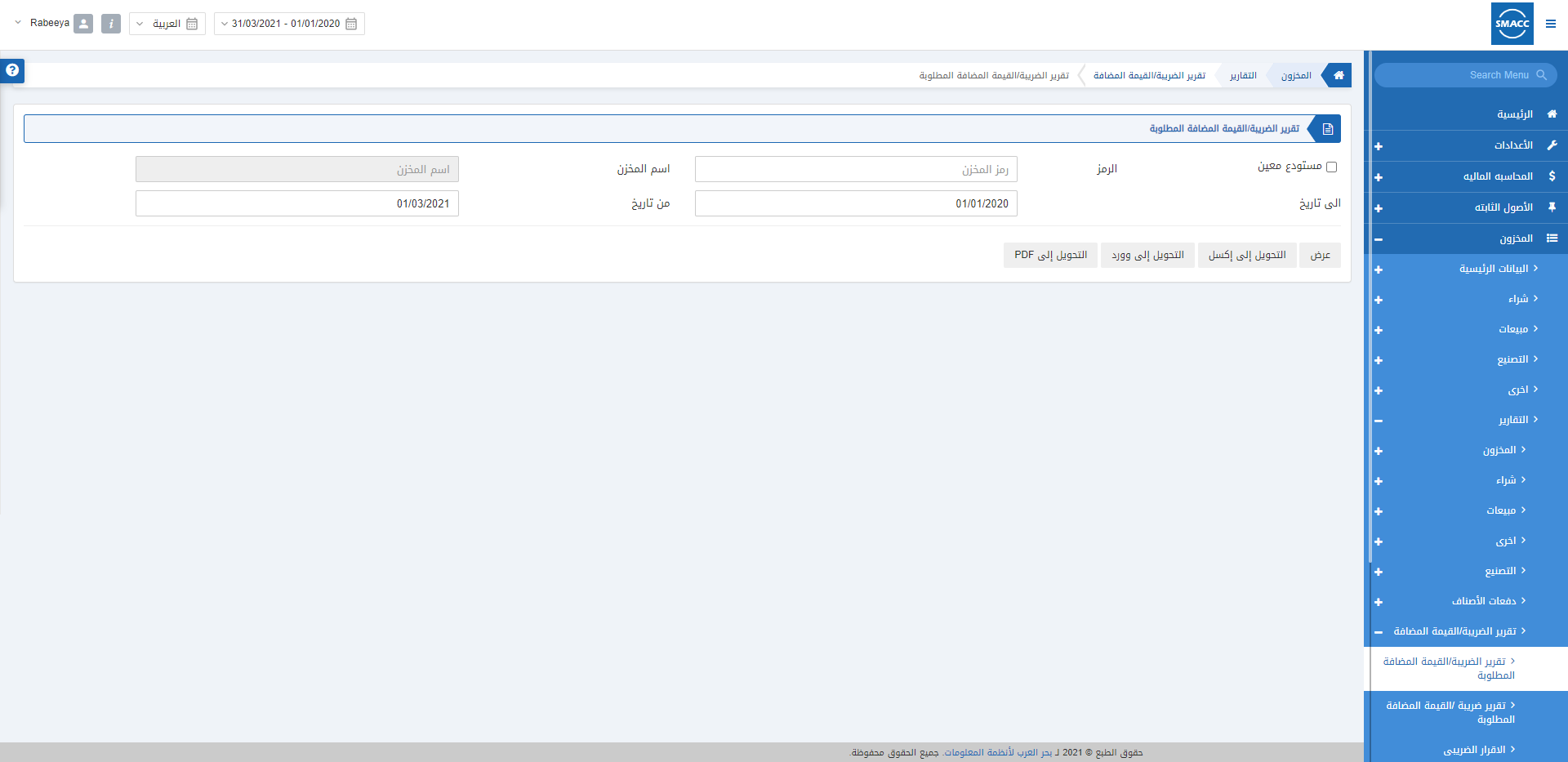
Viewing the VAT/Tax Claim Report
To view the VAT/Tax claim report, go to Inventory > Reports > VAT/Tax Report > VAT/Tax Claim Report, the VAT/Tax claim report page is displayed.

Particular Warehouse: This checkbox allows the selection of the warehouse code from the drop-down list. Code: Select the desired warehouse code. Warehouse Name: This field is auto-fetched by the system.
Date from: This field sets the starting date of the report.
Date to: This field sets the ending date of the report.

Show: This button represents the report as per the selected filters.
Export to Excel: This button allows the data of the report to be exported to Excel.
Export to Word: This button allows the data of the report to be exported to Word.
Export to PDF: This button allows the data of the report to be exported to PDF.
Click on the Show button to view the report.
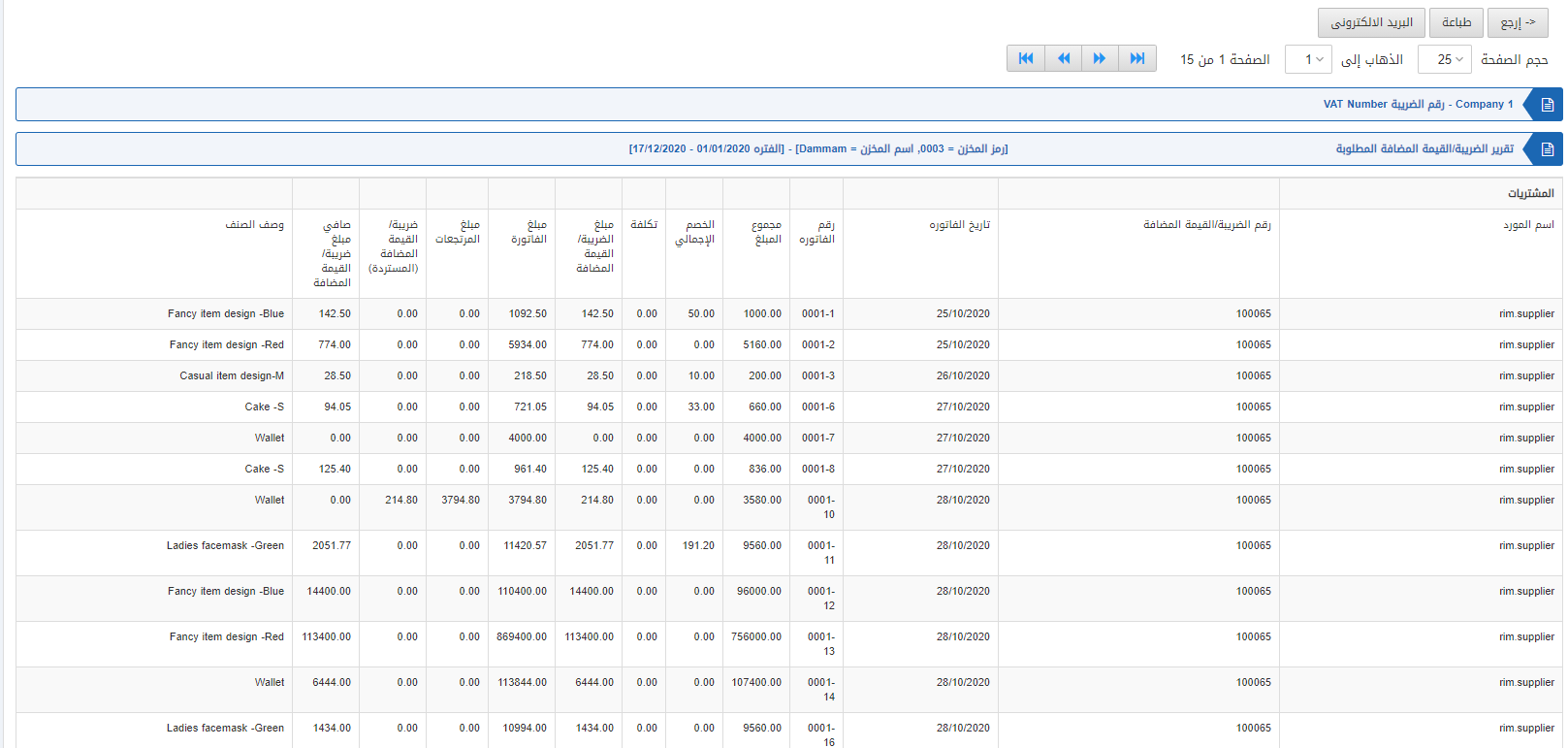
Also, there are navigation buttons for the page view.
![]()
Page Size: You can adjust the number of entries per page.
Go to: You can go to the page number you want to view.
![]()
You can go back to the previous page or print or email the report.

