The purchase invoice listing report helps you view the listing of a particular purchase invoice.
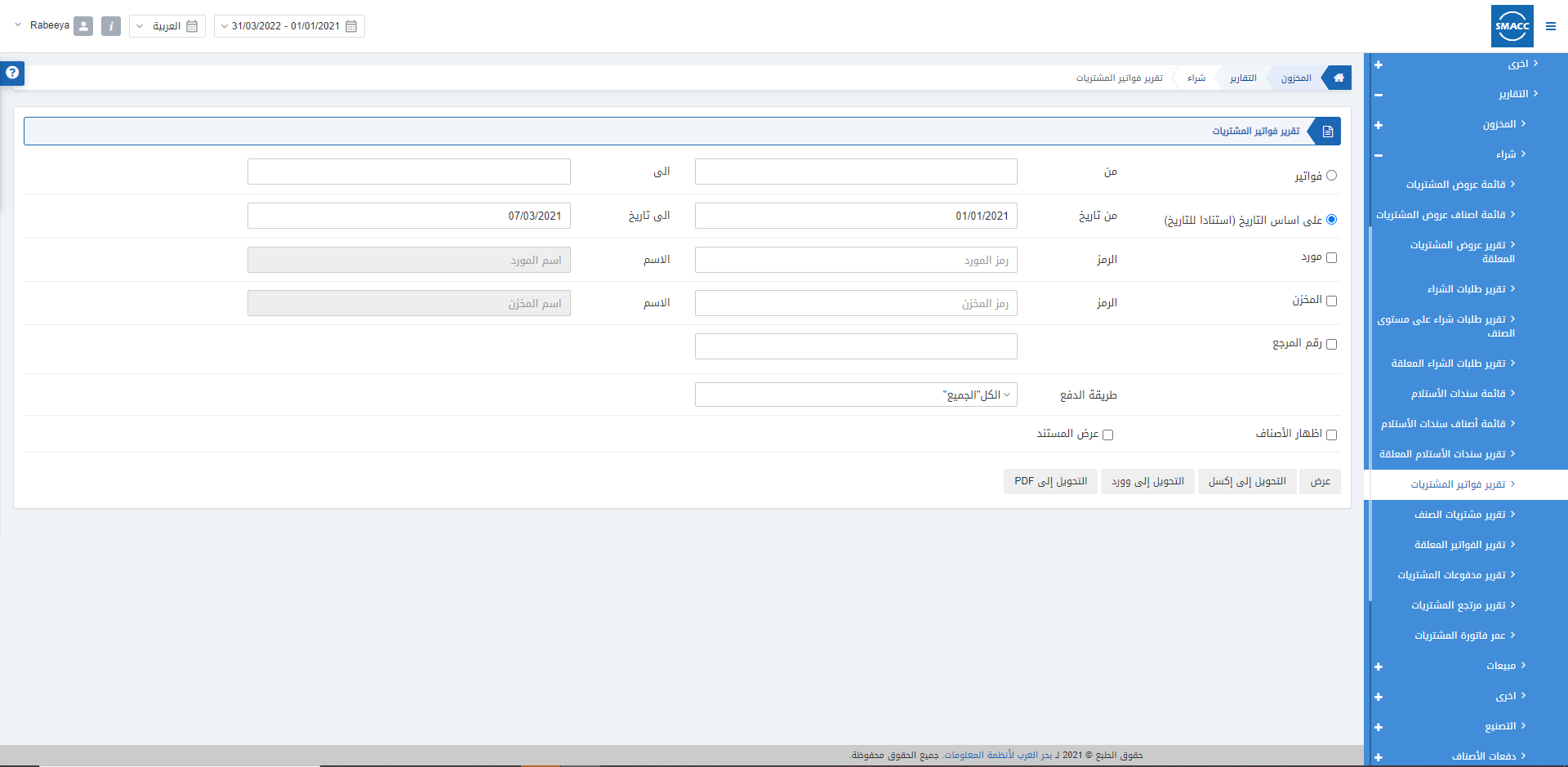
Viewing the Purchase Invoice Listing
To view the purchase invoice listing, go to Inventory > Reports > Purchase > Purchase Invoice Listing, the purchase invoice listing page is displayed.
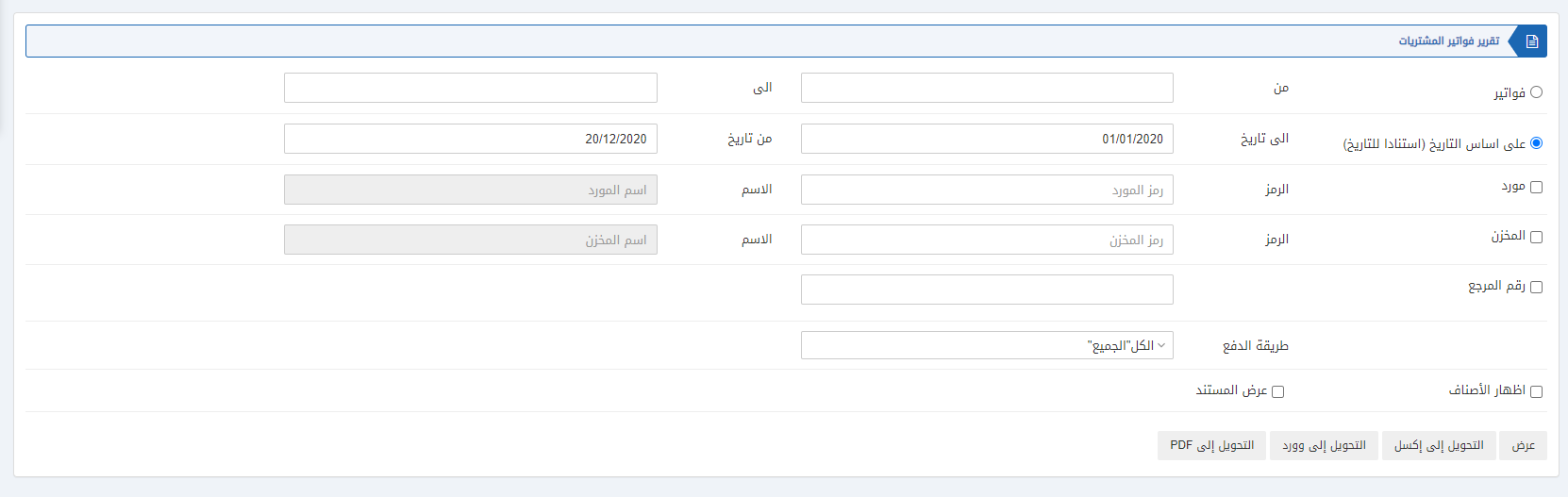
There are various filters available you can apply for your report.

There are two radio buttons out of which you can select one at a time.
Invoices: You can select the invoices from a particular invoice number to a particular invoice number.
From: Starting invoice number
To: Ending invoice number
Based on Date: You can select the quotations listing based on the date filter.
Date from: This field sets the starting date of the report.
Date to: This field sets the ending date of the report.
There are two checkboxes that you can select regardless of the other.

Supplier: This checkbox is checked so that you can select a supplier code from the drop-down list. When unchecked all suppliers will be shown.
Warehouse: This checkbox is checked so that you can select a warehouse code from the drop-down list. When unchecked all warehouses will be shown.

Reference Number: you can select your report based on the desired reference number of your purchase invoice.
![]()
Payment Mode: You can select “All” or the particular payment type from the drop-down list.
![]()
Show Items: This checkbox when checked shows the relevant items.
Show Documents: this checkbox when checked shows the relevant documents.

Show: This button represents the report as per the selected filters.
Export to Excel: This button allows the data of the report to be exported to Excel.
Export to Word: This button allows the data of the report to be exported to Word.
Export to PDF: This button allows the data of the report to be exported to PDF.
Click on the Show button to view the report.
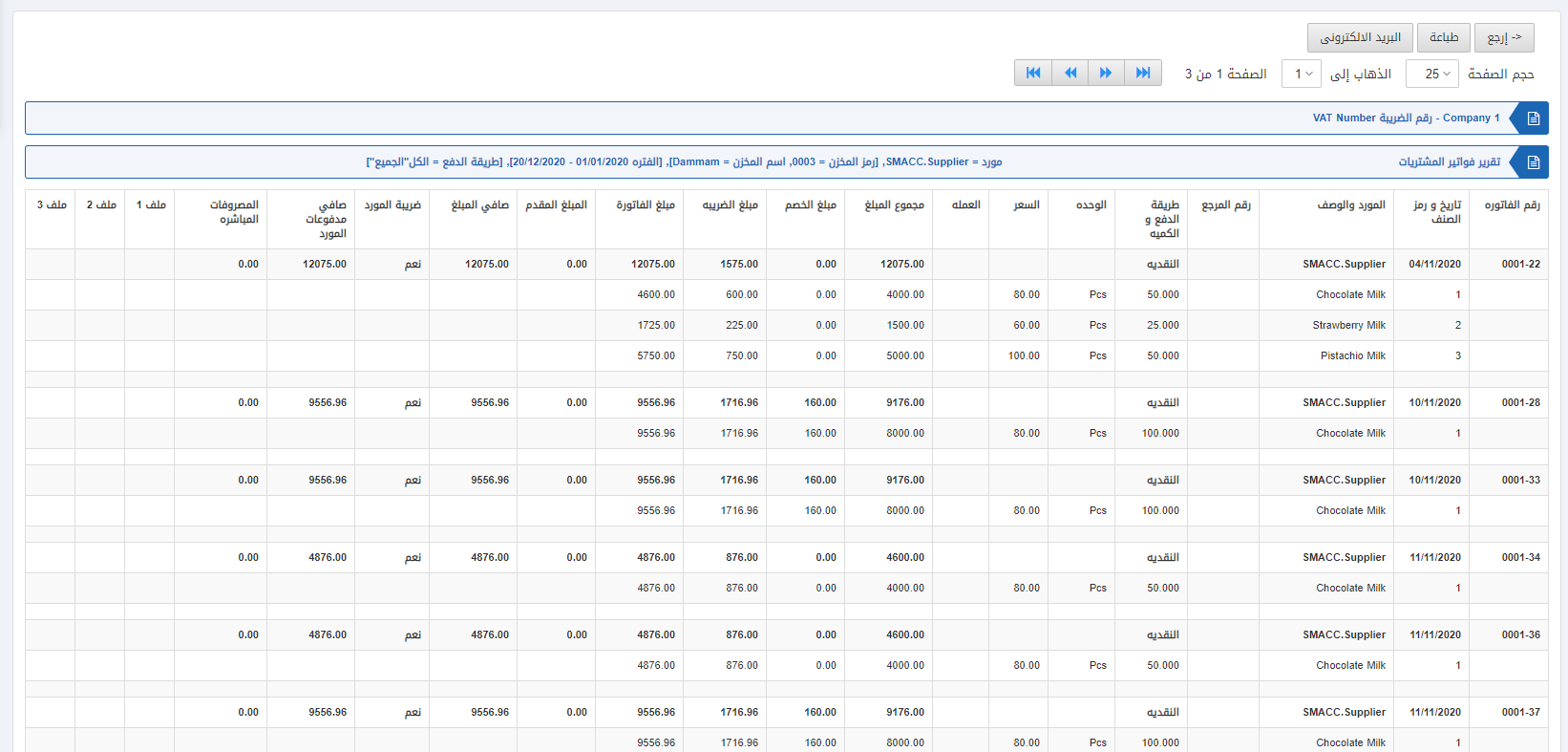
Also, there are navigation buttons for the page view.
![]()
Page Size: You can adjust the number of entries per page.
Go to: You can go to the page number you want to view.
![]()

