In journal register, you can print and email all information of your desired bank book accounts. You can also export all information into excel, word and pdf formats.
Searching account details in Journal Register.
To search “Account Details” in “Journal Register”, click on the “Financial Accounting”, then “Reports”, then click “Journal Register”. Journal register page will be displayed.
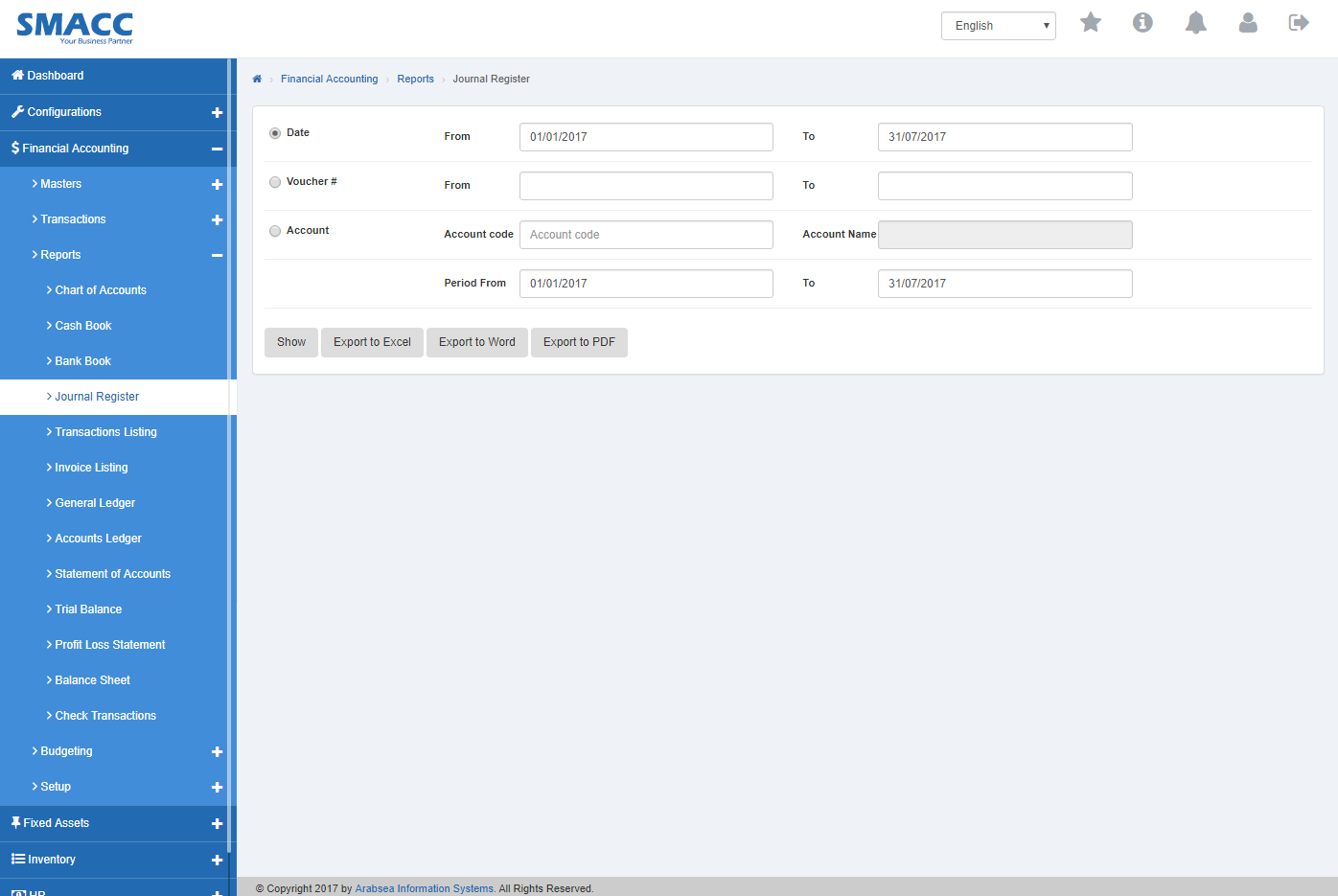
To search the accounts within required date, click “Date” radio button. Enter date in “From” input box and “To” input box then click “Show”button.
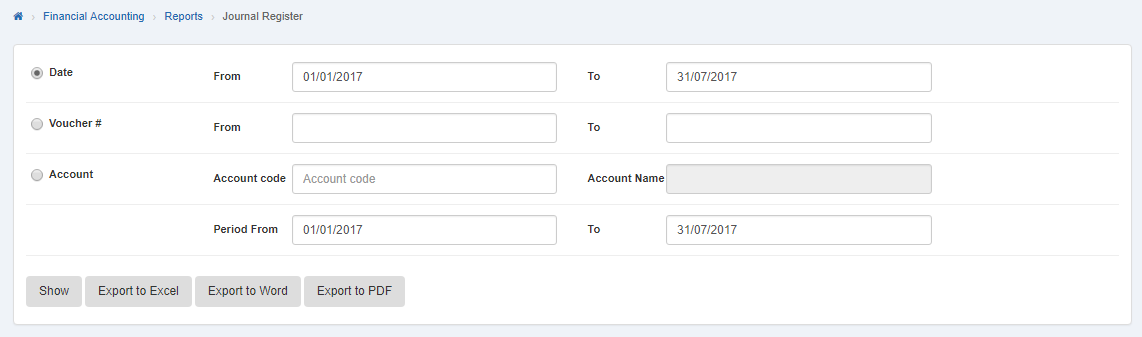 It will “Show” the account details in journal register within selected date
It will “Show” the account details in journal register within selected date
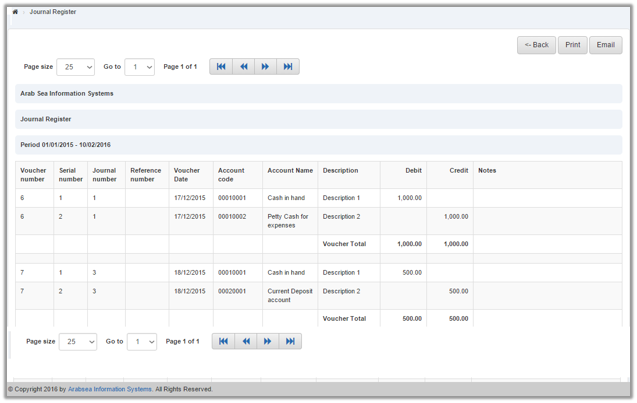
To search account by voucher number then enter voucher number in “From” input box and “To” input box. Click “Show”button.
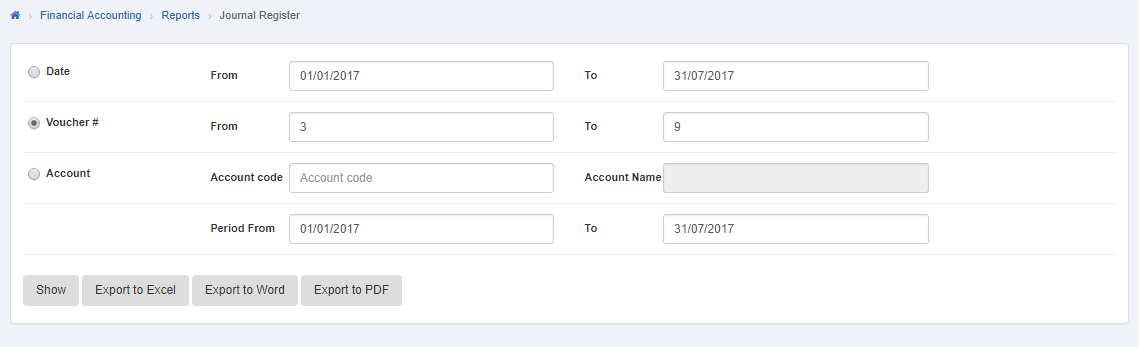 It will “Show” the account details in journal register with in selected voucher number
It will “Show” the account details in journal register with in selected voucher number
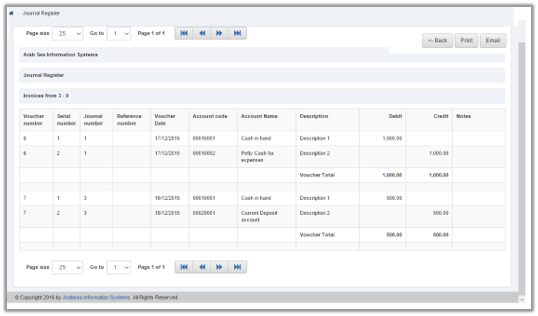
To search accounts detail by account code, click on “Account” radio button then enter account code or enter (0). Account code list will be appeared. Select the desired account then selected account name will be appeared in “Account Name” input box. Set the date in “From” input box and “To” input box then click on “Show”button.
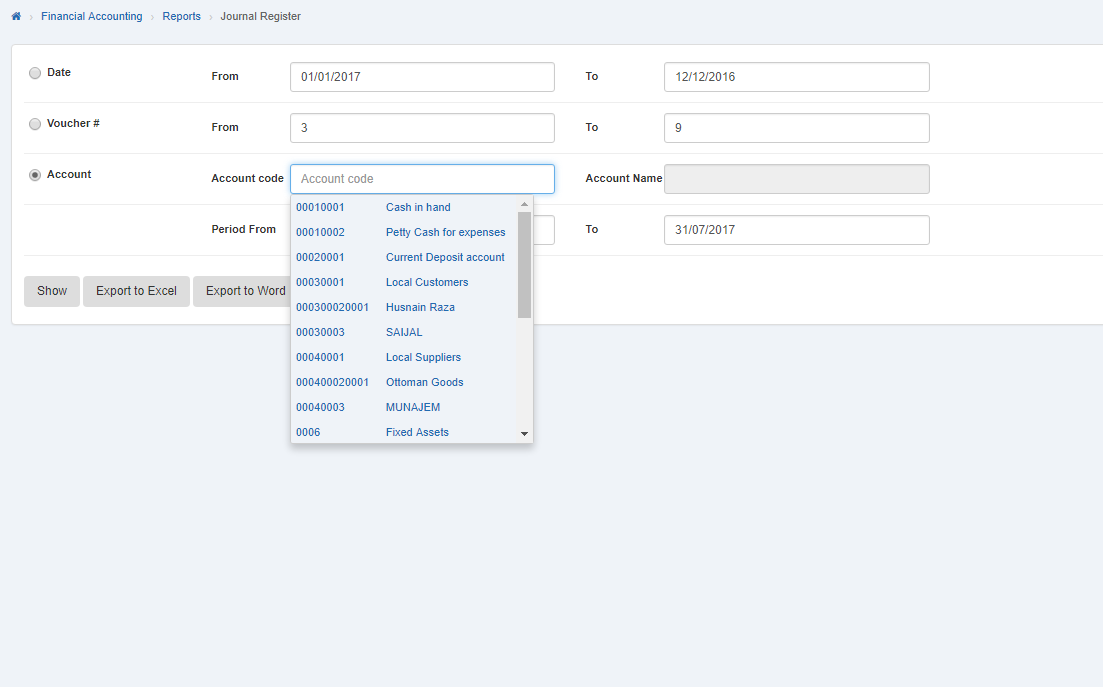
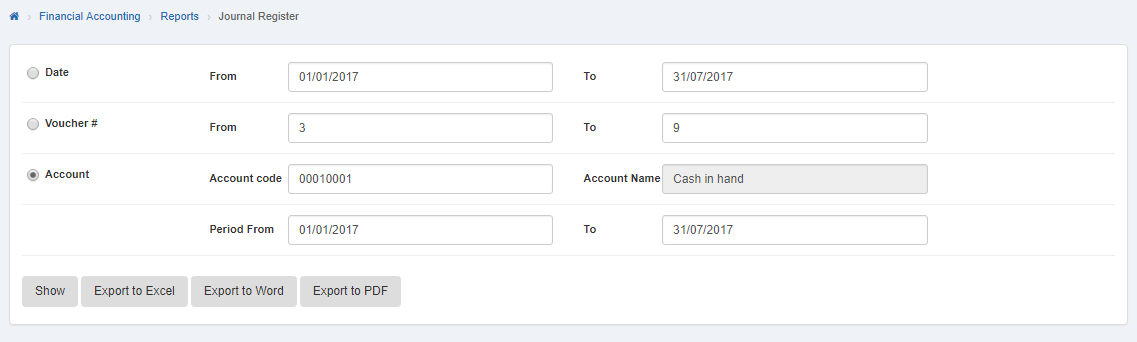
Selected account details in journal register will be displayed.
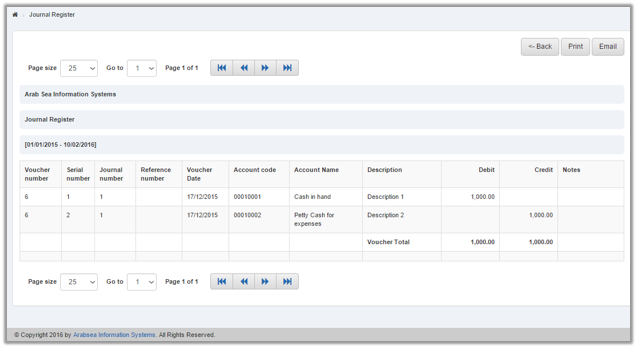
You can set page size by clicking on “Page size” checkbox then page size list will appear. Select the page size. If you want to go to next page then click on “Navigation” button or click in “Go to” checkbox then page list will appear. Select the desired page number then it will display the selected page.
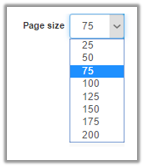
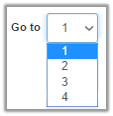
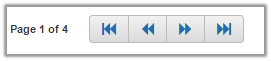
Export Account details to Excel in Journal Register.
To “Export Account details to Excel” in “Journal Register”, click on the “Financial Accounting”, then “Reports”, then click “Journal Register”. Journal register page will be displayed.
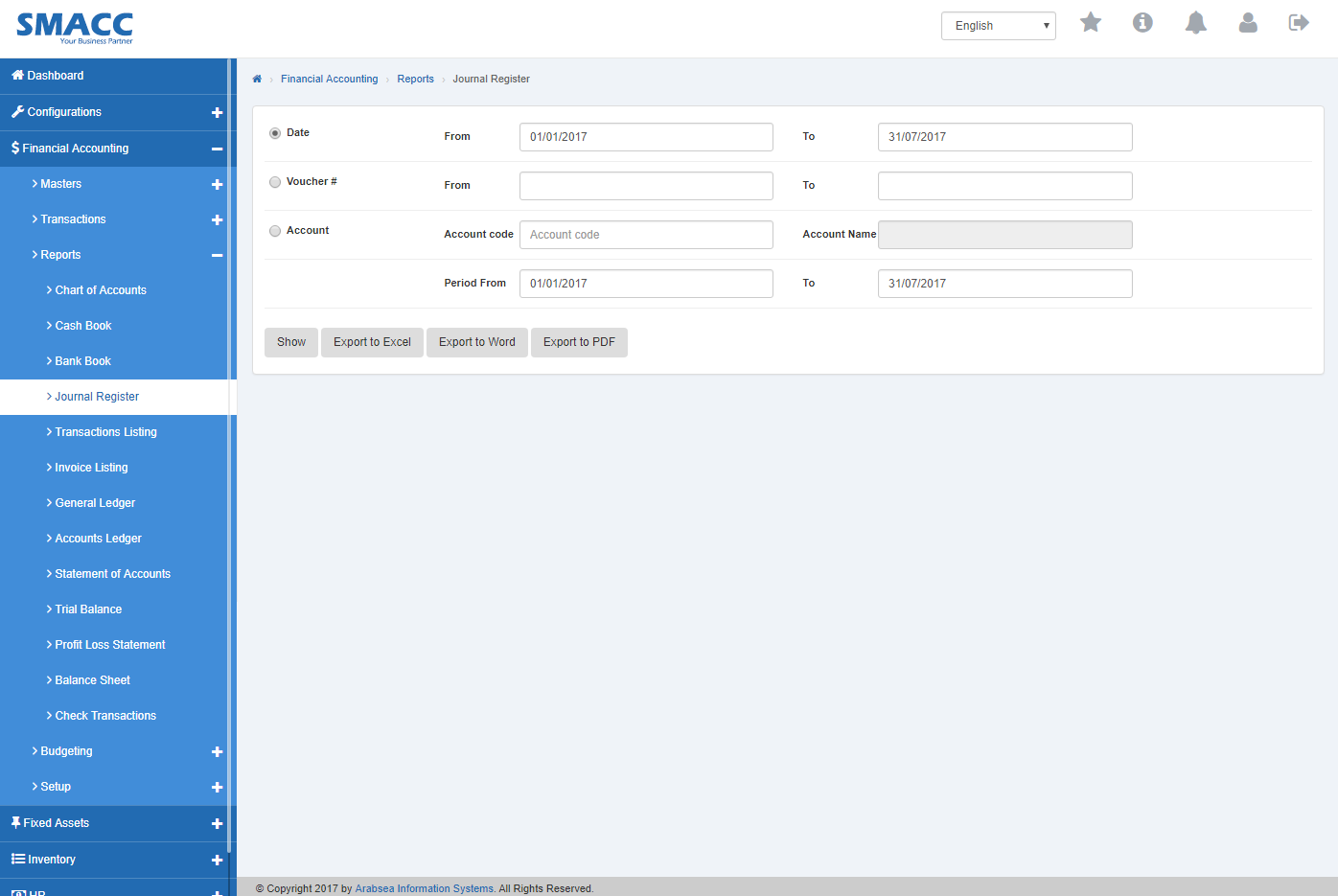
If you want to export account details in journal register to excel with in selected date then set the date or if you want to export account details in journal register to excel within selected voucher number then set voucher number or if you want to export desired account details in journal register to excel then set the account code. After account setting, click “Export to Excel” button. It will export selected account details in journal register to Excel.
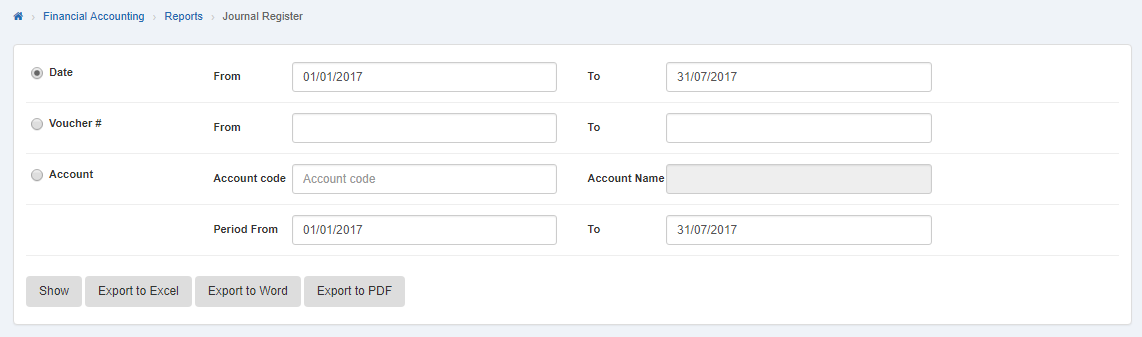
Export Account details in journal register to Word in Journal Register.
To “Export Account details in journal register to Word” in “Journal Register”, click on the “Financial Accounting”, then “Reports”, then click “Journal Register”. Journal register page will be displayed.
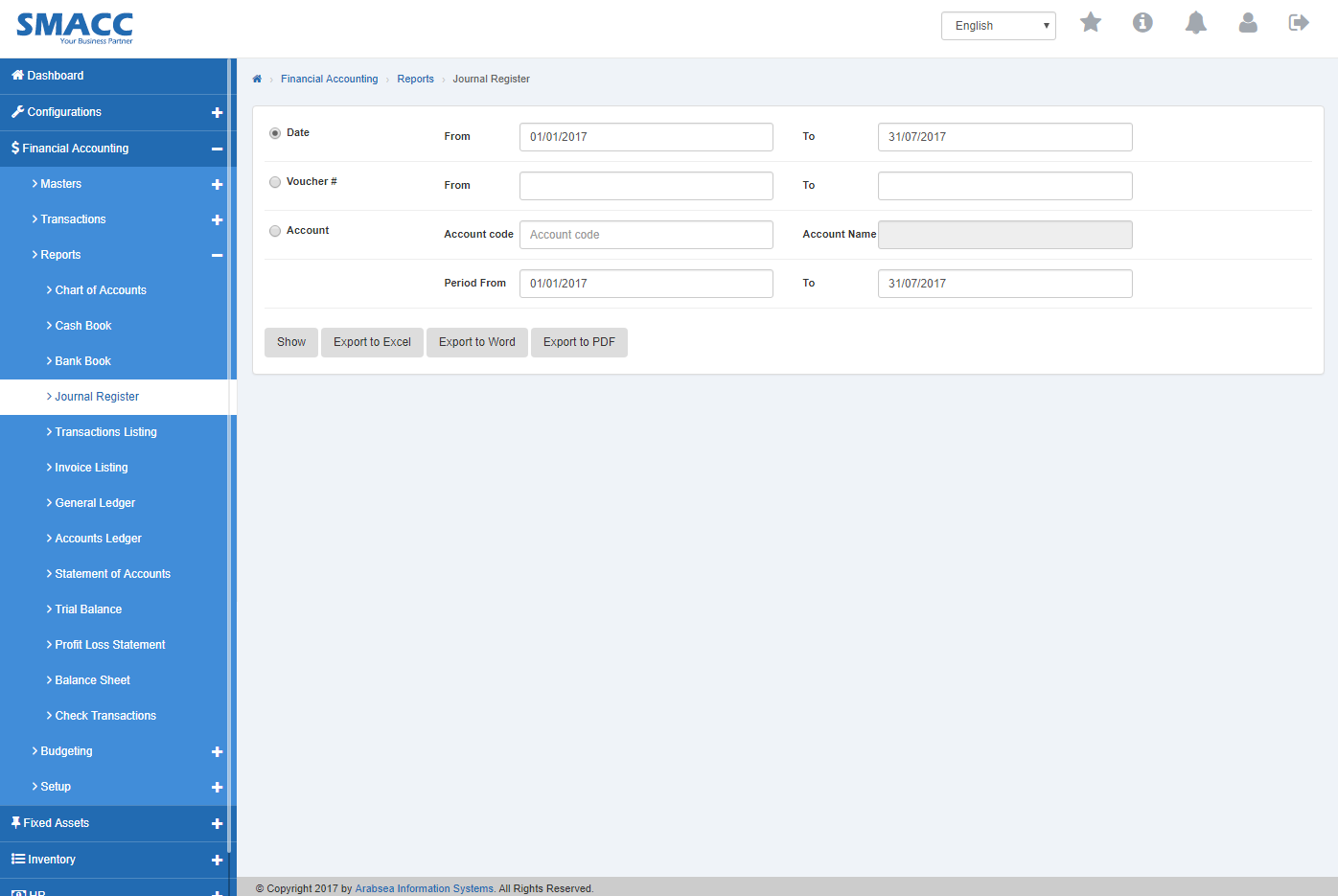
If you want to export account details in journal register to word with in selected date then set the date or if you want to export account details in journal register to word within selected voucher number then set voucher number or if you want to export desired account details in journal register to word then set the account code. After account setting, click “Export to Word” button. It will export selected account details in journal register to Word.
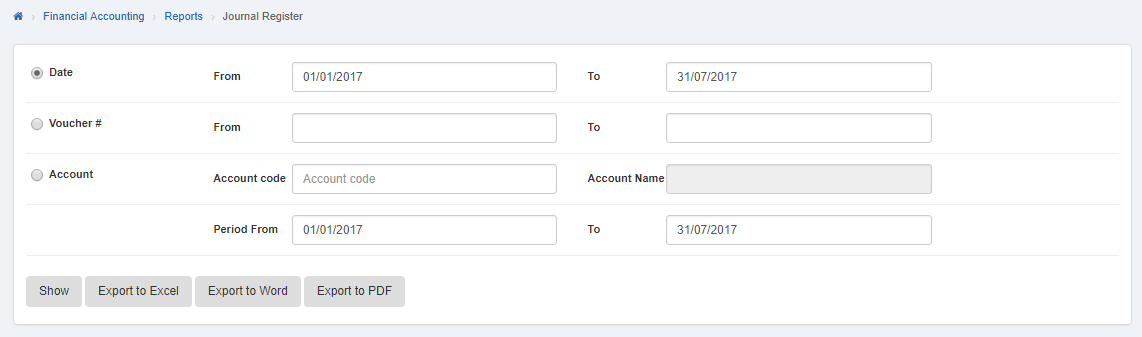
Export Account details in journal register to PDF in Journal Register.
To “Export Account details in journal register to PDF” in “Journal Register”, click on the “Financial Accounting”, then “Reports”, then click “Journal Register”. Journal register page will be displayed.
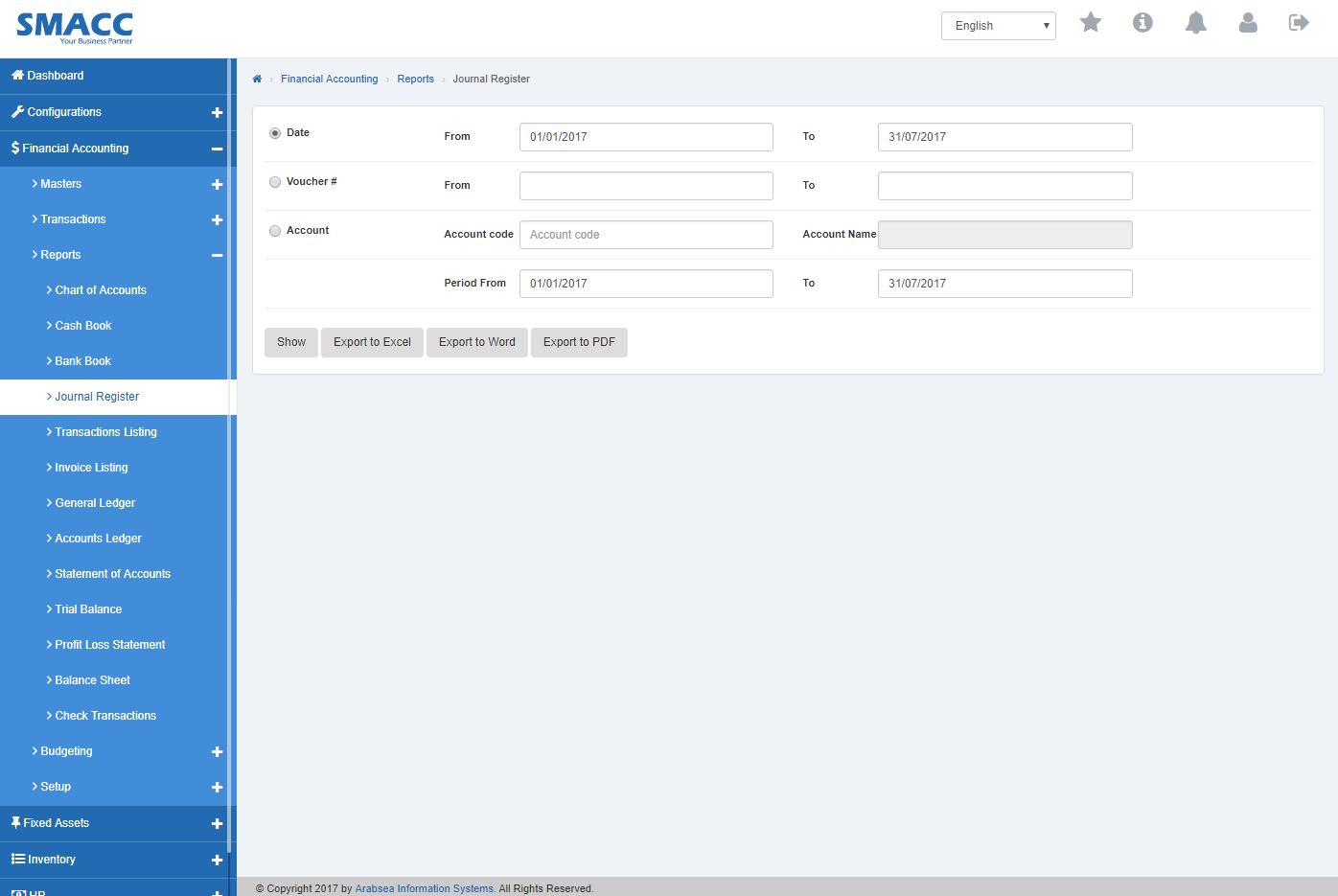
If you want to export account details in journal register to pdf within selected date then set the date or if you want to export account details in journal register to pdf within selected voucher number then set voucher number or if you want to export desired account details in journal register to pdf then set the account code. After account setting, click “Export to PDF” button. It will export selected account details in journal register to PDF.
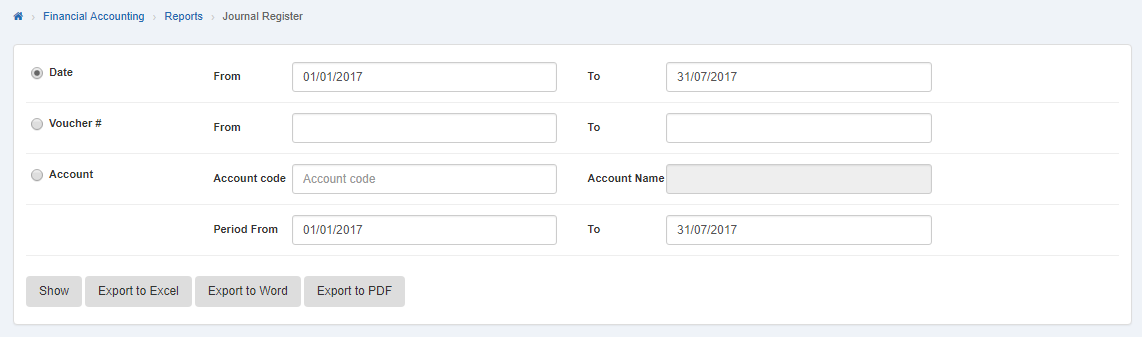
Printing Account details in journal register in Journal Register.
To print “Account details in journal register” in “Journal Register”, click on the “Financial Accounting”, then “Reports”, then click “Journal Register”. Journal register page will be displayed.

To print accounts by date, click “Date” radio button. Enter date in “From” input box and “To” input box then click “Show”button.
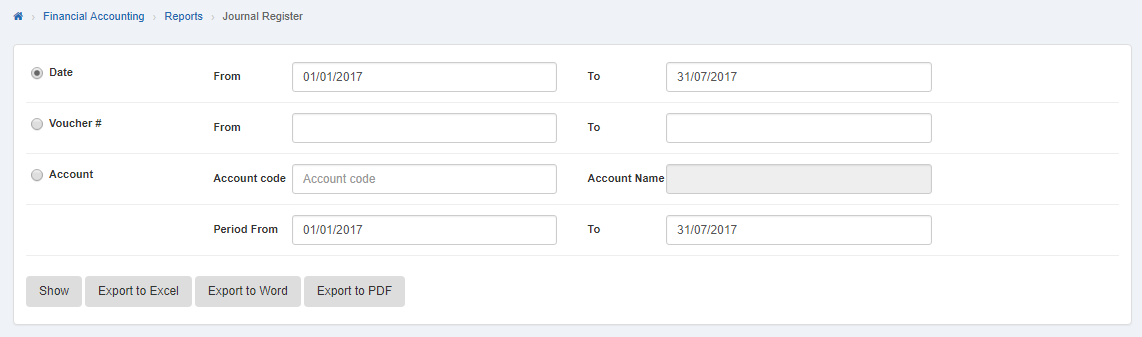
It will “Show” the account details in journal register within selected date.
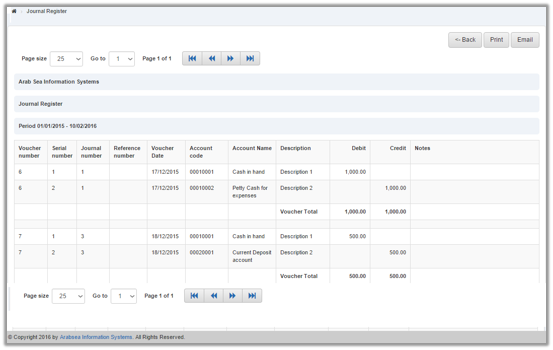
Click “Print” button.
The prompt dialog will be shown for confirmation.
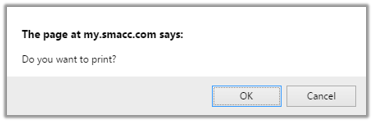
Click “OK” button to print account within selected date.To print accounts within desired voucher number, click “Voucher” radio button then enter voucher number in “From” input box and “To” input box. Click “Show” button.
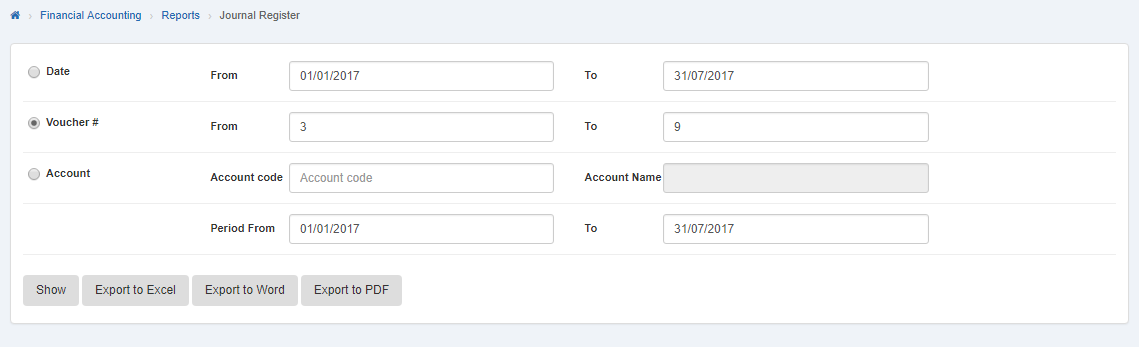 It will “Show” the account details in journal register by voucher number.
It will “Show” the account details in journal register by voucher number.
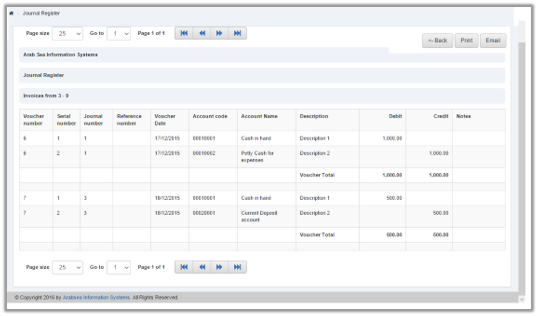
Click “Print” button.
The prompt dialog will be shown for confirmation
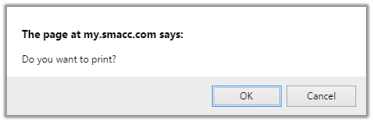
Click “OK” button to print accounts within selected voucher numbers.
To print desired accounts, click on “Account” radio button then enter account code or enter (0). Account code list will be appeared. Select the desired account then selected account name will be appeared in “Account Name” input box. Set the date in “From” input box and “To” input box then click on “Show” button.
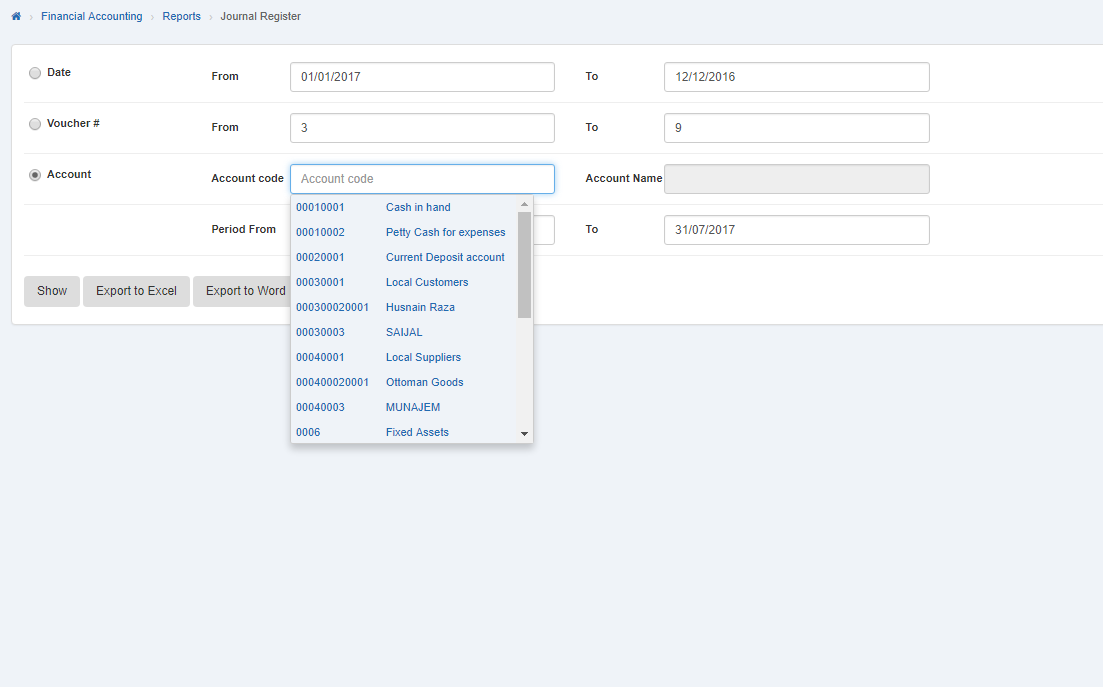
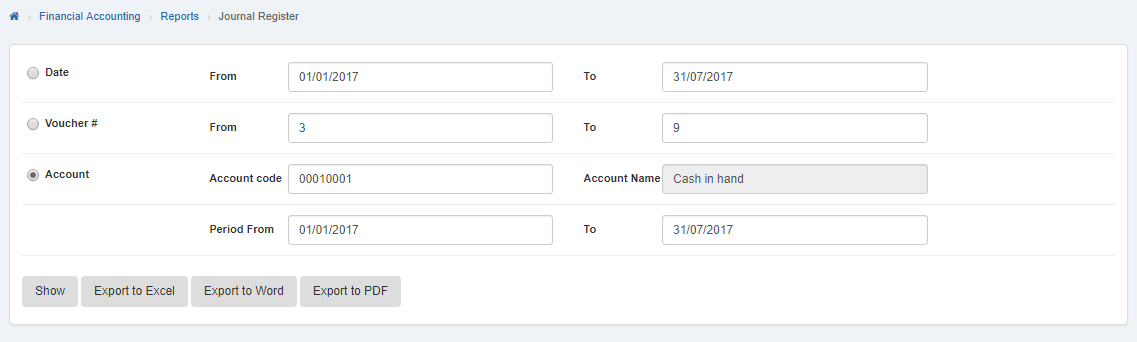
Selected account details in journal register will be displayed.
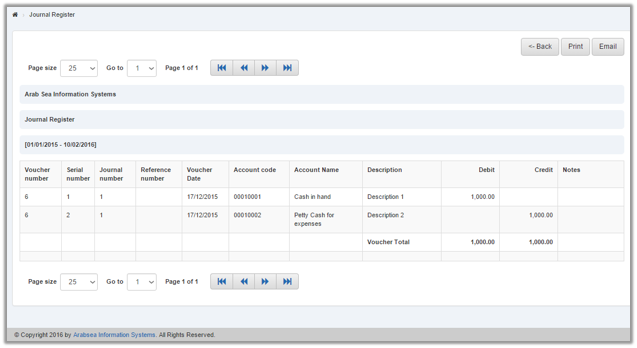
Click “Print” button.
The prompt dialog will be shown for confirmation.

Click “OK” button to print selected account.

