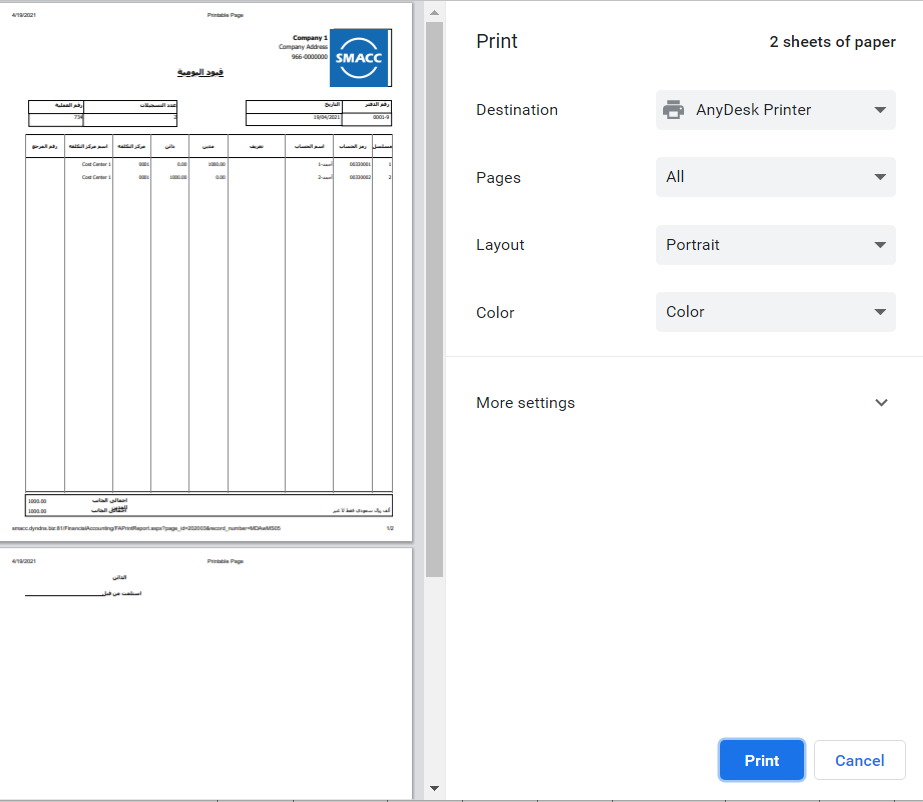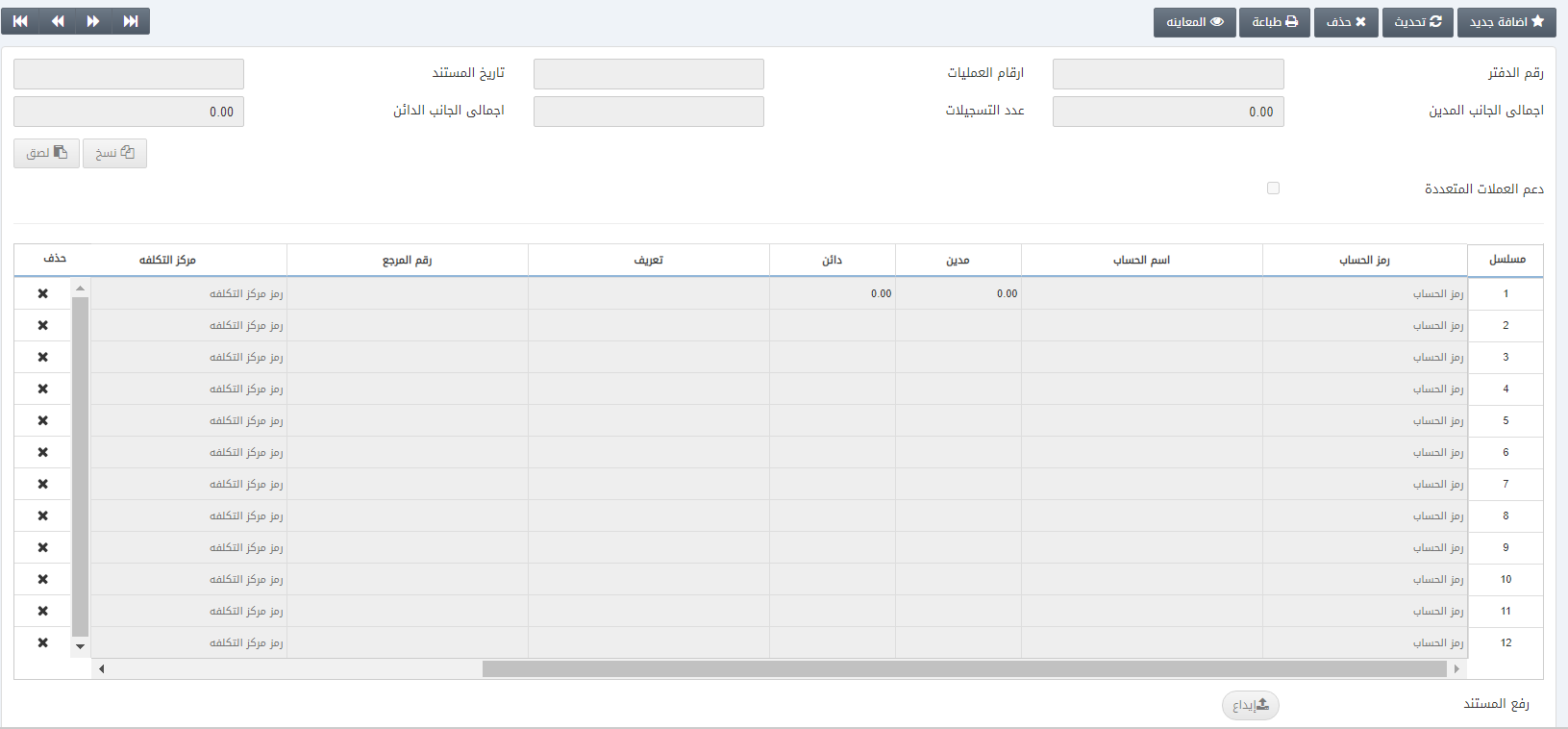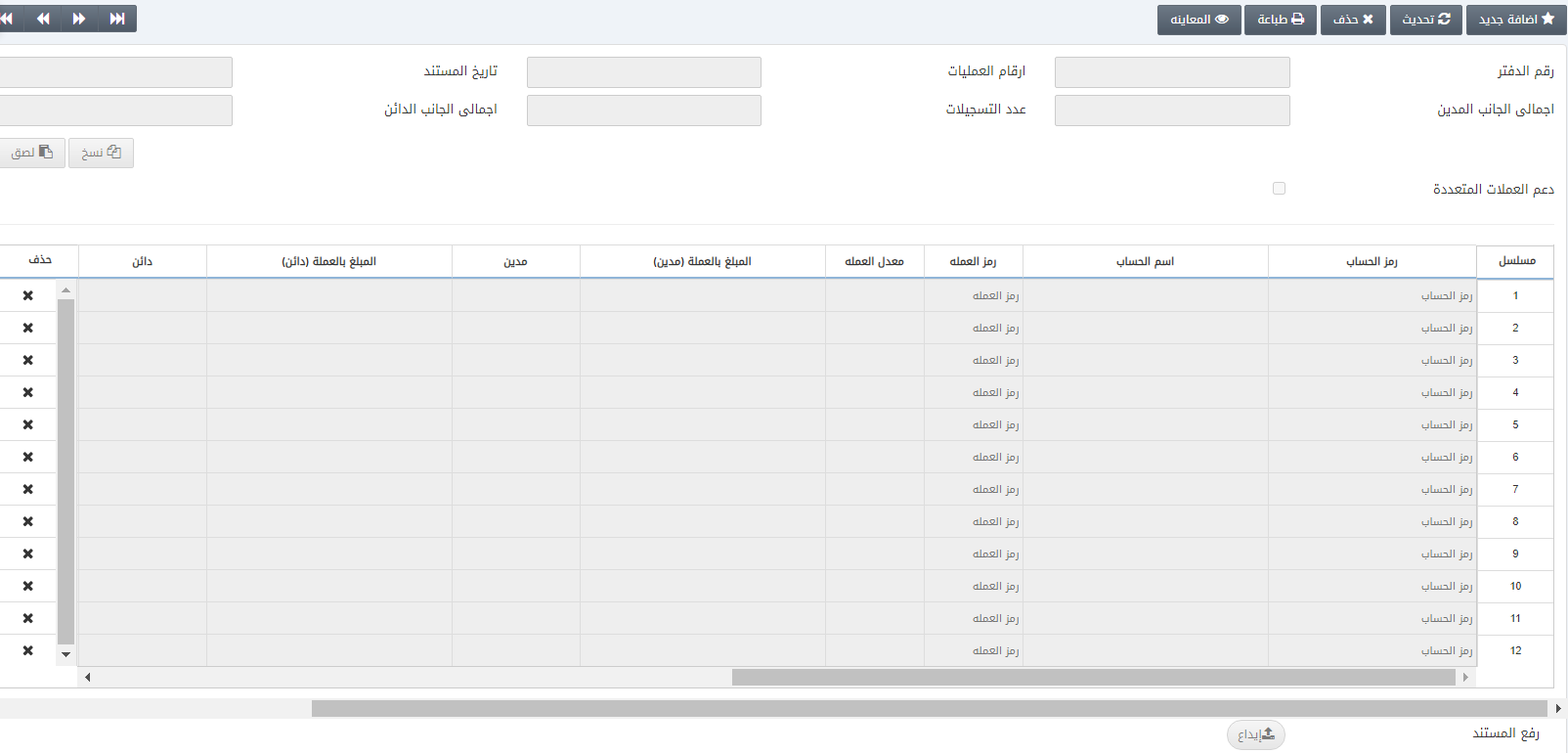في قيد اليومية ، يمكنك إضافة المعلومات في قيد اليومية وتحديثه وحذفه وطباعته
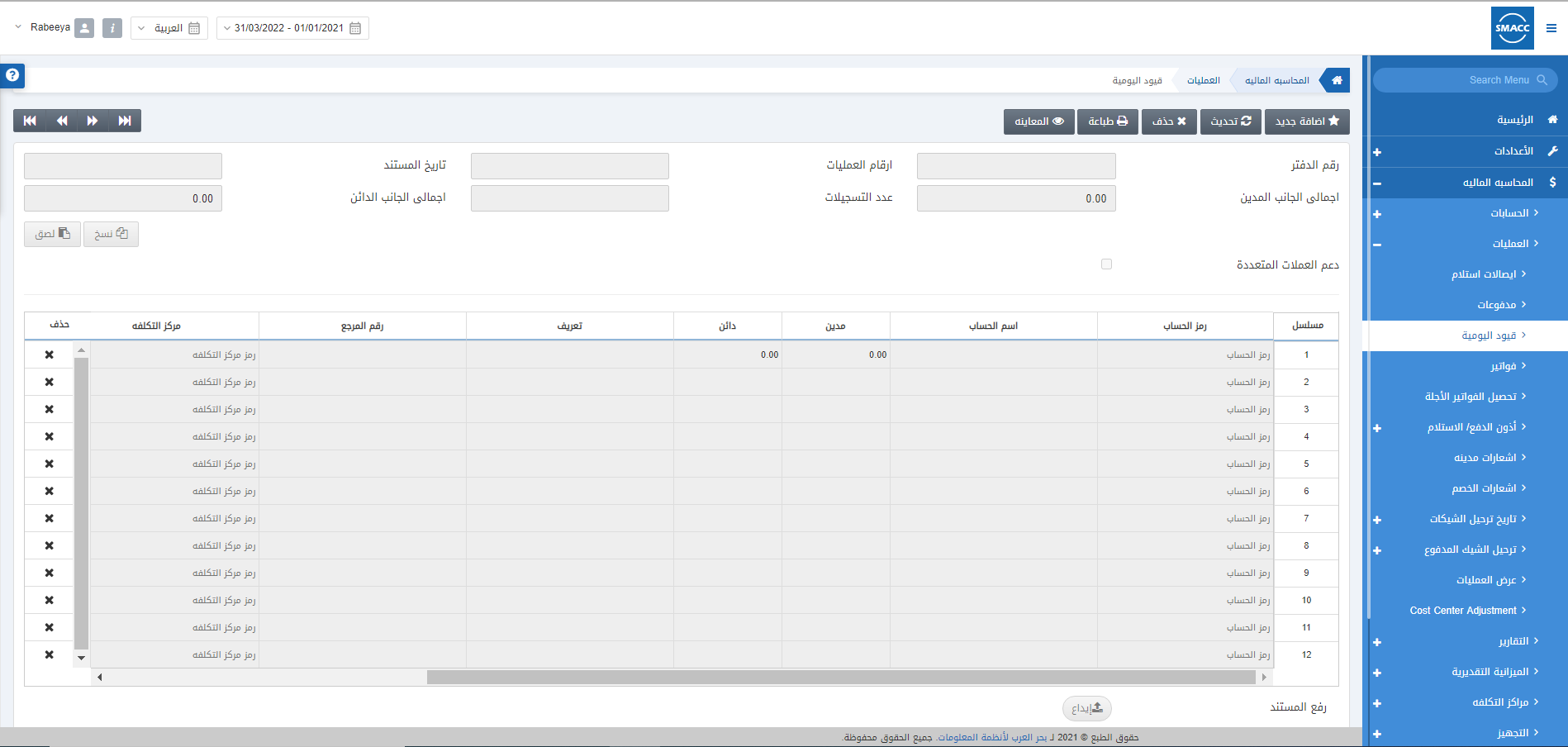
إضافة قيد يومية جديد
لإضافة قيد يومية جديد ، انتقل إلى المحاسبة المالية > العمليات > قيد اليومية ، يتم عرض صفحة قيد اليومية
انقر فوق الزر “إضافة جديد” في أعلى الصفحة
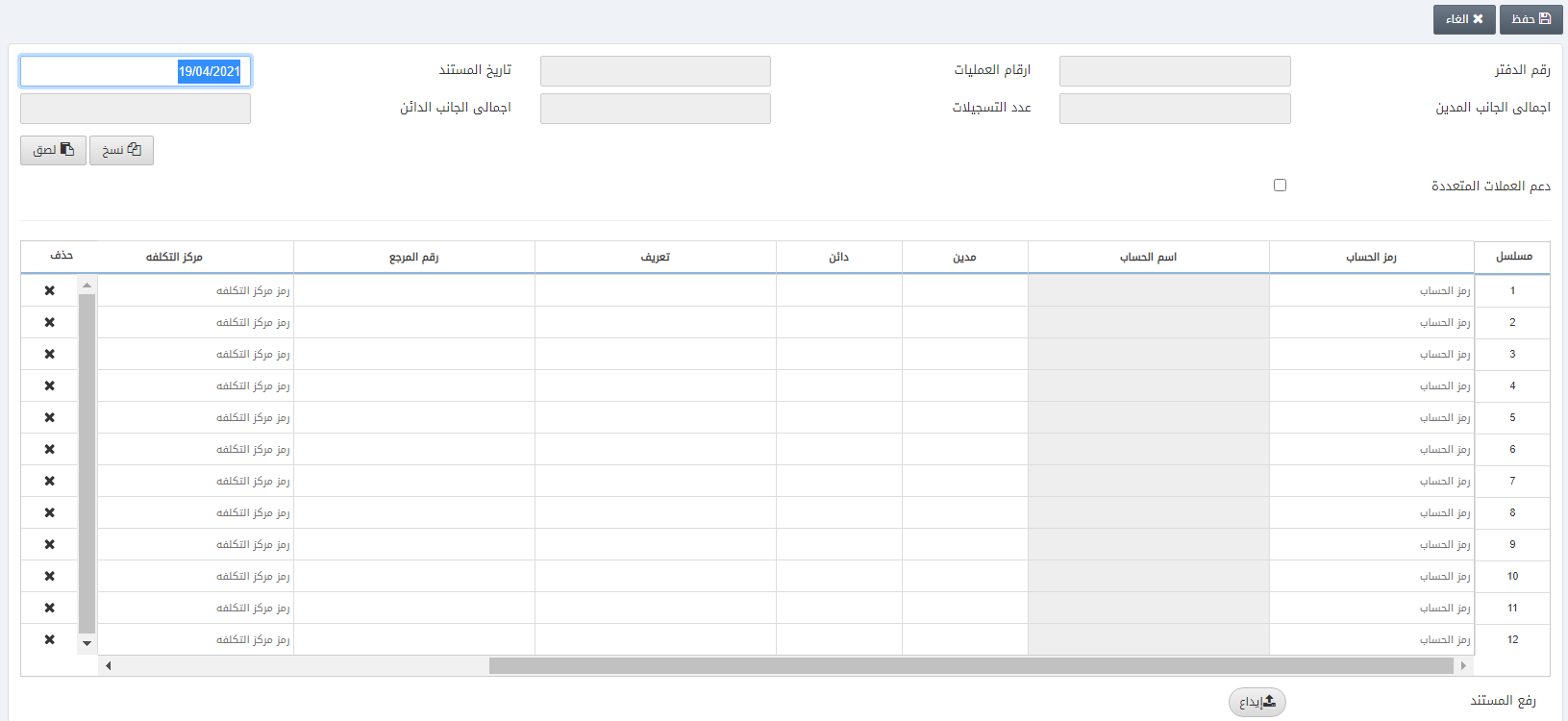
دعم متعدد العملات : يتم تحديد مربع الاختيار هذا لتمكين العملات المتعددة وفقًا للمتطلبات
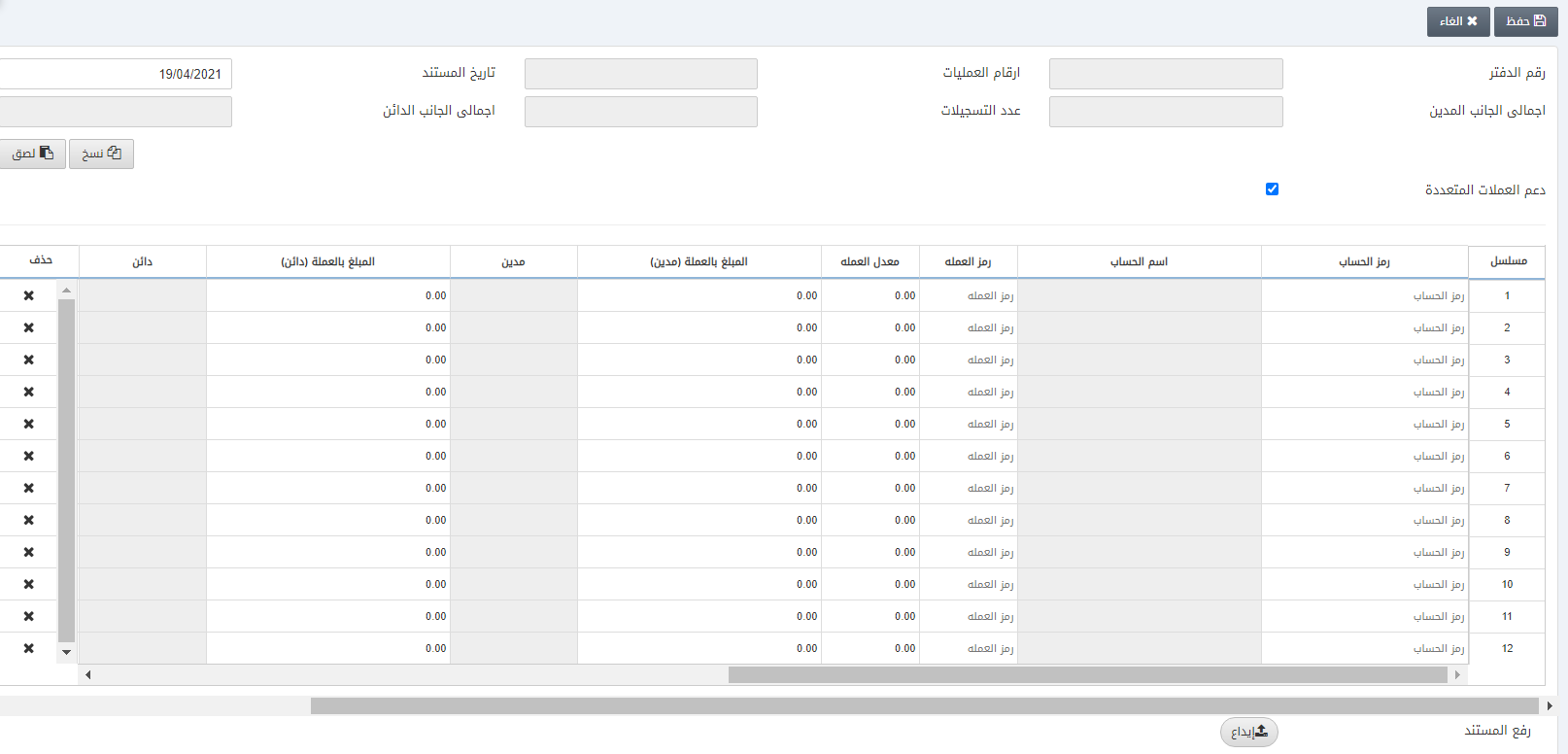
رمز الحساب : أدخل رمز الحساب المطلوب او ابحث باسم الحساب
ملاحظة : للبحث عن رمز الحساب المطلوب ، انقر نقرًا مزدوجًا على رمز الحساب ، وستظهر النافذة المنبثقة التالية :
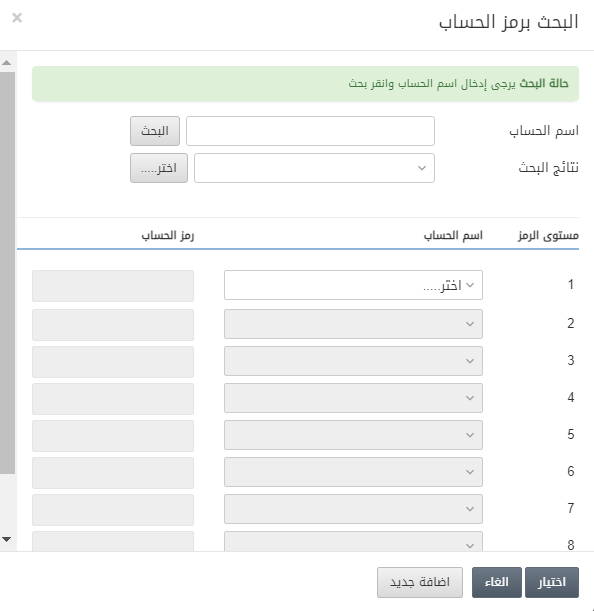
في حالة نسيان رمز الحساب يمكنك البحث عنه من خلال اسمه والضغط على زر اختيار
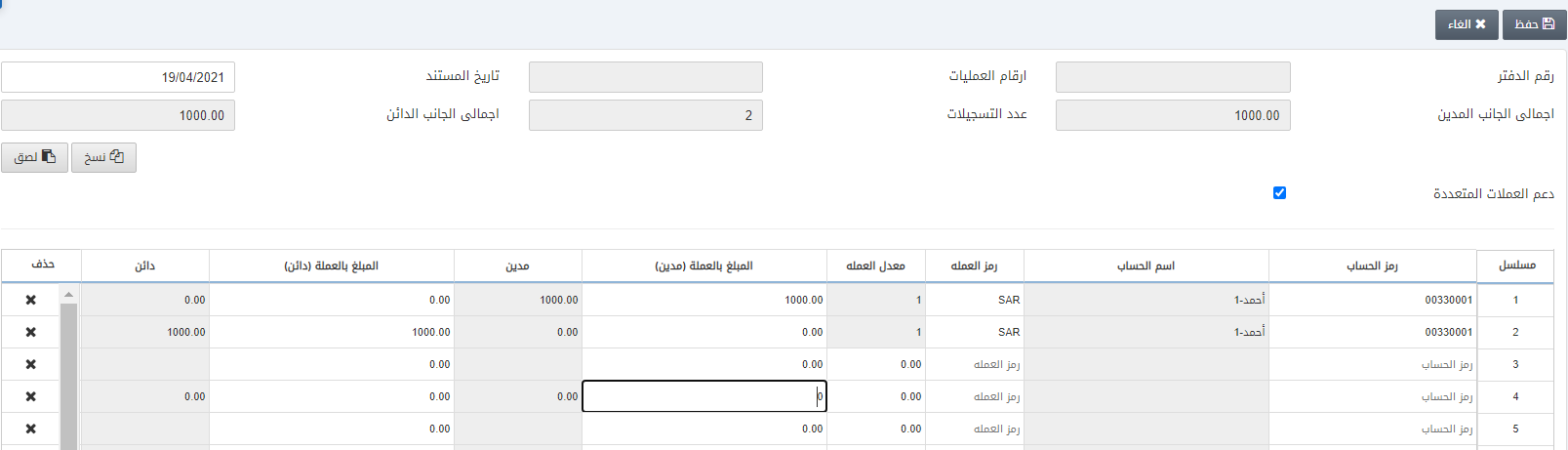
ملاحظة : يجب أن يكون المدين في الحساب الأول مساوياً للدائن في الحساب الثاني. عندها فقط سيعطي قيد اليومية إشارة خضراء بان اجمالى قيمة المدين والدائن متساويين
![]()
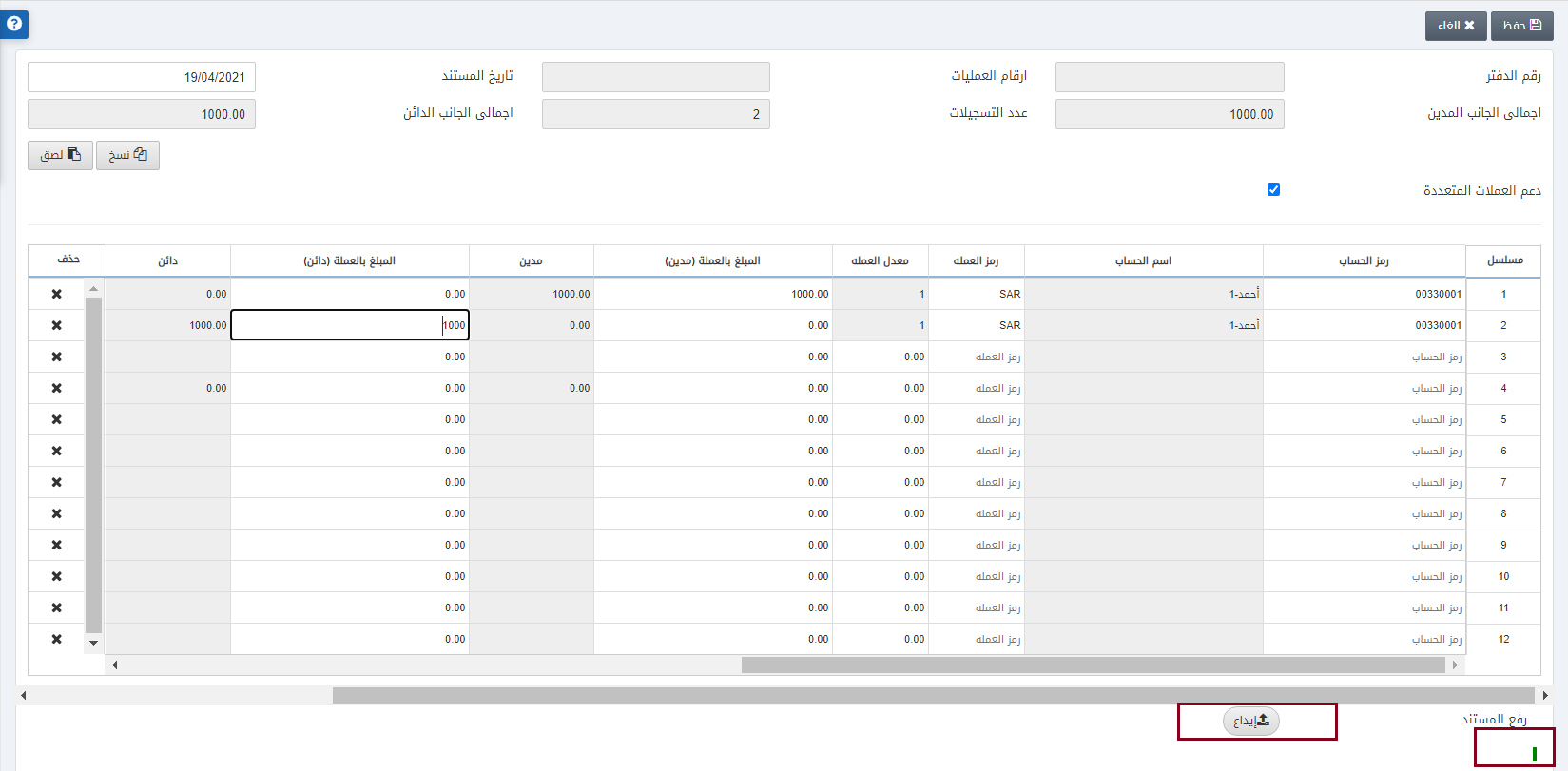
انقر فوق الزر تحميل
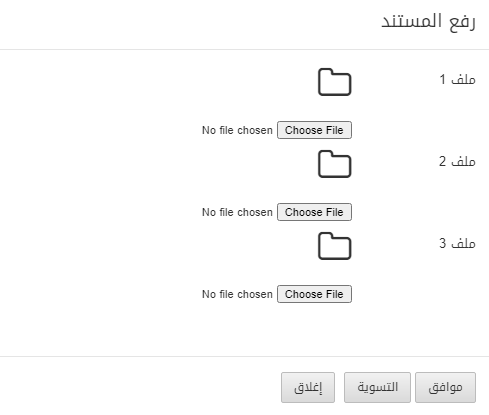
يمكنك النقر فوق الزر “اختيار ملف” وإرفاق أي ملفات أو صور ذات صلة
ملاحظة : توجد علامة خضراء في أسفل الصفحة توضح أن الدائن والمدين متساويان. في حالة عدم المساواة في الدائن والمدين ، تكون العلامة باللون الأحمر
![]()
نسخ : يمكنك نسخ معلومات قيد اليومية
لصق : يمكنك لصق معلومات قيد اليومية
ملاحظة : باستخدام أزرار التنقل ، يمكنك نسخ ولصق معلوماتقيد اليومية من قيد إلى آخر
انقر فوق الزر حفظ في الجزء العلوي من الصفحة
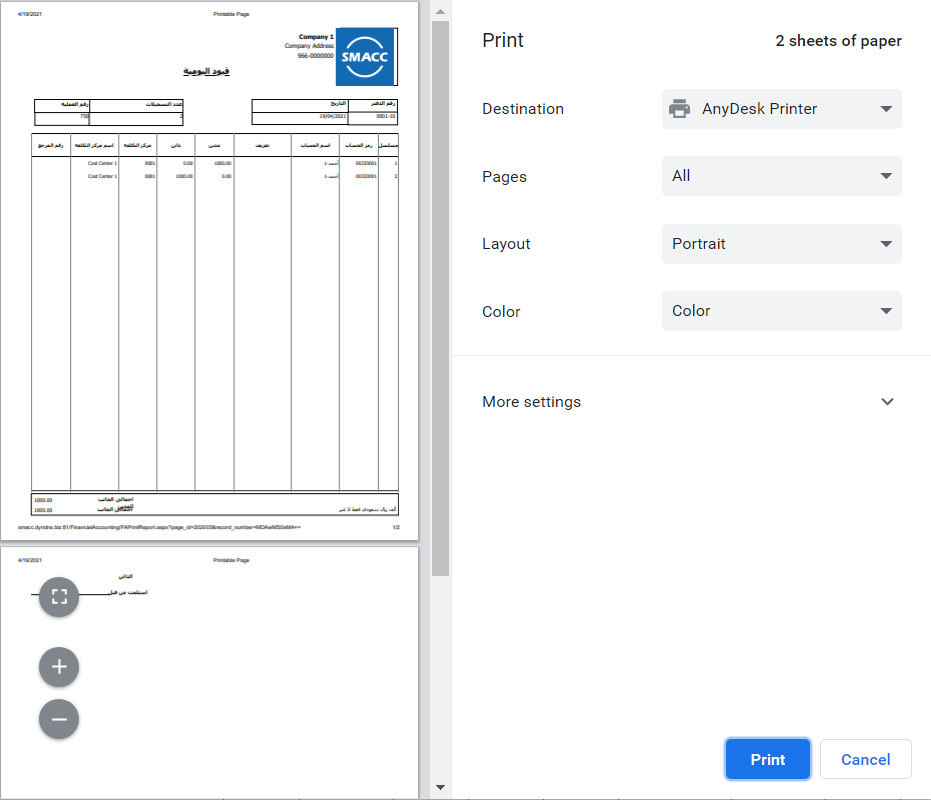
تحديث قيد اليومية
لتحديث قيد اليومية ، انتقل إلى المحاسبة المالية > العمليات > قيد اليومية ، يتم عرض صفحة قيد اليومية
انقر فوق الزر تحديث في الجزء العلوي من الصفحة
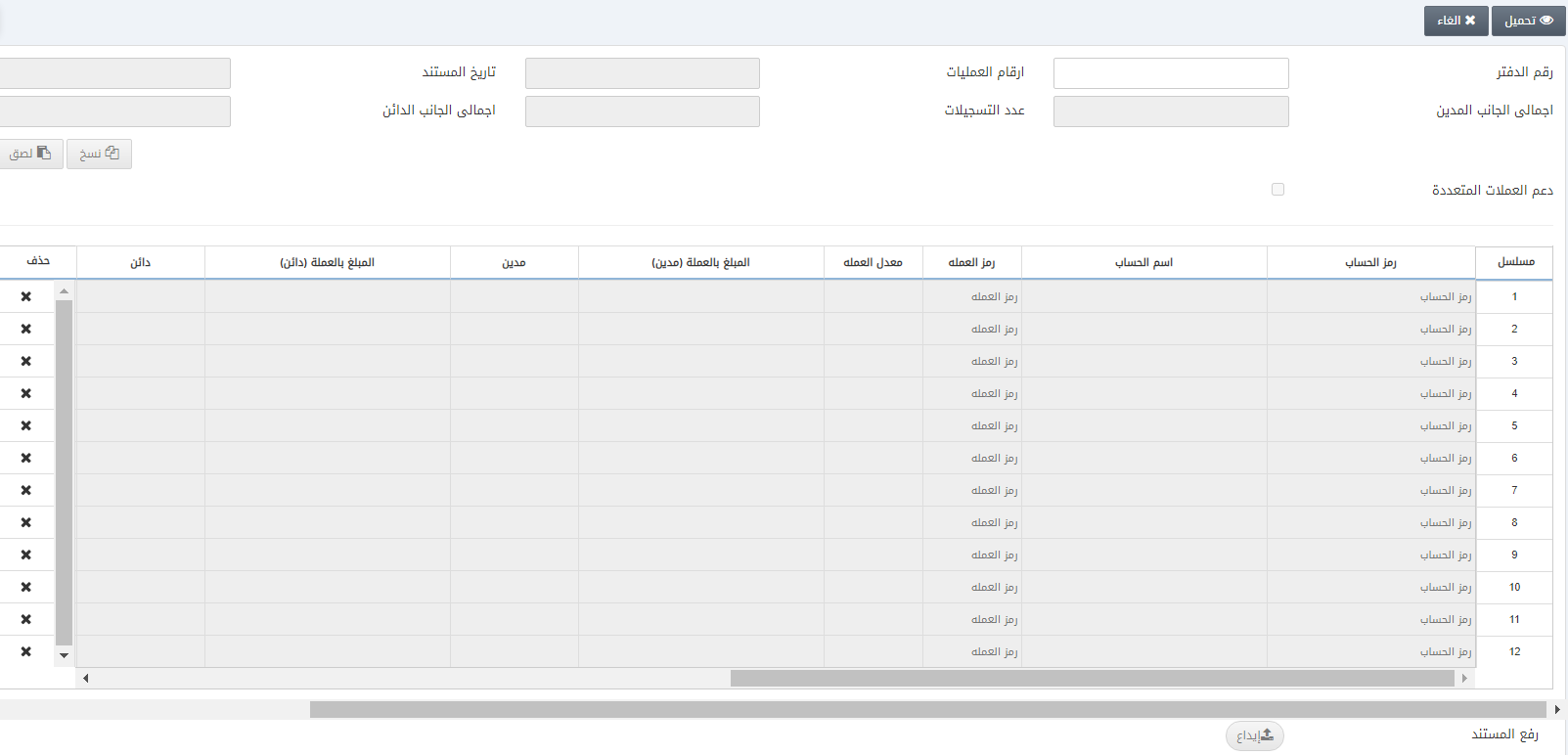
قيد اليومية : أدخل رقم قيد اليومية المراد تحديثه
ملاحظة : في حالة عدم تذكر رقم قيد اليومية ، يمكنك استخدام أزرار التنقل لمعرفة ذلك
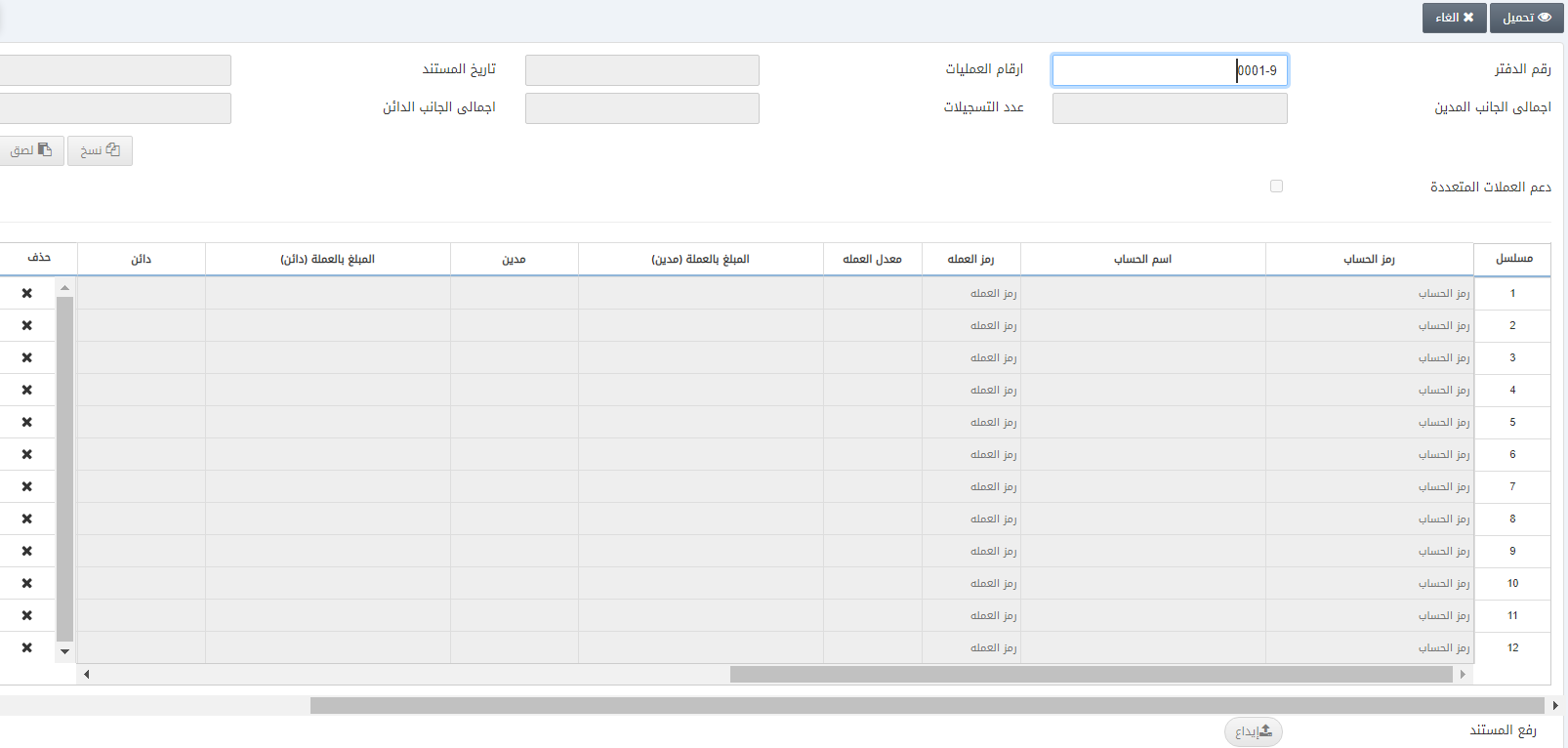
انقر فوق الزر تحميل في الجزء العلوي من الصفحة
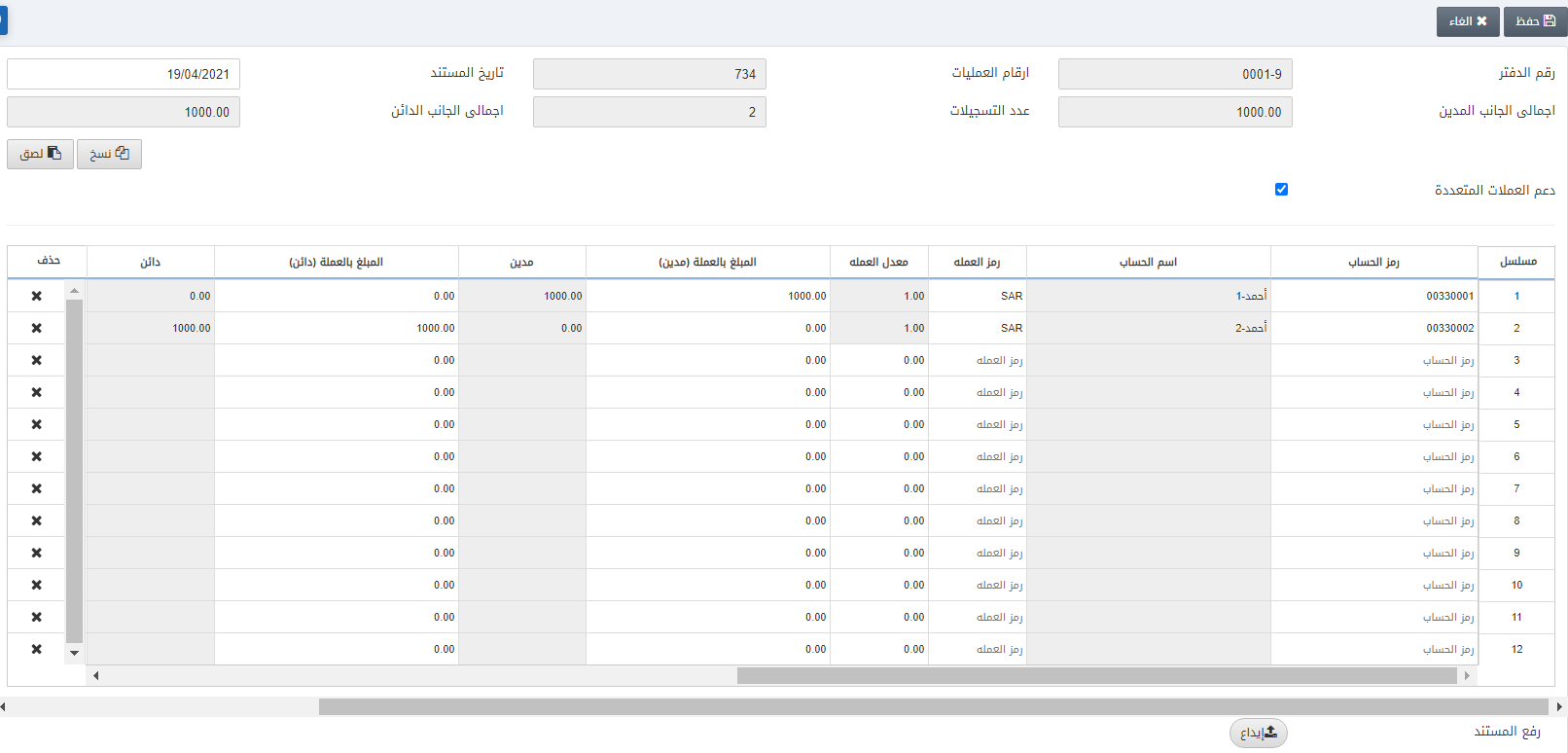
يمكنك تحديث مدخلات قيد اليومية حسب المتطلبات
انقر فوق الزر حفظ
حذف قيد اليومية
لحذف قيد اليومية ، انتقل إلى المحاسبة المالية > العمليات > قيد اليومية ، يتم عرض صفحة قيد اليومية

انقر فوق الزر حذف في الجزء العلوي من الصفحة
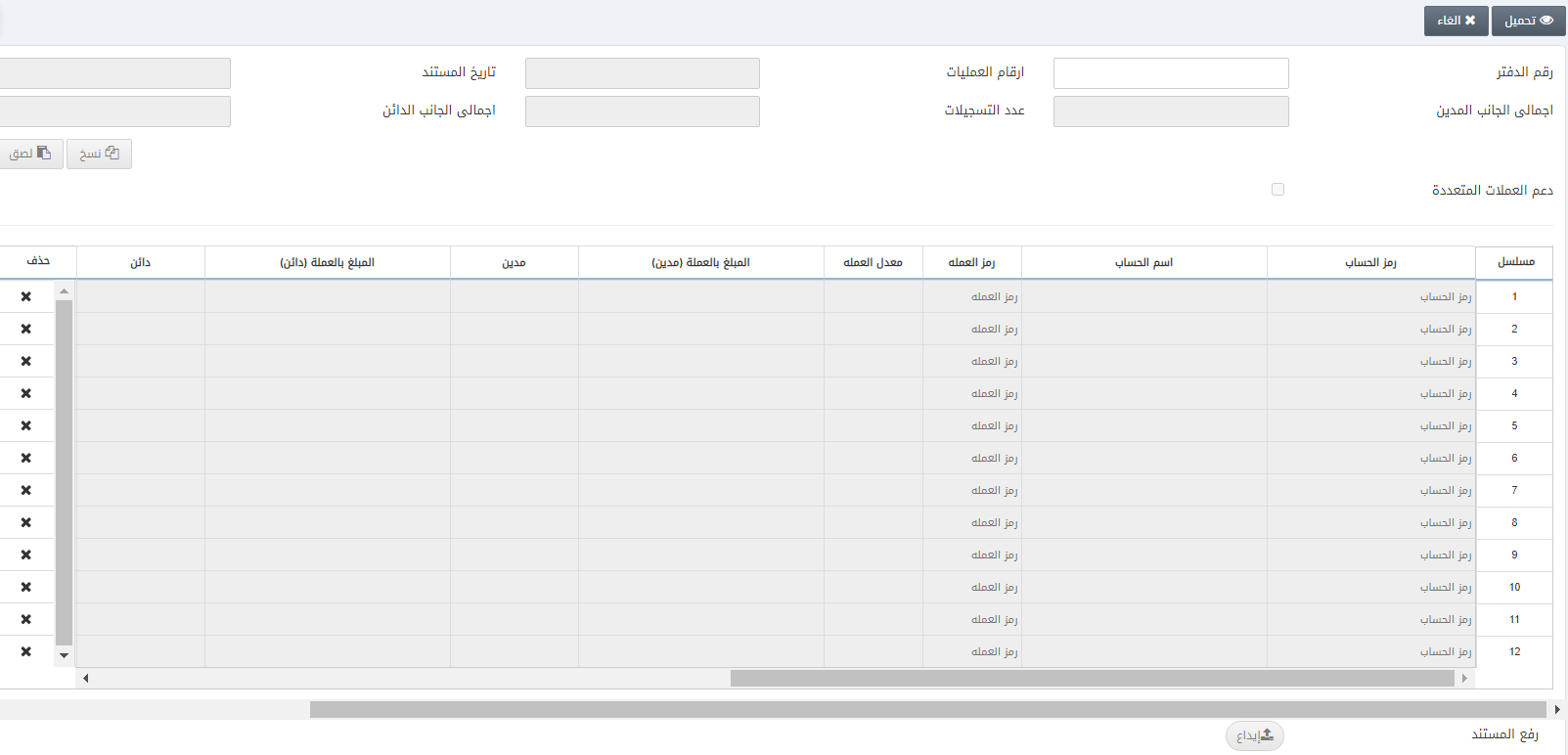
رقم الدفتر : أدخل رقم قيد اليومية المراد تحديثه
ملاحظة : في حالة عدم تذكر رقم قيد اليومية ، يمكنك استخدام أزرار التنقل لمعرفة ذلك
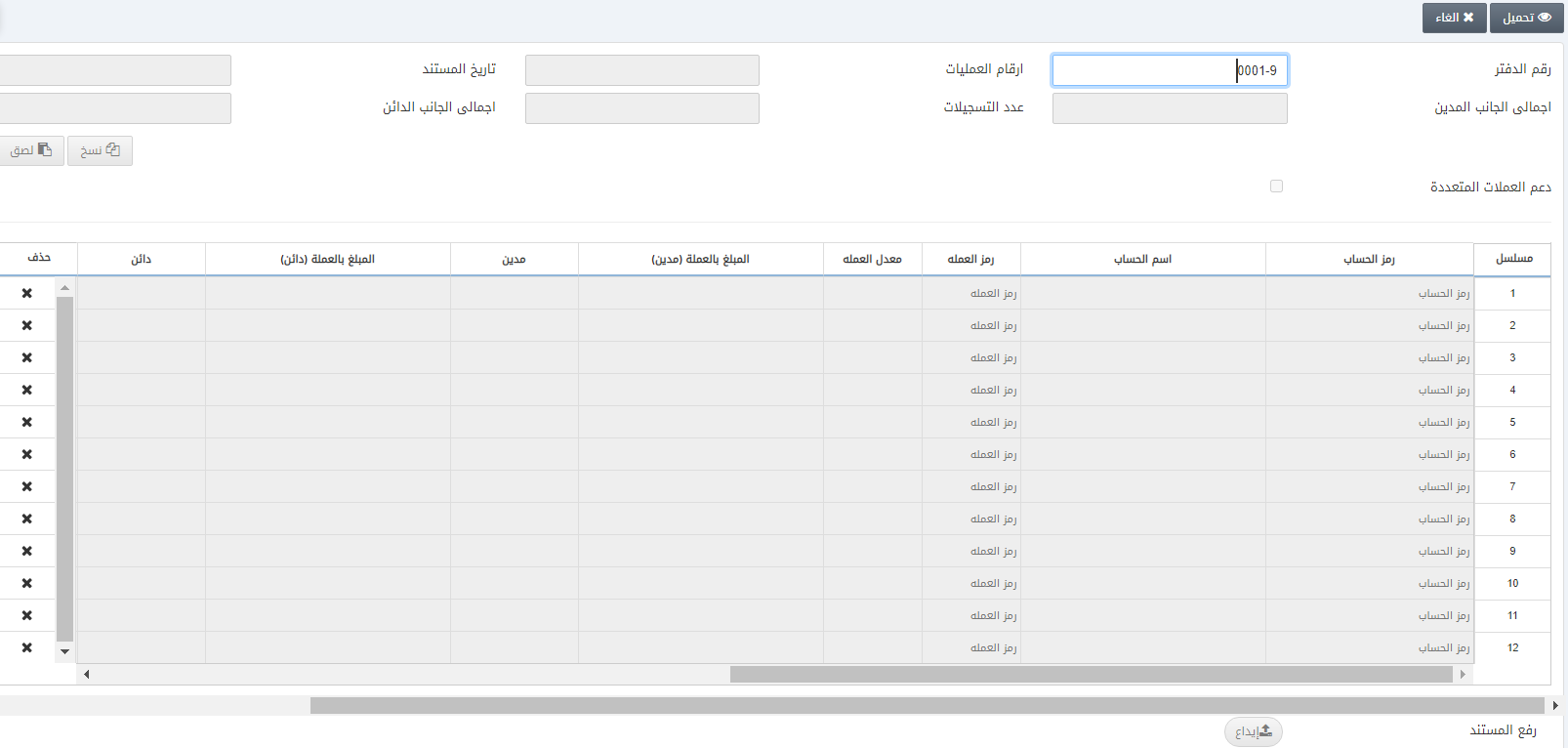
انقر فوق الزر تحميل في الجزء العلوي من الصفحة
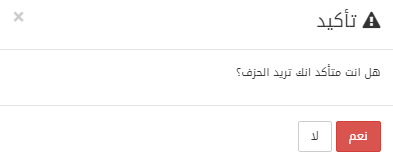
انقر فوق الزر “نعم” لتأكيد الحذف
طباعة قيد اليومية
لطباعة قيد اليومية ، انتقل إلى المحاسبة المالية > العمليات > قيد اليومية ، يتم عرض صفحة قيد اليومية
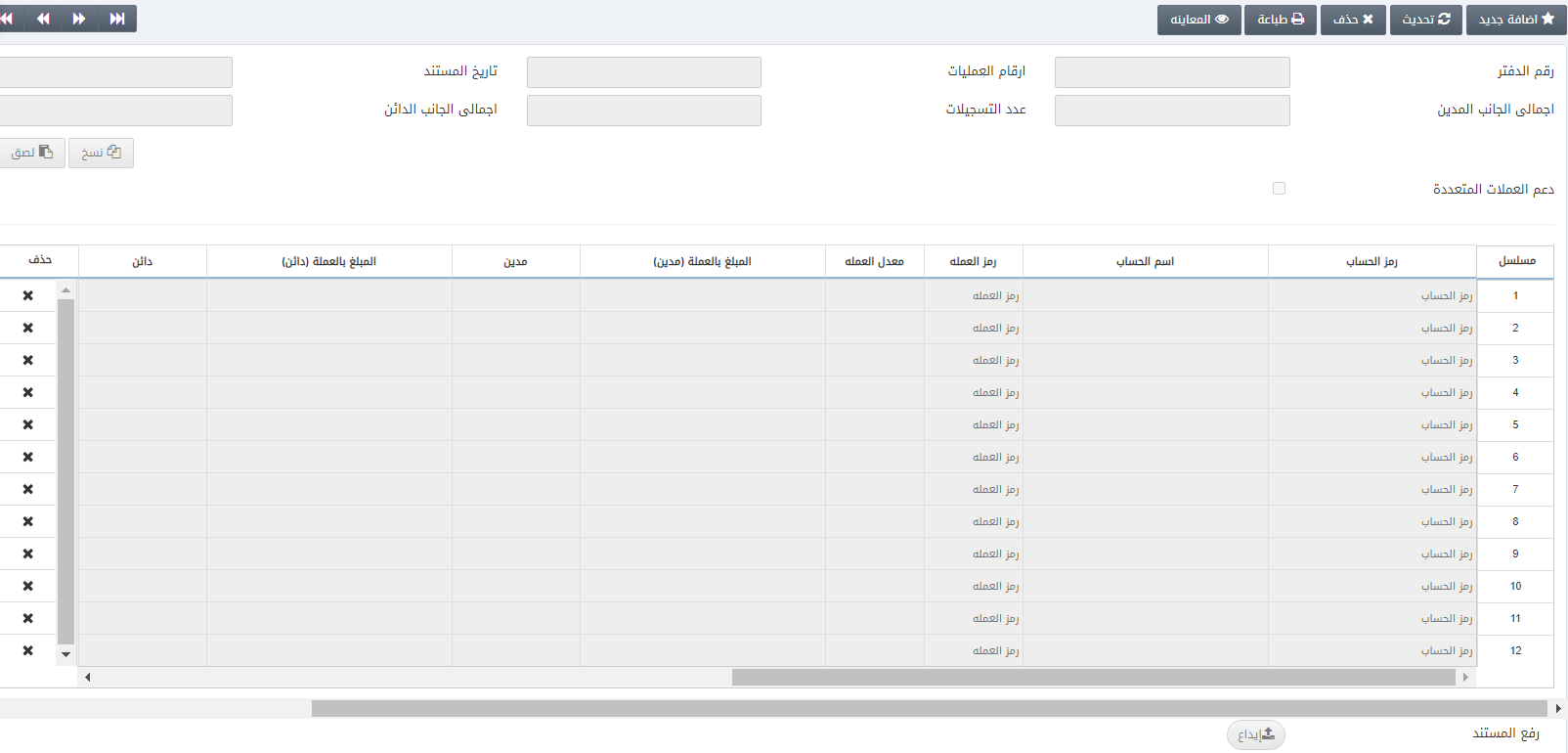
انقر فوق الزر “طباعة” في الجزء العلوي من الصفحة
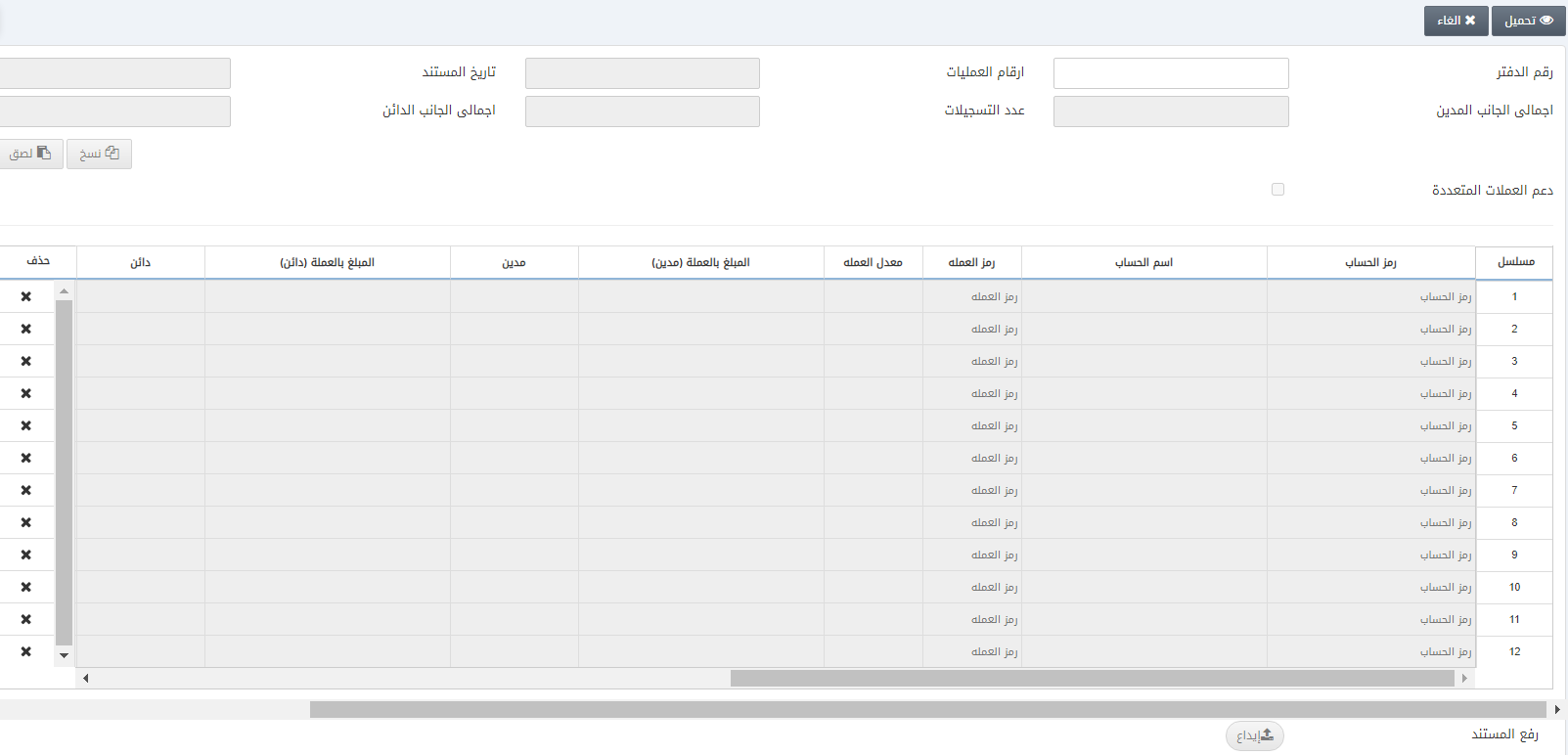
رقم الدفتر : أدخل رقم قيد اليومية المراد طباعته
ملاحظة : في حالة عدم تذكر رقم قيد اليومية ، يمكنك استخدام أزرار التنقل لمعرفة ذلك
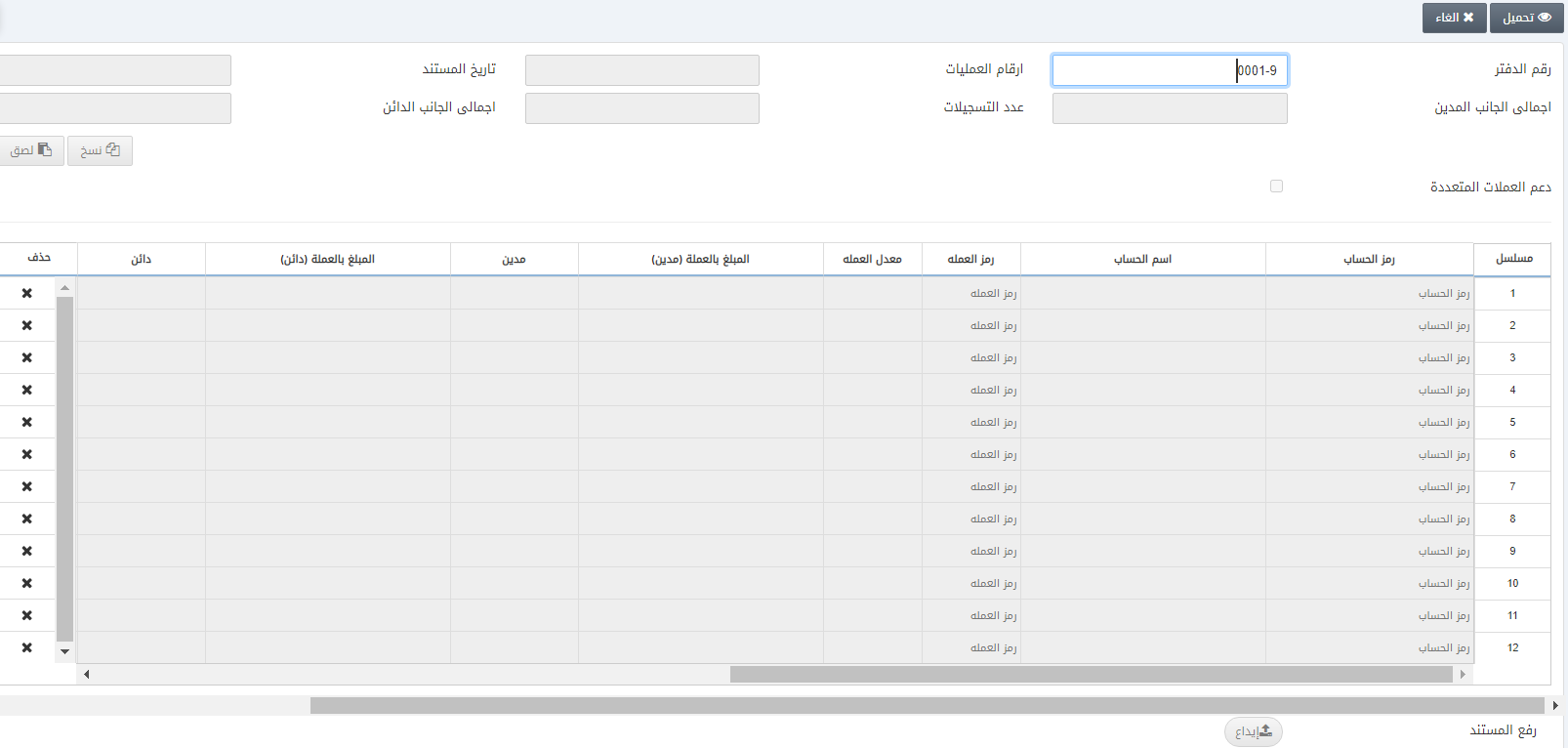
انقر فوق الزر تحميل في الجزء العلوي من الصفحة