In packages, you can update all the information of the employee’s salary, monthly allowances and monthly deductions.
Update/Edit Employees Package Status in HR.
To update/edit “Employees Package Status in HR”, click on the “HR”, then “Employees”, then click “Packages”. Package page will be displayed.
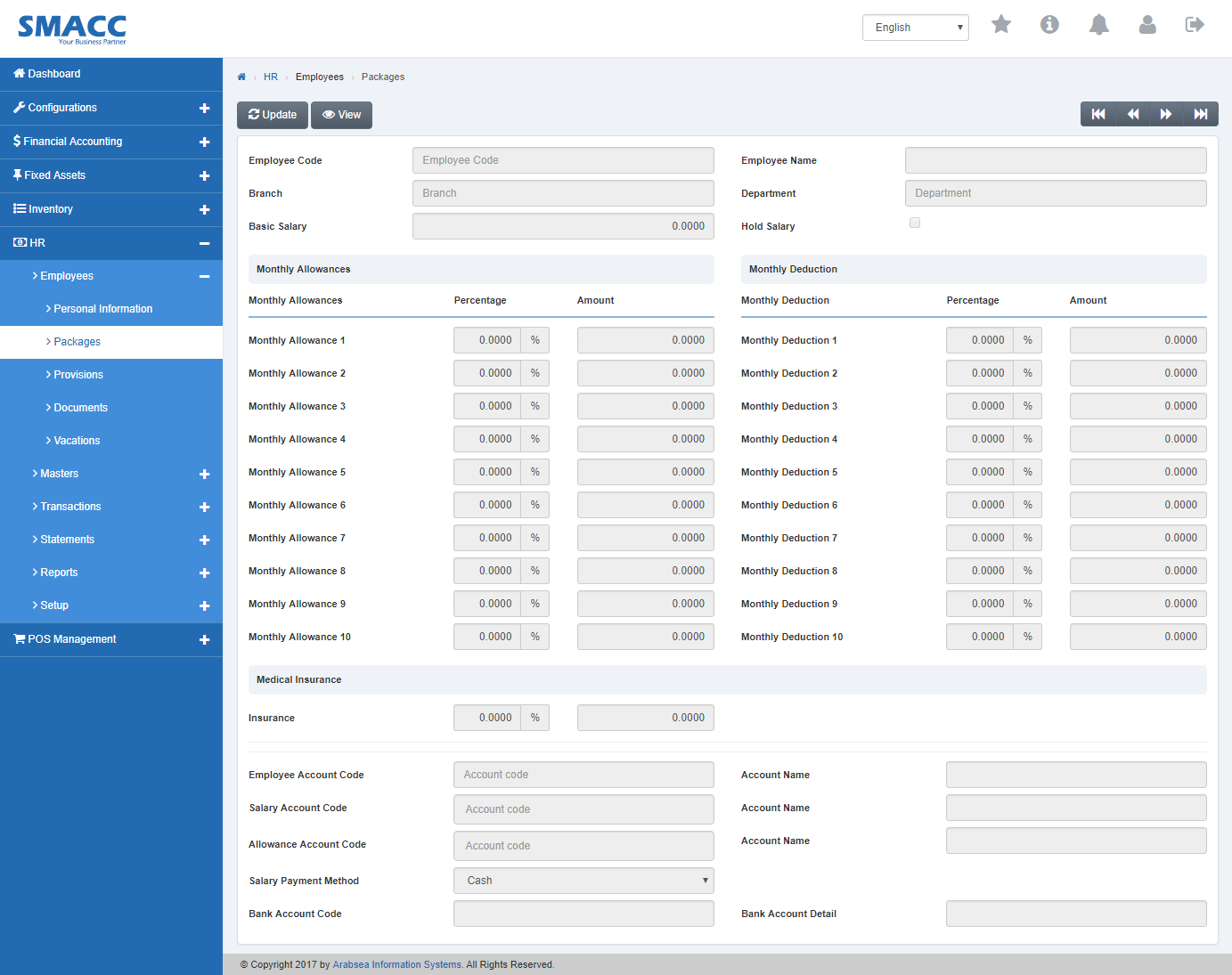
Click the “Update” button on top of packages page.
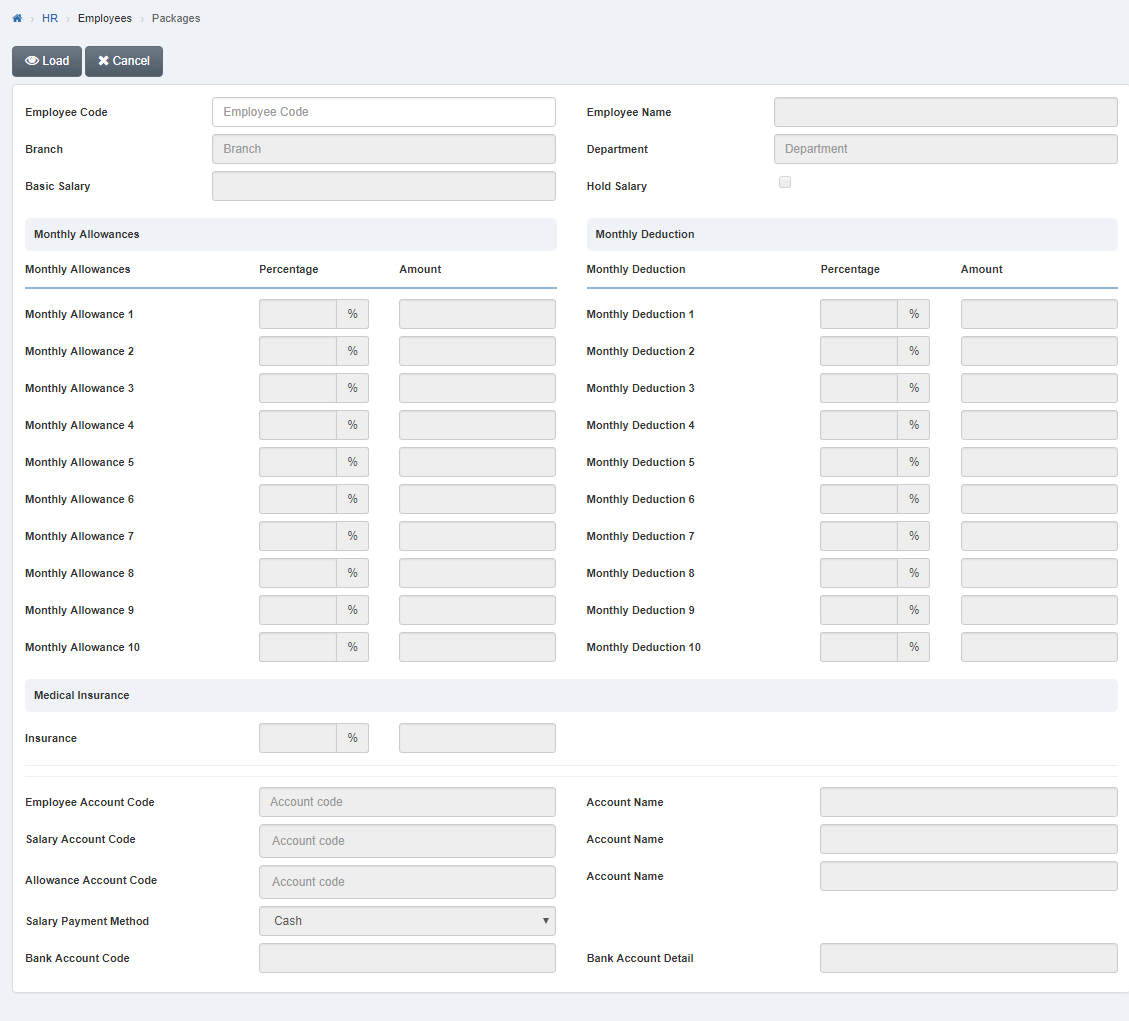
Select employee code by navigation bar or enter employee code in “Employee Code” input box then click “Load” button.
If you want to edit employee branch, enter branch name or click in “Branch” input box then branch name code list will be drop down. Select your desired branch code. If you want to edit employee department then enter department name or click in department input box then department name list will be appeared. Select your desired department. Enter basic salary in “Basic Salary” input box. If you want to hold employee salary then check “Hold Salary” check box or if you do not want to hold employee salary then uncheck “Hold Salary” check box.

In “Monthly Allowances”, enter monthly allowance percentage in column “ Percentage” input box then entered percentage amount of employee salary will be appeared in column “ Amount” input box. You can enter up to 10 monthly allowances.
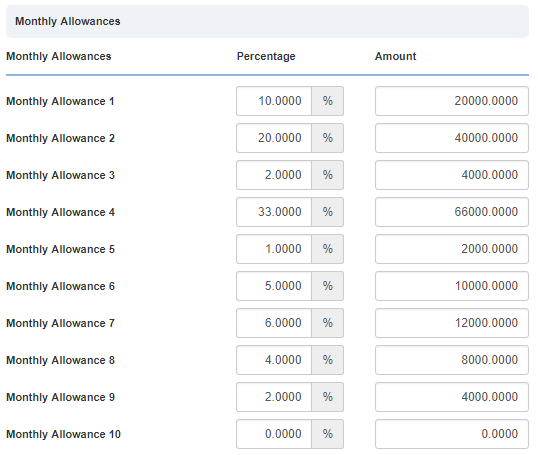
In “Monthly Deduction”, enter monthly deduction percentage in column “ Percentage” input box then entered percentage amount of employee salary will be appeared in column “ Amount” input box. You can enter up to 10 monthly deduction.
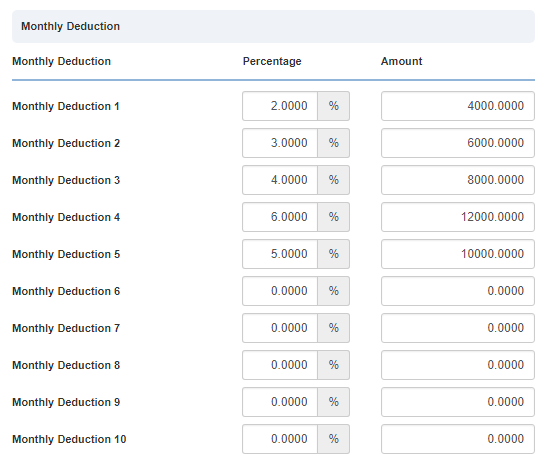
In “Medical Insurance”, enter insurance percentage in “Insurance” input box then entered percentage amount of employee salary will be appeared in “input box”.

Enter employee account code or click in “Employee Account Code” input box then employee account code list will be drop down. Select your desired employee account code then selected employee account name will be appeared in “Account Name” input box.
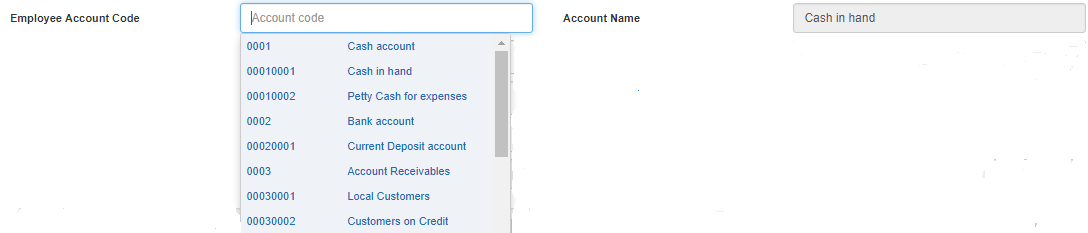
Enter salary account code or click in “Salary Account Code” input box then then salary account code list will be drop down. Select your desired salary account code then selected salary account name will be appeared in “Account Name” input box.
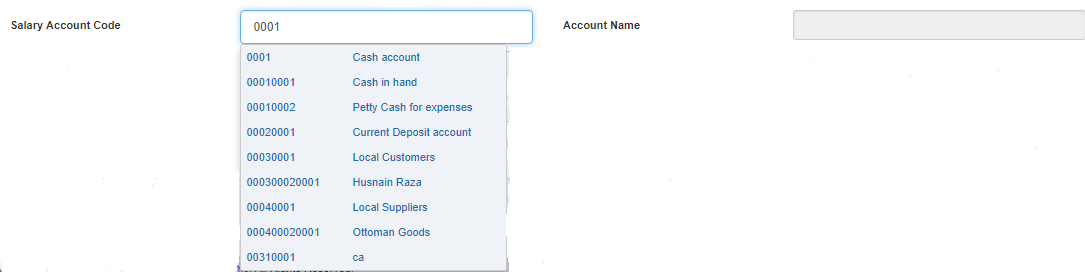
Enter allowance account code or click in “Allowance Account Code” input box then then allowance account code list will be drop down. Select your desired allowance account code then selected allowance account name will be appeared in “Account Name” input box.
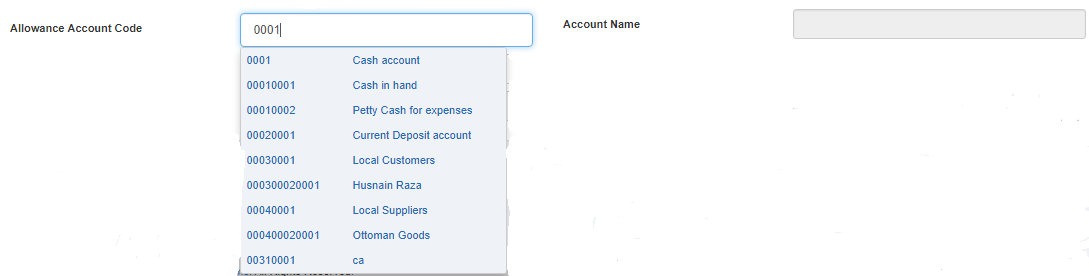
Click in “Salary Payment Method” list box then salary payment method list will be drop down. Select your desired salary payment method.

If you select “Bank Transfer” in salary payment method then enter account code in “Bank Account Code” input box then enter bank account detail in “Bank Account Detail” input box.
![]()

Click “Save” button to save the information.
Setting Employee Branch in Packages.
To set “Employee Branch in Packages”, click on the “HR”, then “Employees”, then click “Packages”. Package page will be displayed.
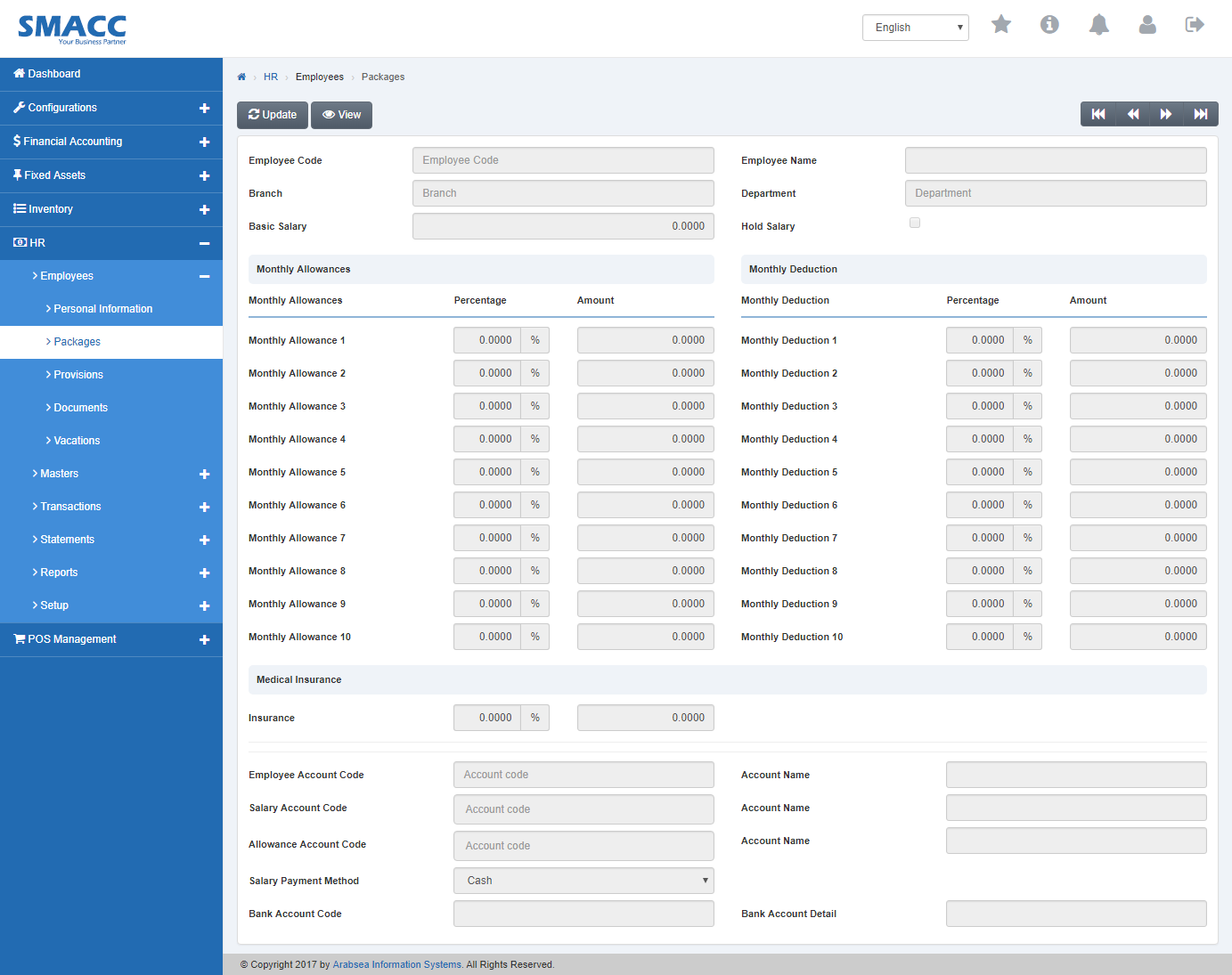
Click the “Update” button on top of packages page.
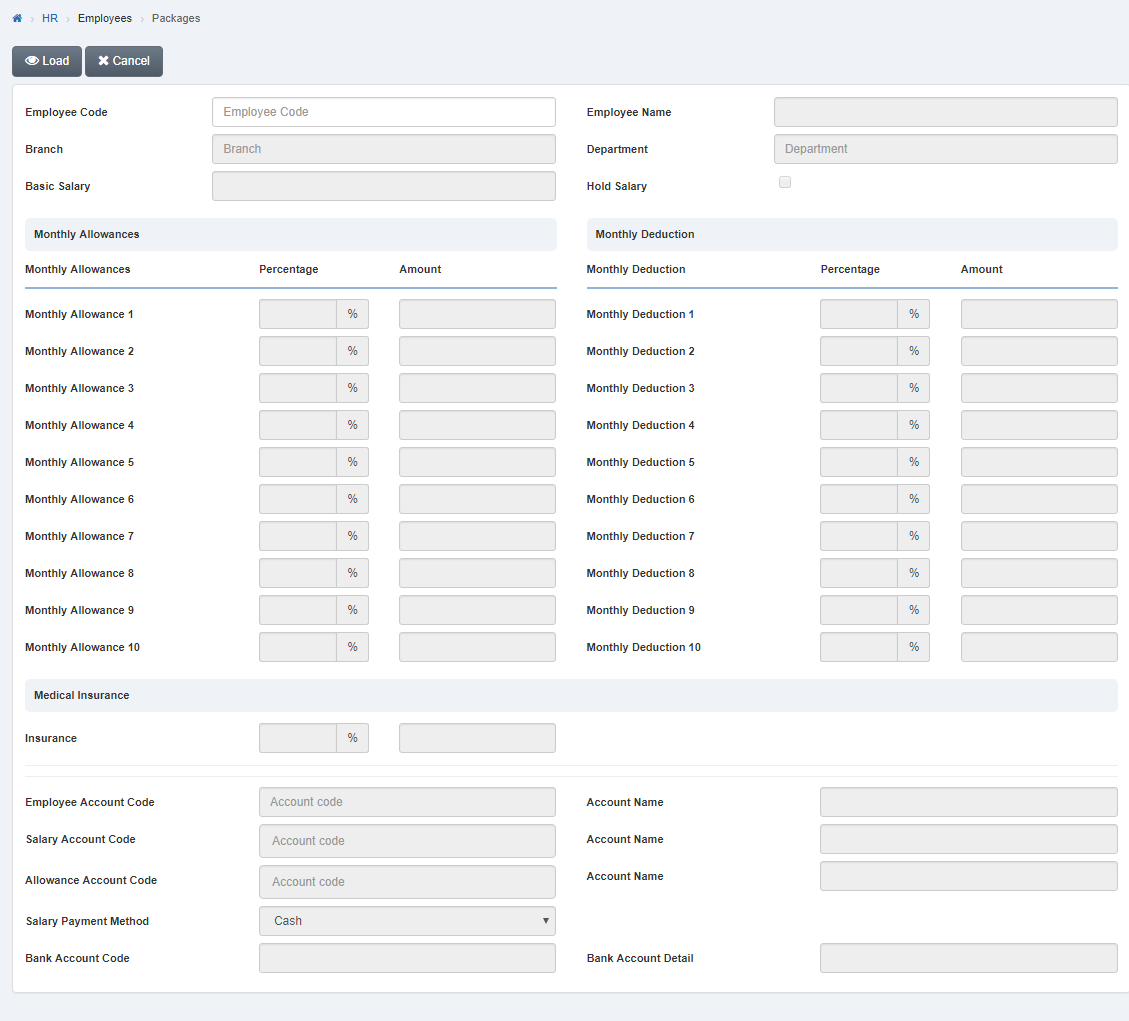
Select employee code by navigation bar or enter employee code in “Employee Code” input box then click “Load” button.
If you want to edit employee branch, enter branch name or click in “Branch” input box then branch name code list will be drop down. Select your desired branch code.

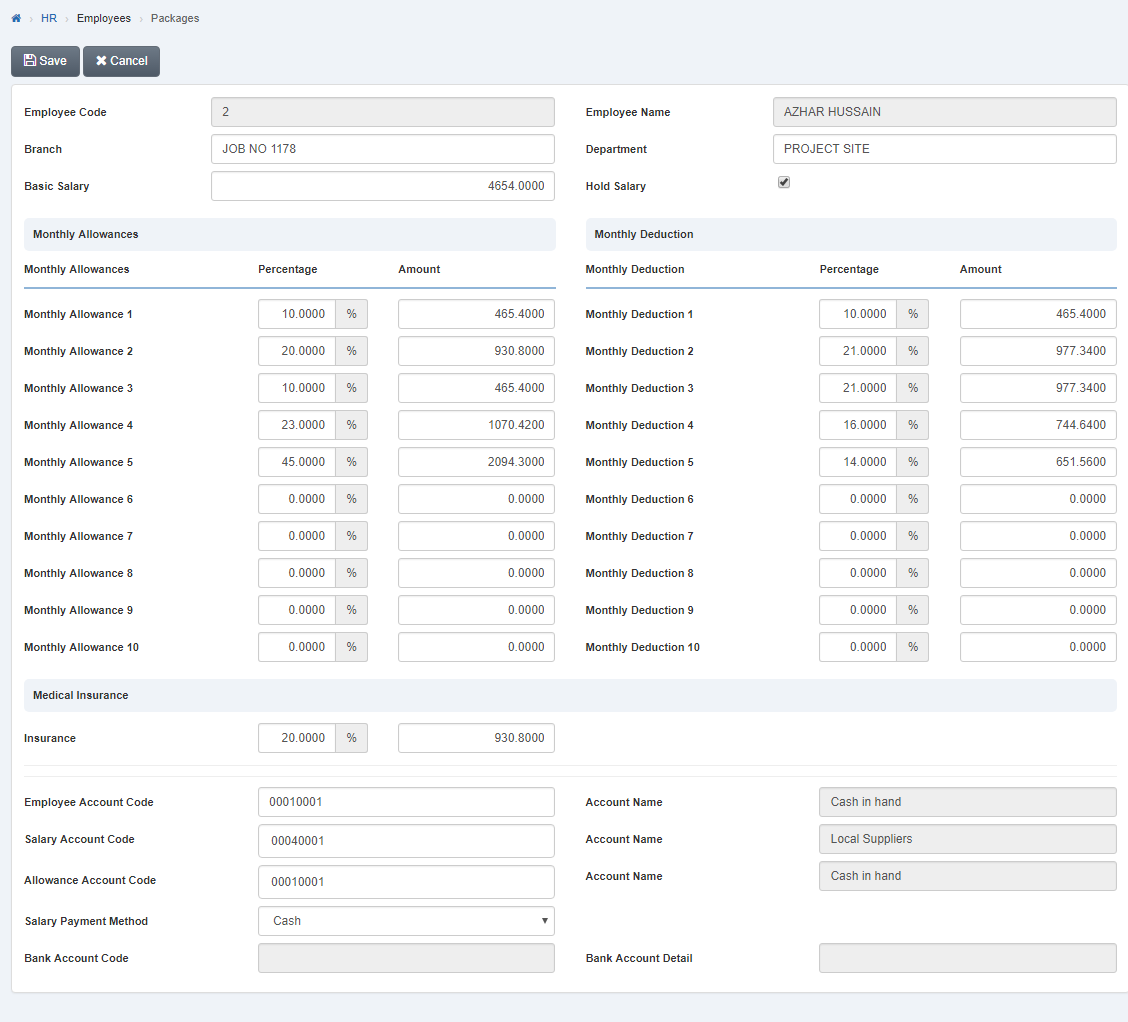
Click “Save” button to save the information.
Setting Employee Department in Packages.
To set “Employee Department in Packages”, click on the “HR”, then “Employees”, then click “Packages”. Package page will be displayed
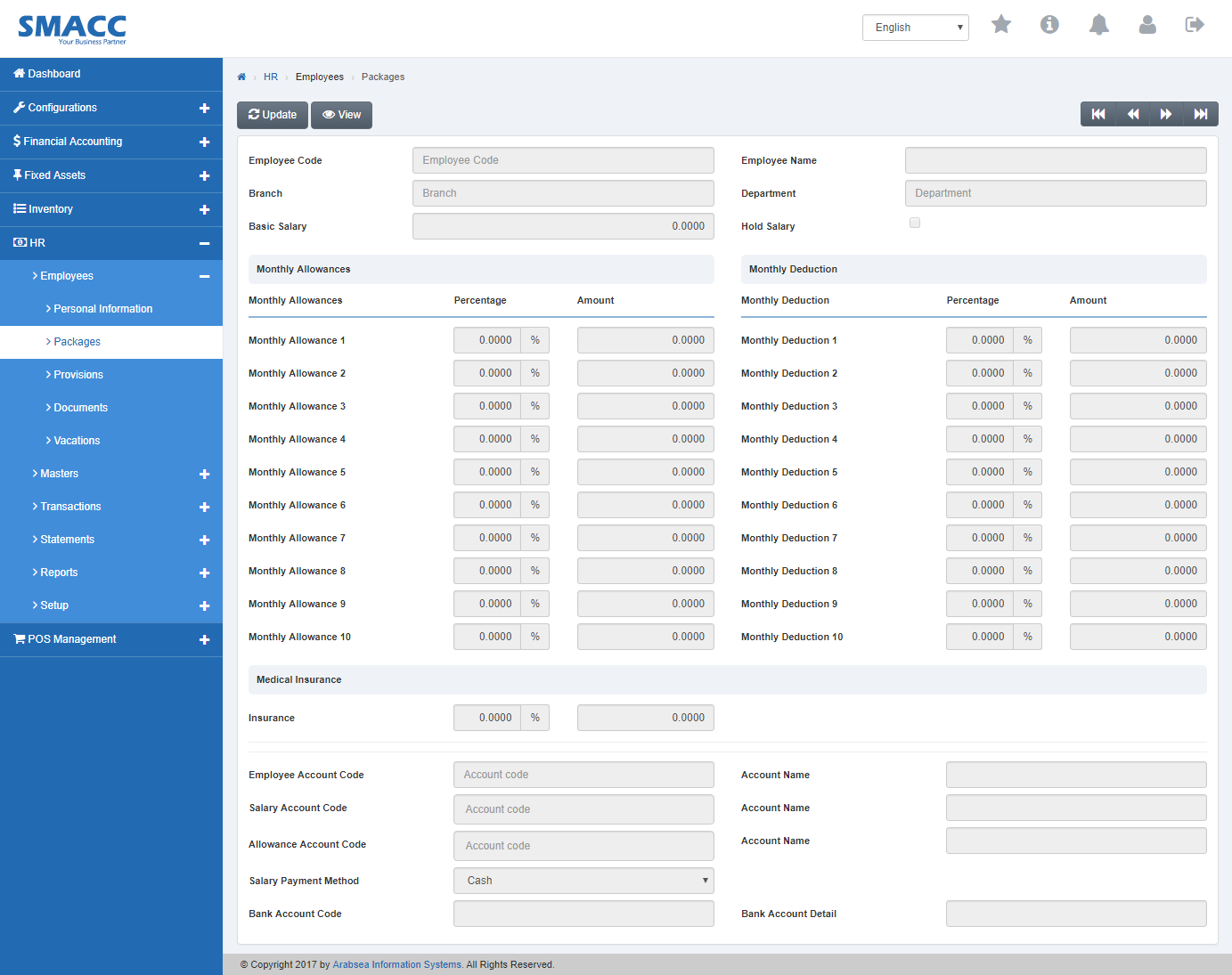
Click the “Update” button on top of packages page.
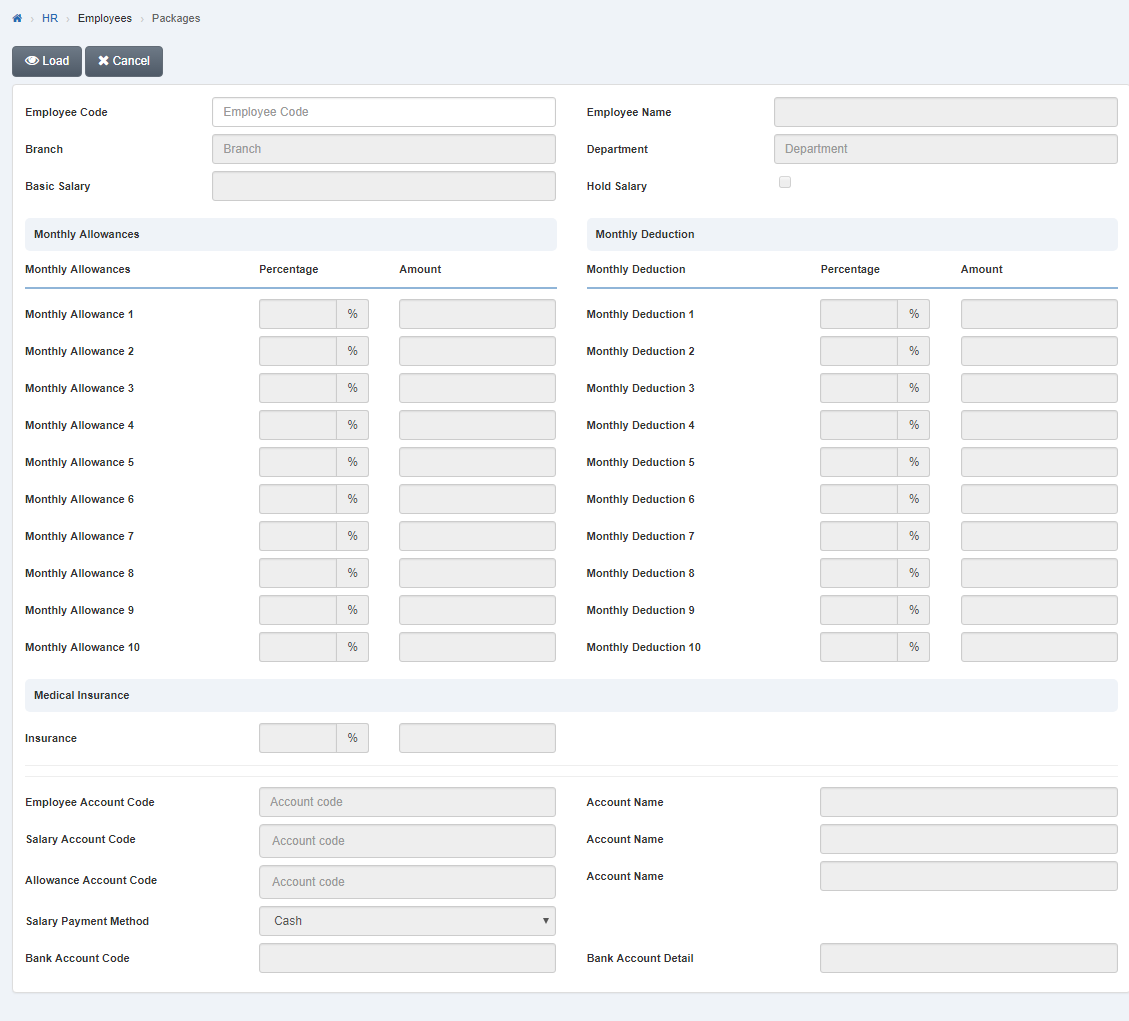
Select employee code by navigation bar or enter employee code in “Employee Code” input box then click “Load” button.
If you want to edit employee department then enter department name or click in department input box then department name list will be appeared. Select your desired department.

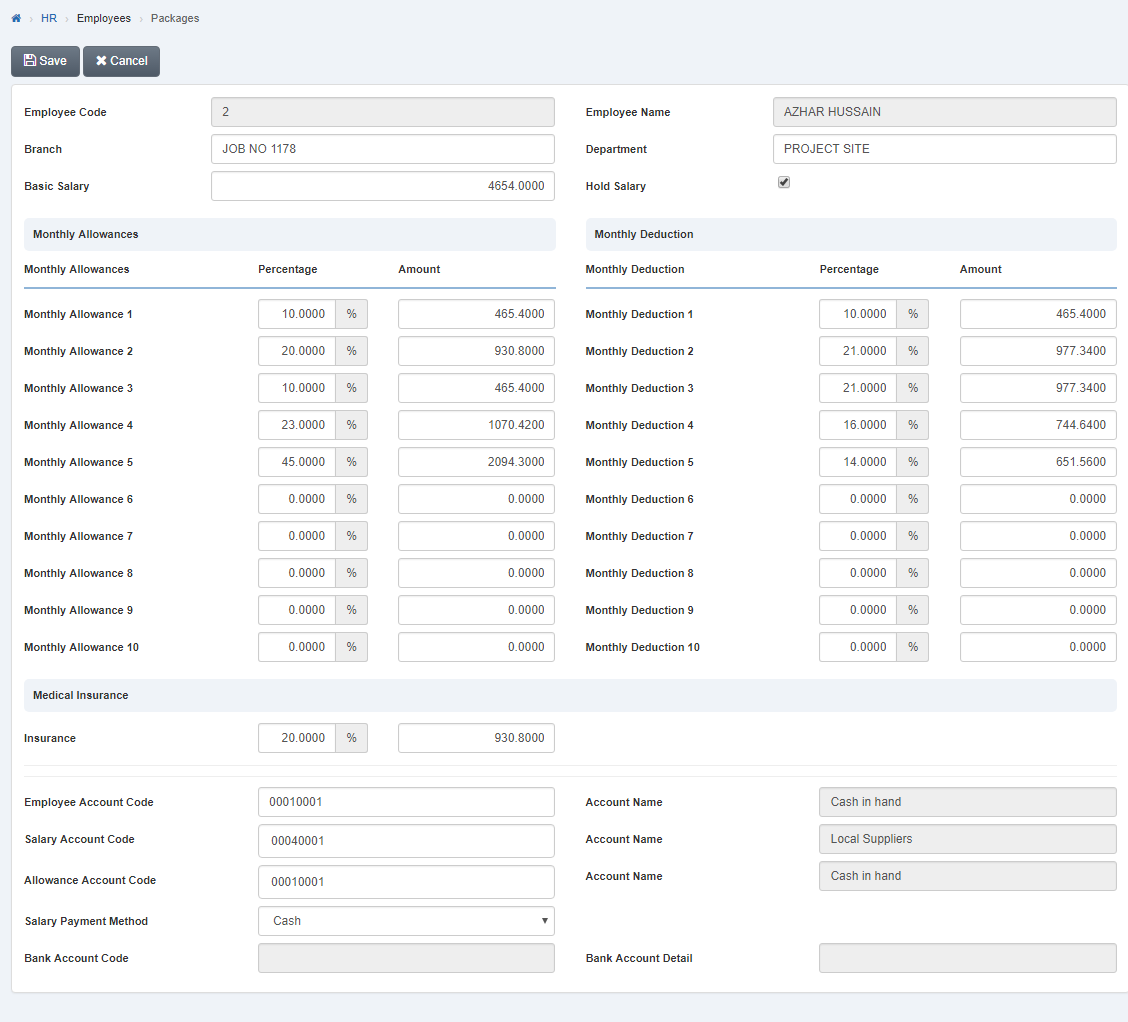
Click “Save” button to save the information.
Holding/Un Holding Employee Salary in Packages.
To “Hold/Un Hold Employee Salary in Packages”, click on the “HR”, then “Employees”, then click “Packages”. Package page will be displayed
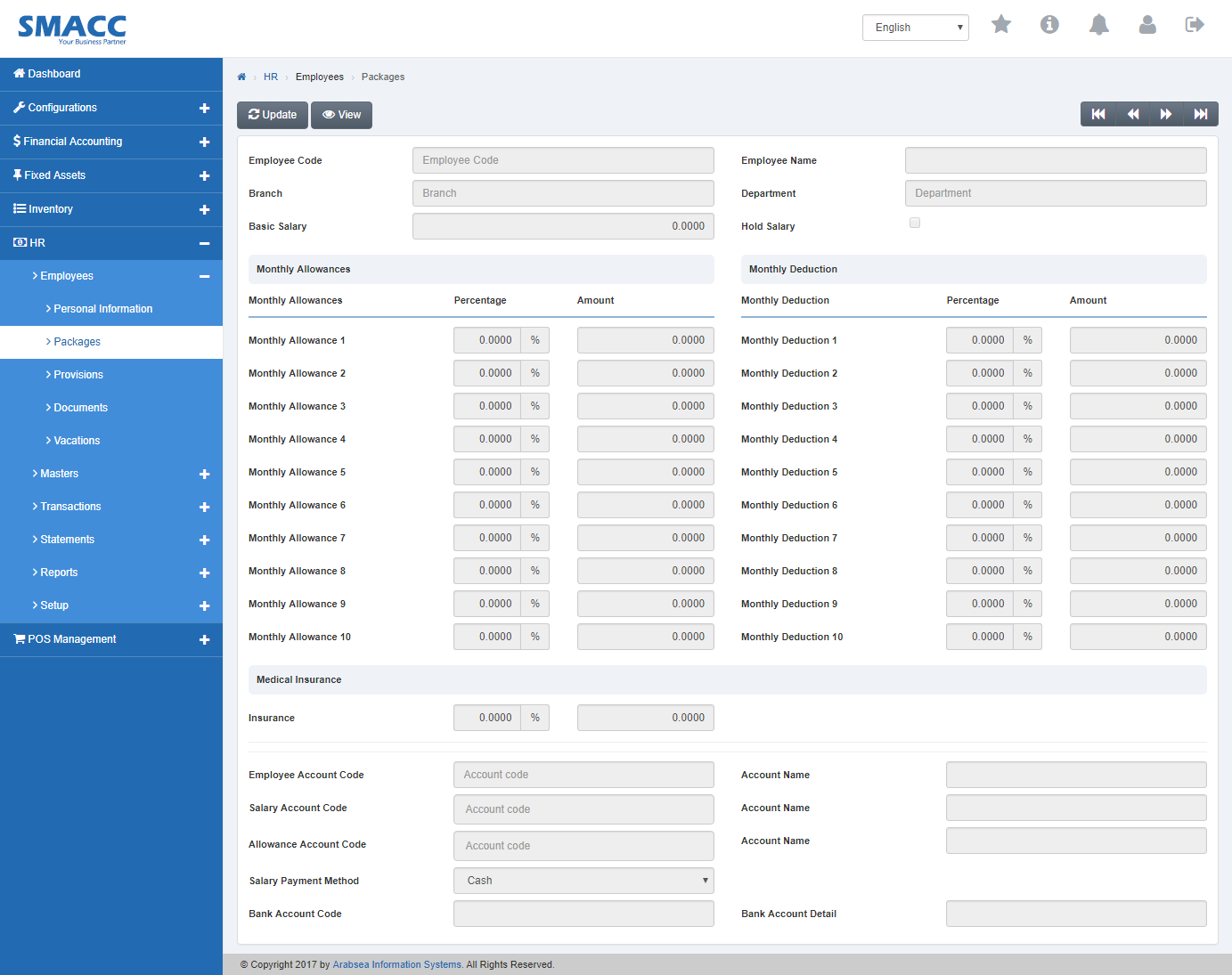
Click the “Update” button on top of packages page.
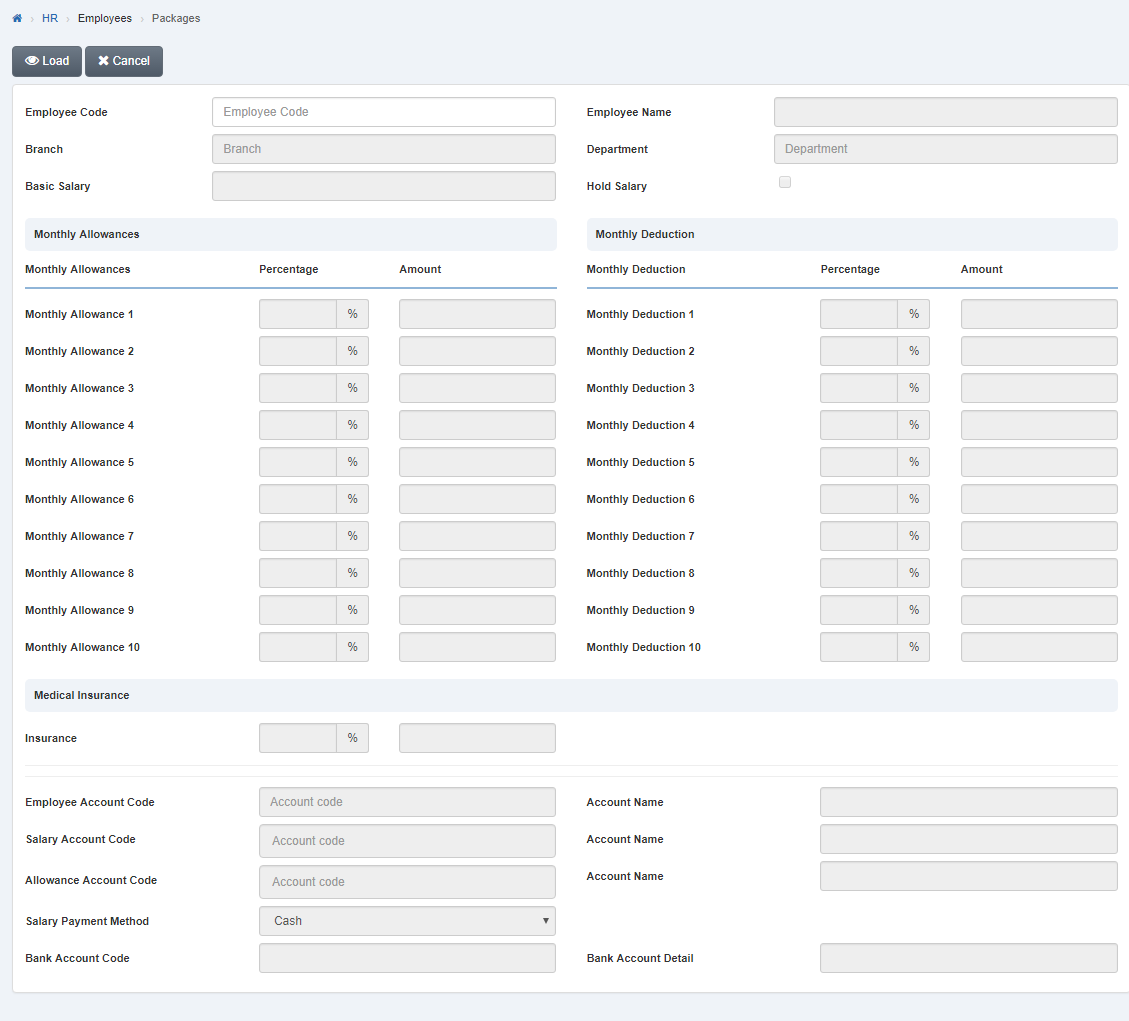
Select employee code by navigation bar or enter employee code in “Employee Code” input box then click “Load” button.
Enter basic salary in “Basic Salary” input box. If you want to hold employee salary then check “Hold Salary” check box or if you do not want to hold employee salary then uncheck “Hold Salary” check box.
![]()
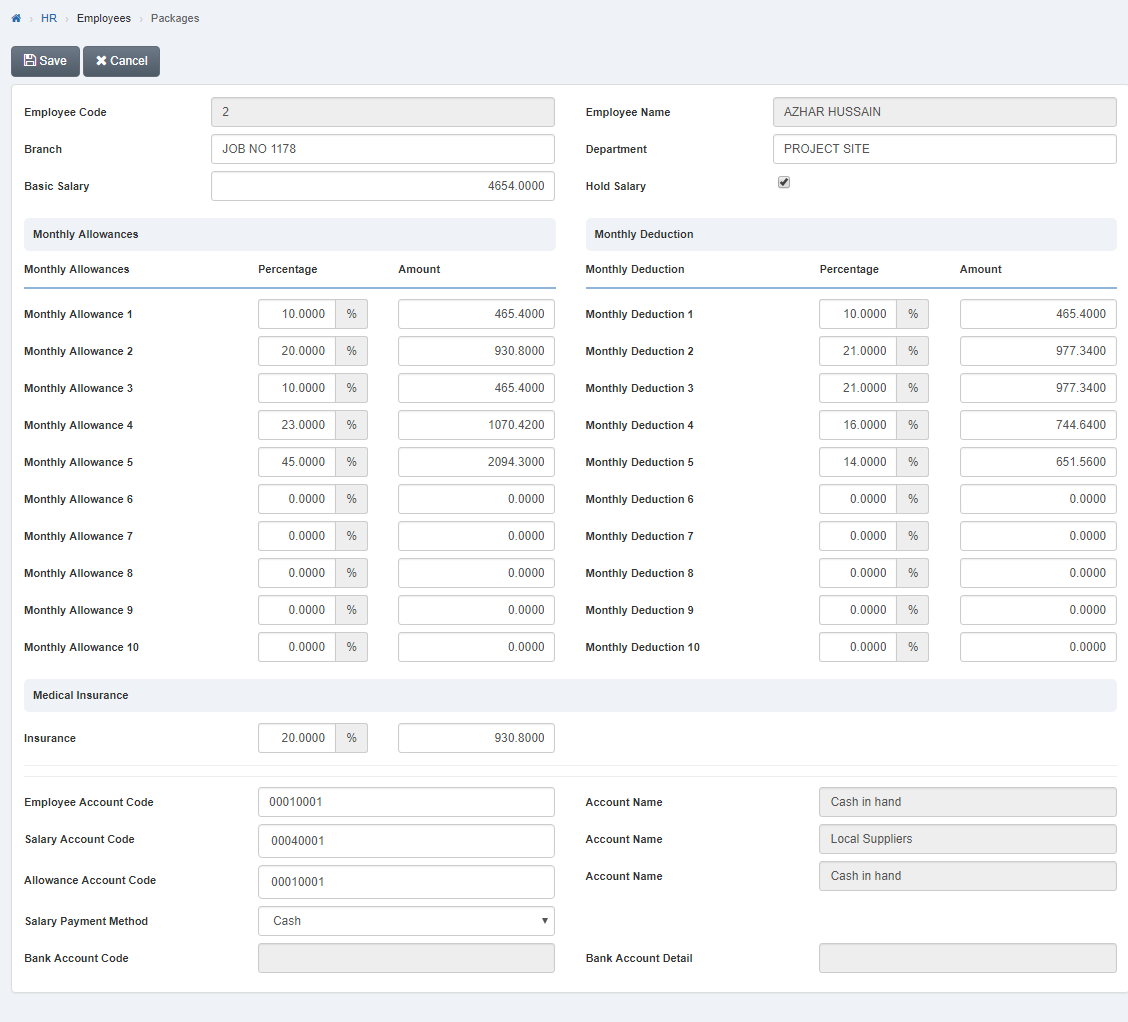
Click “Save” button to save the information.
Setting Monthly Allowances of Employees in Packages.
To set “Monthly Allowances of Employees in Packages”, click on the “HR”, then “Employees”, then click “Packages”. Package page will be displayed
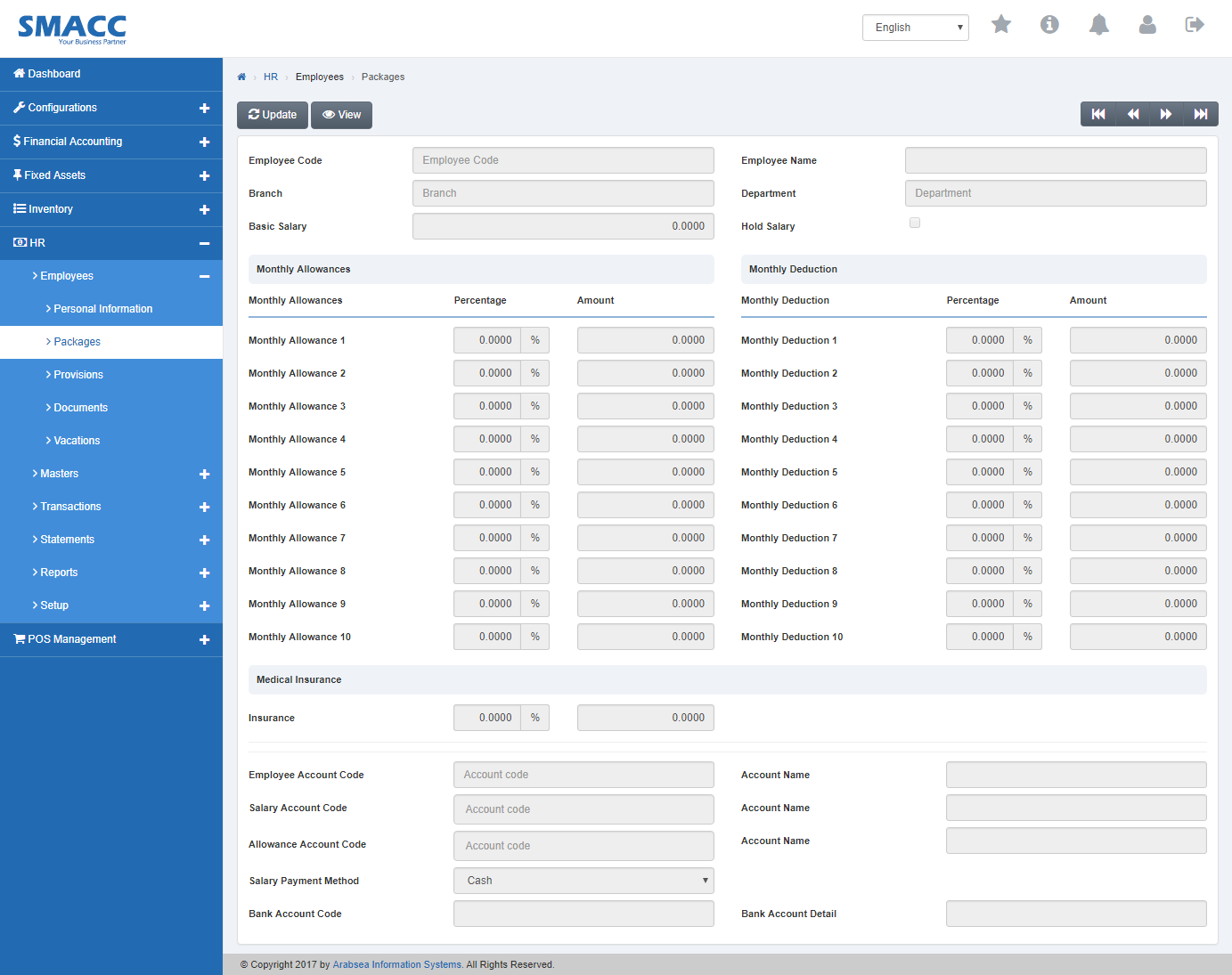
Click the “Update” button on top of packages page
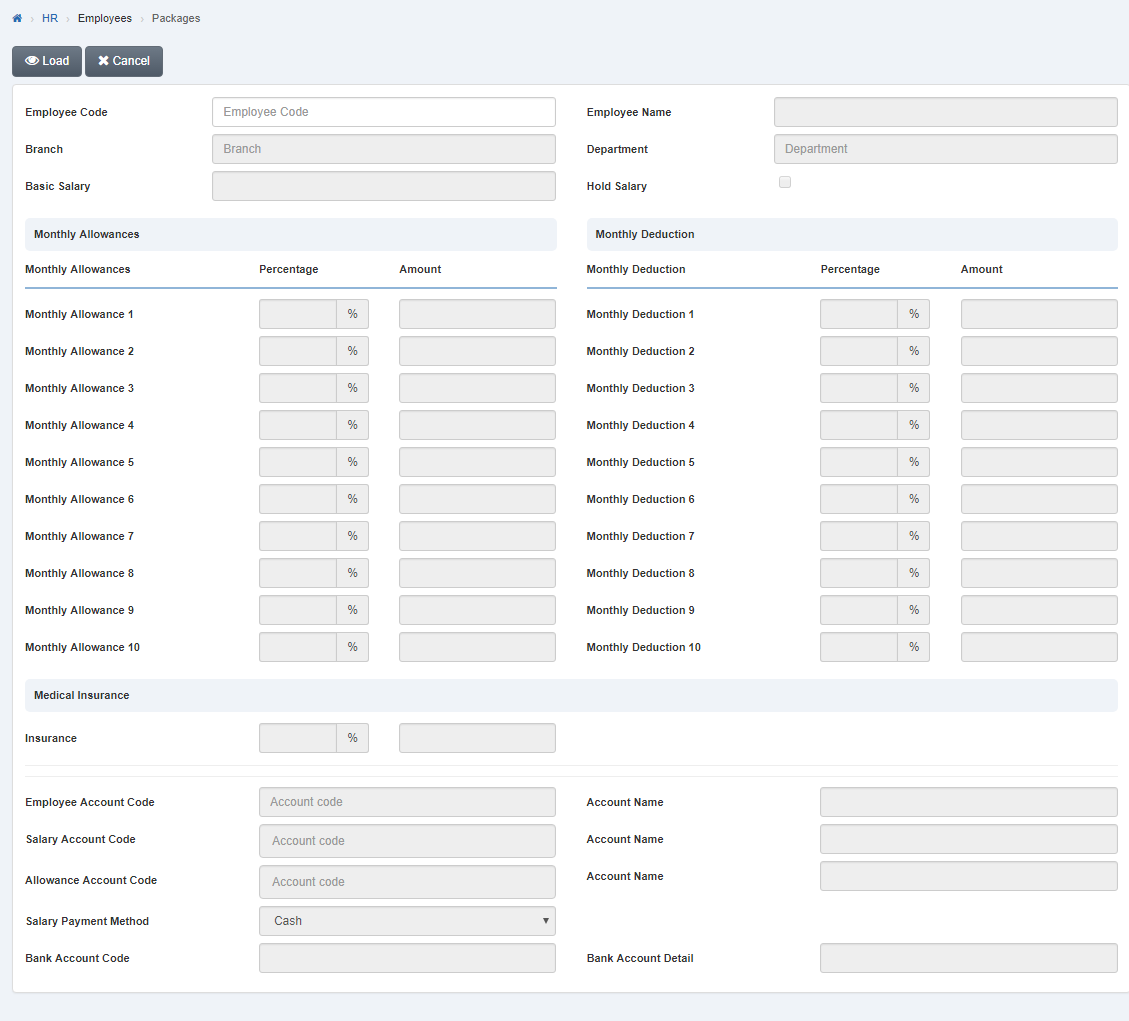
Select employee code by navigation bar or enter employee code in “Employee Code” input box then click “Load” button.
In “Monthly Allowances”, enter monthly allowance percentage in column “ Percentage” input box then entered percentage amount of employee salary will be appeared in column “ Amount” input box. You can enter up to 10 monthly allowances.
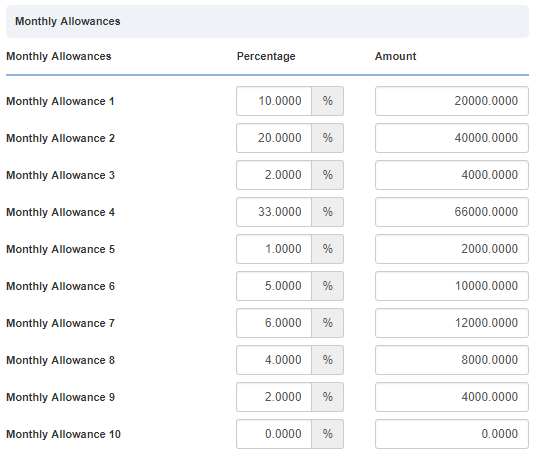
You can change strings in “Monthly Allowances” in HR -> SetUp -> Change String.
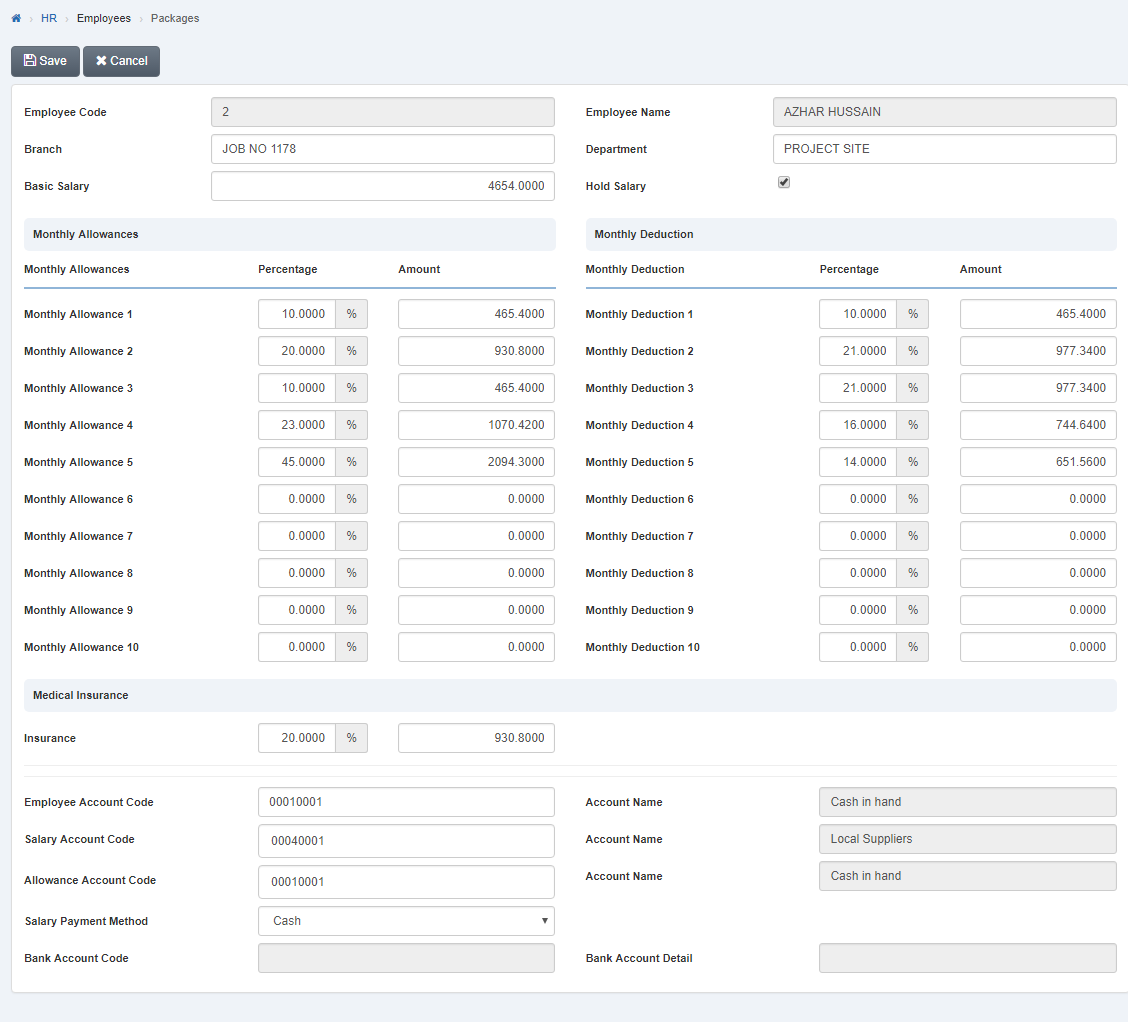
Click “Save” button to save the information.
Setting Monthly Deduction of Employees in Packages.
To set “Monthly Deduction of Employees in Packages”
click on the “HR”, then “Employees”, then click “Packages”. Package page will be displayed
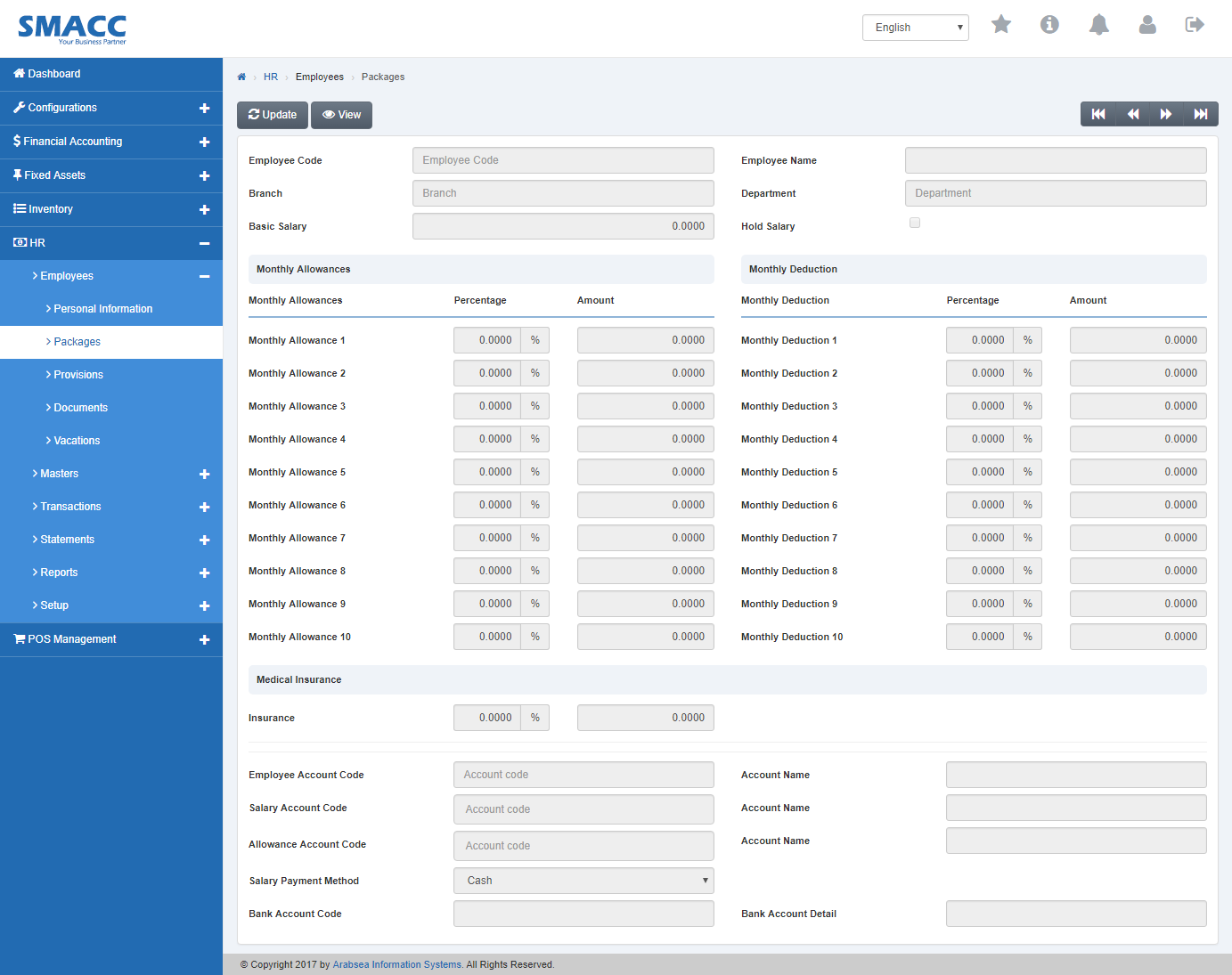
Click the “Update” button on top of packages page.
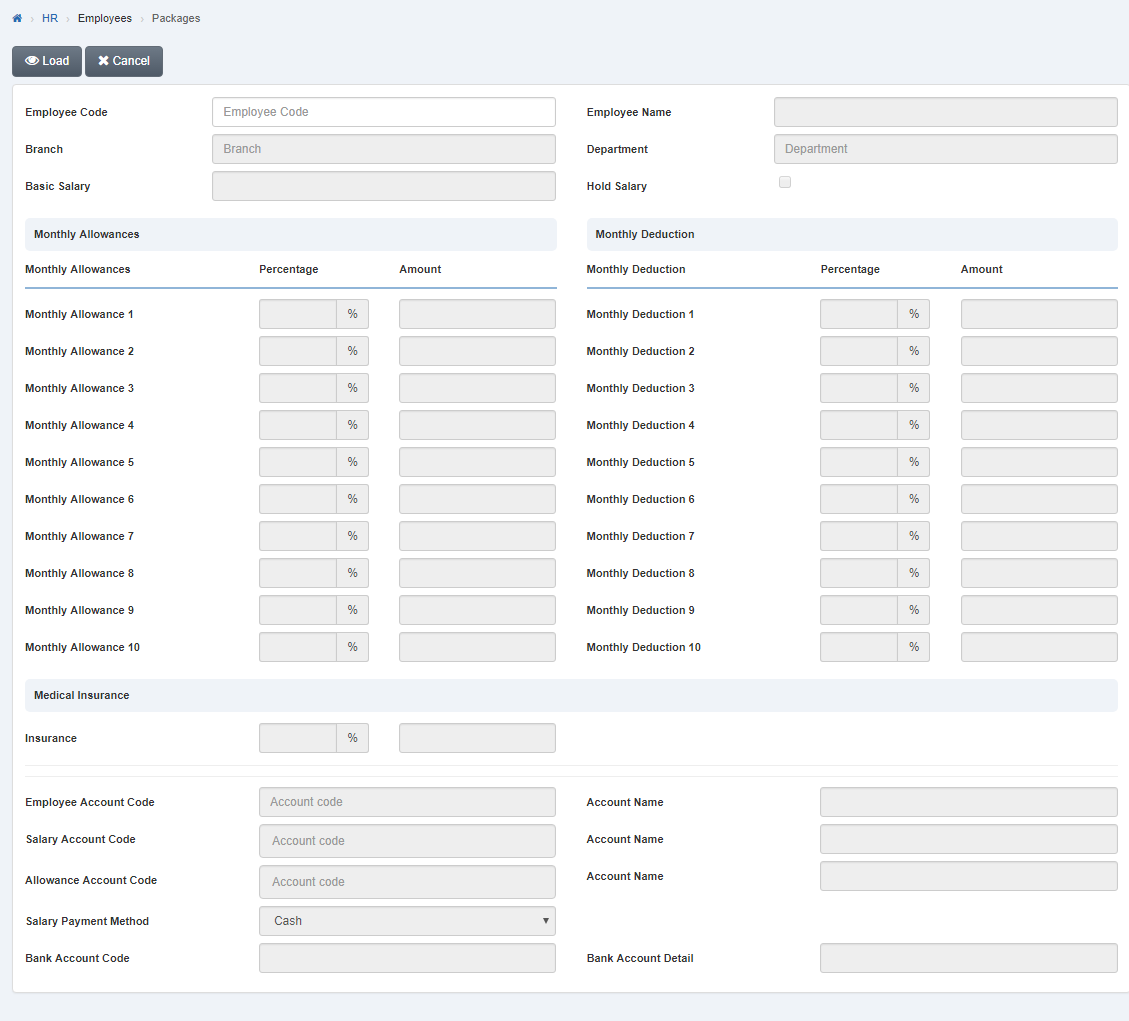
Select employee code by navigation bar or enter employee code in “Employee Code” input box then click “Load” button.
In “Monthly Deduction”, enter monthly deduction percentage in column “ Percentage” input box then entered percentage amount of employee salary will be appeared in column “ Amount” input box. You can enter up to 10 monthly deduction.
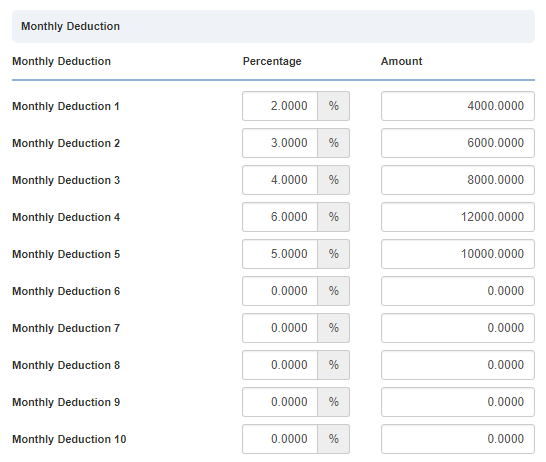
You can change strings in “Monthly Deduction” in HR -> SetUp -> Change String.
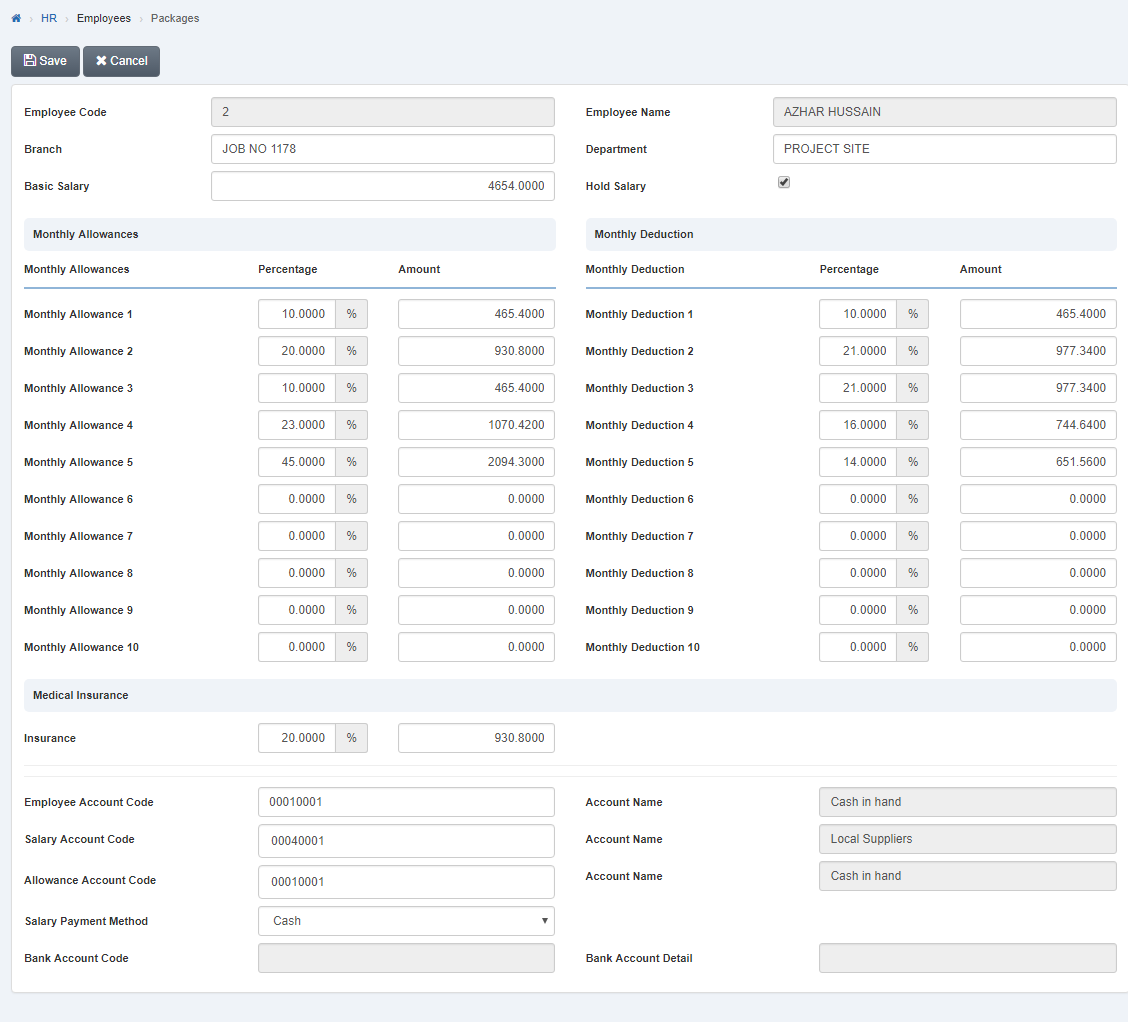
Click “Save” button to save the information.
Monthly Deduction of Employees in Packages.
To set “Monthly Deduction of Employees in Packages”, click on the “HR”, then “Employees”, then click “Packages”. Package page will be displayed
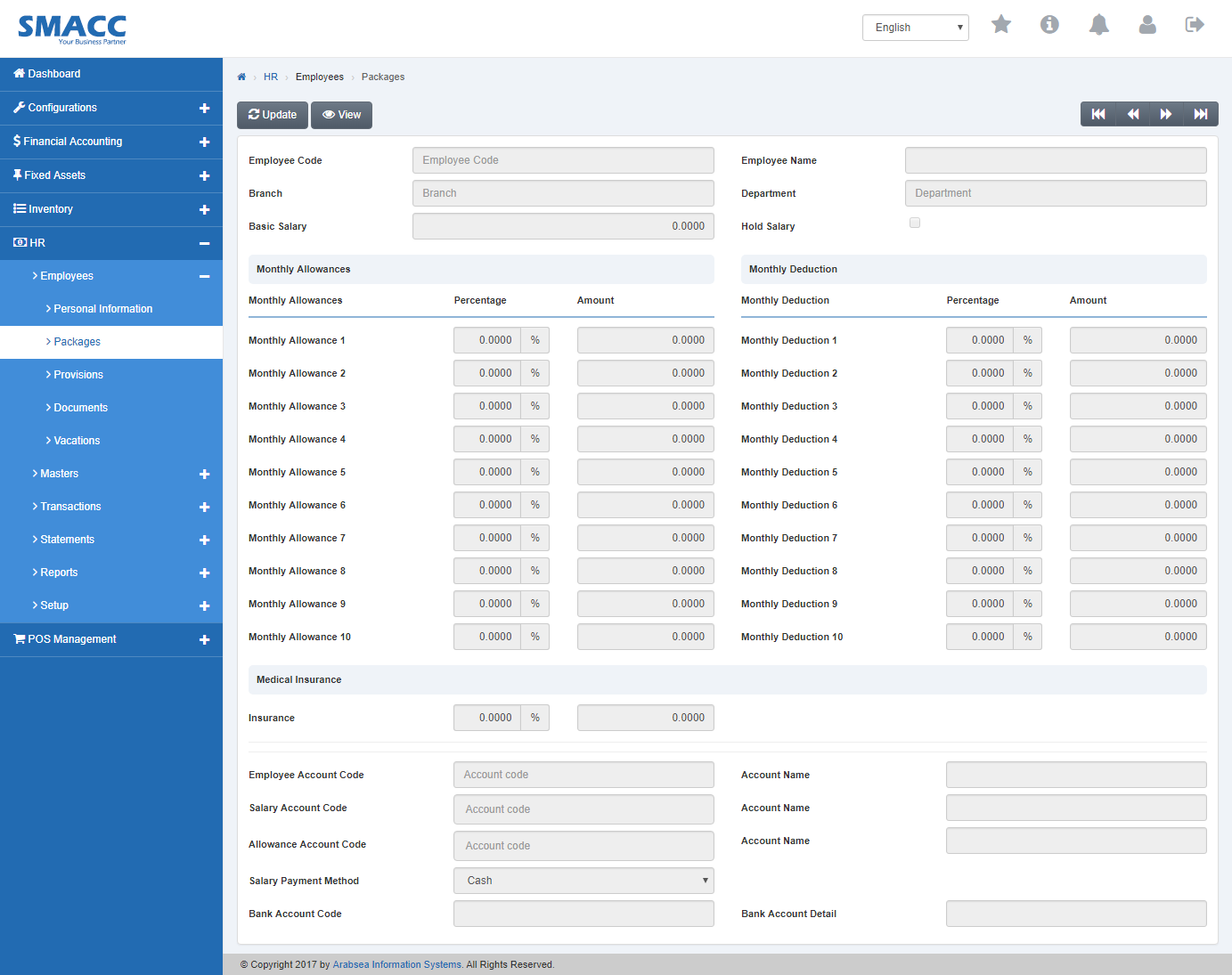
Click the “Update” button on top of packages page.
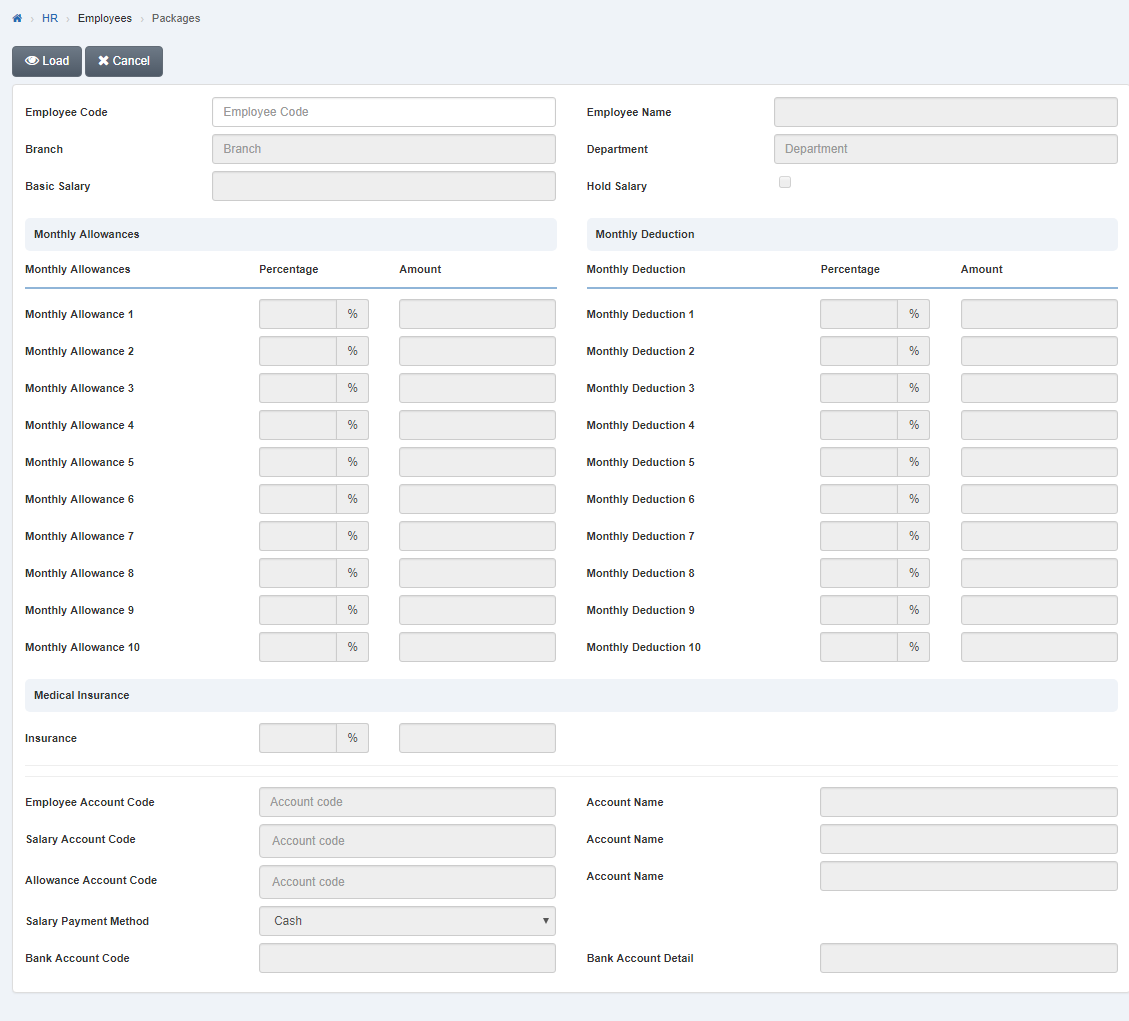
Select employee code by navigation bar or enter employee code in “Employee Code” input box then click “Load” button.
In “Medical Insurance”, enter insurance percentage in “Insurance” input box then entered percentage amount of employee salary will be appeared in “input box”.

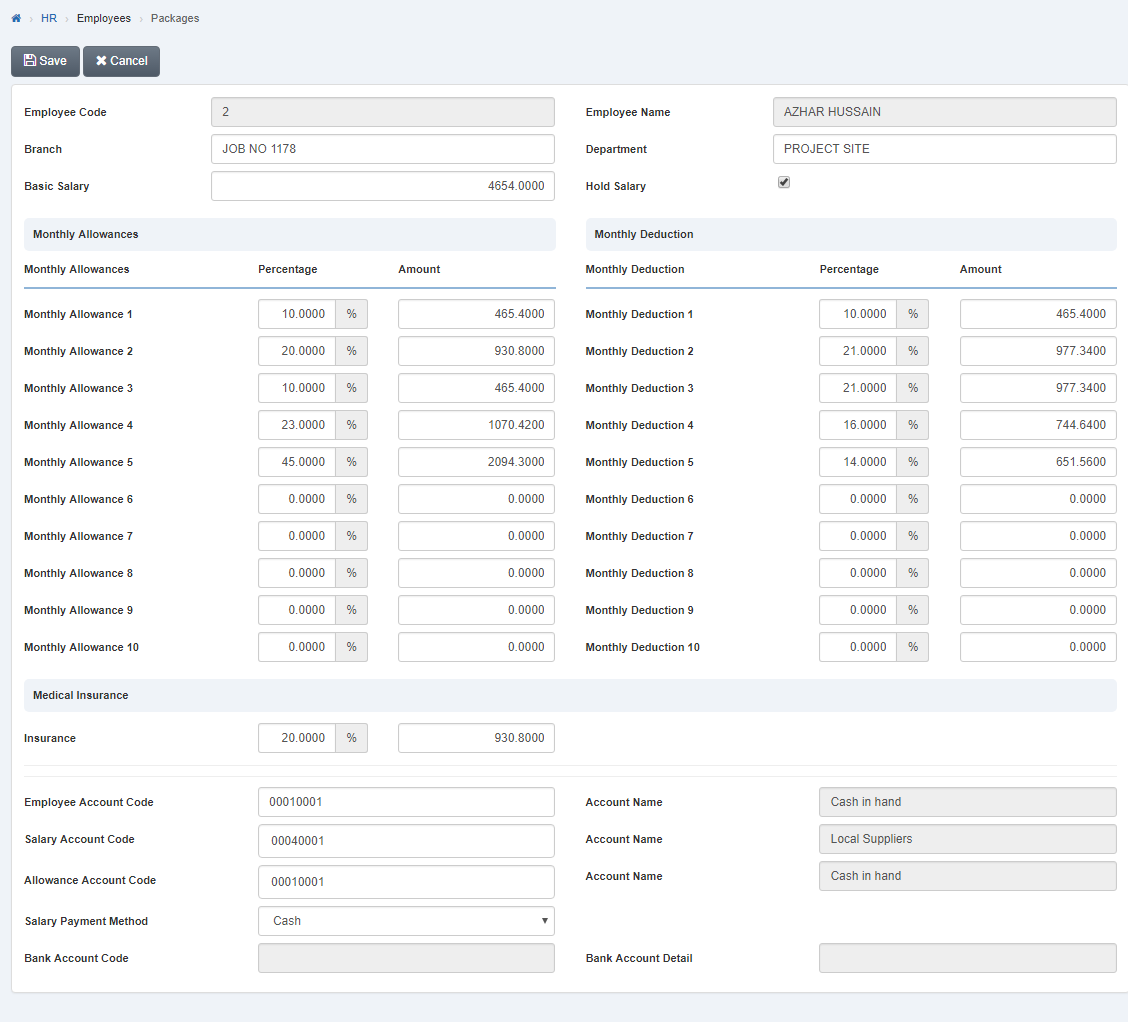
Click “Save” button to save the information.
Setting Employee Account Code in Packages.
To set “Employee Account Code in Packages”, click on the “HR”, then “Employees”, then click “Packages”. Package page will be displayed
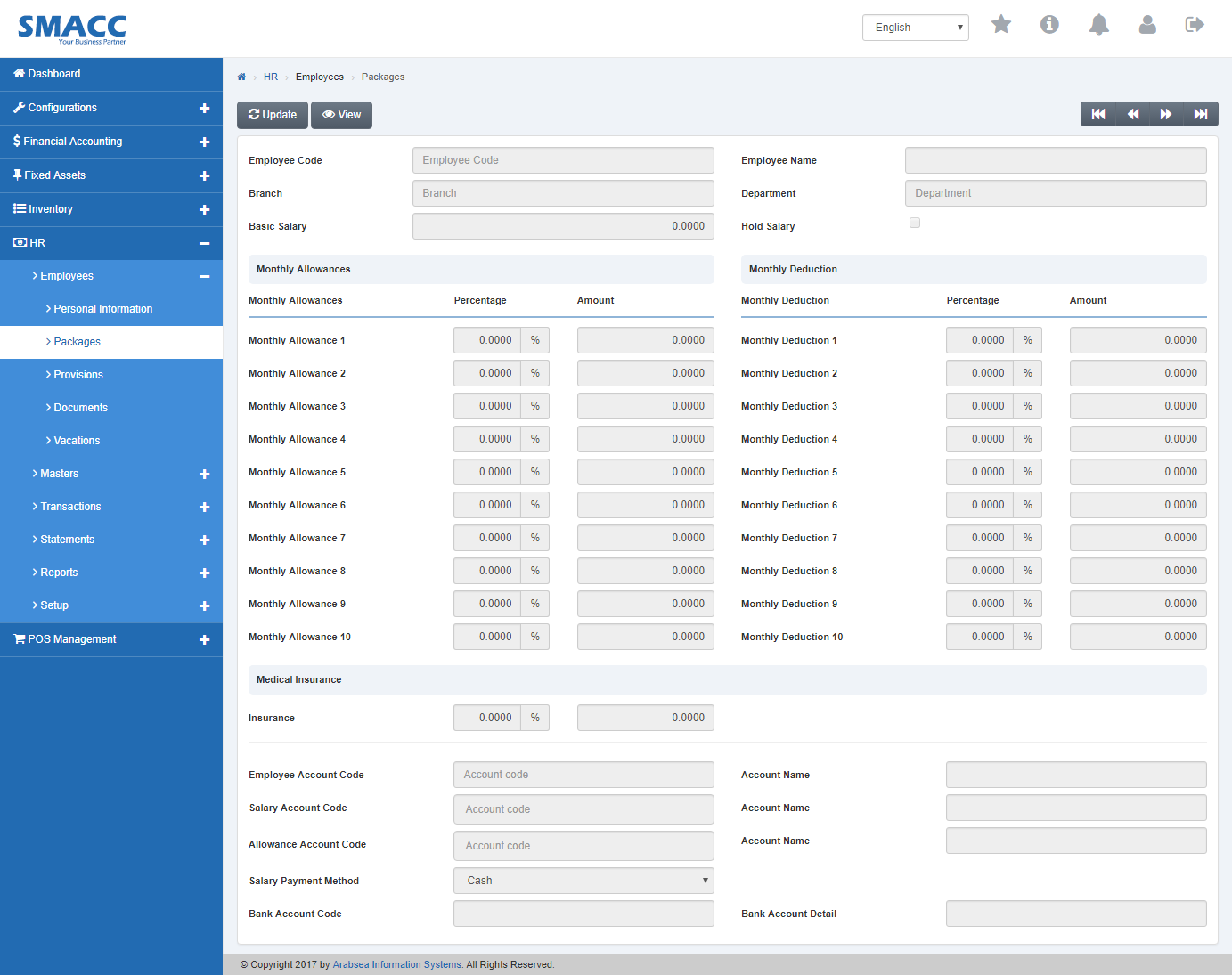
Click the “Update” button on top of packages page.
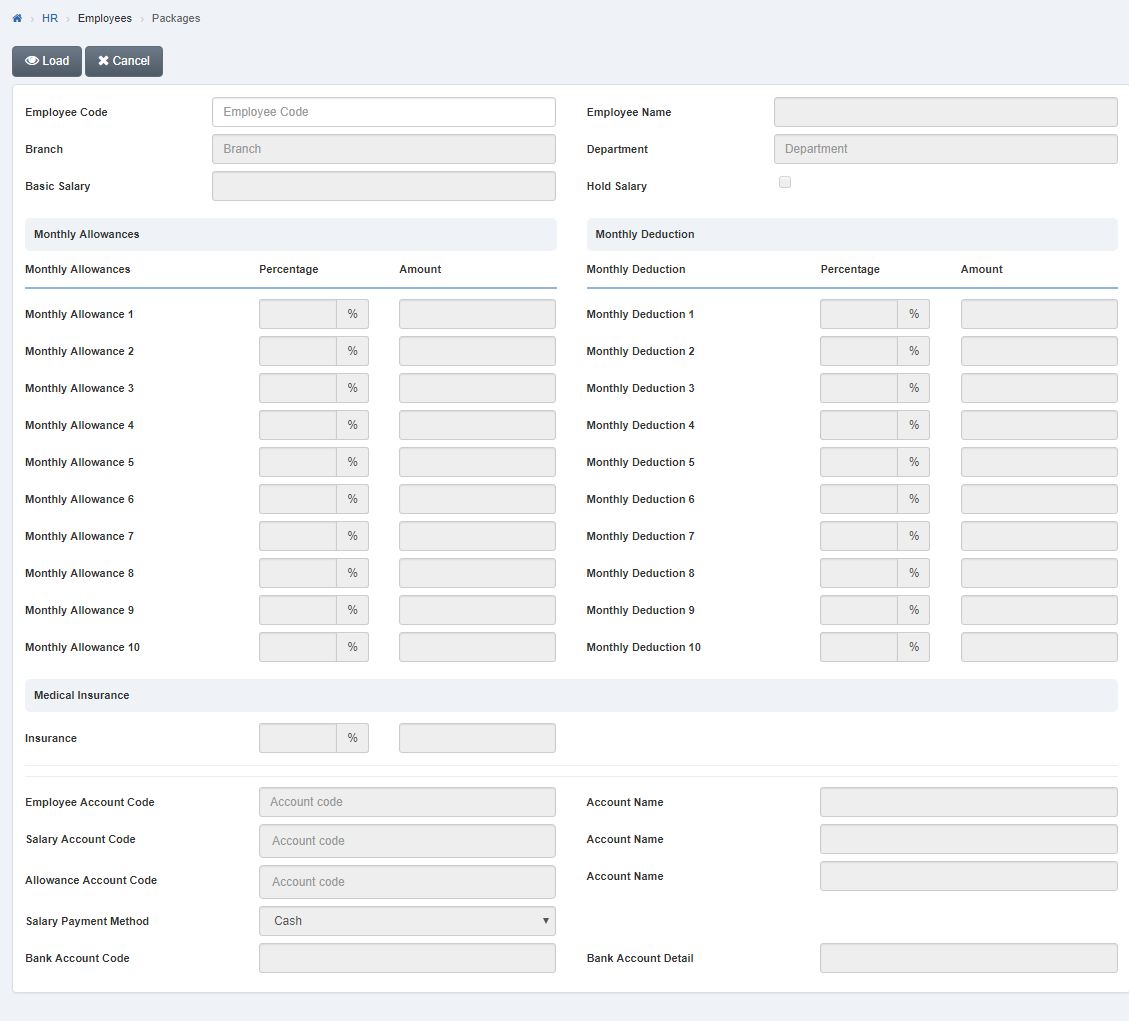
Select employee code by navigation bar or enter employee code in “Employee Code” input box then click “Load” button.
Enter employee account code or click in “Employee Account Code” input box then employee account code list will be drop down. Select your desired employee account code then selected employee account name will be appeared in “Account Name” input box.
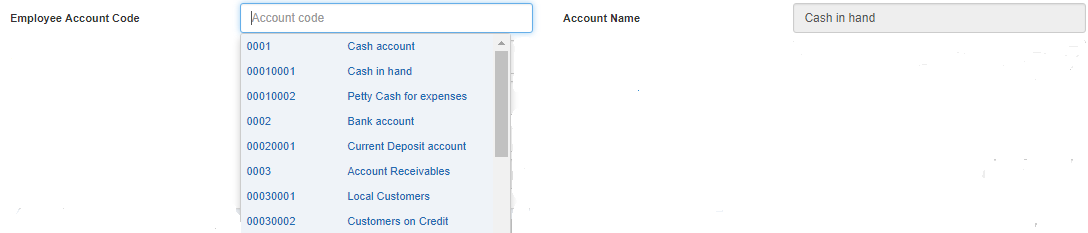
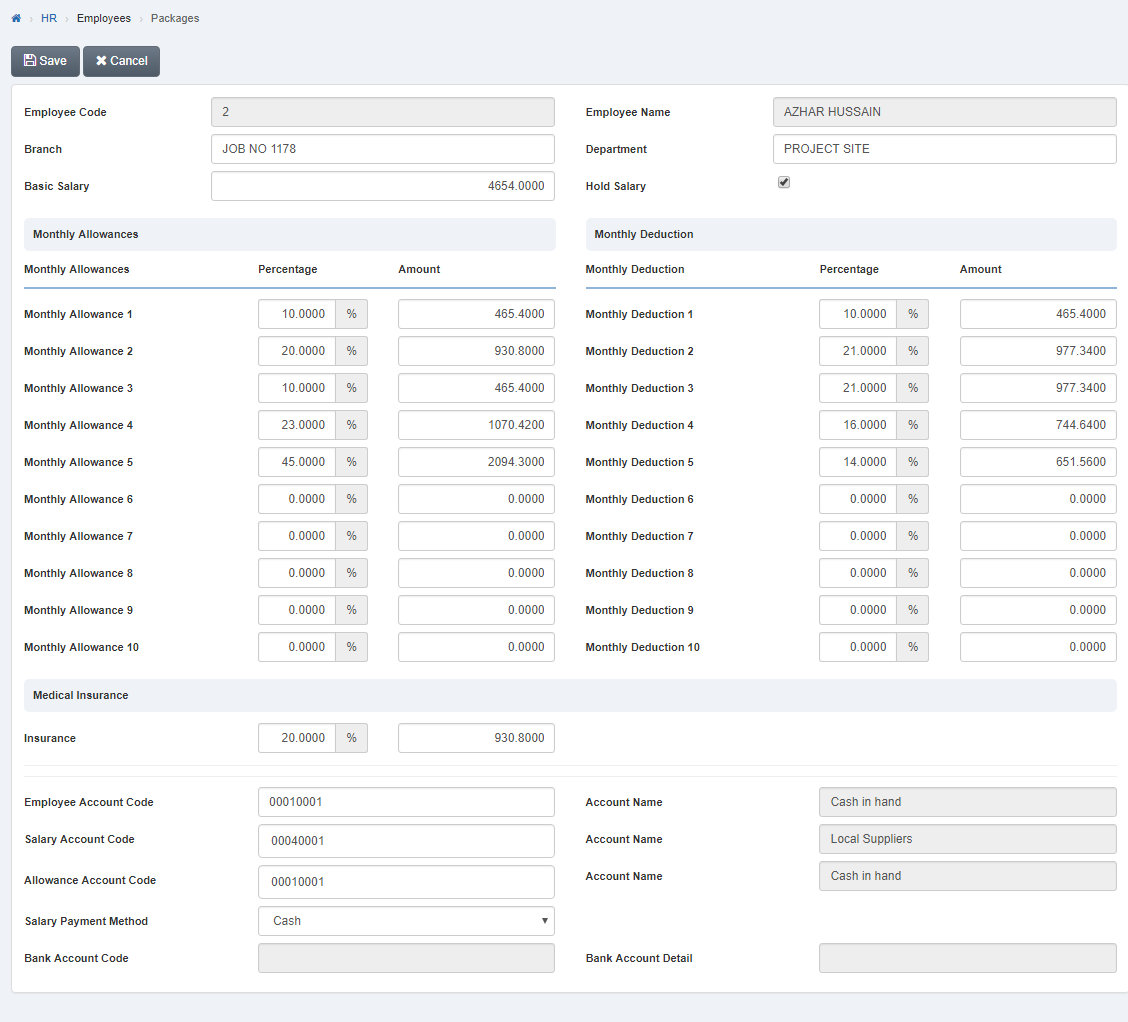
Click “Save” button to save the information.
Setting Salary Account Code in Packages.
To set “Salary Account Code in Packages”, click on the “HR”, then “Employees”, then click “Packages”. Package page will be displayed
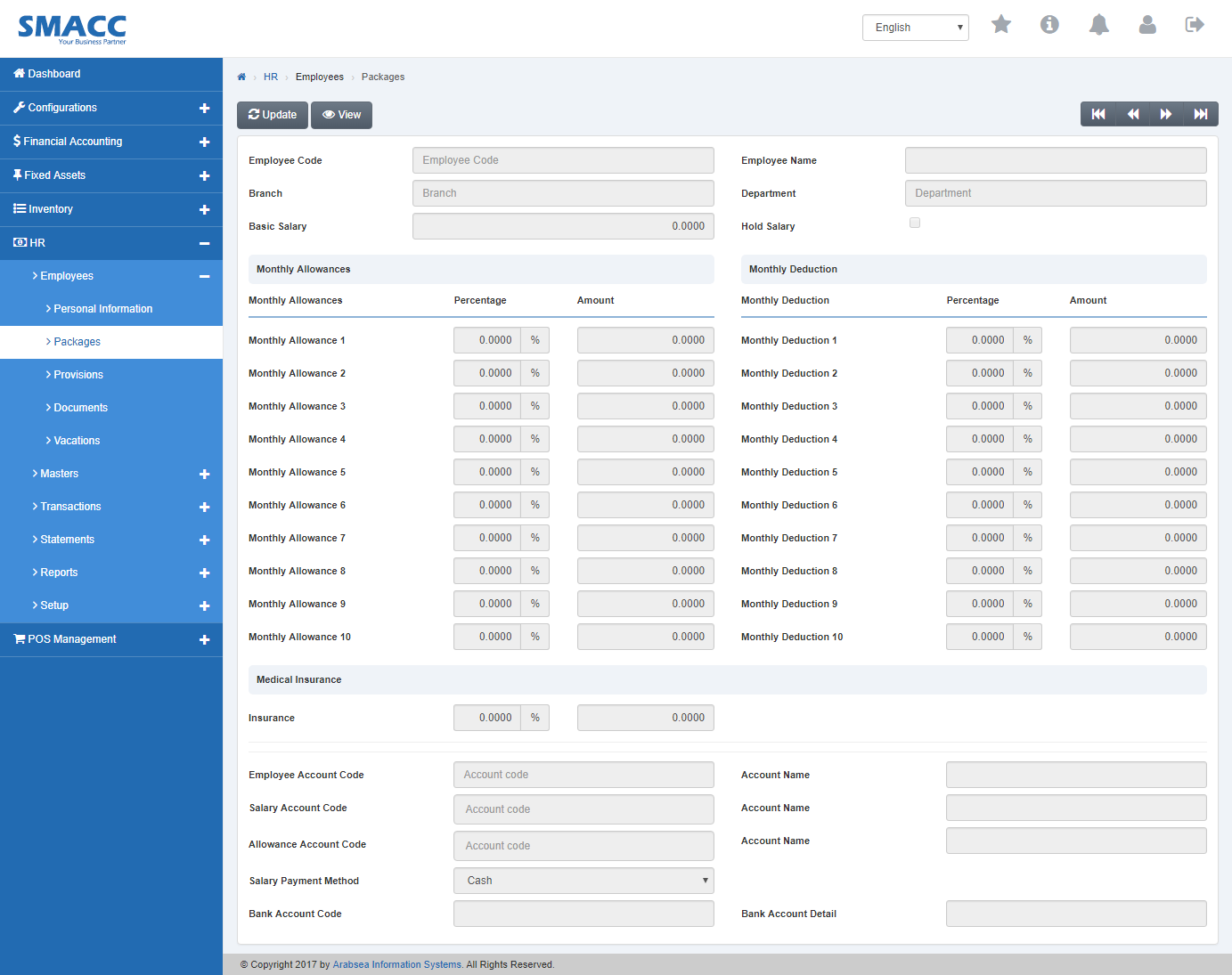
Click the “Update” button on top of packages page.
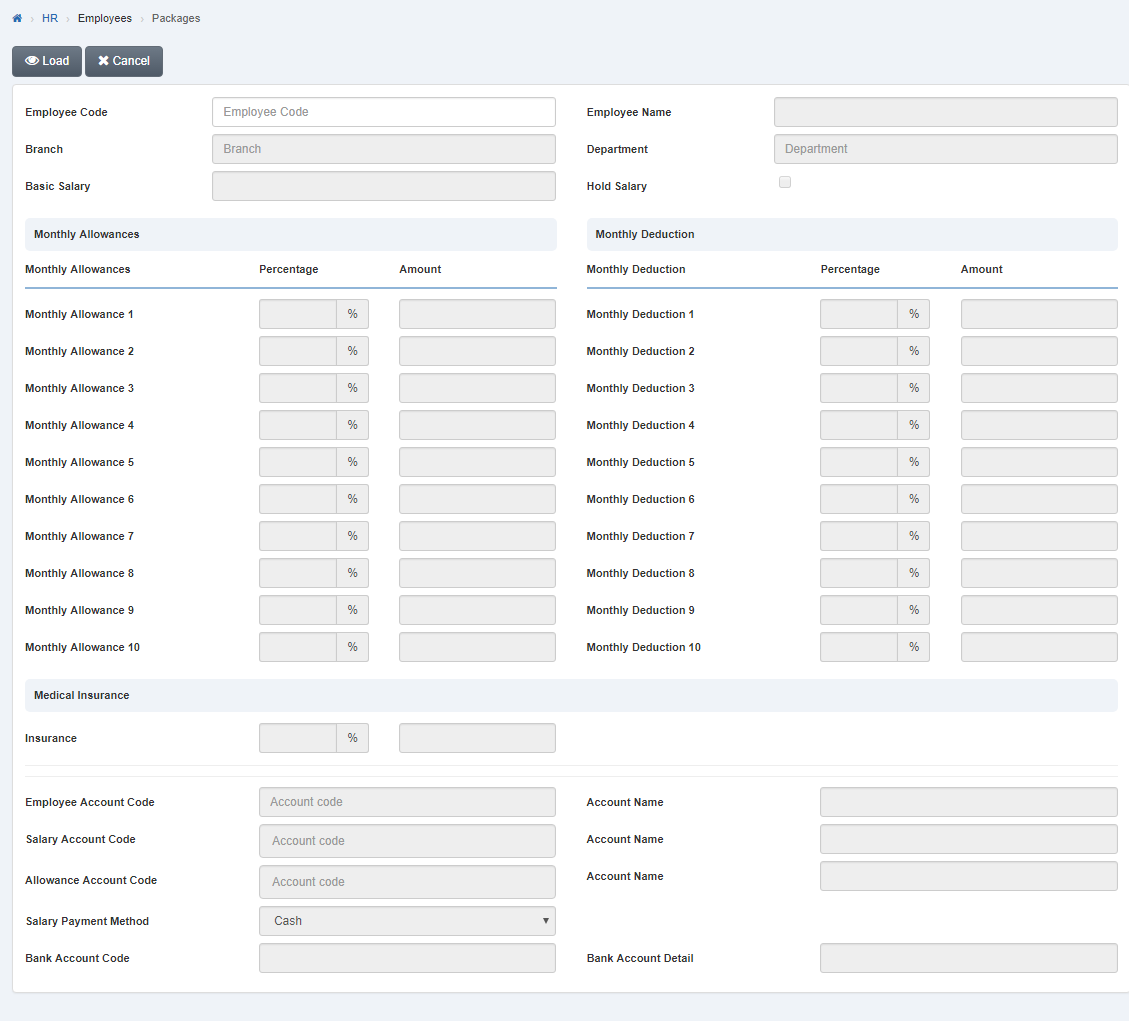
Select employee code by navigation bar or enter employee code in “Employee Code” input box then click “Load” button.
Enter salary account code or click in “Salary Account Code” input box then then salary account code list will be drop down. Select your desired salary account code then selected salary account name will be appeared in “Account Name” input box.
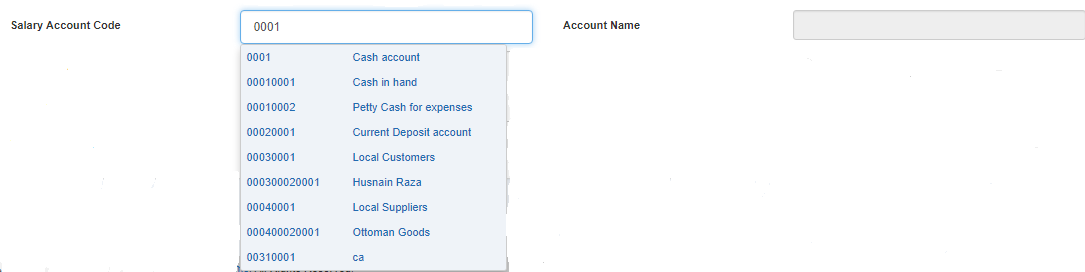
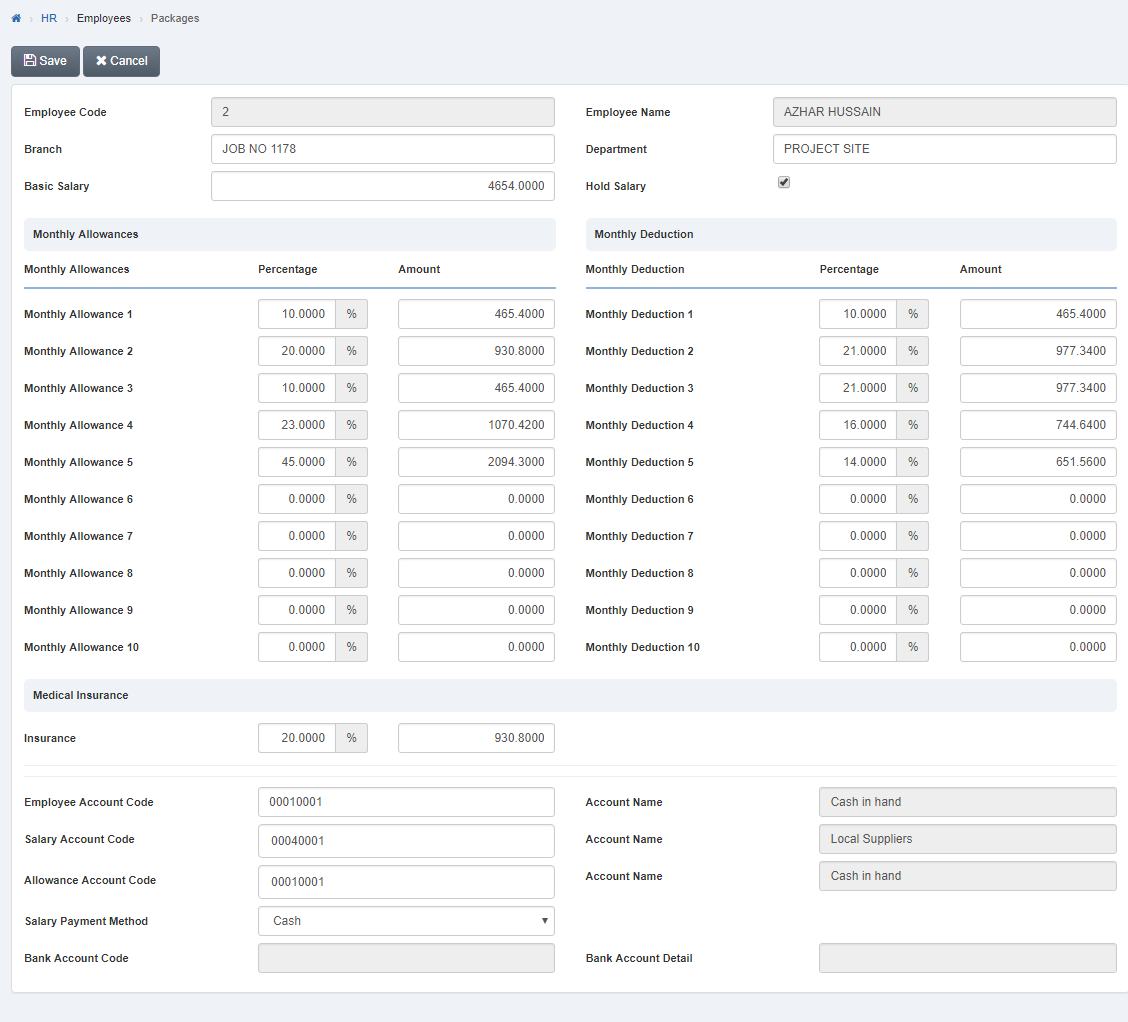
Click “Save” button to save the information.
Setting Allowance Account Code in Packages.
To set “Allowance Account Code in Packages”, click on the “HR”, then “Employees”, then click “Packages”. Package page will be displayed
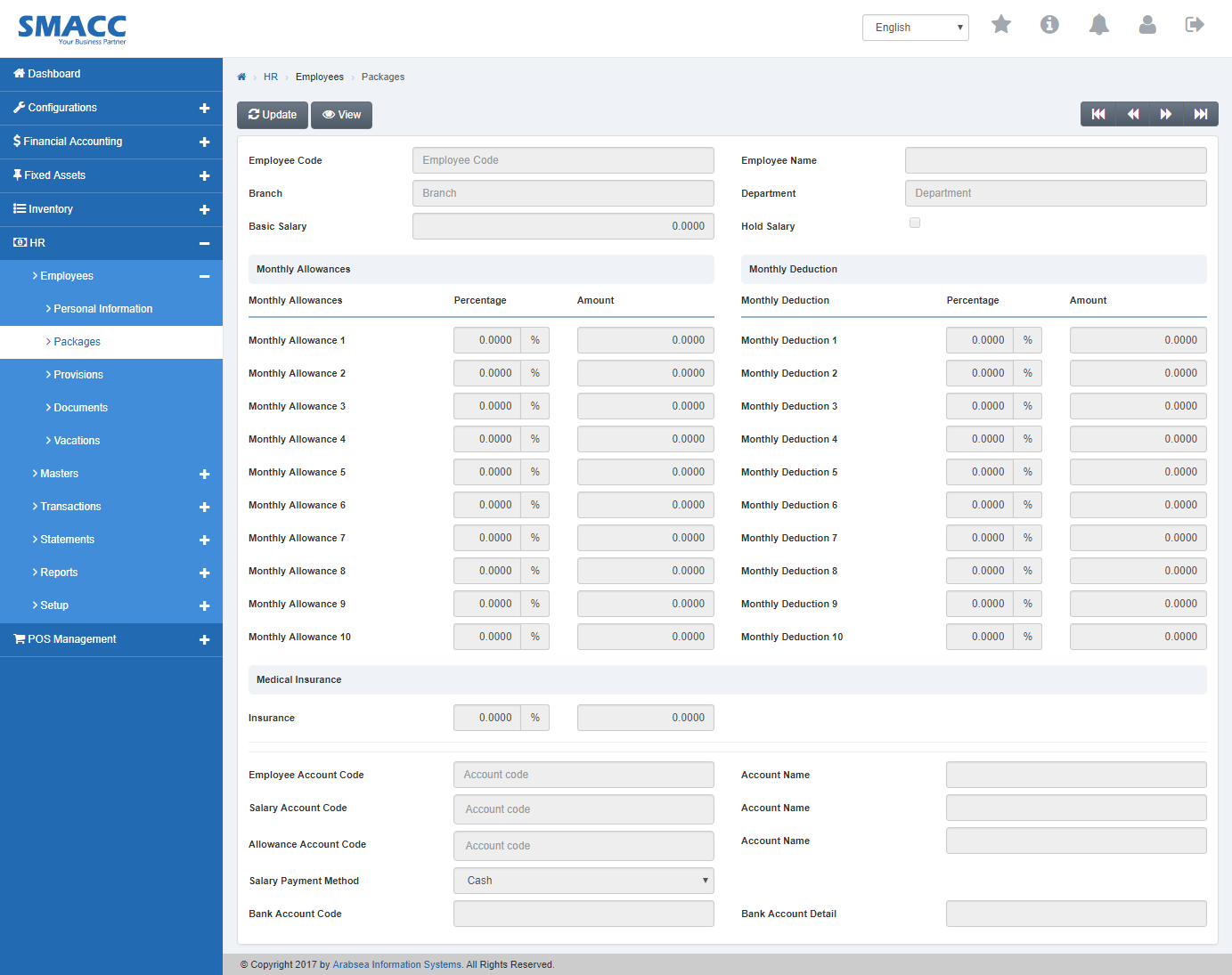
Click the “Update” button on top of packages page.
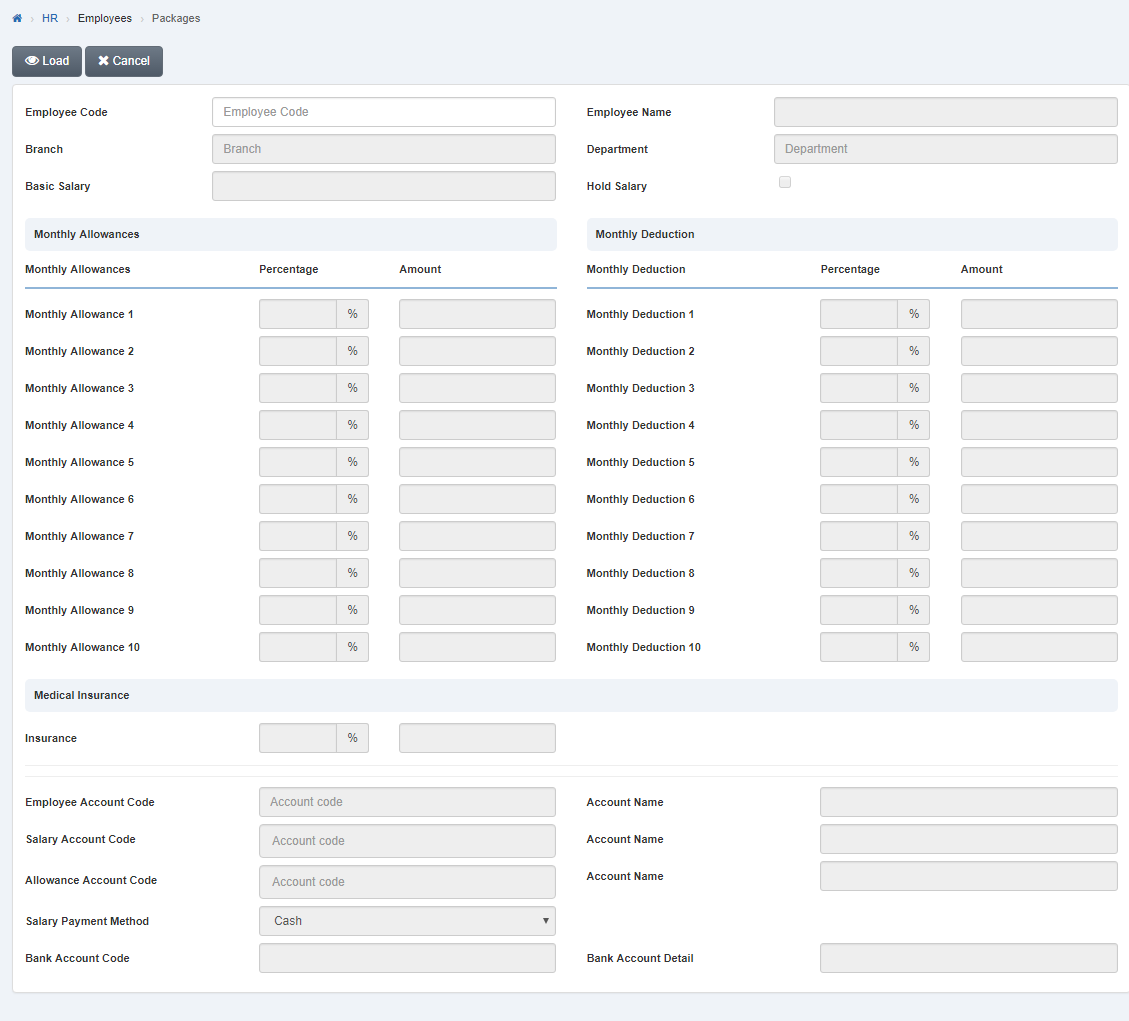
Select employee code by navigation bar or enter employee code in “Employee Code” input box then click “Load” button.
Enter allowance account code or click in “Allowance Account Code” input box then then allowance account code list will be drop down. Select your desired allowance account code then selected allowance account name will be appeared in “Account Name” input box.
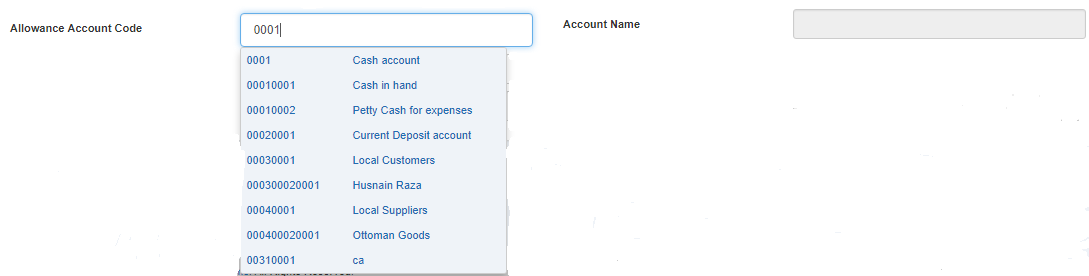
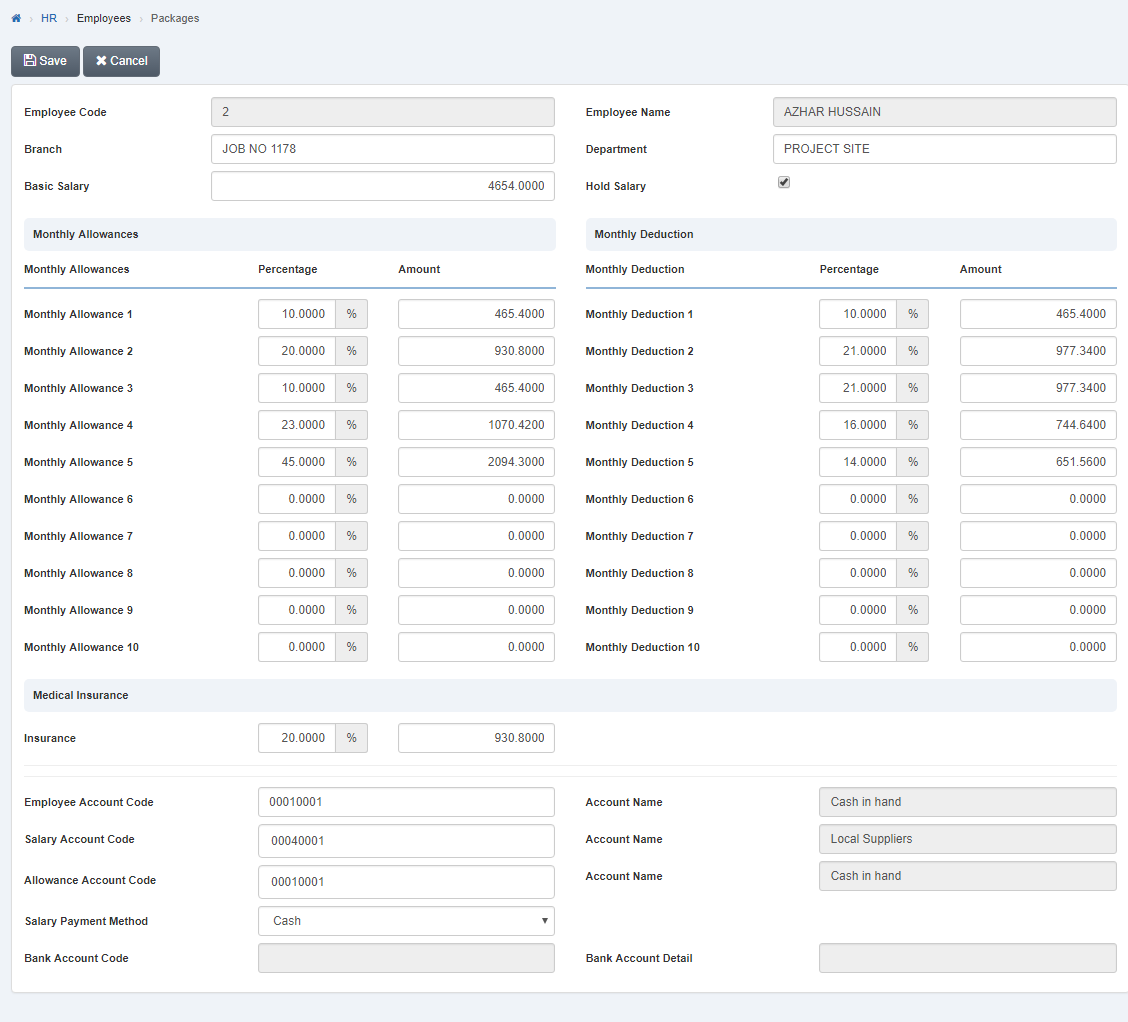
Click “Save” button to save the information.
Setting Salary Payment Method in Packages.
To set “Salary Payment Method in Packages”, click on the “HR”, then “Employees”, then click “Packages”. Package page will be displayed

Click the “Update” button on top of packages page.
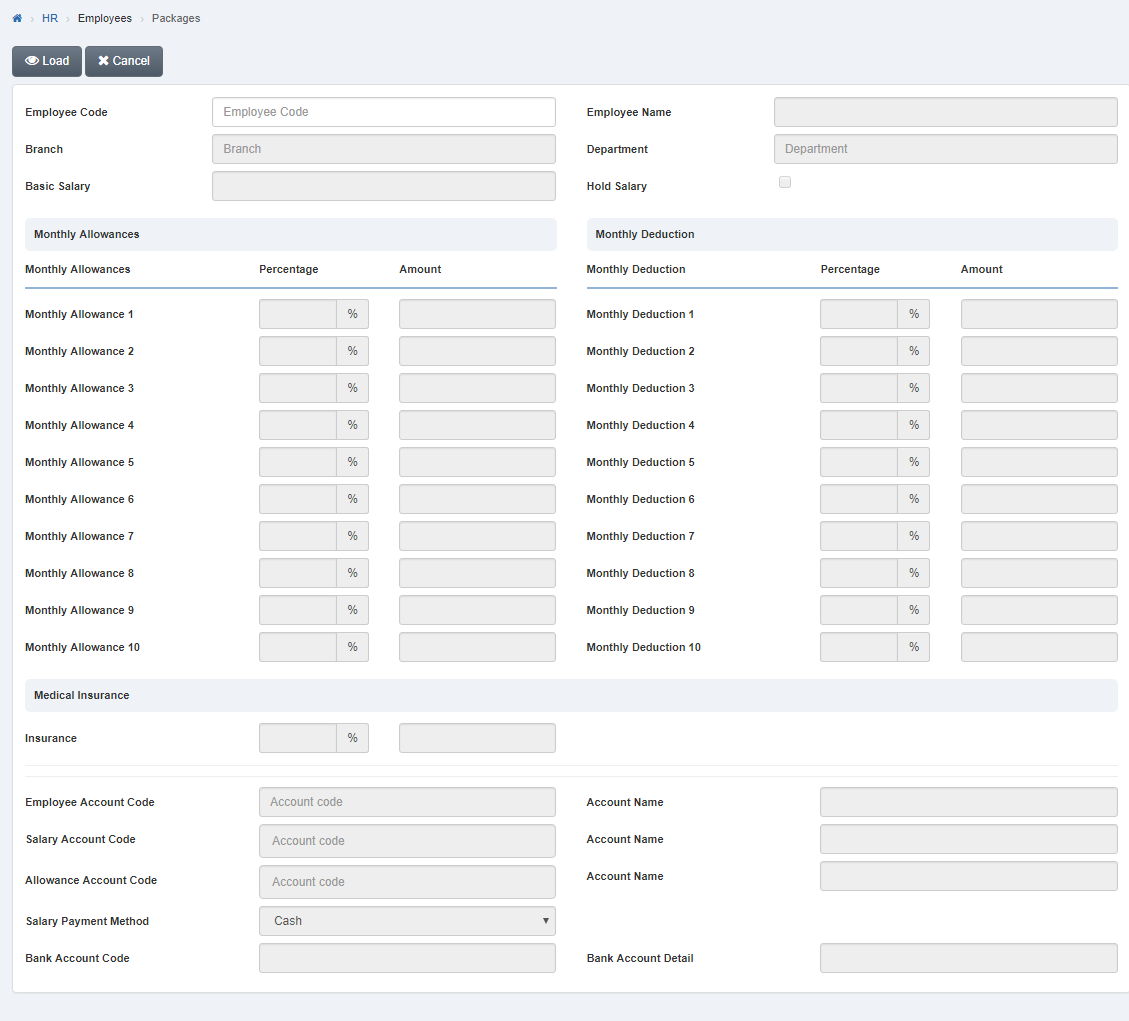
Select employee code by navigation bar or enter employee code in “Employee Code” input box then click “Load” button.
Click in “Salary Payment Method” list box then salary payment method list will be drop down. Select your desired salary payment method.

If you select “Bank Transfer” in salary payment method then enter account code in “Bank Account Code” input box then enter bank account detail in “Bank Account Detail” input box.
![]()
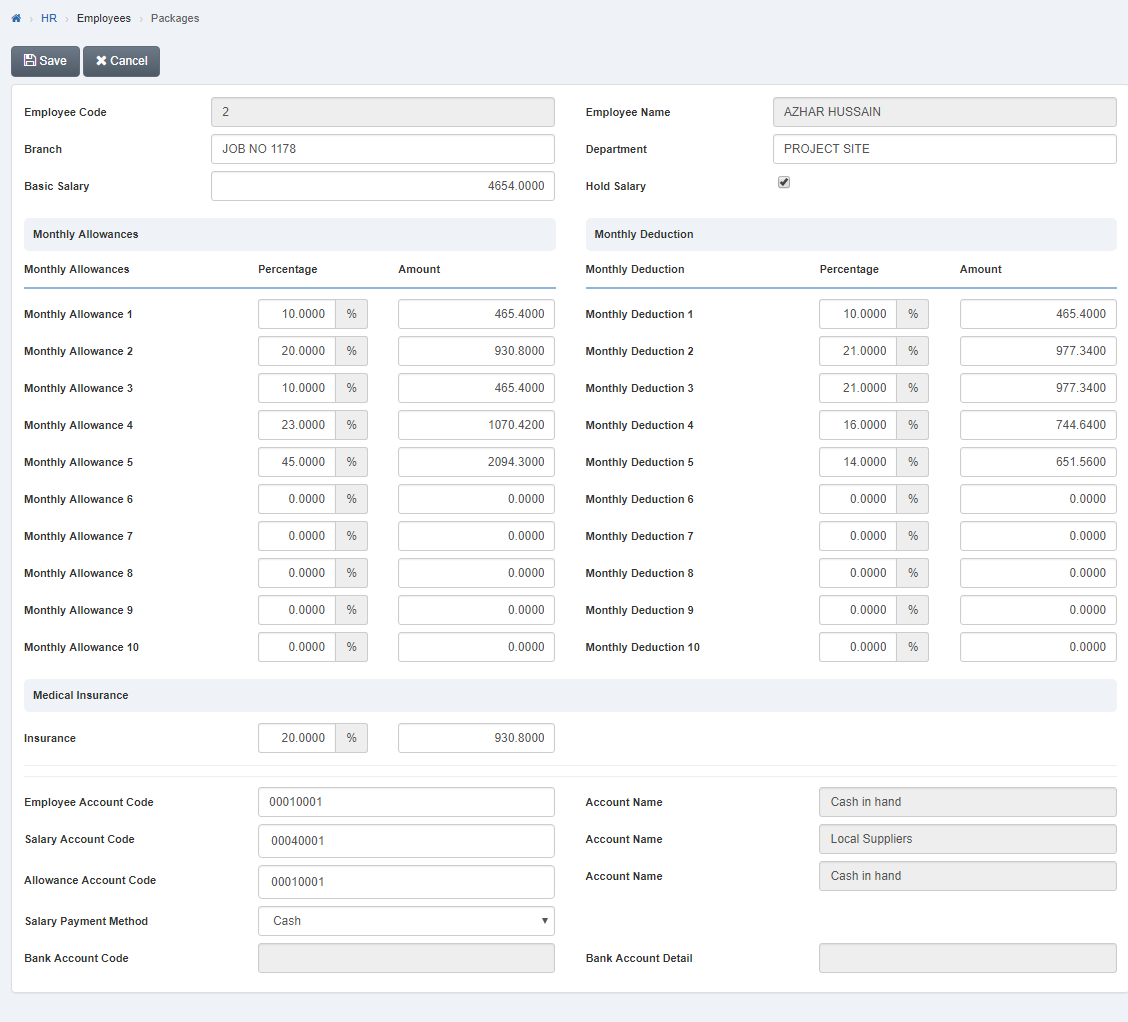
Click “Save” button to save the information.

