In the monthly analysis, you can view, print, and email the monthly analysis report of the cost centers. You can also export the information to Excel, Word, and PDF Formats.
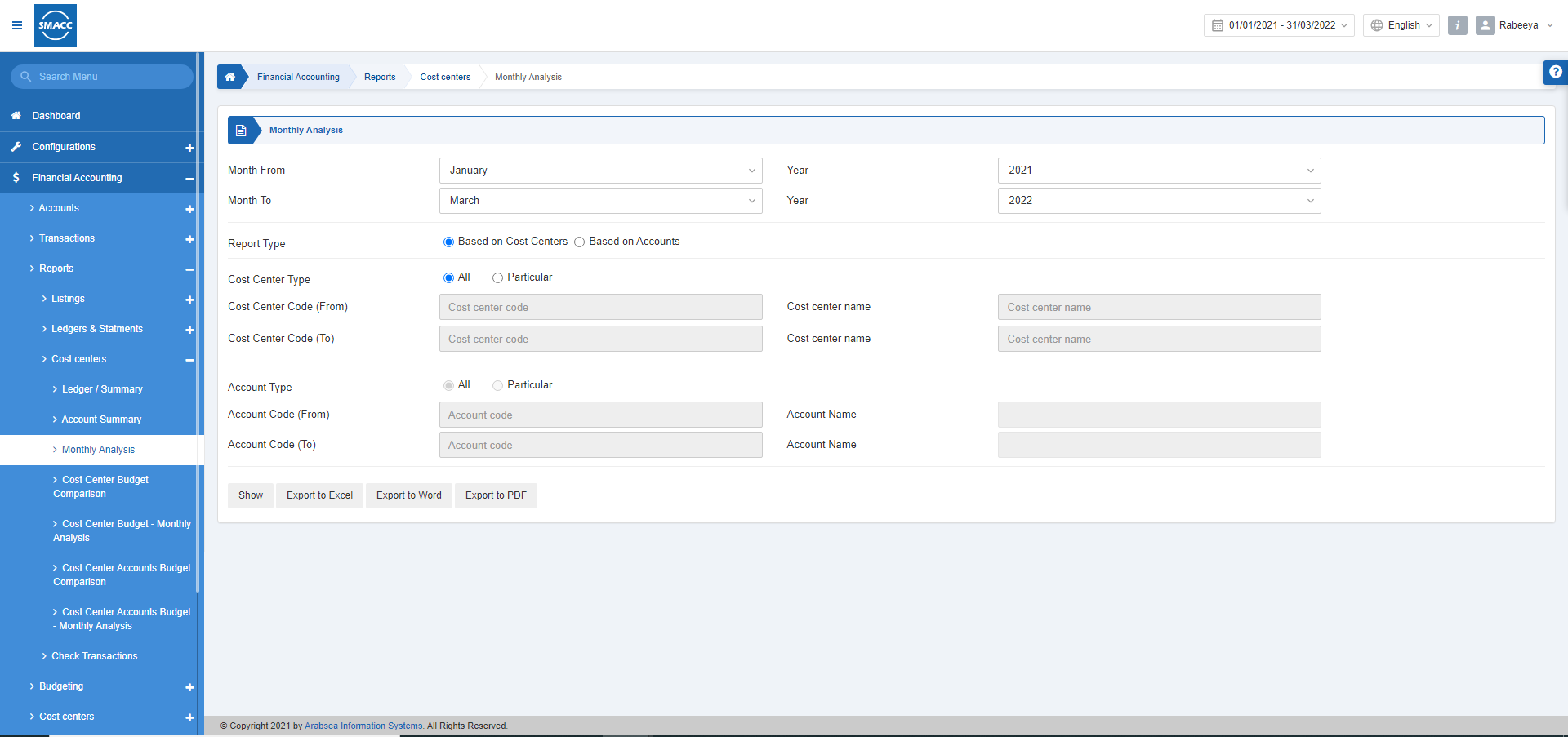
Viewing Monthly Analysis Based on Cost Centers
To view the monthly analysis, go to Financial Accounting > Reports > Cost Centers > Monthly Analysis, the monthly analysis page is displayed.
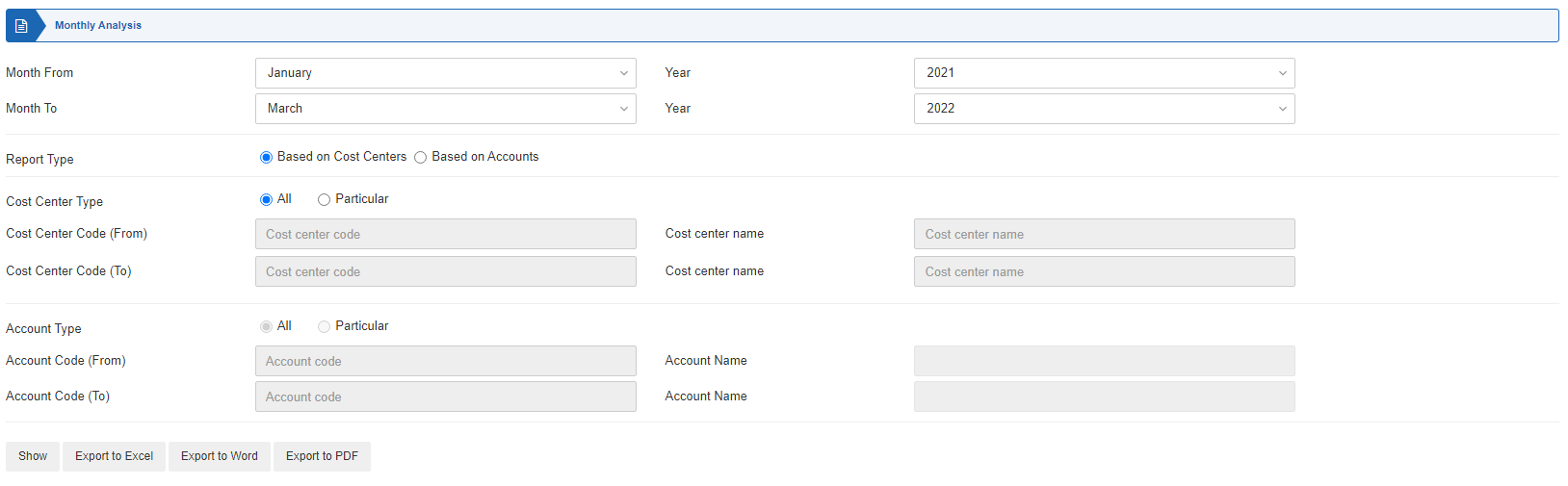
Month From: This field sets the starting month.
Year: This field sets the starting year.
Month To: This field sets the ending month.
Year: This field sets the ending month.
Report Type: Select “Based on Cost Centers”.
Cost Center Type: Select All or Particular.
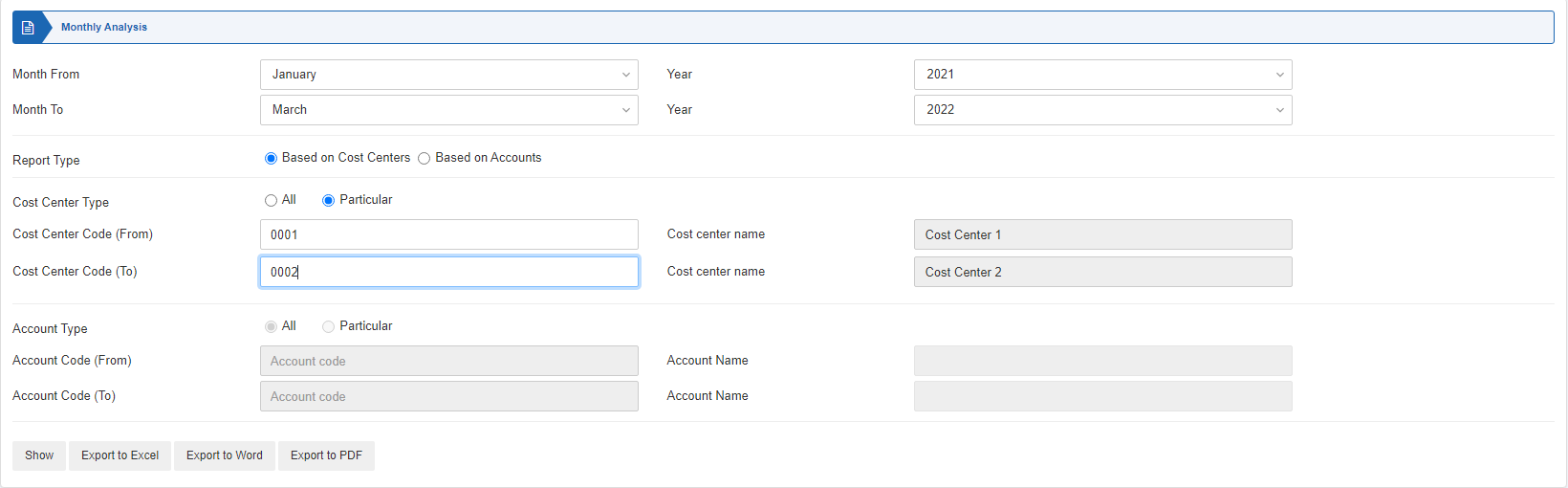
Cost Center Code (From): This field sets the starting Cost Center.
Cost Center Name: This field is auto-fetched by the system.
Cost Center Code (To): This field sets the ending Cost Center.
Cost Center Name: This field is auto-fetched by the system.
Show: This button shows the report.
Export to Excel: This button shows the report in Excel format.
Export to Word: This button shows the report in Word format.
Export to PDF: This button shows the report in Excel format.
Click on the Show button.
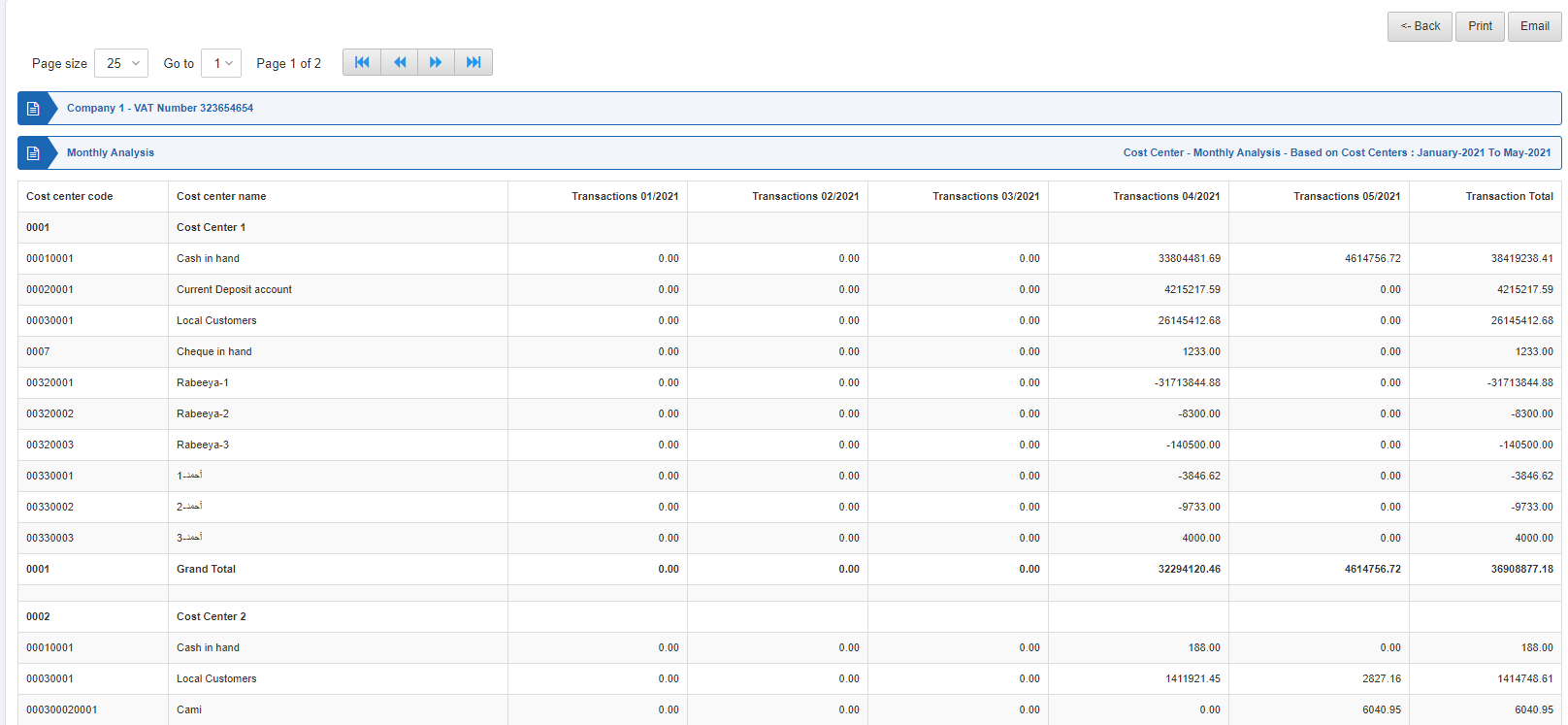
Back: You can go back to the previous page.
Print: You can print the report.
Email: You can email the report.
Viewing Monthly Analysis Based on Accounts
To view the monthly analysis, go to Financial Accounting > Reports > Cost Centers > Monthly Analysis, the monthly analysis page is displayed.
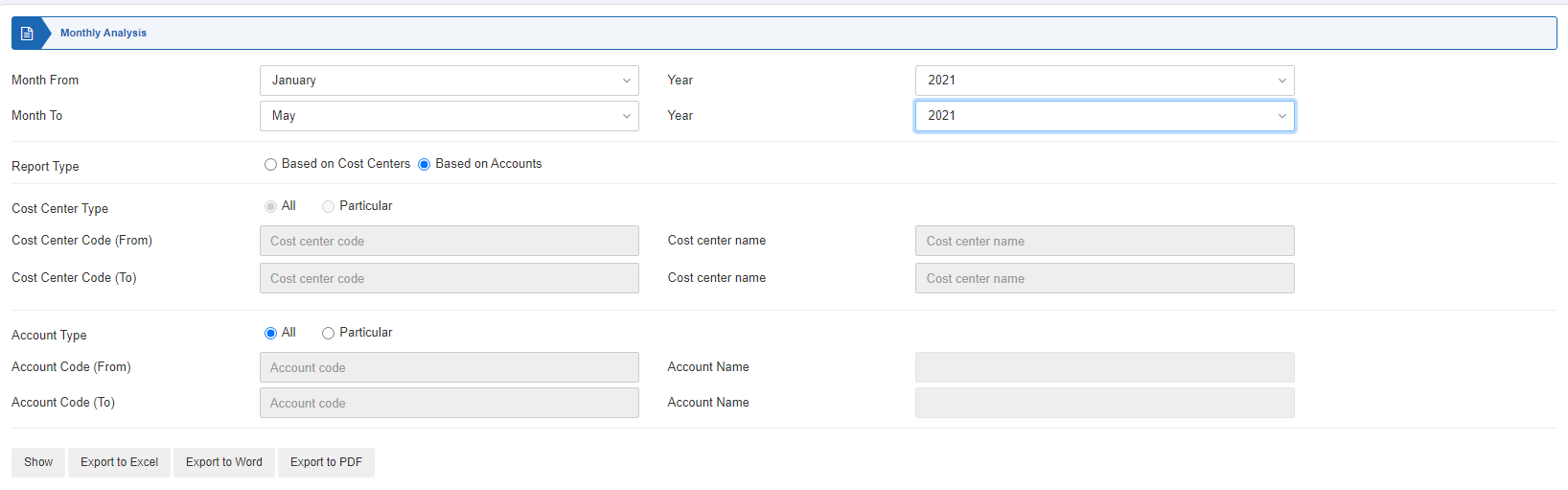
Month From: This field sets the starting month.
Year: This field sets the starting year.
Month To: This field sets the ending month.
Year: This field sets the ending month.
Report Type: Select “Based on Accounts”.
Cost Center Type: Select All or Particular.
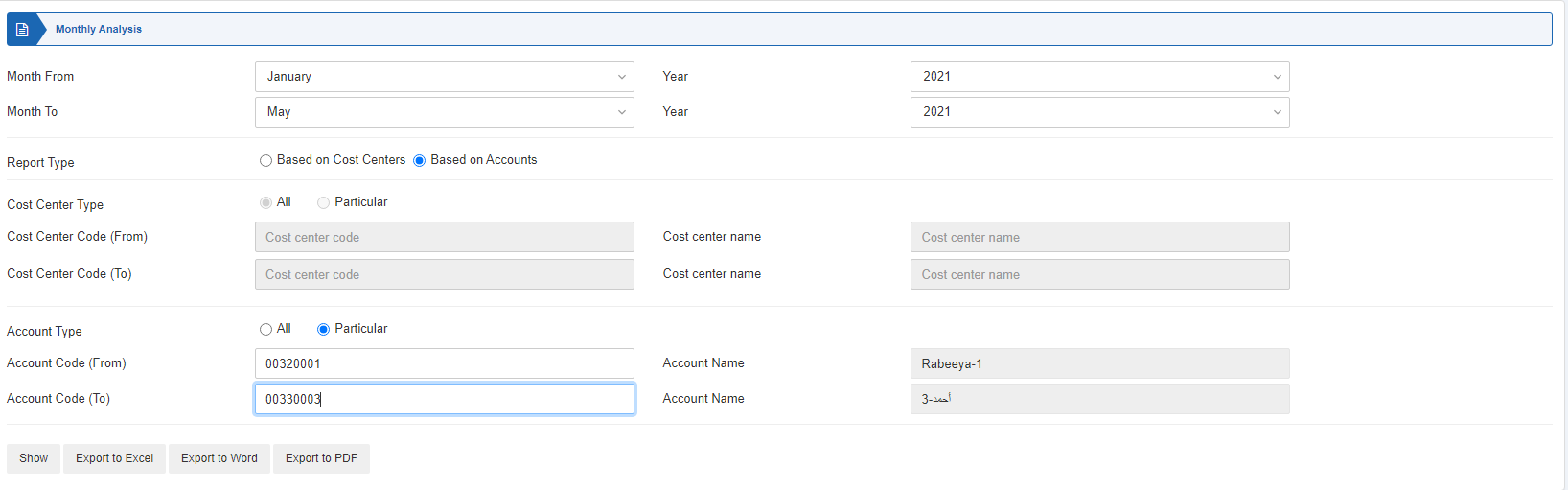
Account Code (From): This field sets the starting account code.
Account Name: This field is auto-fetched by the system.
Account Code (To): This field sets the ending account code..
Account Name: This field is auto-fetched by the system.
Show: This button shows the report.
Export to Excel: This button shows the report in Excel format.
Export to Word: This button shows the report in Word format.
Export to PDF: This button shows the report in Excel format.
Click on the Show button.
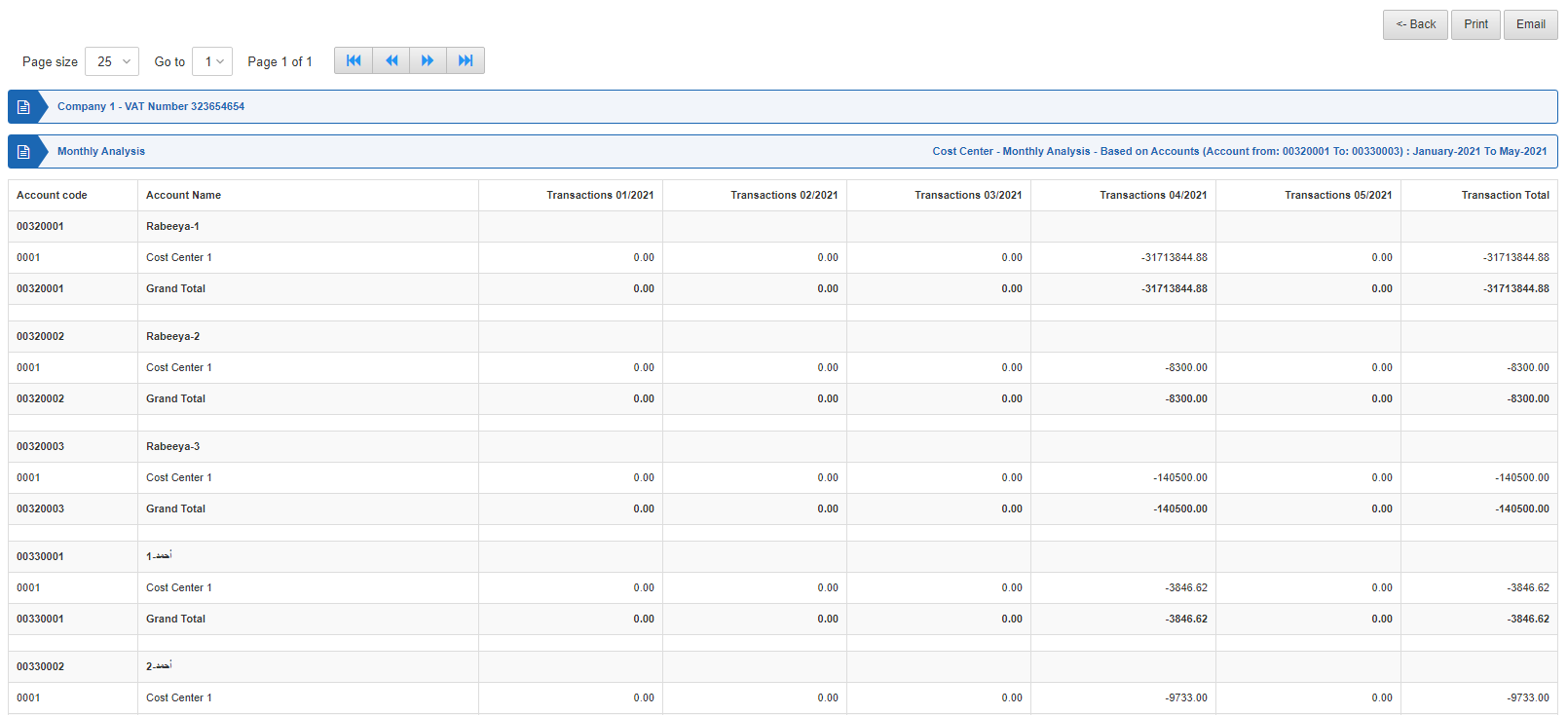
Back: You can go back to the previous page.
Print: You can print the report.
Email: You can email the report.

