The price list report allows you to view the report about the prices of items in the inventory.
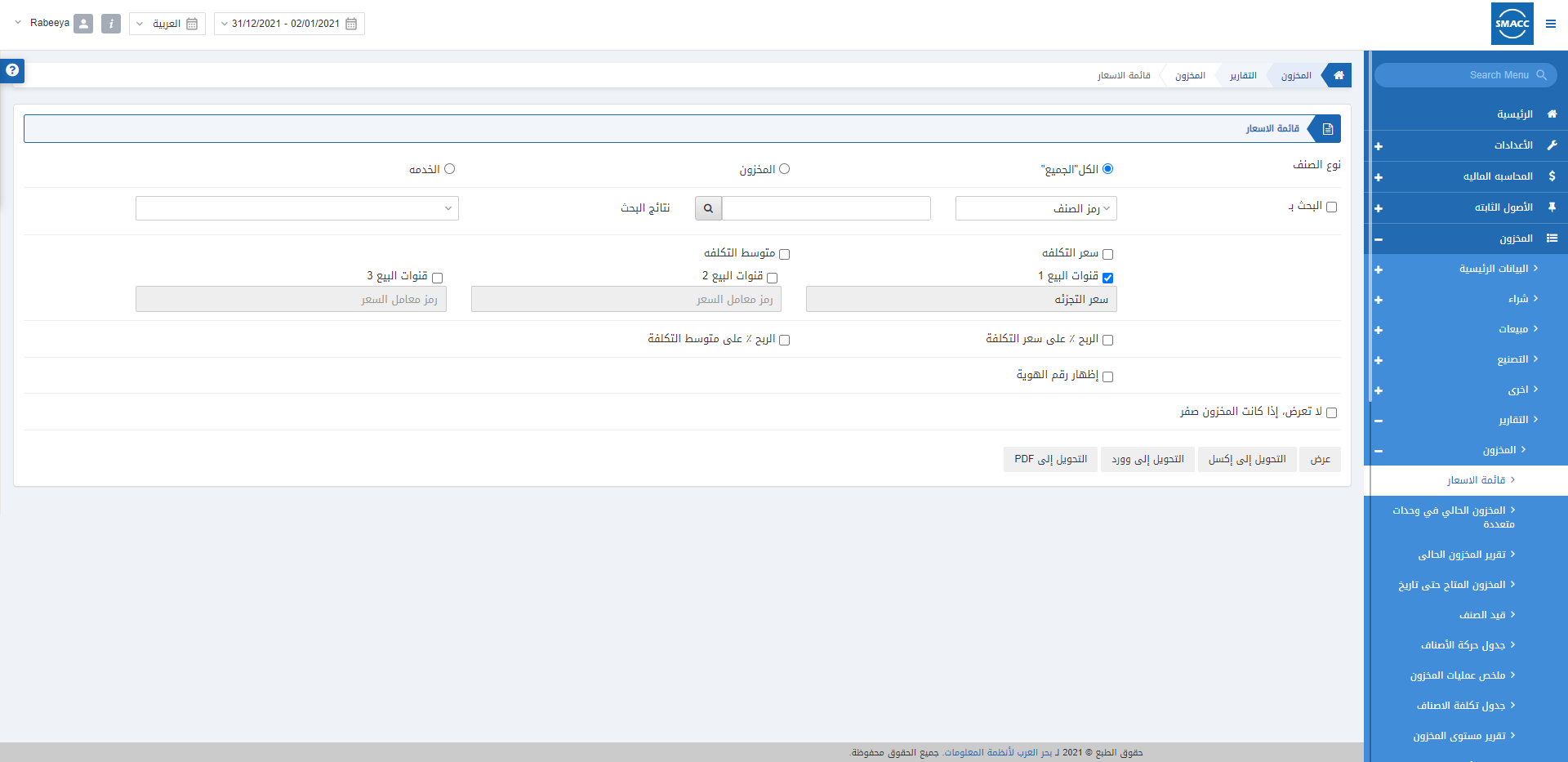
Viewing the Price List Report
To view the price list report in the inventory section go to Inventory > Reports > Inventory > Price List, the price list page is displayed.
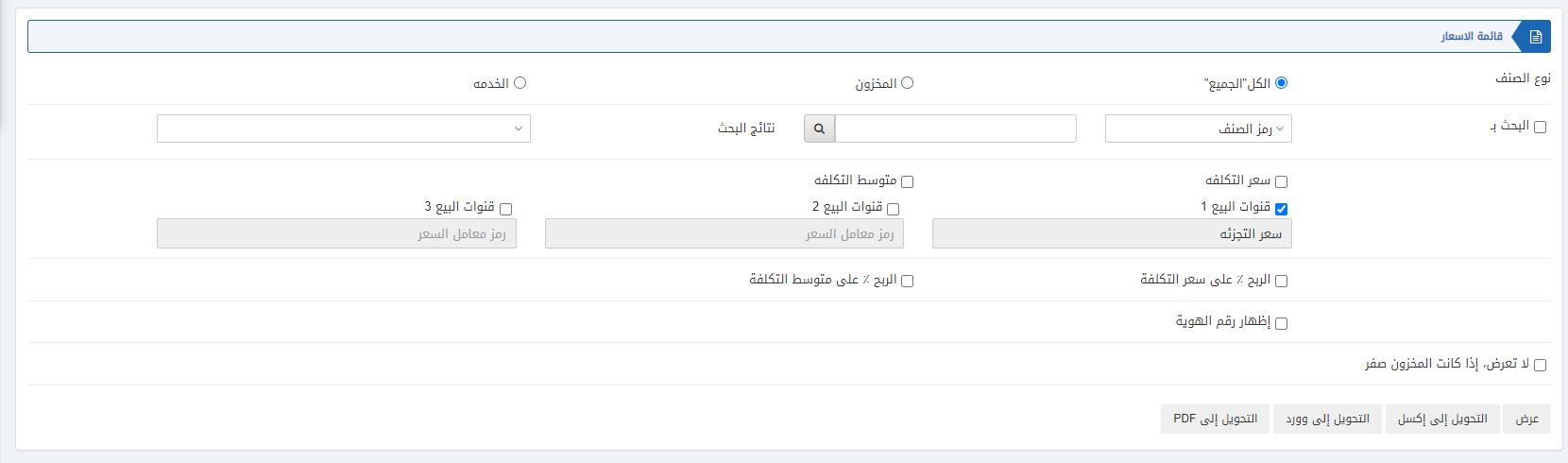
![]()
Item Type: You can select the radio buttons: “All”, “Inventory” and “Service”.

Search By: Check the checkbox to apply this filter. You can either select Item code or Item name or enter the desired code.
Search Results: This field will show you the search results of the item by item code or item name.

You can select Price Channel 2 and Price Channel 3 by checking the relevant check boxes shown above.
![]()
Show IDS: This checkbox allows you to view the IDs.
![]()
Do not show if stock is zero: This checkbox when checked does not show any report for a warehouse with zero stock.

Warehouse Code: This field allows the selection of the warehouse code.
Warehouse Name: This field is auto-fetched by the system based on the warehouse code above.

Show: This button represents the report as per the selected filters.
Export to Excel: This button allows the data of the report to be exported to Excel.
Export to Word: This button allows the data of the report to be exported to Word.
Export to PDF: This button allows the data of the report to be exported to PDF.
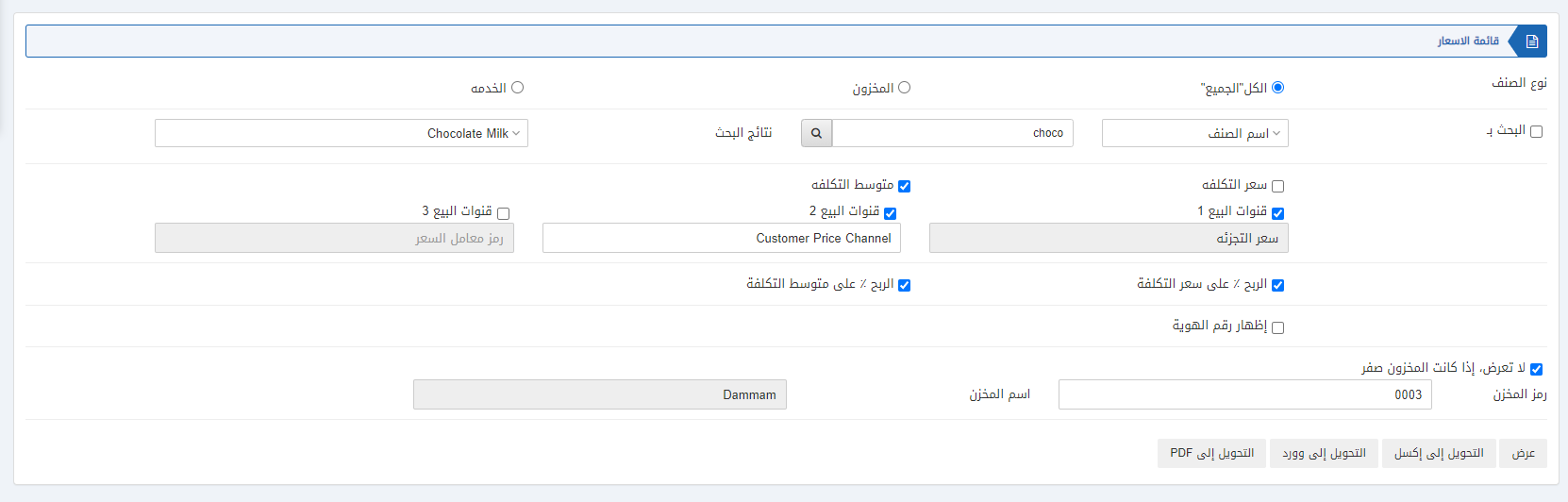
Click on the Show button at the bottom of the page.
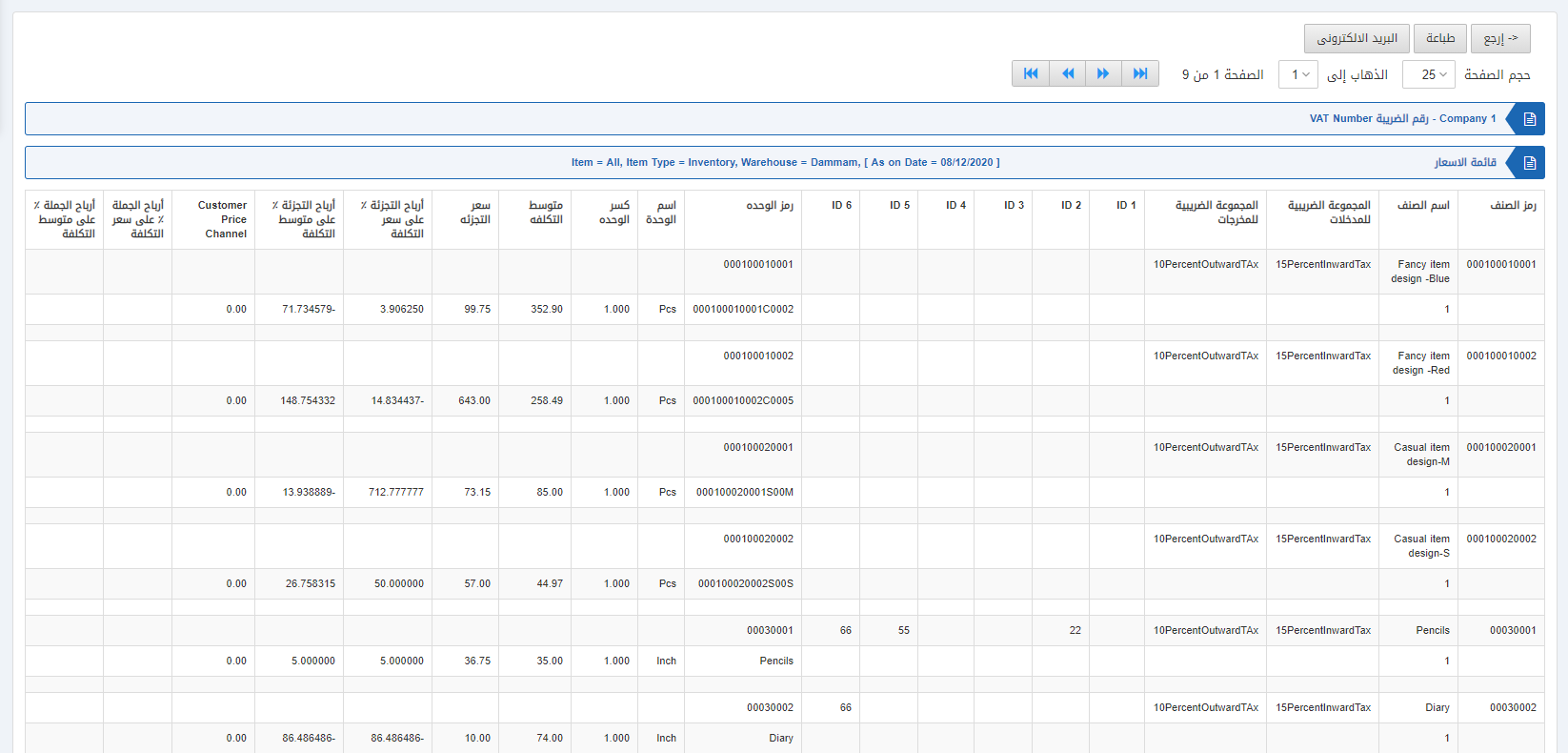
Scroll down the page:
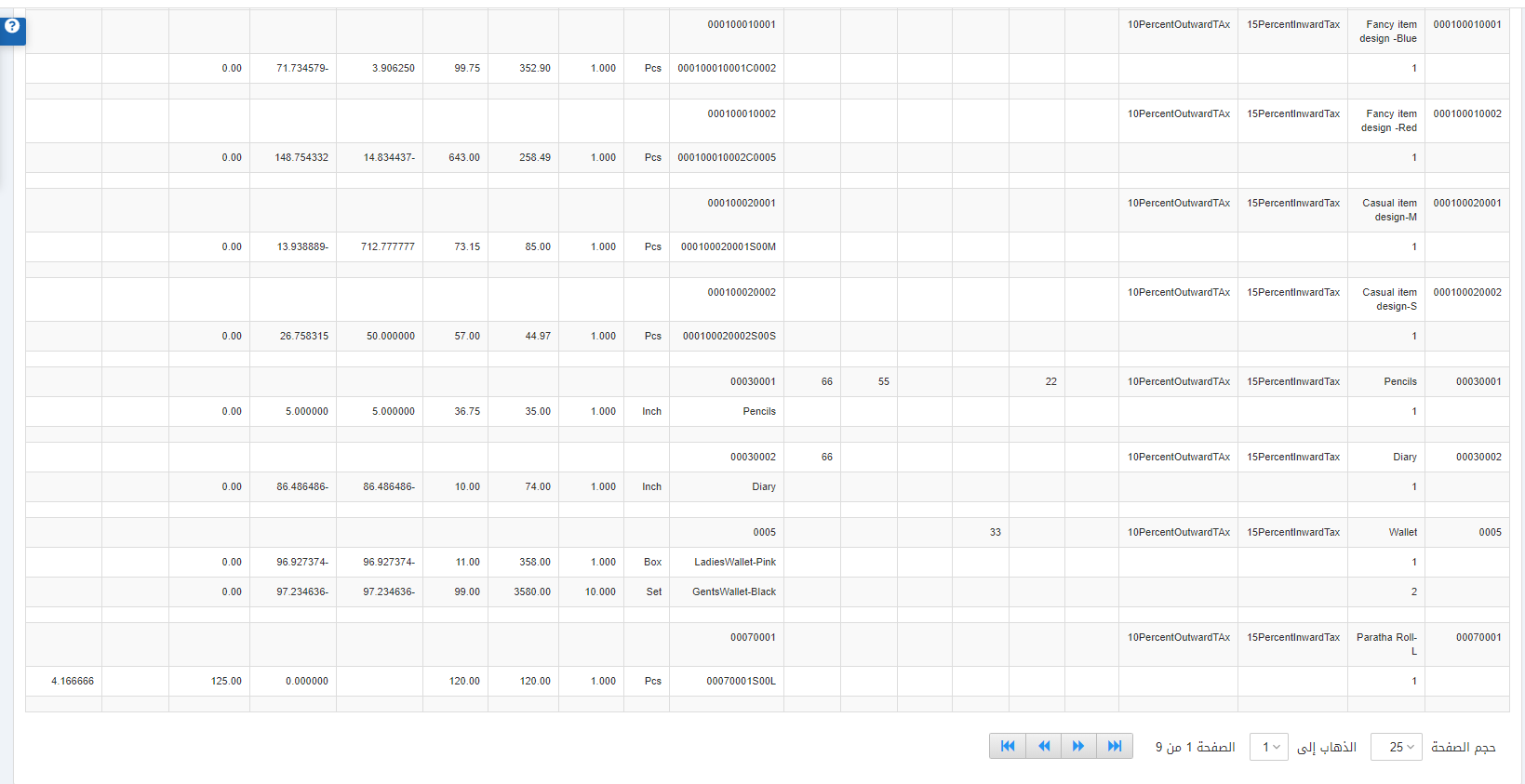
Also, there are navigation buttons for the page view.
![]()
Page Size: You can adjust the number of entries per page.
Go to: You can go to the page number you want to view.
![]()
You can go back to the previous page or print or email the report.

