The sales item listing helps you view the report of the sales item list.
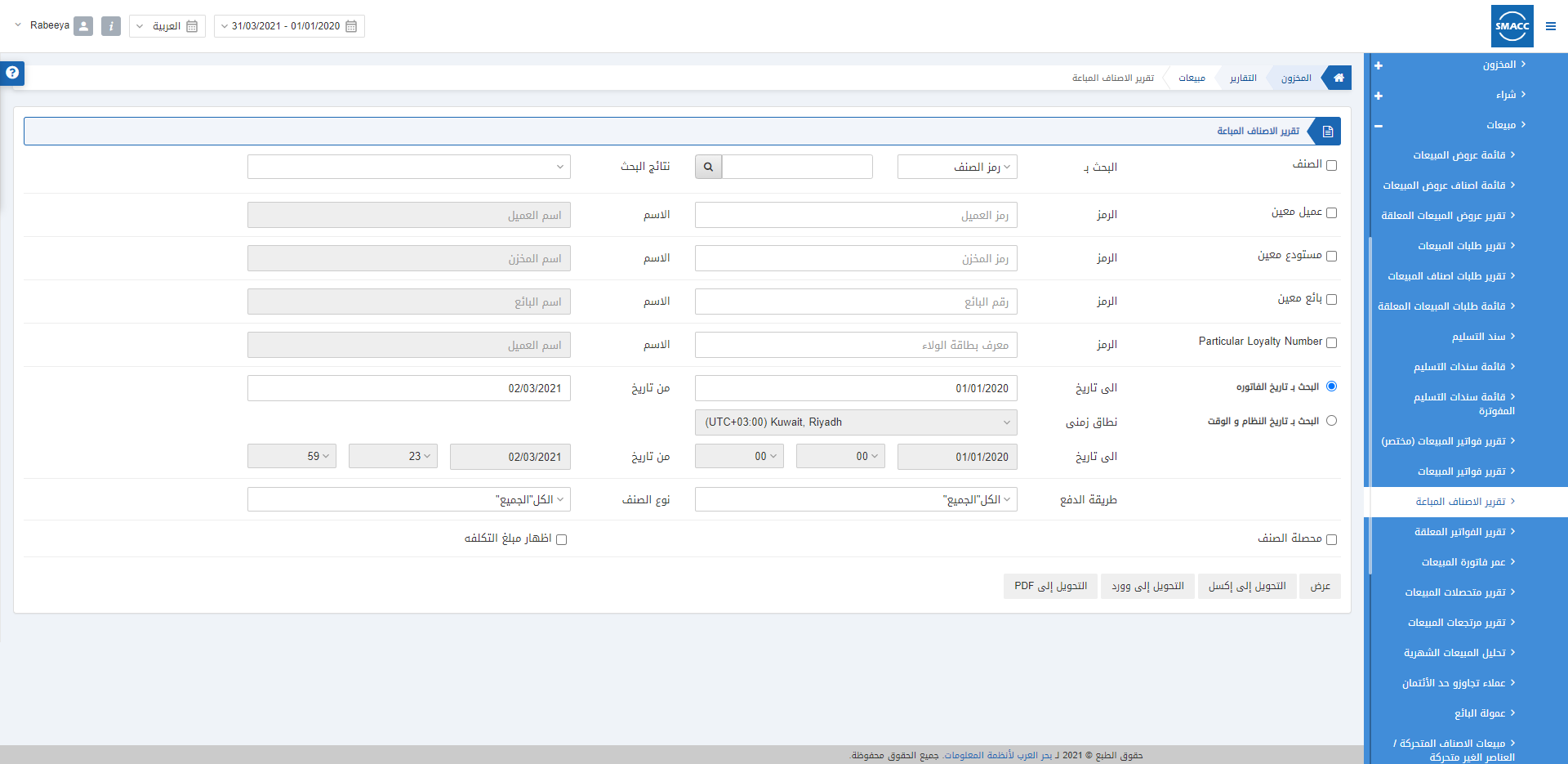
Viewing the Sales Item Listing
To view the sales item listing, go to Inventory > Reports > Sales > Sales Item Listing, the sales item listing page is displayed.
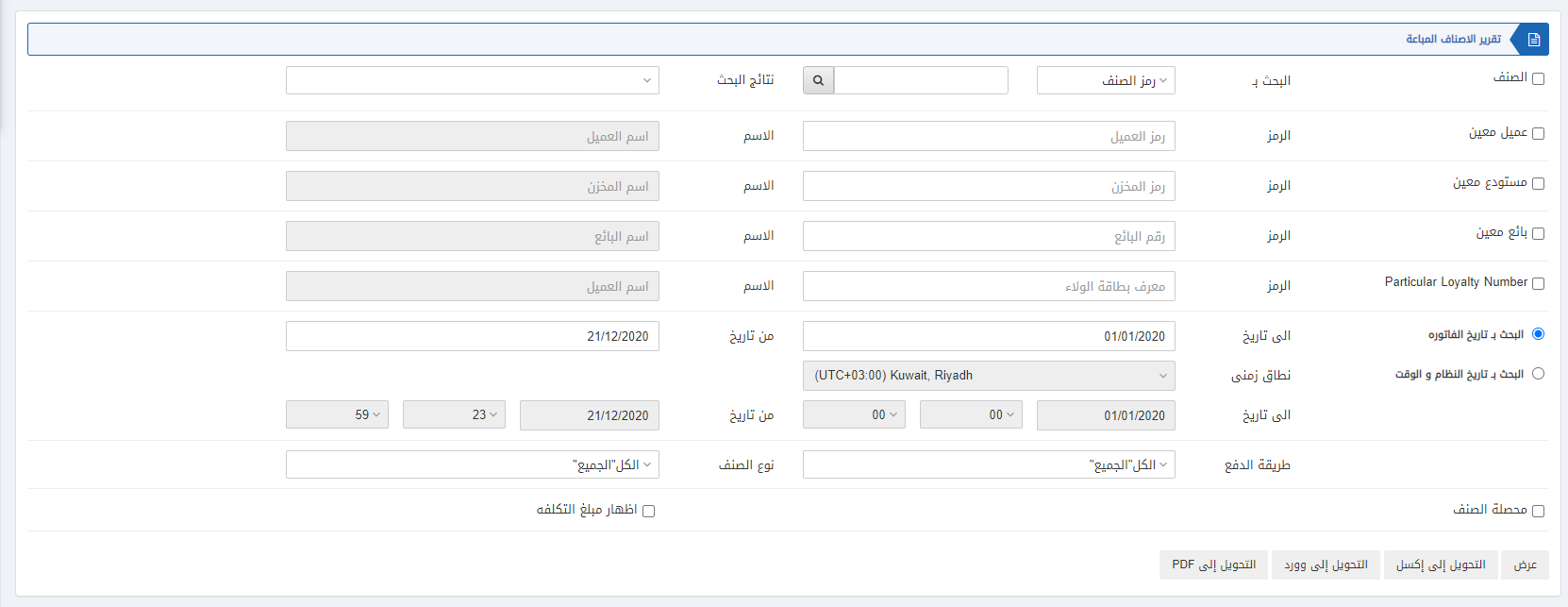
Five checkboxes serve as filters in the report.

Item: This checkbox when checked allows the selection of a particular item code or item name. If unchecked all items will be shown.
Search Results: This field shows the searched item by item code or item name.
Particular Customer: This checkbox when checked allows the selection of a particular customer code. If unchecked all customers will be shown.
Particular Warehouse: This checkbox when checked allows the selection of a particular warehouse code. If unchecked all warehouses will be shown.
Particular Salesman: This checkbox when checked allows the selection of a particular salesman code. If unchecked all salesmen will be shown.
Particular Loyalty Number: This checkbox when checked allows the selection of loyalty number. If unchecked all loyalty numbers will be shown.
There are two radio buttons out of which you can select one at a time.
![]()
Search By Invoice Date: You can set the starting and ending date of the invoices made.
Date from: This field sets the starting date.
Date to: This field sets the ending date.
Search By System Date and Time: You can select the time zone and date and time from starting to ending points.
Time Zone: This field selects the correct time zone of your current place.
Date from: This field shows the starting date with starting time in hours and minutes.
Date to: This field shows the ending date with ending time in hours and minutes.

Payment Mode: This field allows the selection of payment mode from the drop-down list. The types include cash, credit, bank, type-4 and type-5.
![]()
Item Type: This field allows the selection of item type from the drop-down list. The types include inventory, service and group.
![]()
Sum-up Item: This checkbox allows the summing up of all the items.
Show Cost Amount: This checkbox when checked shows the cost amount.

Show: This button represents the report as per the selected filters.
Export to Excel: This button allows the data of the report to be exported to Excel.
Export to Word: This button allows the data of the report to be exported to Word.
Export to PDF: This button allows the data of the report to be exported to PDF.
Click on the Show button to view the report.
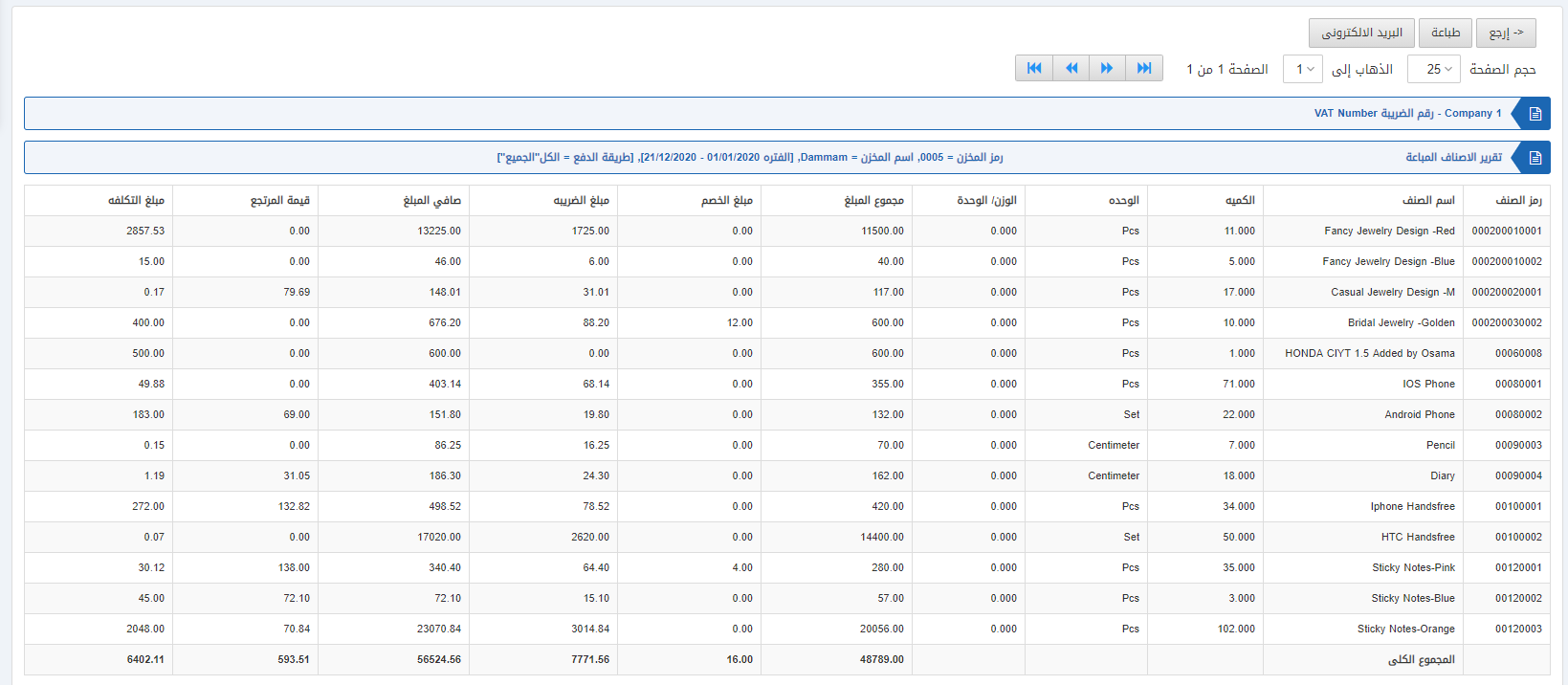
Also, there are navigation buttons for the page view.
![]()
Page Size: You can adjust the number of entries per page.
Go to: You can go to the page number you want to view.
![]()
You can go back to the previous page or print or email the report.

