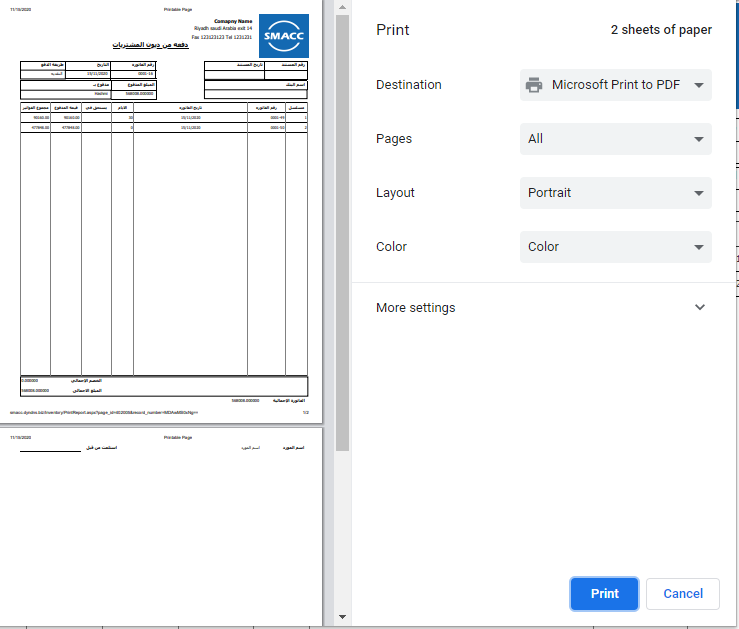The payment on credit purchase includes the payment method for the credit type of purchase invoices. You can select cash, bank cheque, and bank deposit and e-transfer methods. You can also view, delete, and print the information of payment on credit purchase.
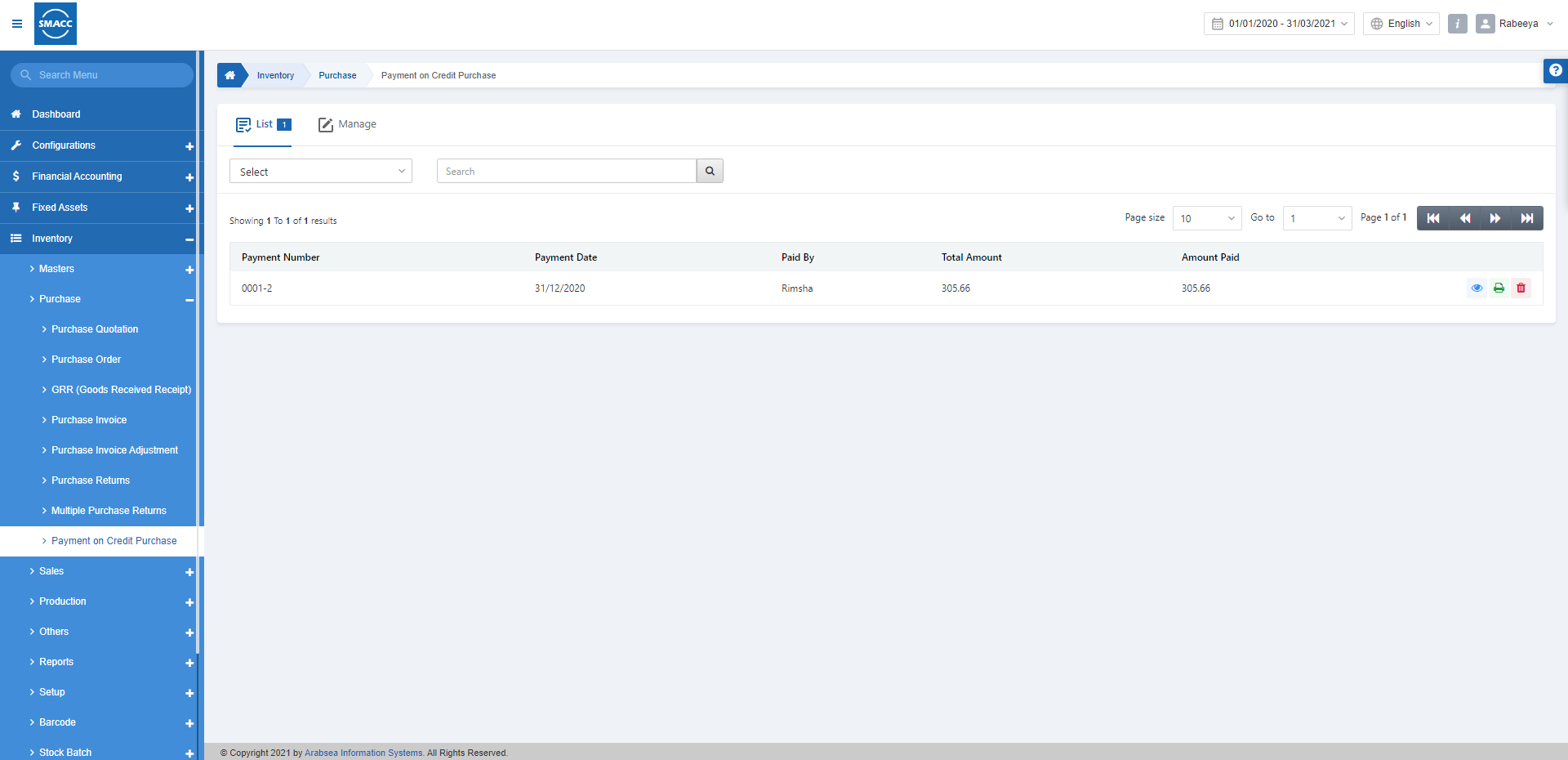
Generating a Payment on Credit Purchase
To generate a payment on credit purchase, go to Inventory > Purchase > Payment on Credit Purchase, the payment on the credit purchase page is displayed.

Click on the Manage icon at the top of the page.
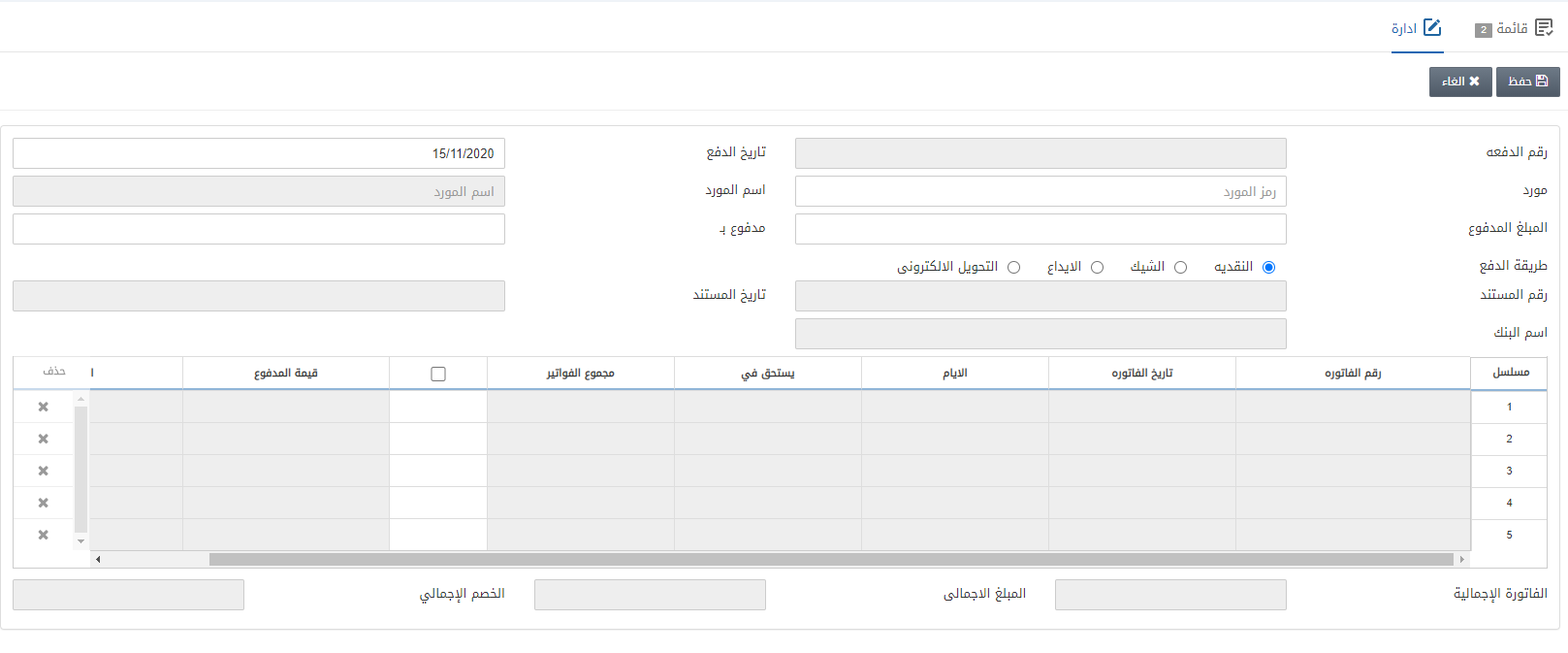
Payment Number: This field is auto-generated by the system.
Payment Date: This field is auto-fetched by the system.
Supplier: This field allows the selection of the supplier from the drop-down list.
Supplier Name: This field is auto-fetched by the system.
Amount Paid: This field sets the amount that is to be paid.
Paid By: This field sets the name of the person who makes the payment.
Payment Mode: This field has four radio button options. Select any of them as per requirement.
- Cash: Payment mode is simply cash.
- Cheque: Payment mode is a bank cheque.
- Deposit: Payment mode is a bank deposit.
- E-Transfer: Payment mode is an electronic transfer transaction.
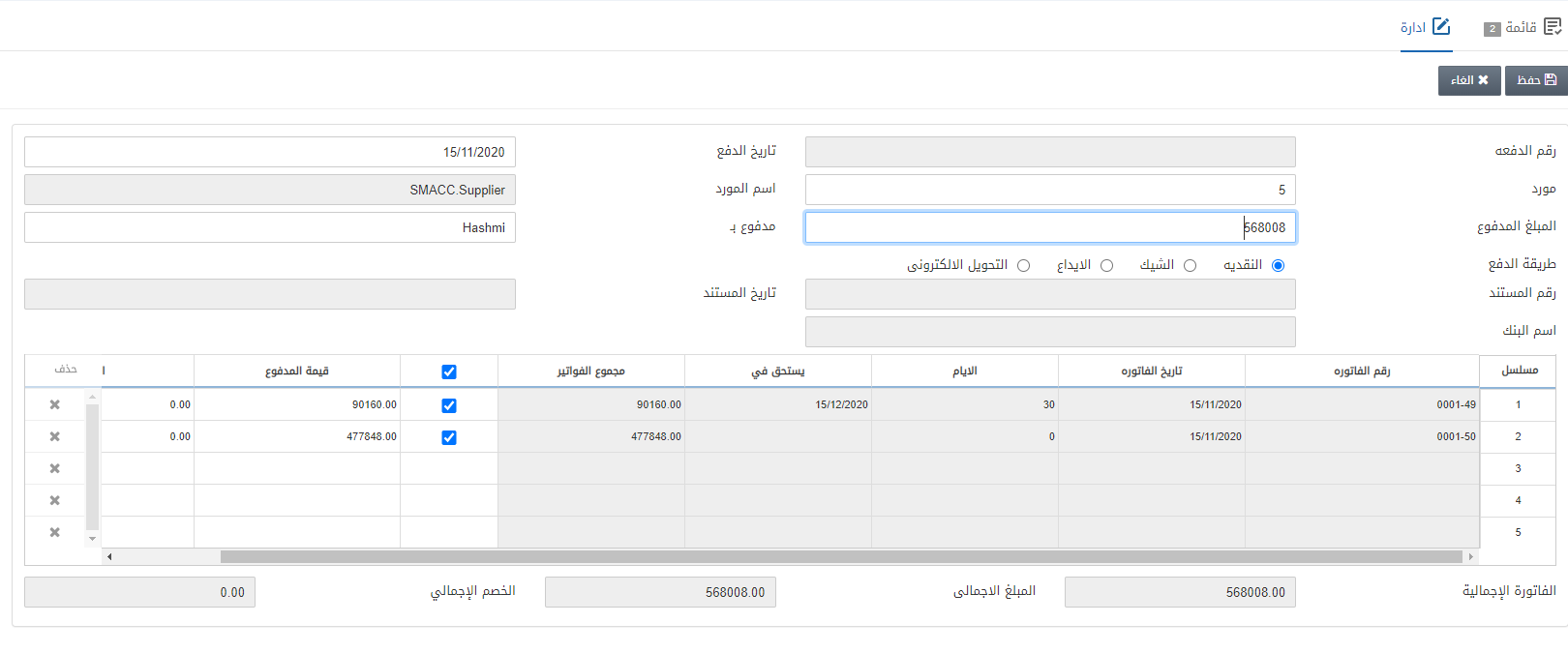
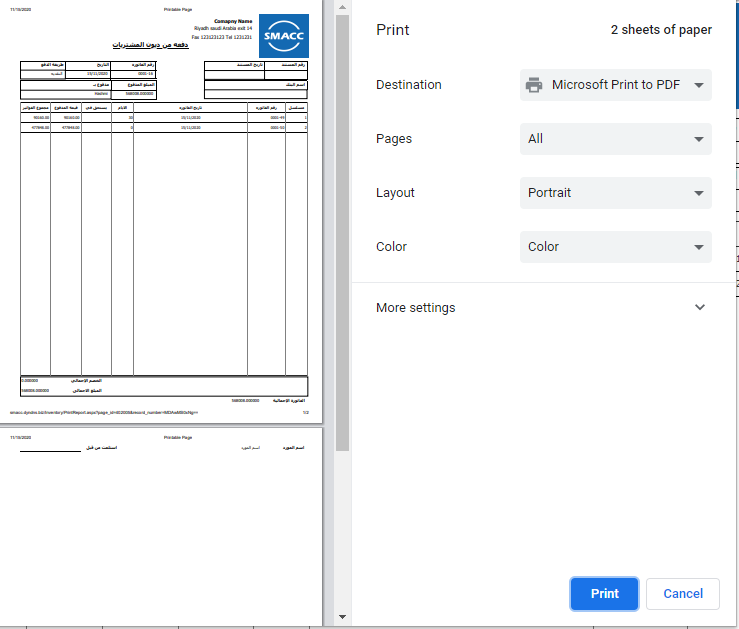
Click on the Save button at the top of the page.
Note: The Amount Paid field’s entry must be equal to the invoices selected total payable amount.
Deleting a Payment on Credit Purchase
To delete a payment on a credit purchase, go to Inventory > Purchase > Payment on Credit Purchase, the payment on the credit purchase page is displayed.
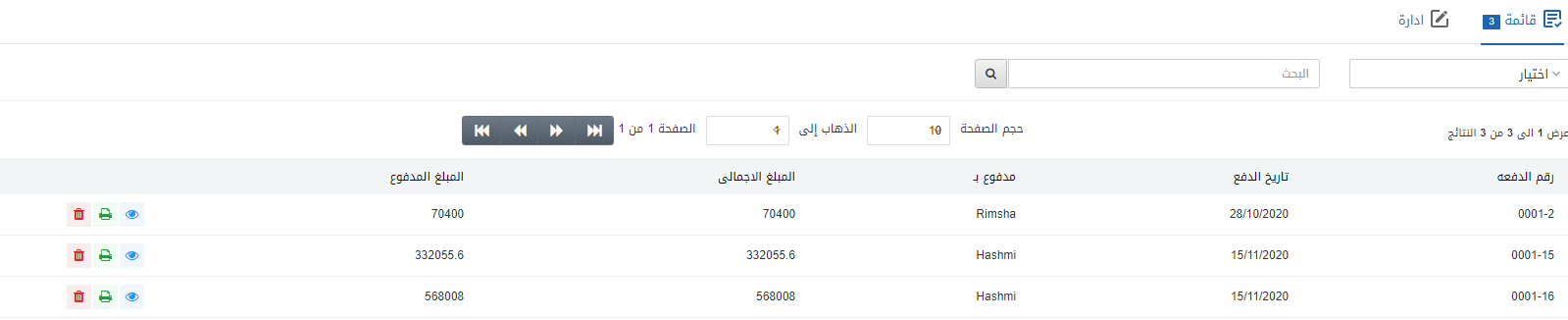
Select the desired row of payment on credit purchase.
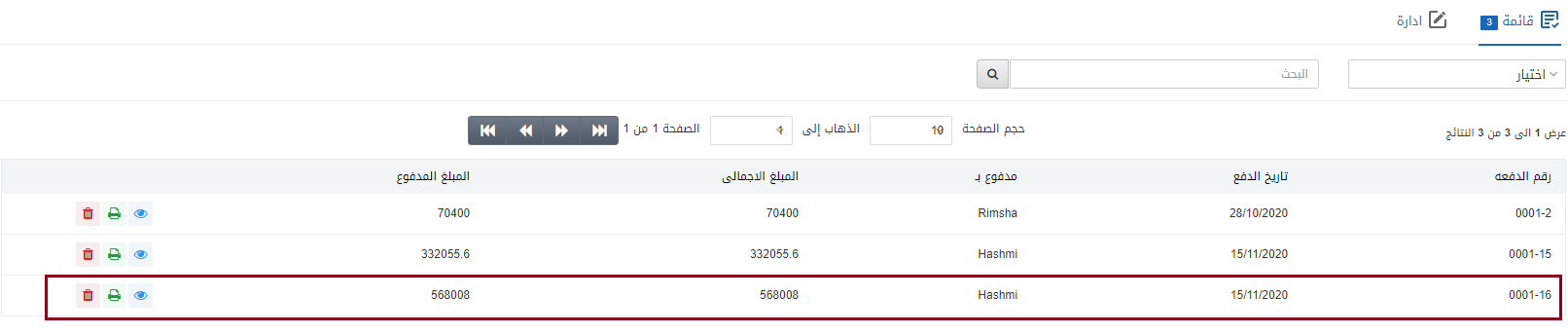
There are three icons in front of each row that is Load, Print, and Delete.
![]()
Click on the Delete icon (red) to delete the information.
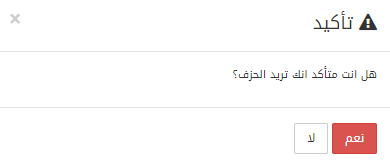
Click on the Yes button to confirm the deletion.
Printing a Payment on Credit Purchase
To print a payment on credit purchase, go to Inventory > Purchase > Payment on Credit Purchase, the payment on the credit purchase page is displayed.
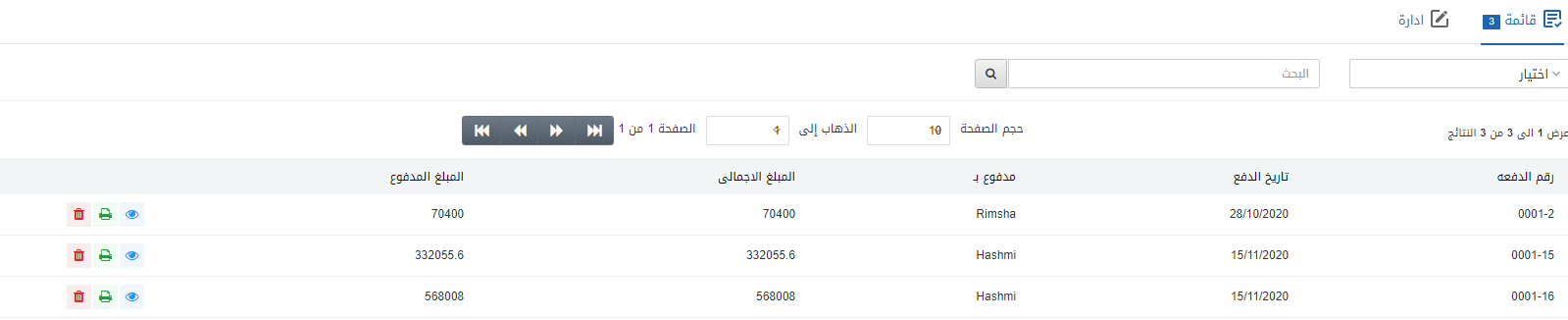
Select the desired row of payment on credit purchase.
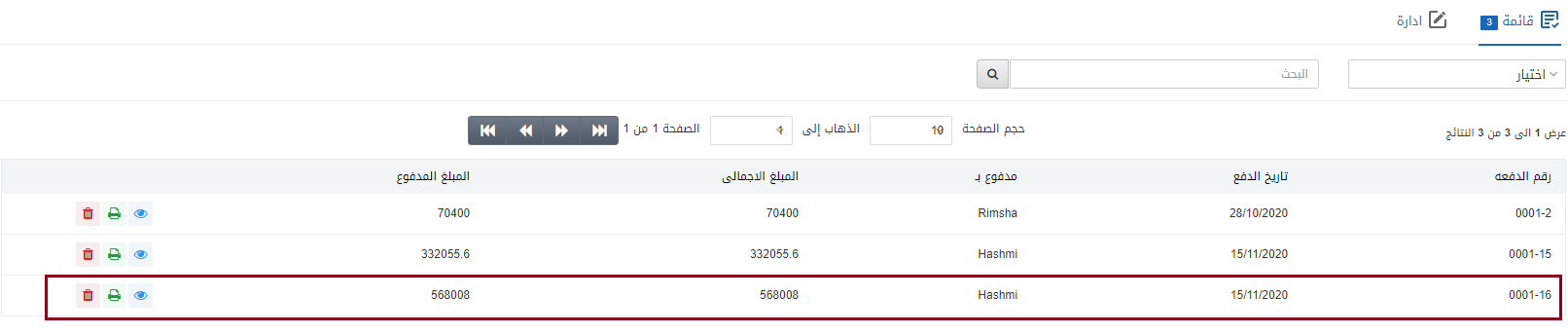
There are three icons in front of each row that is Load, Print, and Delete.
![]()
Click on the Print icon (green) to print the information.