The Global Setup is the main setting page for the system. You can update and save the settings.
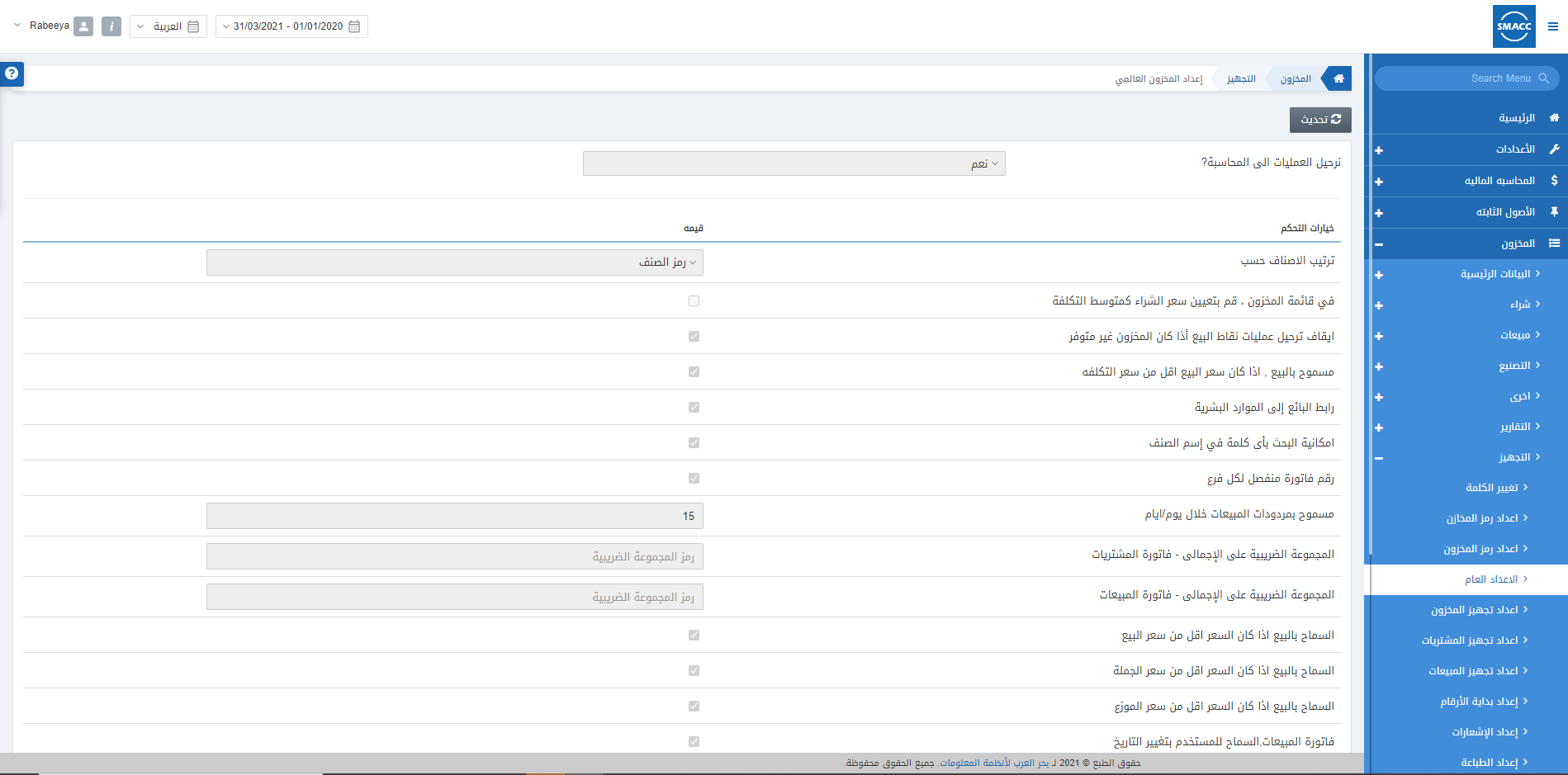
Updating the Global Setup
To update the global setup, go to Inventory > Setup > Global Setup, the global setup page is displayed.
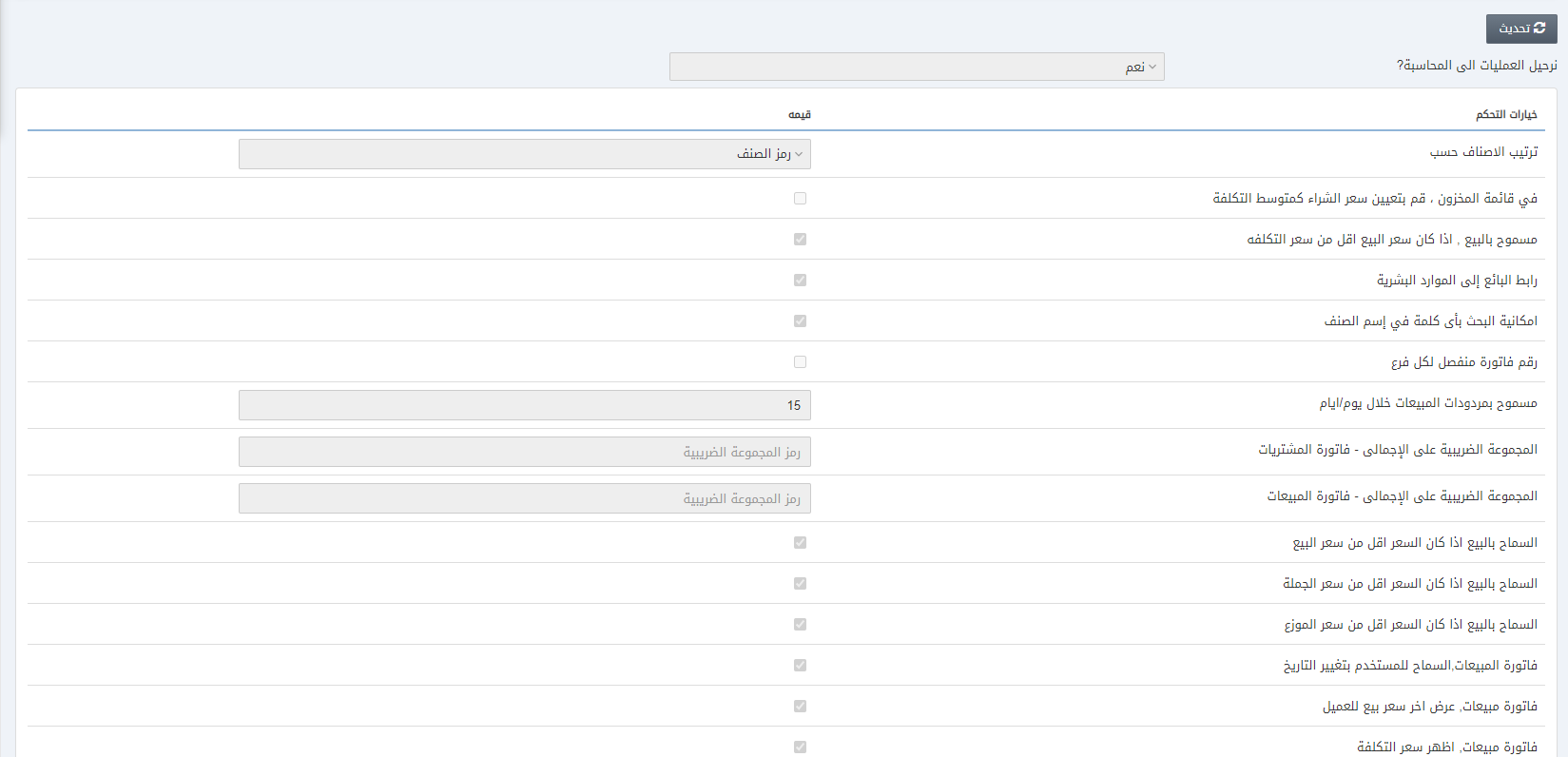
Click on the Update button to modify or change the settings.
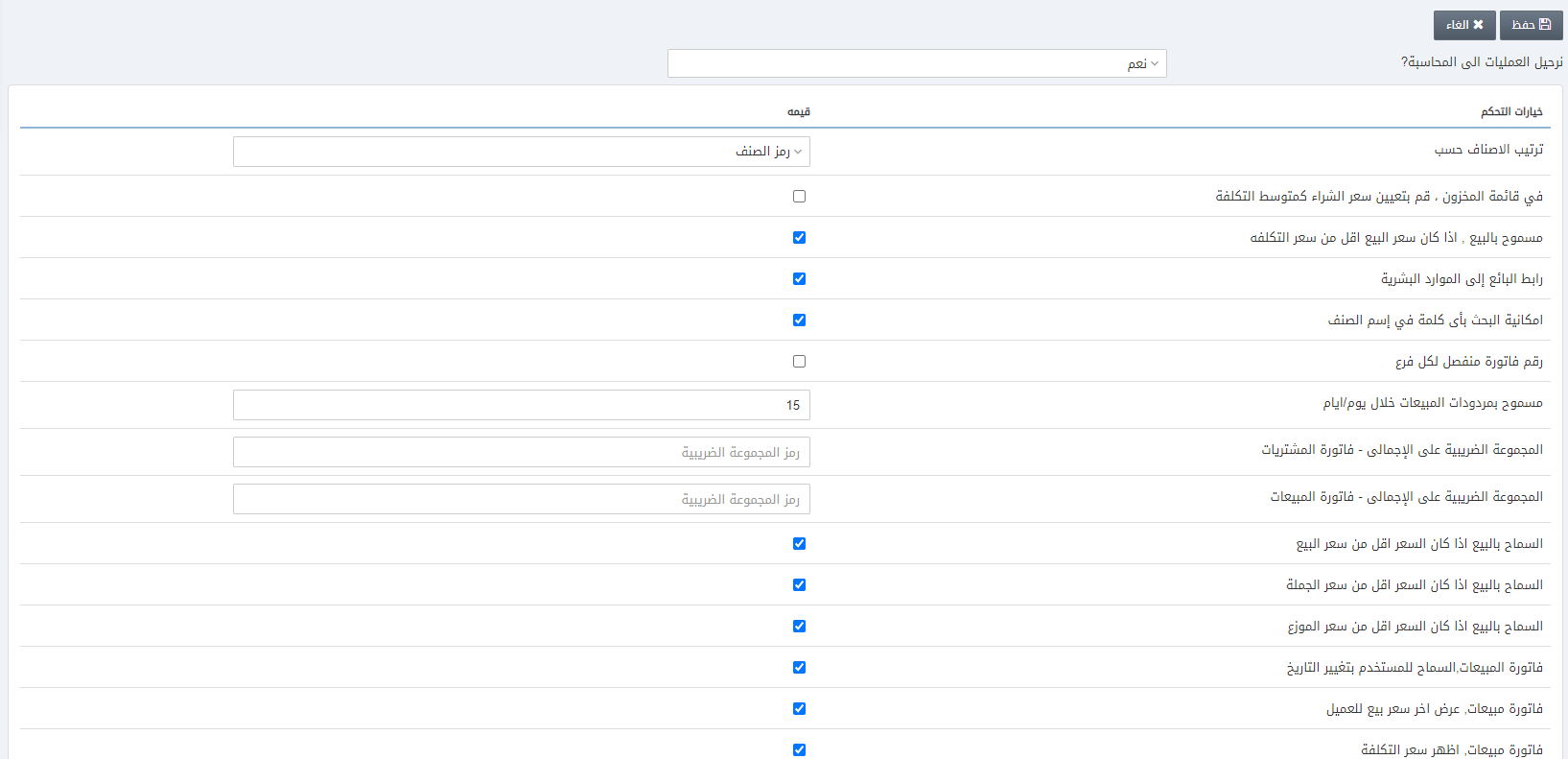
![]()
Post Transactions to Accounting? This field is either selected as Yes or No. If yes, the transactions are posted to the accounting module of the system. In the case of No, the transactions are not posted to the accounting module.
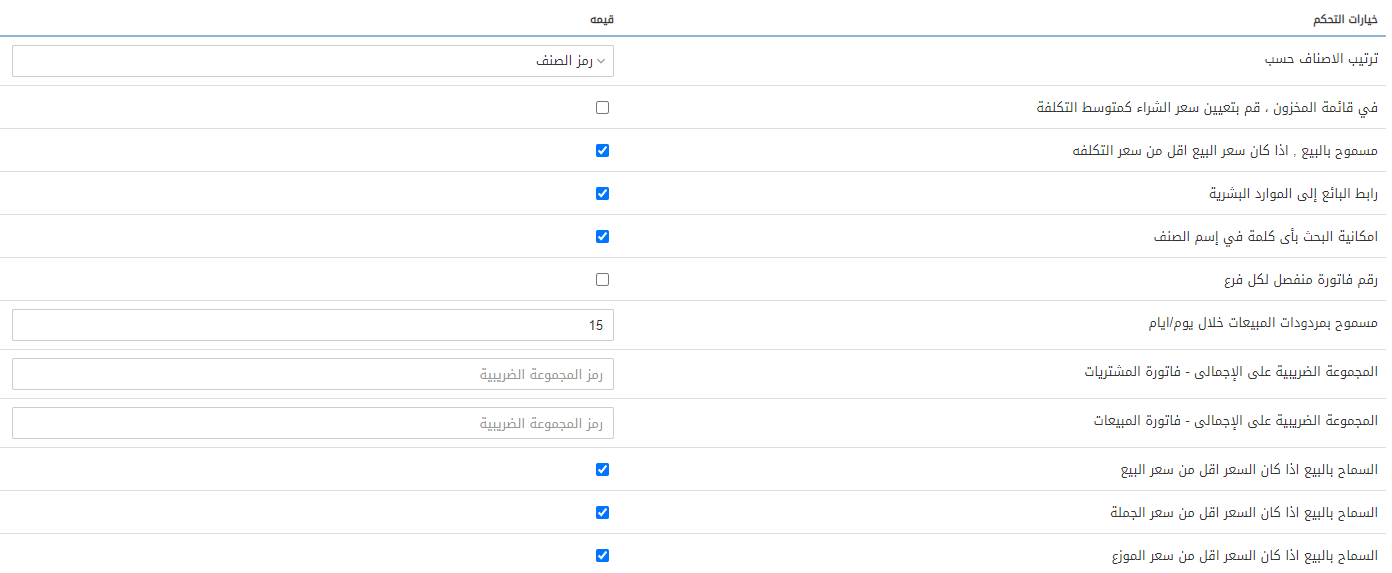
Item Card Setting
Item Card Master – Order by: This field is either selected as Item code or Item name. Depending upon your requirement you can decide the selection of this field.
On Minus Stock, set Purchase Price as Average Cost: This checkbox is checked if you want to set the purchase price as average cost when you have stock in negative.
Allow Sale, if Sale Price is less than Cost Price: This checkbox is checked if you allow the sale in case of the sale price less than cost price.
Salesman Link to HR: This checkbox is checked if you link the salesman to the HR module.
Item name – Wild Card Search: This checkbox is checked if you allow the search of your item through item name.
Separate Invoice Number for each Warehouse: This checkbox is checked if you want to separate the invoices based on their warehouses.
Sales Return Allowed within Days: This field allows you to enter the number of days that are valid for the sales return. For example, 15 days.
Global Tax Setting
Global Tax Group – Purchase Invoice: This field sets the global tax for the purchase invoices.
Global Tax Group – Sales Invoice: This field sets the global tax for the sales invoices.
Sales Setting
Allow Sale if Sales Price is less than Retail price: This checkbox is checked to enable the sale if the sales price is less than the retail price.
Allow Sale if Sales Price is less than Wholesale price: This checkbox is checked to enable the sale if the sales price is less than wholesale price.
Allow Sale if Sales Price is less than Distributor price: This checkbox is checked to enable the sale if the sales price is less than distributor price.
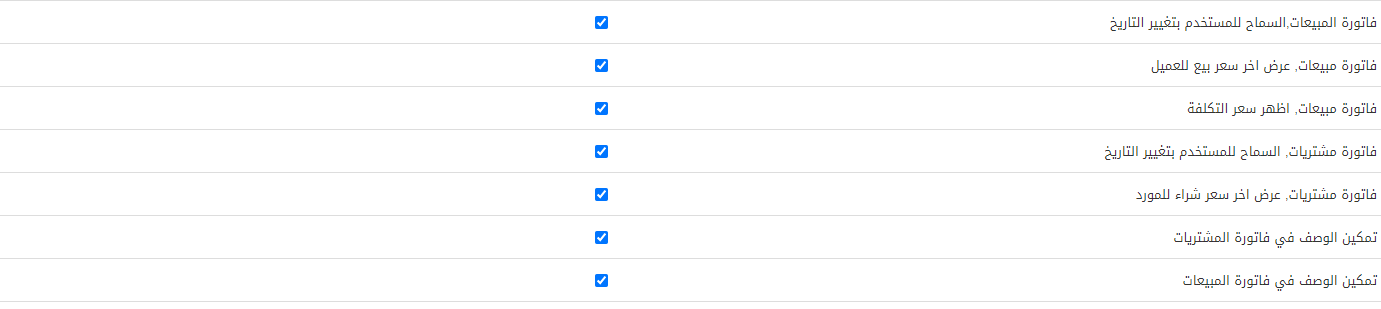
Sales Invoice, Allow user to change the Date: This checkbox is checked when you allow the date to be editable in the sales invoice.
Sales Invoice, Show last Sales Price against Customer: This checkbox is checked when you allow the last sales price to be shown against the customer.
Sales Invoice – Show Cost Price: This checkbox is checked when you show the cost price for every sales price.
Purchase Setting
Purchase Invoice, Allow user to change the Date: This checkbox is checked when you allow the date to be editable in the purchase invoice.
Purchase Invoice, Show last Cost Price against Supplier: This checkbox is checked when you allow the last cost price to be shown against the supplier.
Enable Description on Purchase: This checkbox is checked when you enable the description field on the purchase invoice.
Enable Description on Sale: This checkbox is checked when you enable the description field on the sales invoice.
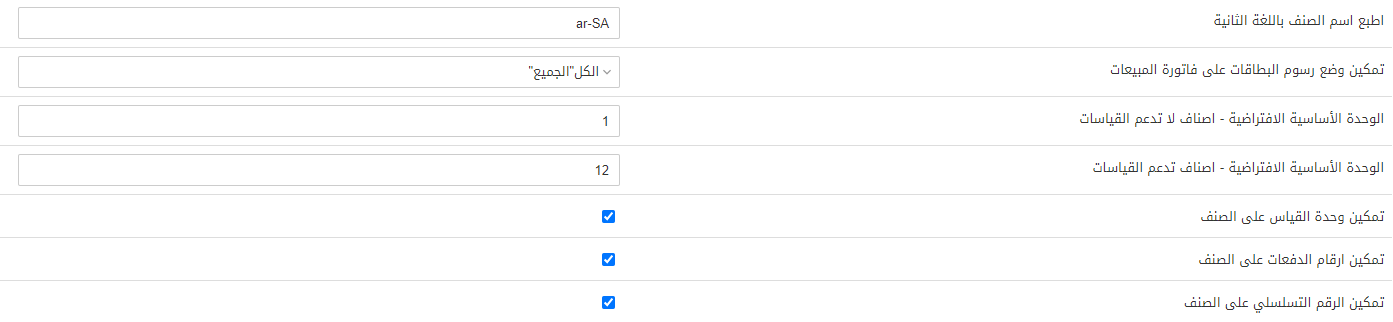
Print Item Name in Second Language: This field sets the second language of the item name while printing the receipts.
Enable Card Charges Mode on Sales Invoice: This field has three selections: All, Charge to Customer, Adjust to Invoice. The first option allows both modes of charge. The second option charges the amount to the customer separately and the third option adjusts that card amount to the invoice. Generally, “All” is selected in case you are offering both modes.
Dimensional and Non-Dimensional Items Setting
Default Base Unit for Non-Dimensional Item: This field sets the default base unit in the system for the non-dimensional items.
Default Base Unit for Dimensional Item: This field sets the default base unit in the system for the dimensional items.
Enable Measurement on Item Card: This checkbox is checked when you allow the measurement feature on the item card.
Batch and Serial on Item Card Setting
Enable Batch on Item Card: This checkbox is checked when you allow the batch feature on the item card.
Enable Serial Number on Item Card: This checkbox is checked when you allow the serial number feature on the item card.

Enable Currency on Purchase: This checkbox is checked when you allow showing currency on purchase.
Enable Currency on Sales: This checkbox is checked when you allow showing currency on sales.
Sales Invoice – Show current stock against all warehouses: This checkbox when checked allows you to see the current stock against all warehouses in a sales invoice.
Stock Transfer Request – Show current stock against all warehouses: This checkbox when checked allows you to see the current stock against all warehouses in a stock transfer request.
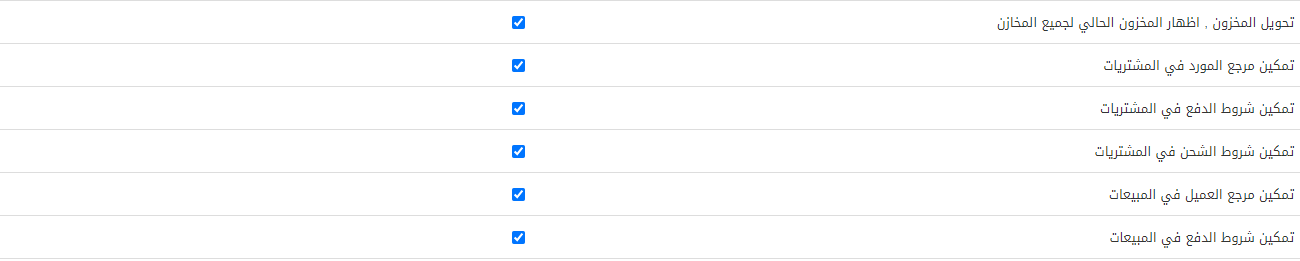
Enable Supplier Reference on Purchase: This checkbox is checked when you allow the supplier’s reference field to be shown on the purchase section.
Enable Payment Terms on Purchase: This checkbox is checked when you allow the payment terms field to be shown on the purchase section.
Enable Shipping Terms on Purchase: This checkbox is checked when you allow the shipping terms field to be shown on the purchase section.
Enable Customer Reference on Sales: This checkbox is checked when you allow the customer’s reference field to be shown in the sales section.
Enable Payment Terms on Sales: This checkbox is checked when you allow the payment terms field to be shown on the sale section.
Enable Shipping Terms on Sales: This checkbox is checked when you allow the shipping terms field to be shown on the sale section.
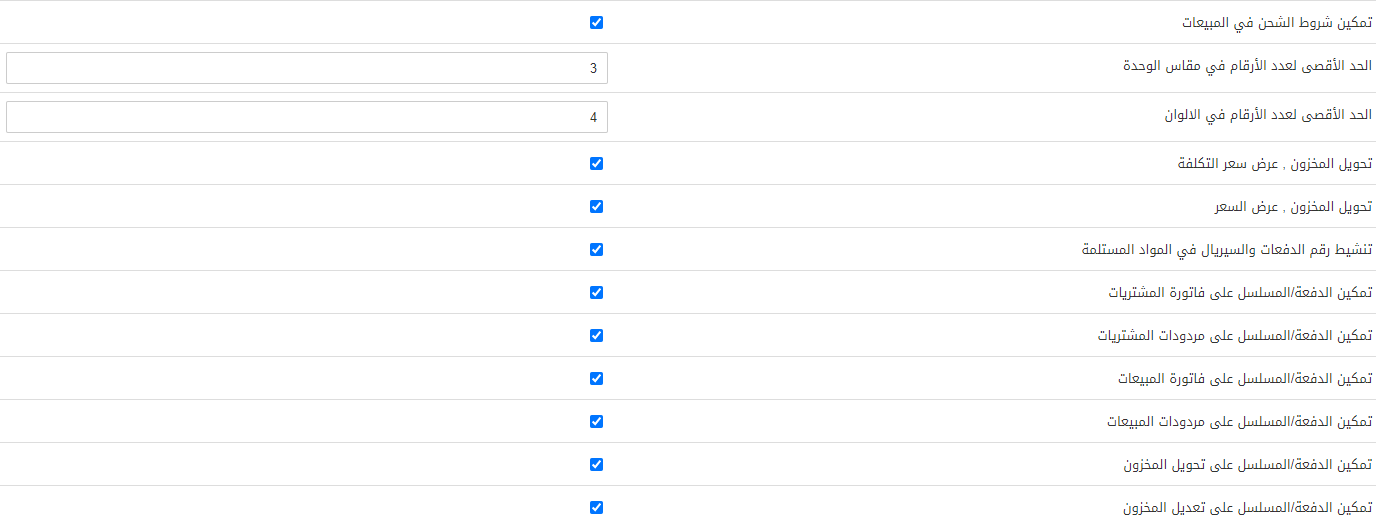
Maximum Number of Digits in Unit Size: This field sets the maximum number of digits in the unit size of an item.
Maximum number of Digits in Colors: This field sets the maximum number of digits in the color of an item.
Stock Transfer, Show Cost Price: This checkbox is checked when you allow the cost price to be shown on the stock transfer.
Stock Transfer, Show Amount: This checkbox is checked when you allow the amount to be shown on the stock transfer.
Batch and Serial Setting
Enable Batch/Serial on GRR (Goods Received Receipt): This checkbox is checked when you allow batch/serial on GRR (goods Received Receipt).
Enable Batch/Serial on Purchase Invoice: This checkbox is checked when you allow batch/serial on purchase invoice.
Enable Batch/Serial on Purchase Return: This checkbox is checked when you allow batch/serial on purchase return.
Enable Batch/Serial on Sales Invoice: This checkbox is checked when you allow batch/serial on the sales invoice.
Enable Batch/Serial on Sales Return: This checkbox is checked when you allow batch/serial on sales return.
Enable Batch/Serial on Stock Transfer: This checkbox is checked when you allow batch/serial on stock transfer.
Enable Batch/Serial on Stock Adjustment: This checkbox is checked when you allow batch/serial on stock adjustment.

Enable Batch/Serial on Stock Internal Use: This checkbox is checked when you allow batch/serial on stock internal use.
Enable Batch/Serial on Damaged Stock: This checkbox is checked when you allow batch/serial on damaged stock.
Enable Batch/Serial on Production Process: This checkbox is checked when you allow batch/serial on the production process.
Enable Cost Center support against Account: This checkbox is checked when you allow cost center support against every account.
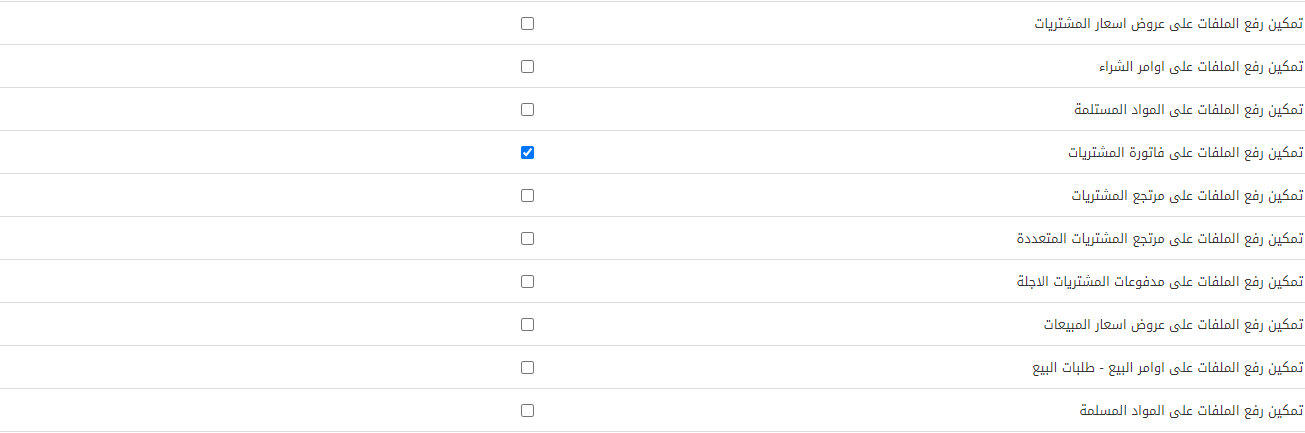
Document Upload Setting
Enable Document Upload on Purchase Quotation: This checkbox allows document uploading on purchase quotation.
Enable Document Upload on Purchase Order: This checkbox allows document uploading on the purchase order.
Enable Document Upload on GRR: This checkbox allows document uploading on GRR.
Enable Document Upload on Purchase Invoice: This checkbox allows document uploading on Purchase Invoice.
Enable Document Upload on Purchase Return: This checkbox allows document uploading on Purchase Return.
Enable Document Upload on Multiple Purchase Return: This checkbox allows document uploading on Multiple Purchase Return.
Enable Document Upload on Payment on Credit Purchase: This checkbox allows document uploading on Payment on Credit Purchase.
Enable Document Upload on Sales Quotation: This checkbox allows document uploading on Sales Quotation.
Enable Document Upload on Sales Order: This checkbox allows document uploading on Sales Order.
Enable Document Upload on Goods Delivery Note: This checkbox allows document uploading on GDN (Goods Delivery Note).
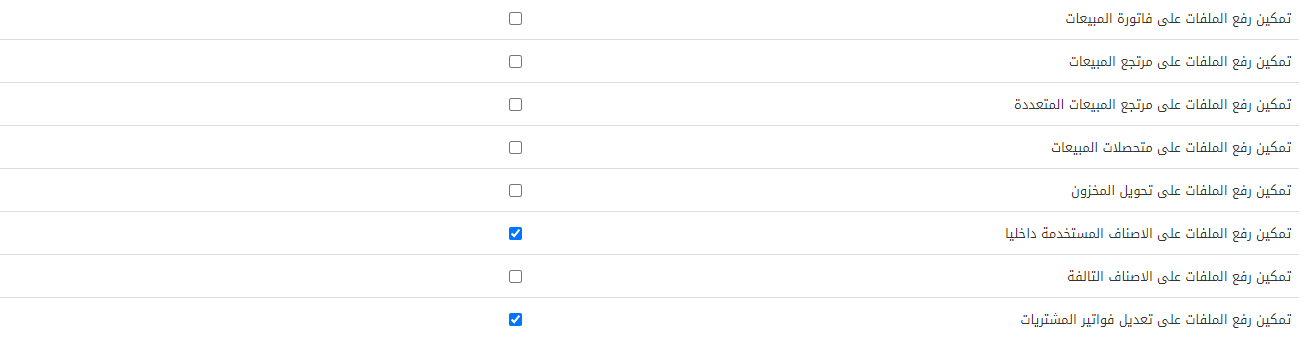
Enable Document Upload on Sales Invoice: This checkbox allows document uploading on the sales invoices.
Enable Document Upload on Sales Return: This checkbox allows document uploading on sales return.
Enable Document Upload on Multiple Sales Return: This checkbox allows document uploading on multiple sales returns.
Enable Document Upload on Sales Collection: This checkbox allows document uploading on sales collection.
Enable Document Upload on Stock Transfer: This checkbox allows document uploading on stock transfer.
Enable Document Upload on Stock Internal Use: This checkbox allows document uploading on stock internal use.
Enable Document Upload on Damage Stock: This checkbox allows document uploading on damaged stock.
Enable Document Upload on Purchase Invoice Adjustment: This checkbox allows document uploading on purchase invoice adjustment.
Additional Settings
*Stop POS Posting if stock not available: This checkbox is checked to stop the posting based on the non-availability of inventory stock.
Note: The above-mentioned setting description is important for POS users.
*Stock Transfer, show current stock against all Warehouses: This checkbox is checked to ensure the display of current stock against all warehouses.
*Your session will expire in: This field is very important and sets the seconds of the session expiry time. For example, here it is 5000 means 5000 seconds and 83.333 minutes (5000/60). You can add your desired seconds for your system.

Click on the Save button to save the settings.

