In the account summary, you can view, print, and email the information regarding the account summary. You can also export the information to Excel, Word, and PDF Formats.
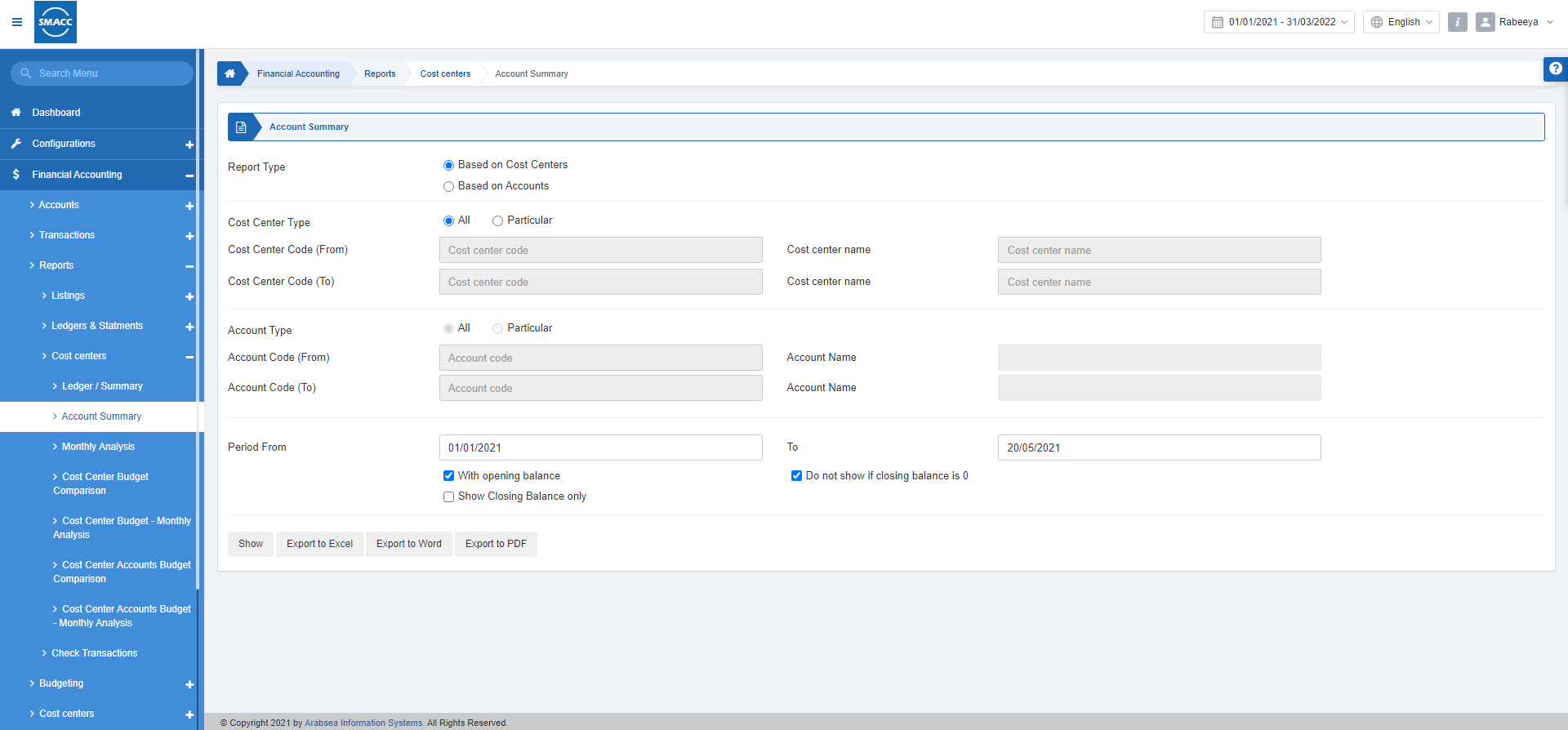
Viewing Account Summary Based on Cost Centers
To view the account summary, go to Financial Accounting > Reports > Cost Centers > Account Summary, the account summary page is displayed.
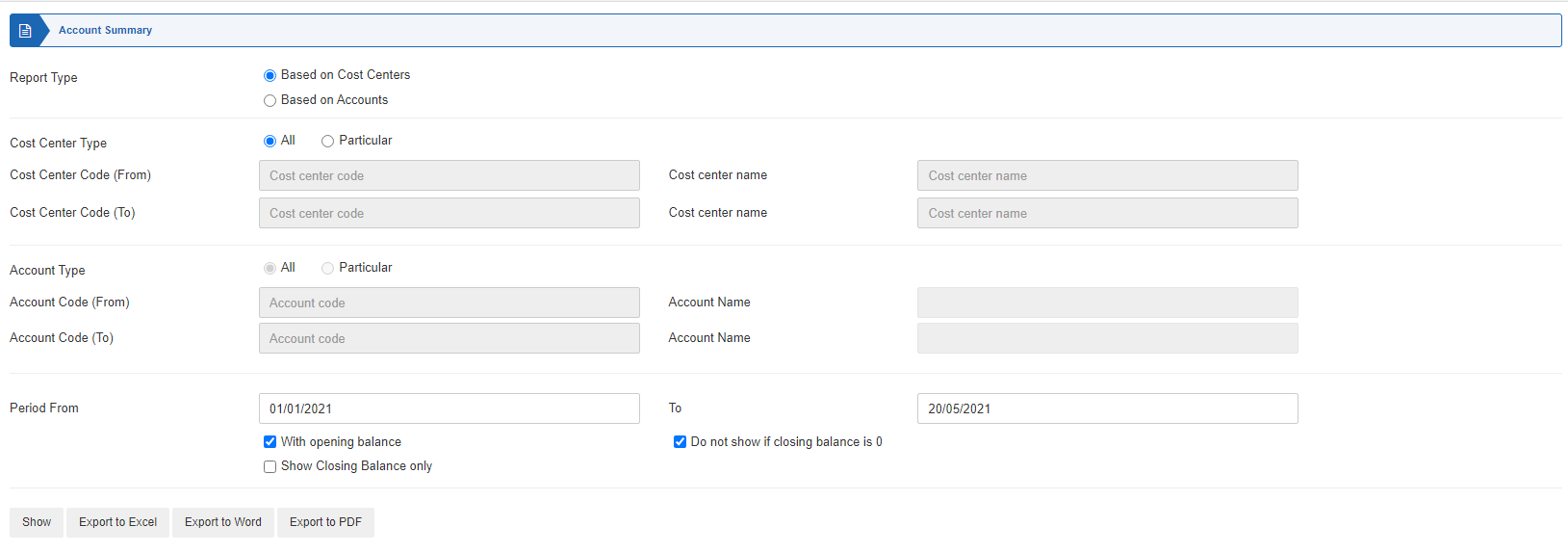
Report Type: Select the “Based on Cost Centers”
Cost Center Type: Select “All” or “Particular”. For All, the report considers all cost centers and for Particular, it considers the selected cost centers.
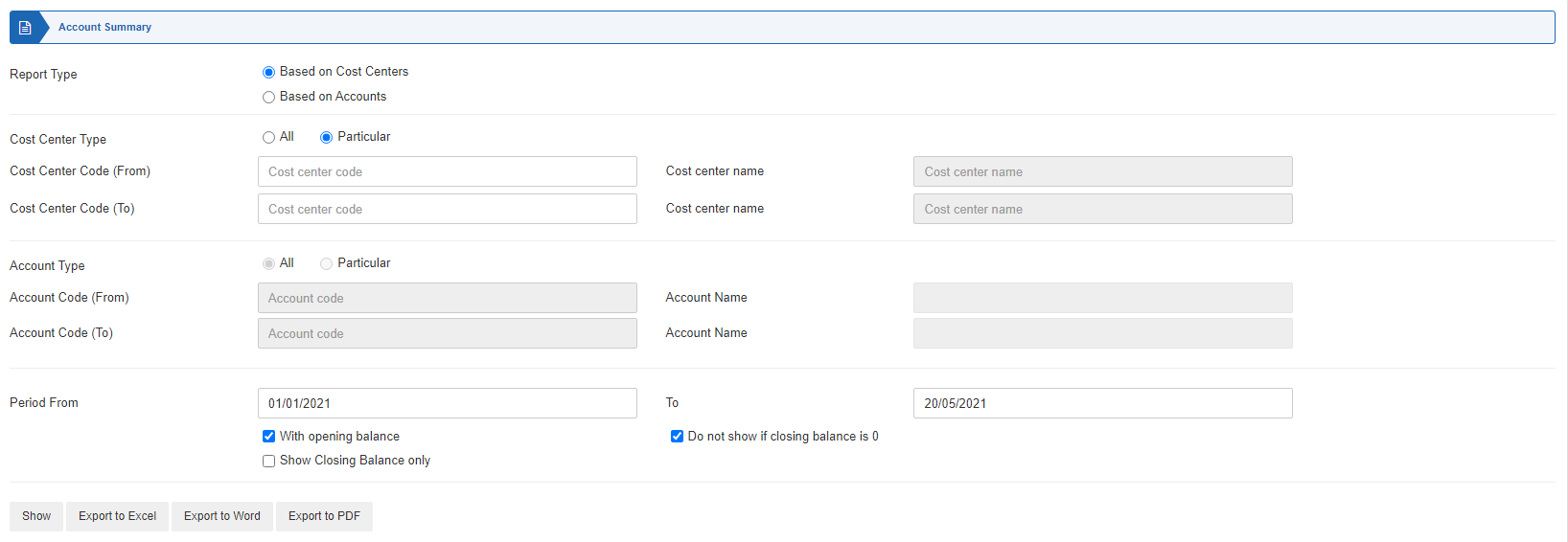
Cost Center Code (From): This field sets the starting Cost Center.
Cost Center Name: This field is auto-fetched by the system.
Cost Center Code (To): This field sets the ending Cost Center.
Cost Center Name: This field is auto-fetched by the system.
Period From: This field sets the starting date.
To: This field sets the ending date.
With opening balance: This checkbox when checked shows the opening balance.
Do not show if closing balance is 0: This checkbox when checked does not show if closing balance is zero.
Show closing balance only: This checkbox when checked shows the closing balance only.
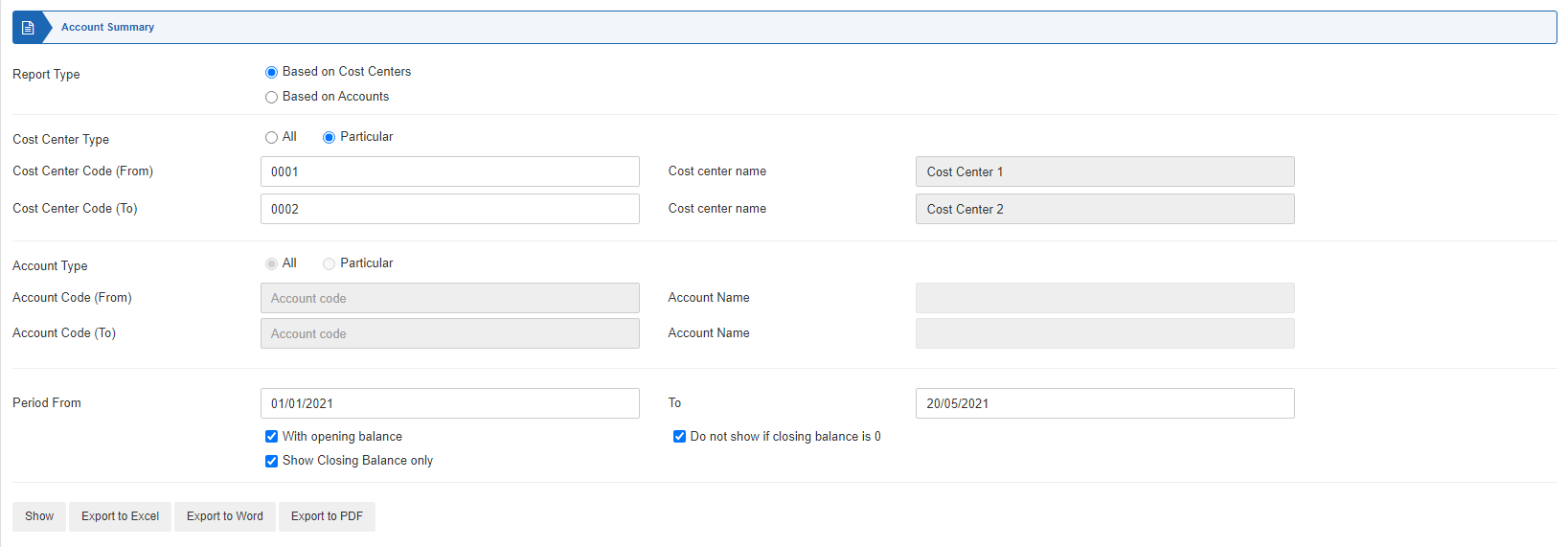
Show: This button shows the report.
Export to Excel: This button shows the report in Excel format.
Export to Word: This button shows the report in Word format.
Export to PDF: This button shows the report in Excel format.
Click on the Show button.
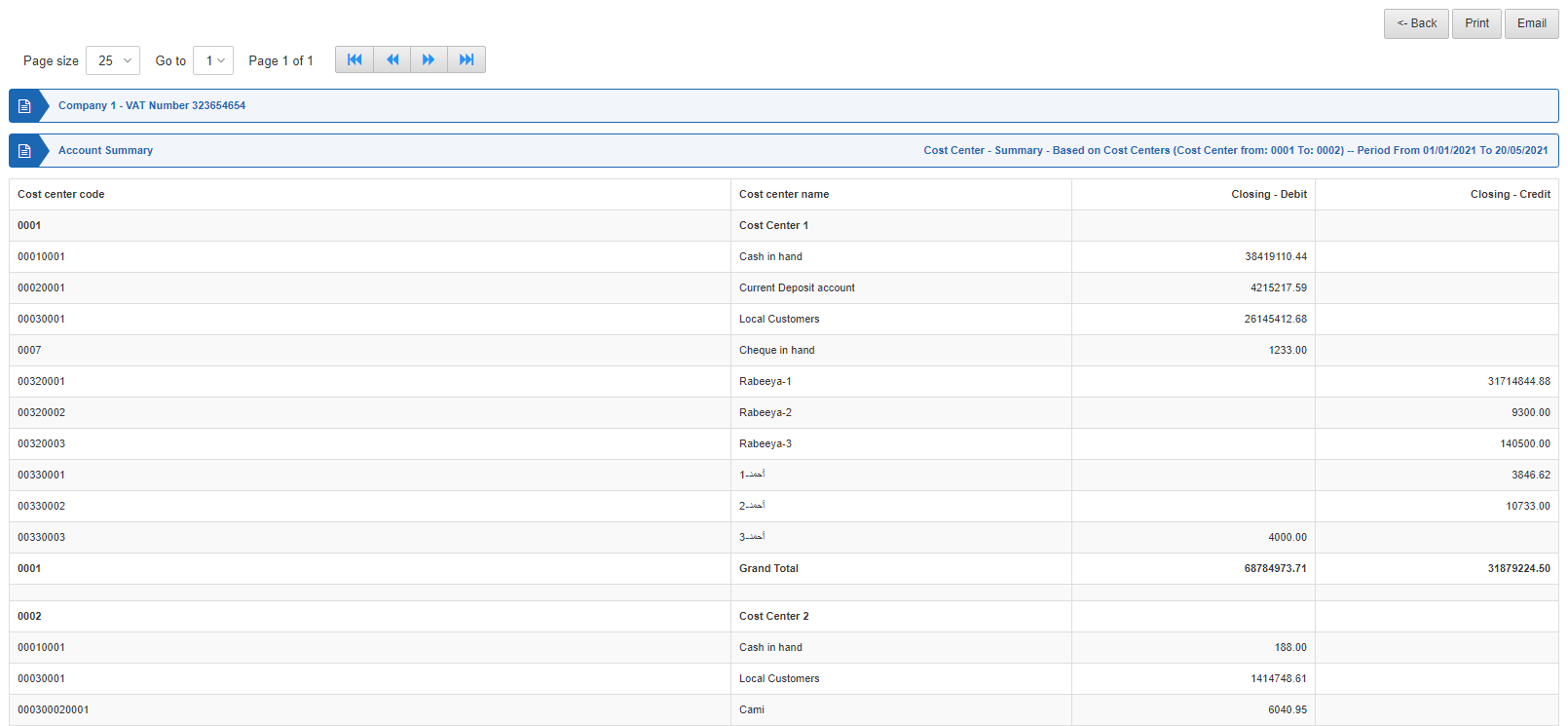
Back: You can go back to the previous page.
Print: You can print the report.
Email: You can email the report.
Viewing Account Summary Based on Accounts
To view the account summary, go to Financial Accounting > Reports > Cost Centers > Account Summary, the account summary page is displayed.
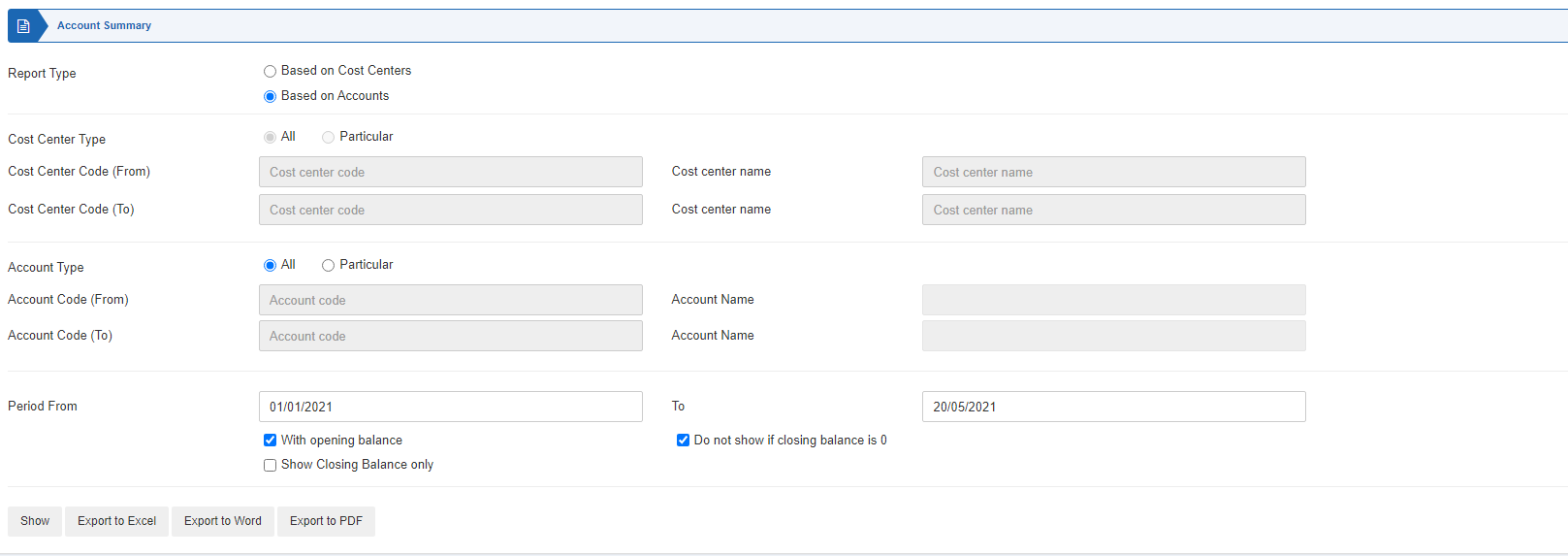
Report Type: Select the “Based on Accounts”
Account Type: Select “All” or “Particular”. For All, the report considers all cost centers and for Particular, it considers the selected cost centers.
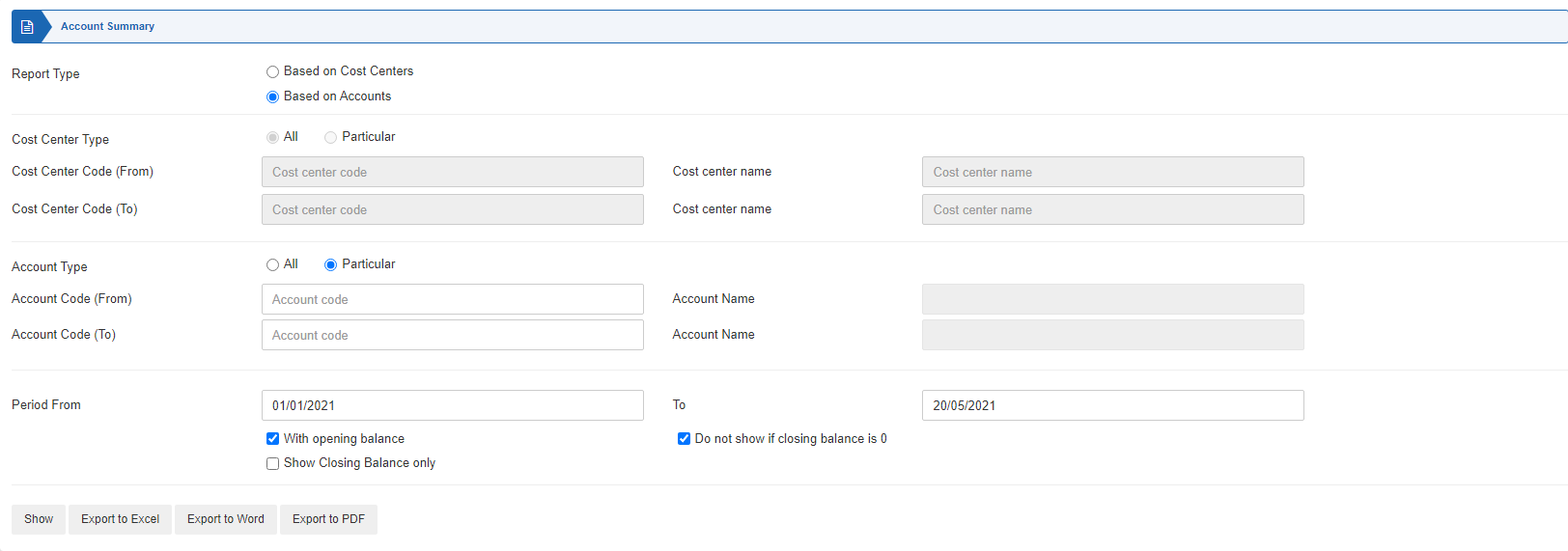
Account Code (From): This field sets the starting account code.
Account Name: This field is auto-fetched by the system.
Account Code (To): This field sets the ending account code.
Account Name: This field is auto-fetched by the system.
Period From: This field sets the starting date.
To: This field sets the ending date.
With opening balance: This checkbox when checked shows the opening balance.
Do not show if closing balance is 0: This checkbox when checked does not show if the closing balance is zero.
Show closing balance only: This checkbox when checked shows the closing balance only.
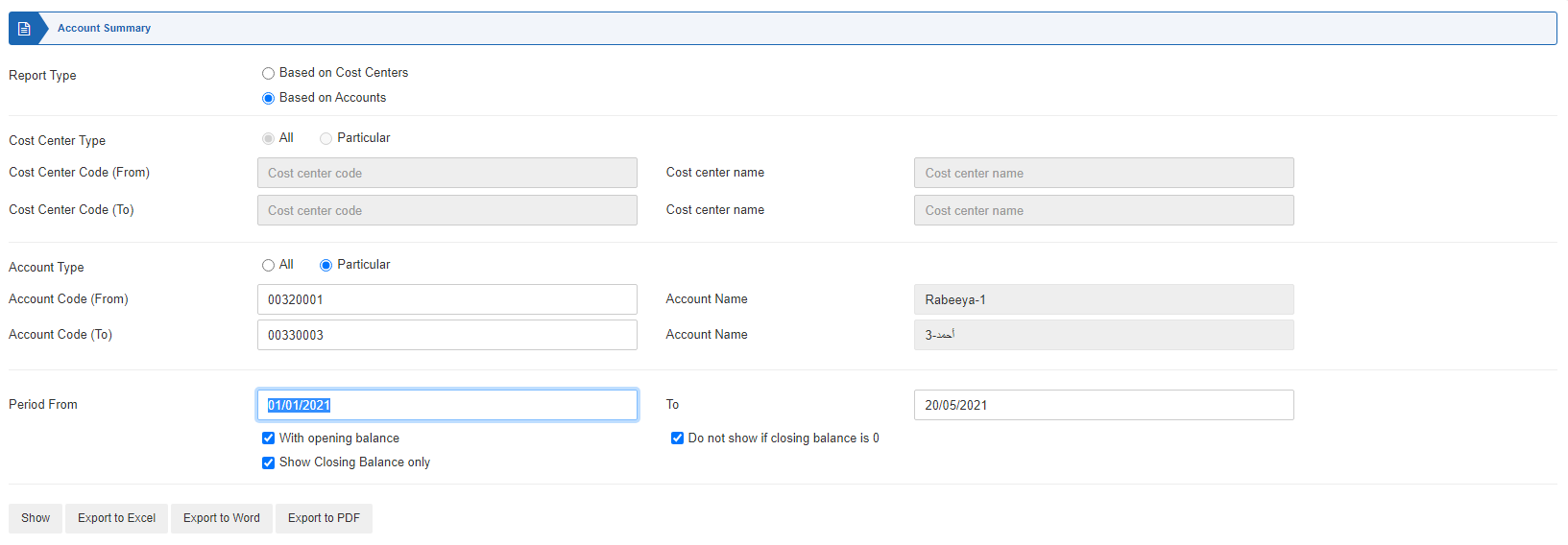
Show: This button shows the report.
Export to Excel: This button shows the report in Excel format.
Export to Word: This button shows the report in Word format.
Export to PDF: This button shows the report in Excel format.
Click on the Show button.
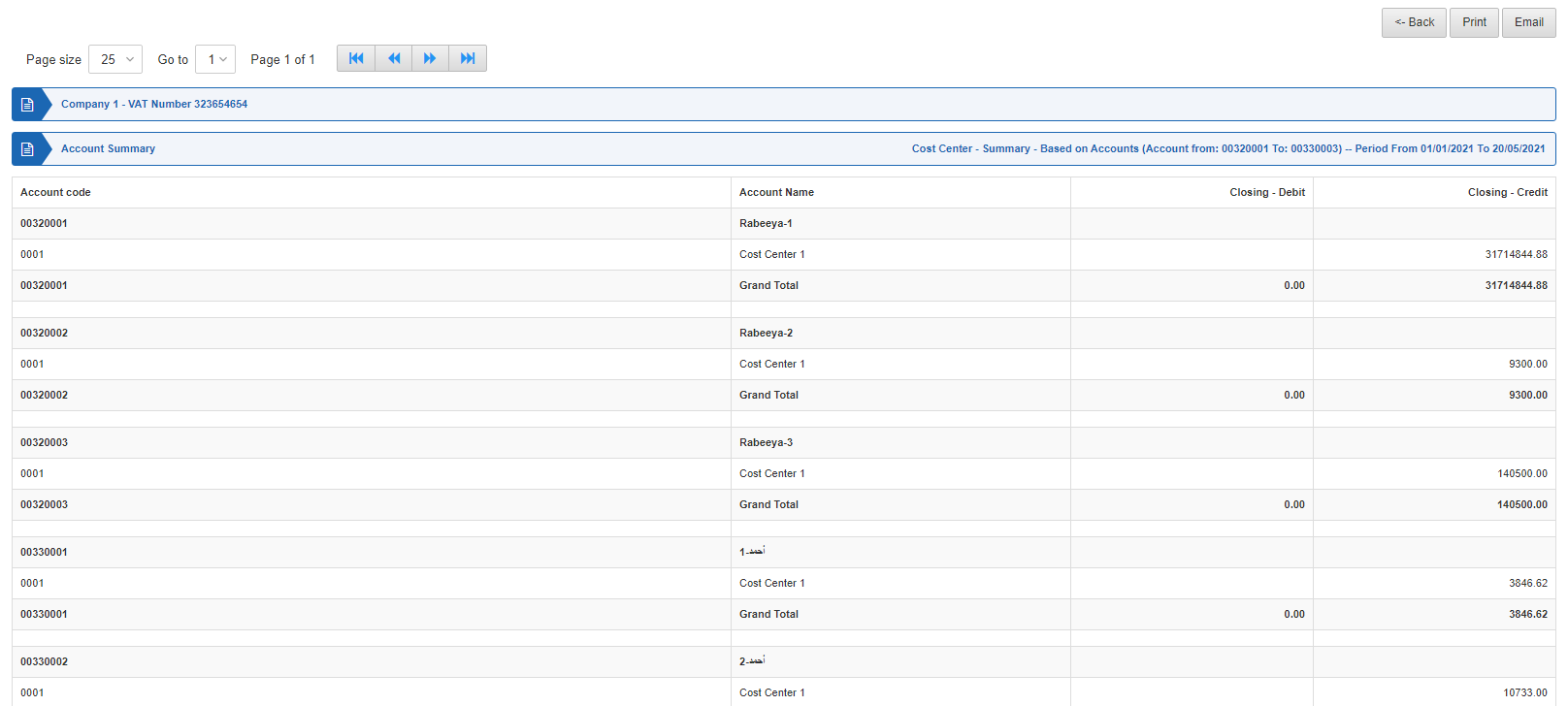
Back: You can go back to the previous page.
Print: You can print the report.
Email: You can email the report.

