The sales return listing report helps you view the report for the sales return listing.
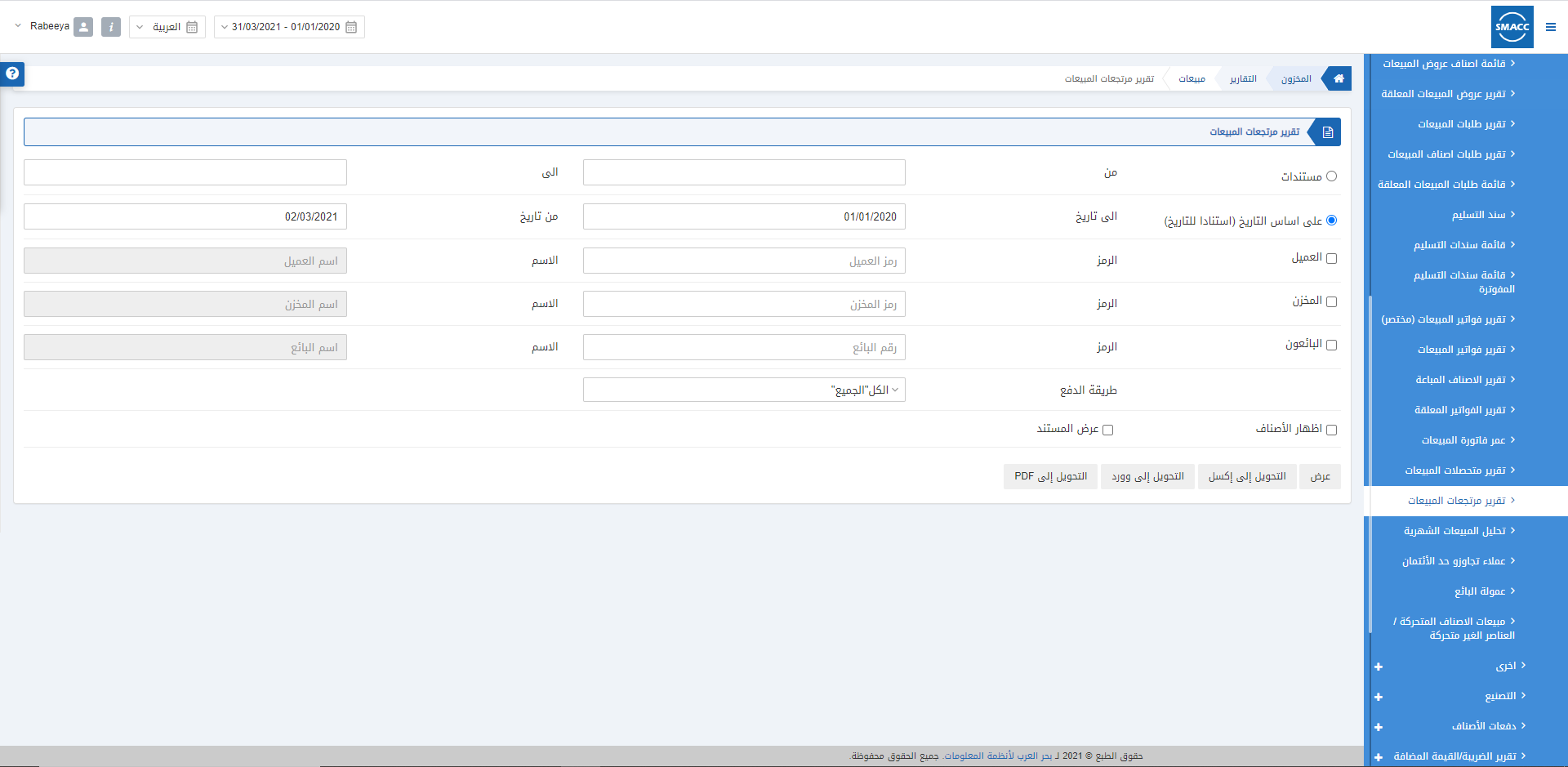
Viewing the Sales Return Listing
To view the sales return listing, go to Inventory > Reports > Sales > Sales Return Listing, the sales return listing page is displayed.
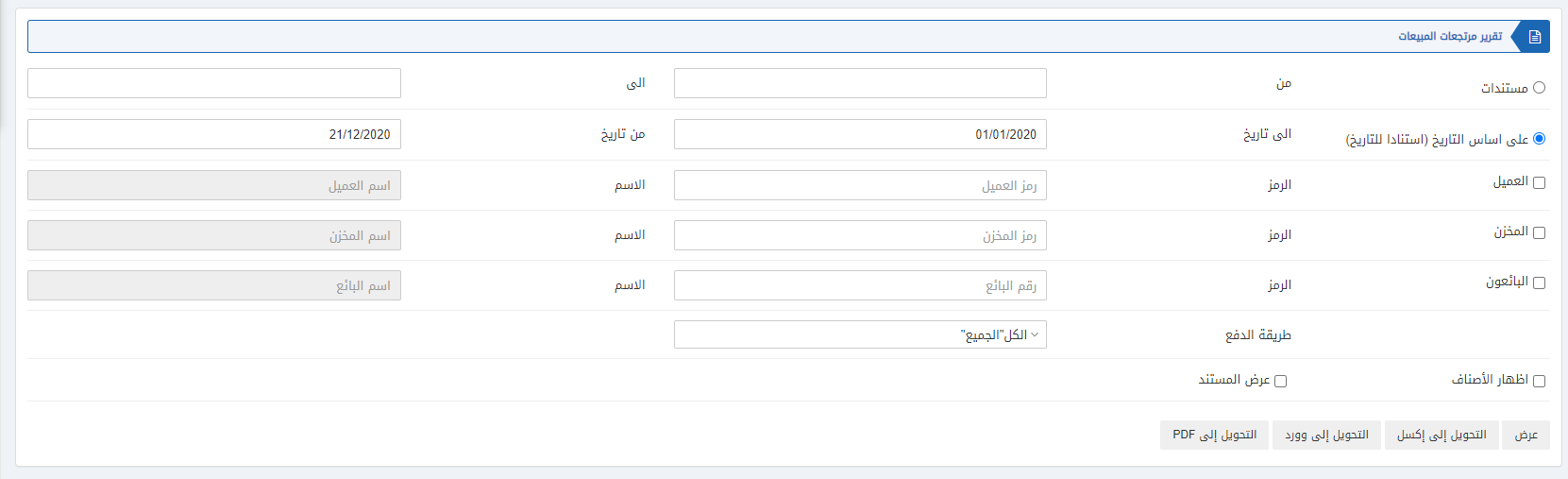
There are various filters available, you can apply for your report.

There are two radio buttons out of which you can select one at a time.
Documents: You can select the document number from a particular document number (starting document) to a particular document number (ending document).
Based on Date: You can select the quotations listing based on the date filter.
Date from: It shows the starting date.
Date to: It shows the ending date.
There are three checkboxes that you can select regardless of the other.

Customer: This checkbox is checked so that you can select a customer code from the drop-down list.
Warehouse: This checkbox is checked so that you can select a warehouse code from the drop-down list.
Salesman: This checkbox is checked so that you can select a salesman code from the drop-down list.
![]()
Payment Mode: This field allows you the selection of the payment mode from the drop-down list.
![]()
Show Items: This checkbox when checked shows the relevant items.
Show Documents: This checkbox when checked shows the relevant documents.

Show: This button represents the report as per the selected filters.
Export to Excel: This button allows the data of the report to be exported to Excel.
Export to Word: This button allows the data of the report to be exported to Word.
Export to PDF: This button allows the data of the report to be exported to PDF.
Click on the Show button to view the report.
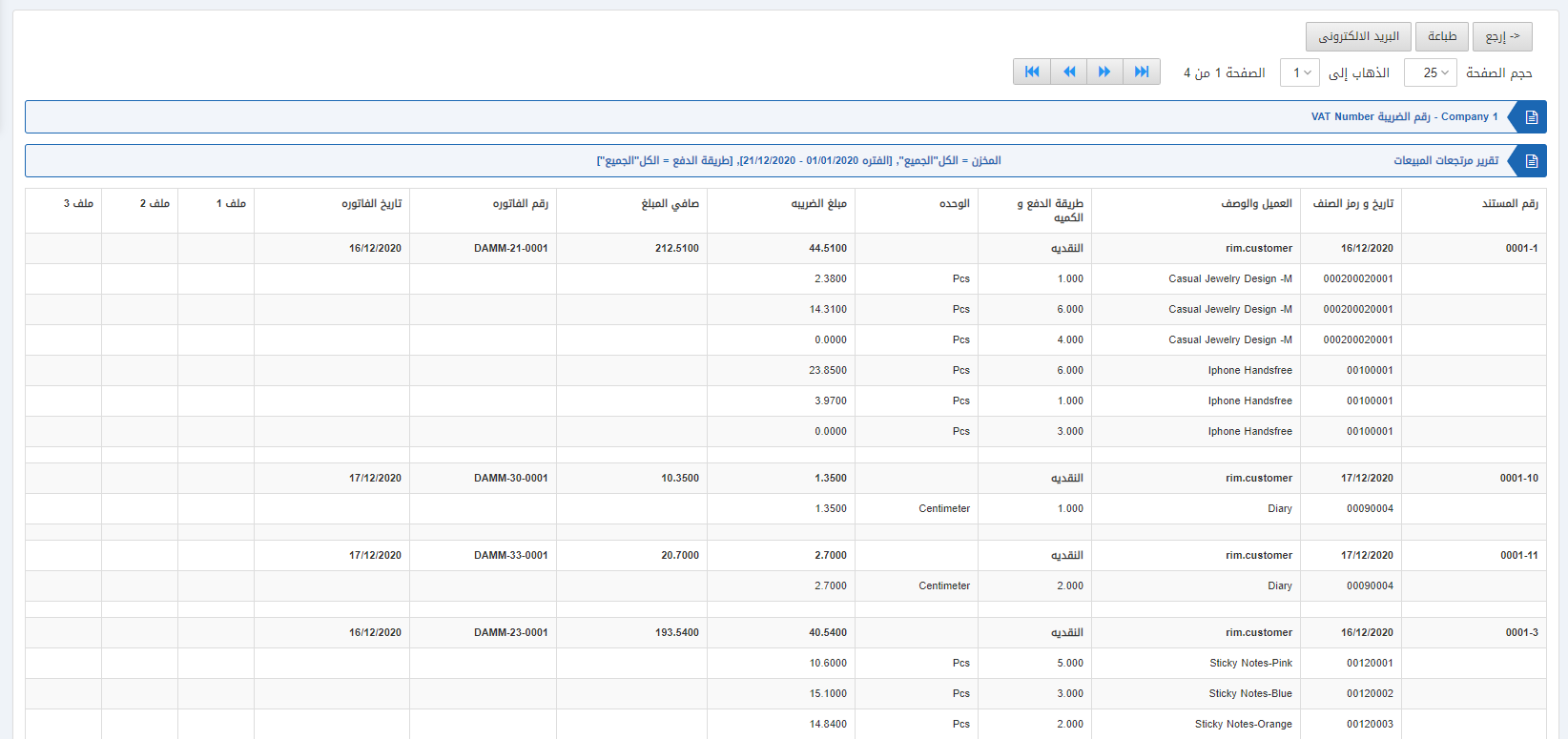
Also, there are navigation buttons for the page view.
![]()
Page Size: You can adjust the number of entries per page.
Go to: You can go to the page number you want to view.
![]()
You can go back to the previous page or print or email the report.

