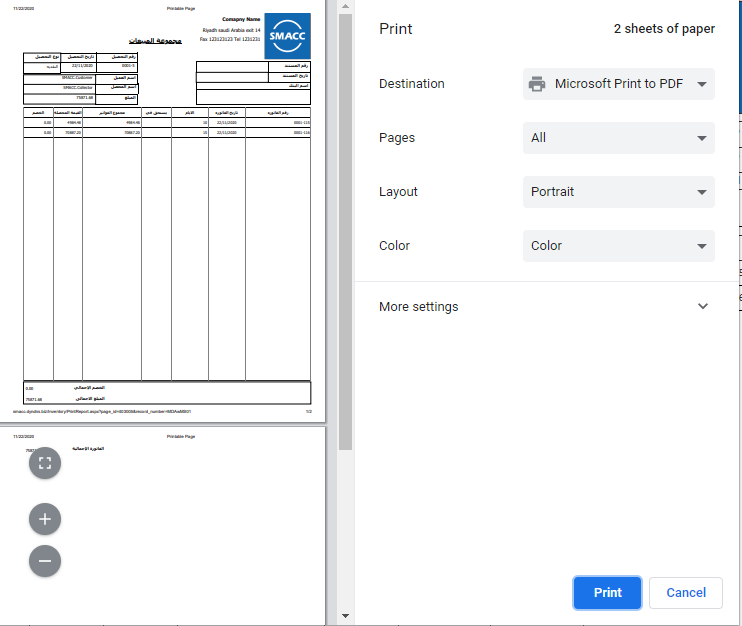The sales collection includes the collection methods for the credit type of sales invoices. You can select cash, bank cheque, and bank deposit and e-transfer methods. You can also view, delete, and print the information of the sales collection.
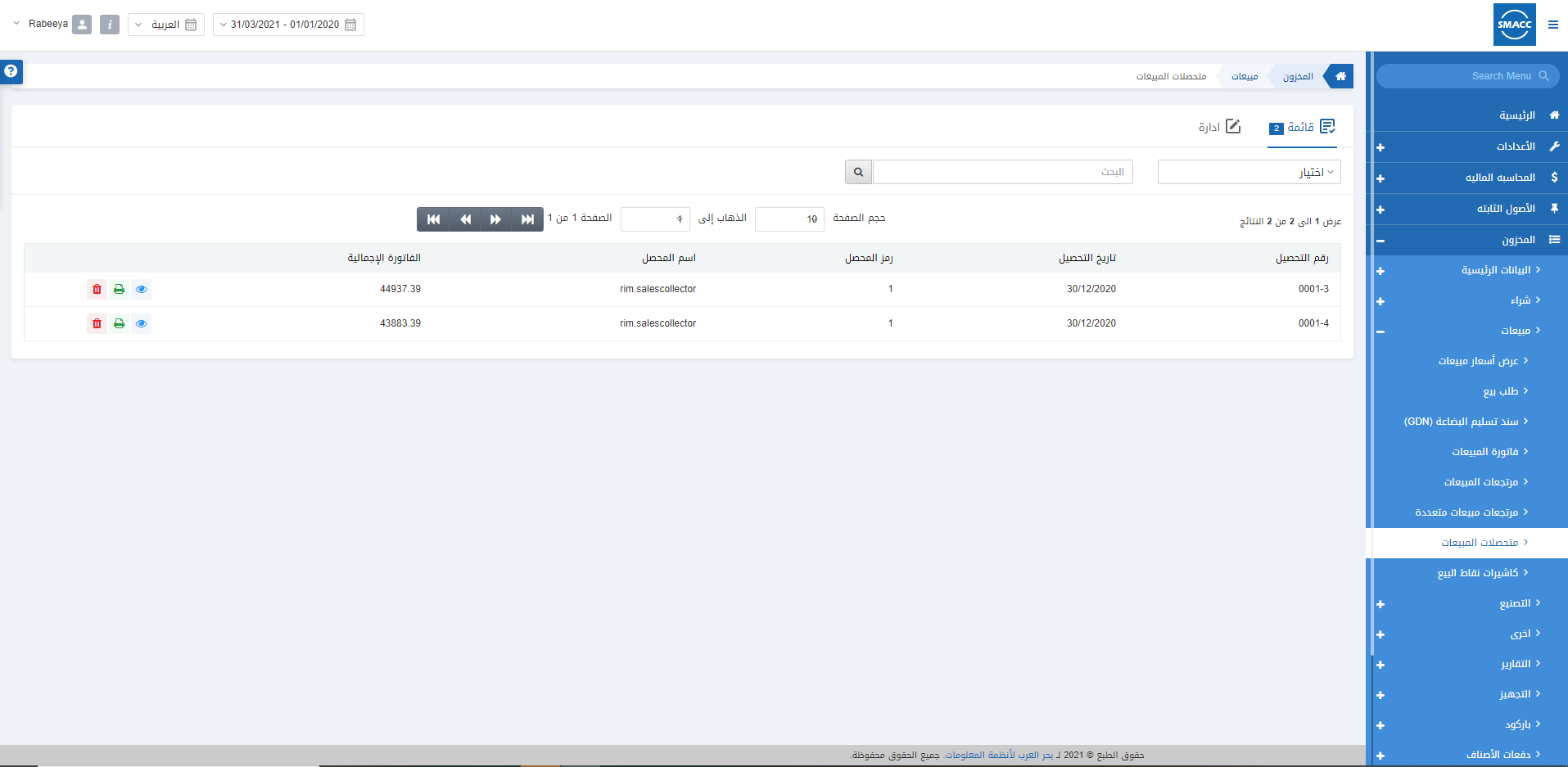
Generating a New Sales Collection
To generate a sales collection, go to Inventory > Sales > Sales Collection, the sales collection page is displayed.
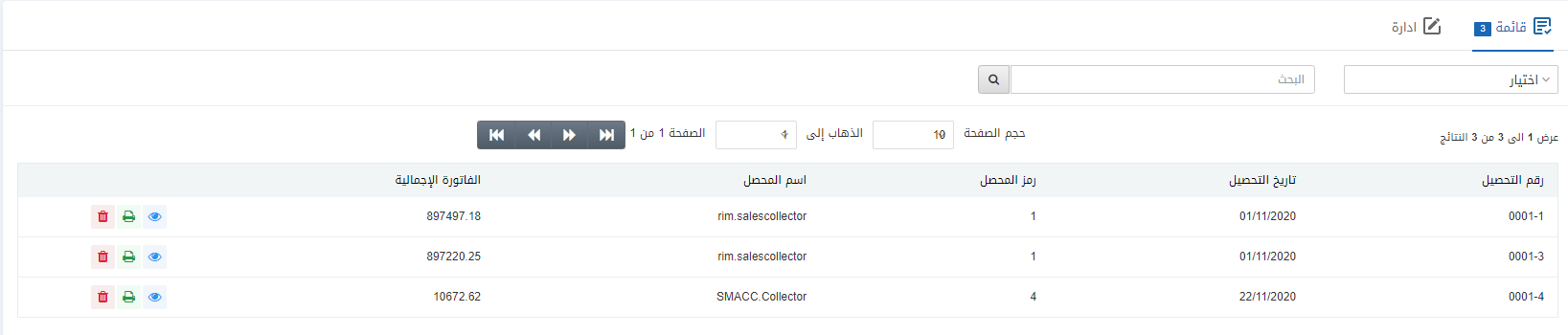
Click on the Manage icon at the top of the page.
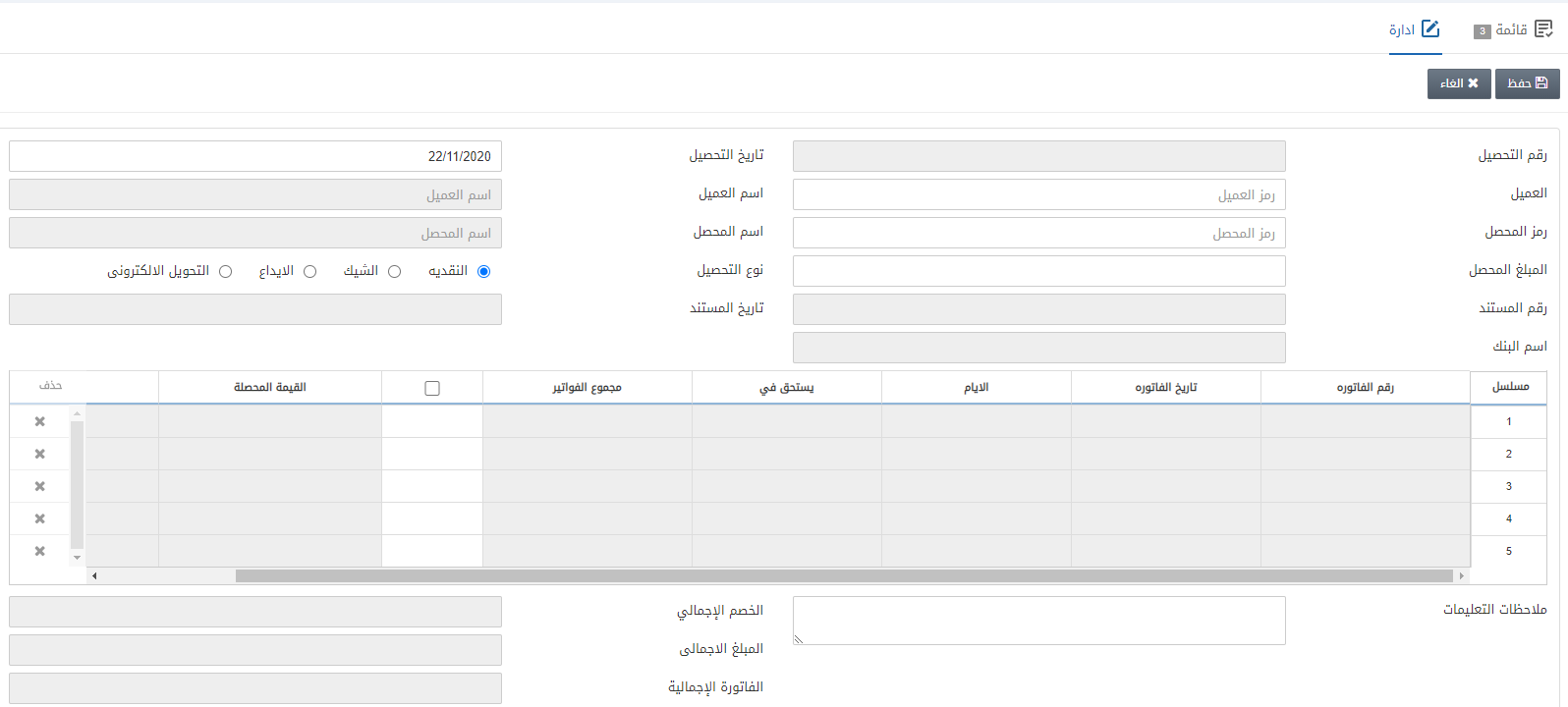
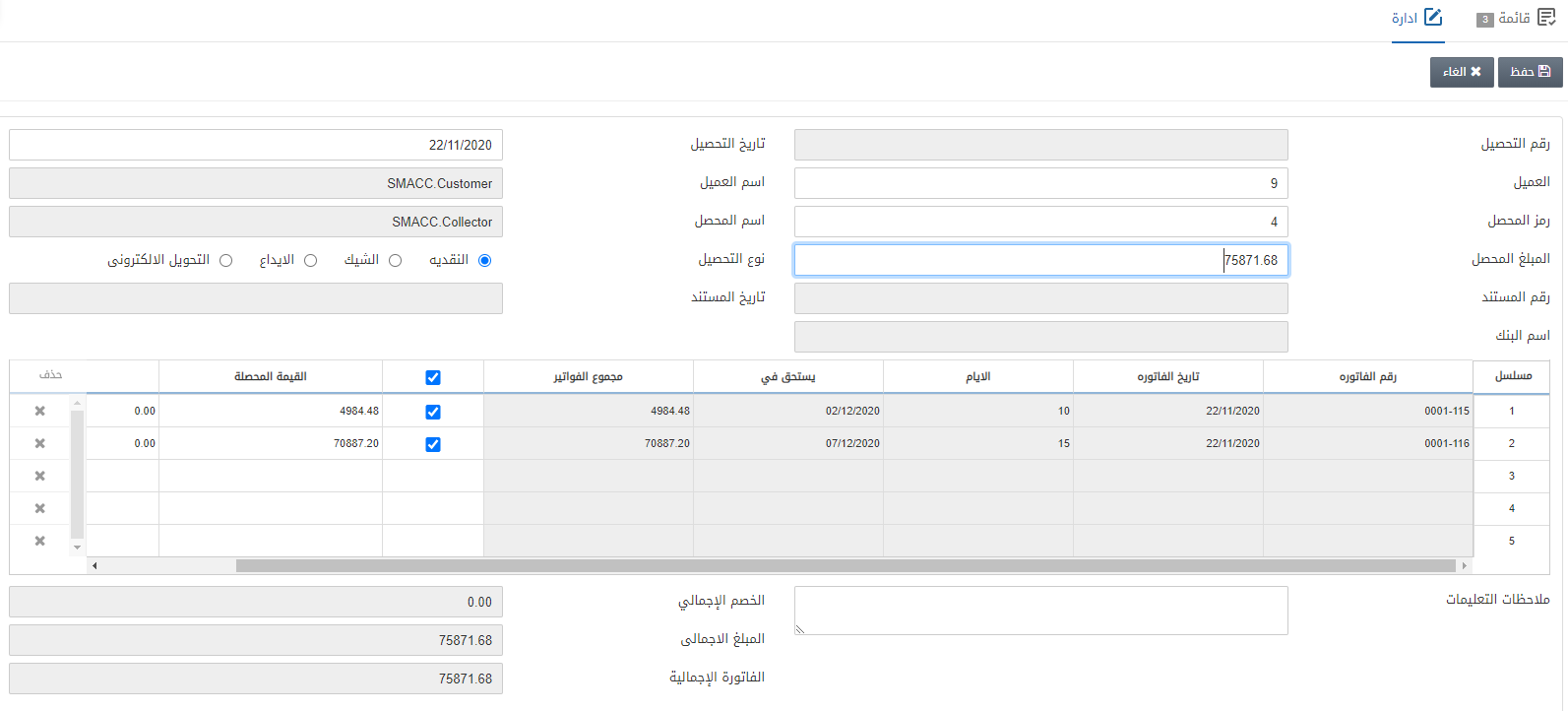
Collection Number: This field is auto-generated by the system.
Collection Date: This field can be manually entered. Generally, it shows the current date.
Customer: This field allows the selection of the customer from the drop-down list.
Customer Name: This field is auto-fetched by the system based on the customer code.
Collector Code: This field allows the selection of the collector from the drop-down list.
Collector Name: This field is auto-fetched by the system based on the collector code.
Amount Collected: This field sets the amount that is to be paid.
Collection Mode: This field has four radio button options. Select any of them as per requirement.
- Cash: Collection mode is simply cash.
- Cheque: Collection mode is a bank cheque.
- Deposit: Collection mode is a bank deposit.
- E-Transfer: Collection mode is an electronic transfer transaction.
Checkboxes inside grid: These checkboxes are selected based on the requirement of sales collection. But ideally, all checkboxes are selected and the total amount must be equal to the total payable amount.
Click on the Save button at the top of the page.
Note: The Amount Paid field’s entry must be equal to the invoices selected total payable amount.
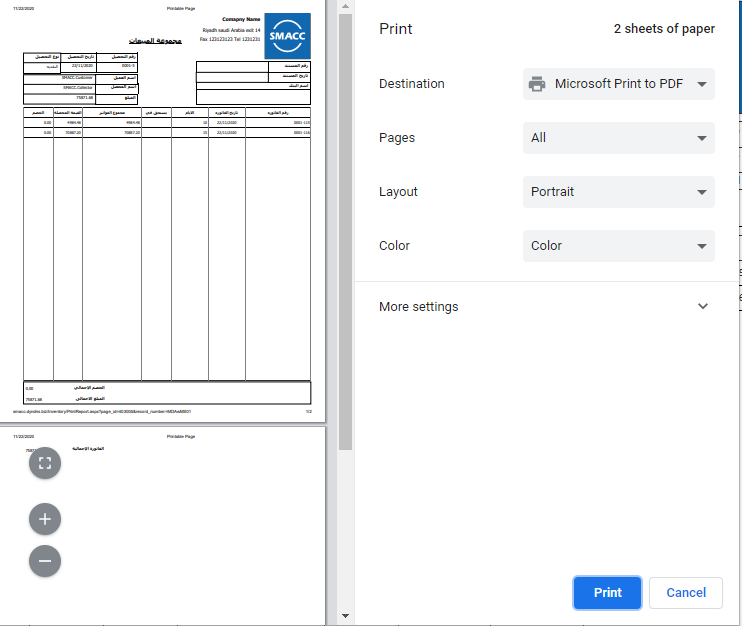
Deleting the Sales Collection
To delete a sales collection, go to Inventory > Sales > Sales Collection, the sales collection page is displayed.
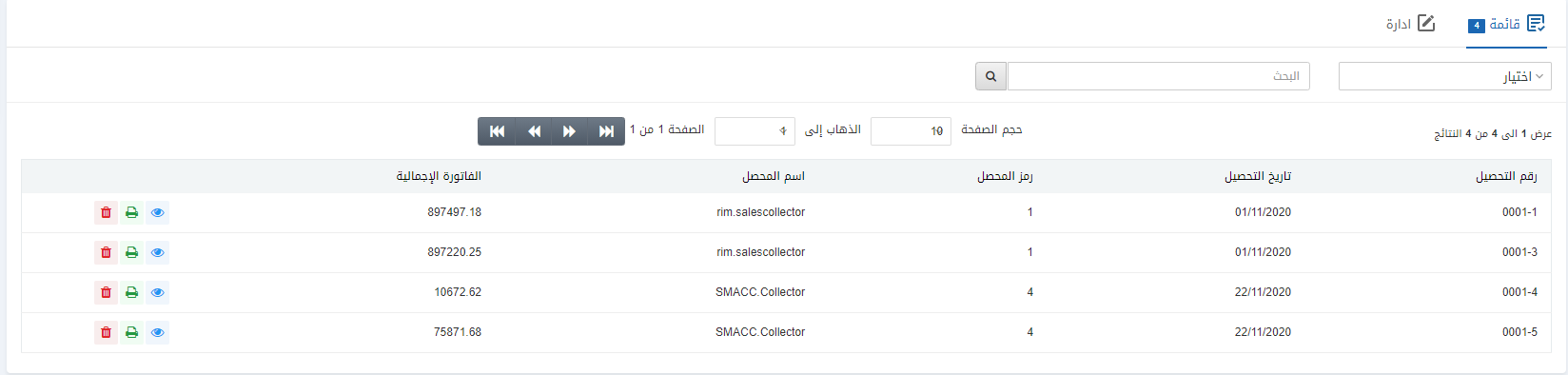
Select the desired row of sales collection.
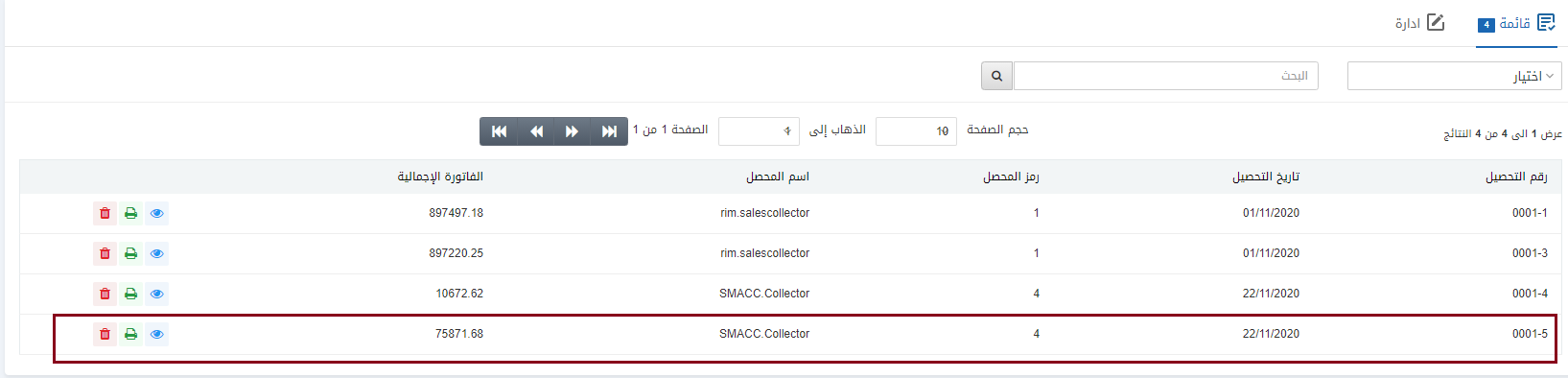
There are three icons in front of each row that is Load, Print, and Delete.
![]()
Click on the Delete icon (red) to delete the information.
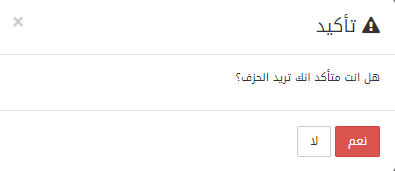
Click on the Yes button to confirm the deletion.
Printing the Sales Collection
To print a sales collection, go to Inventory > Sales > Sales Collection, the sales collection page is displayed.
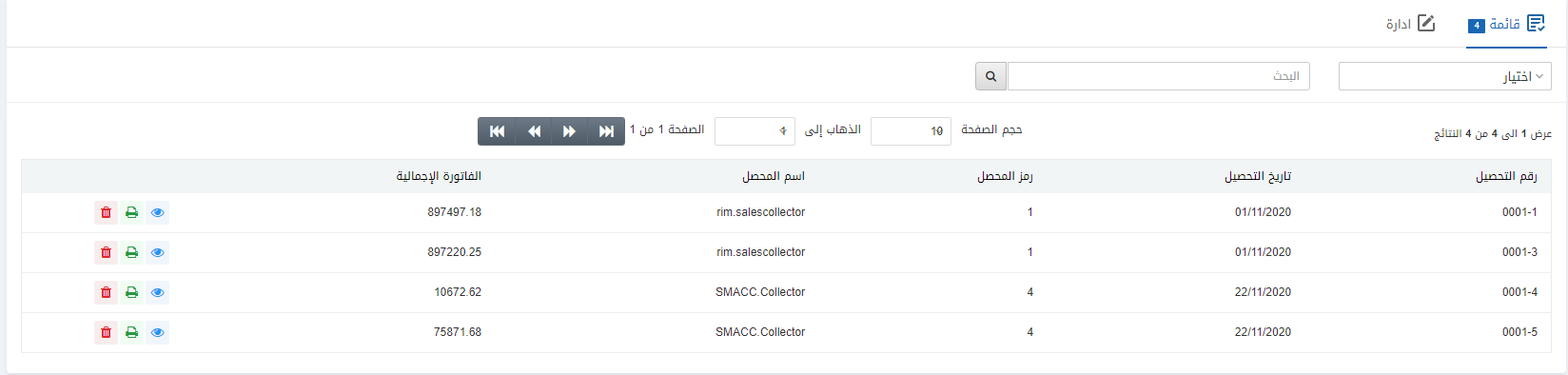
Select the desired row of sales collection.
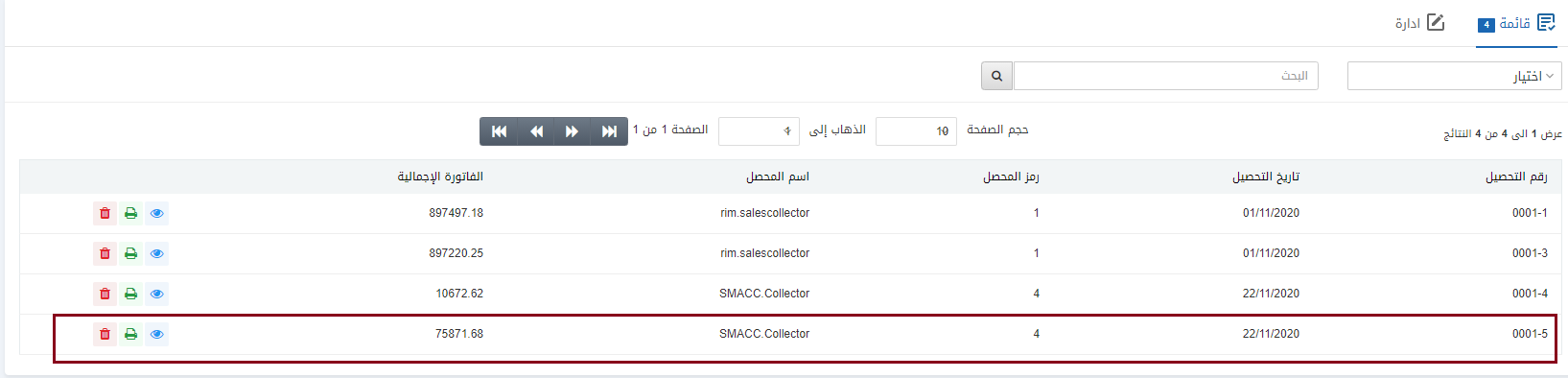
There are three icons in front of each row that is Load, Print, and Delete.
![]()
Click on the Print icon (green) to print the information.