In profit loss statement, you can print and email statements of your desired profit loss statement. You can also export all information into excel, word and pdf formats.
Searching Profit Loss Statement.
To search “Profit Loss Statement”, click on the “Financial Accounting”, then “Reports”, then“Ledger & Statments”, then click “Profit Loss Statement”. Profit Loss Statement page will be displayed.
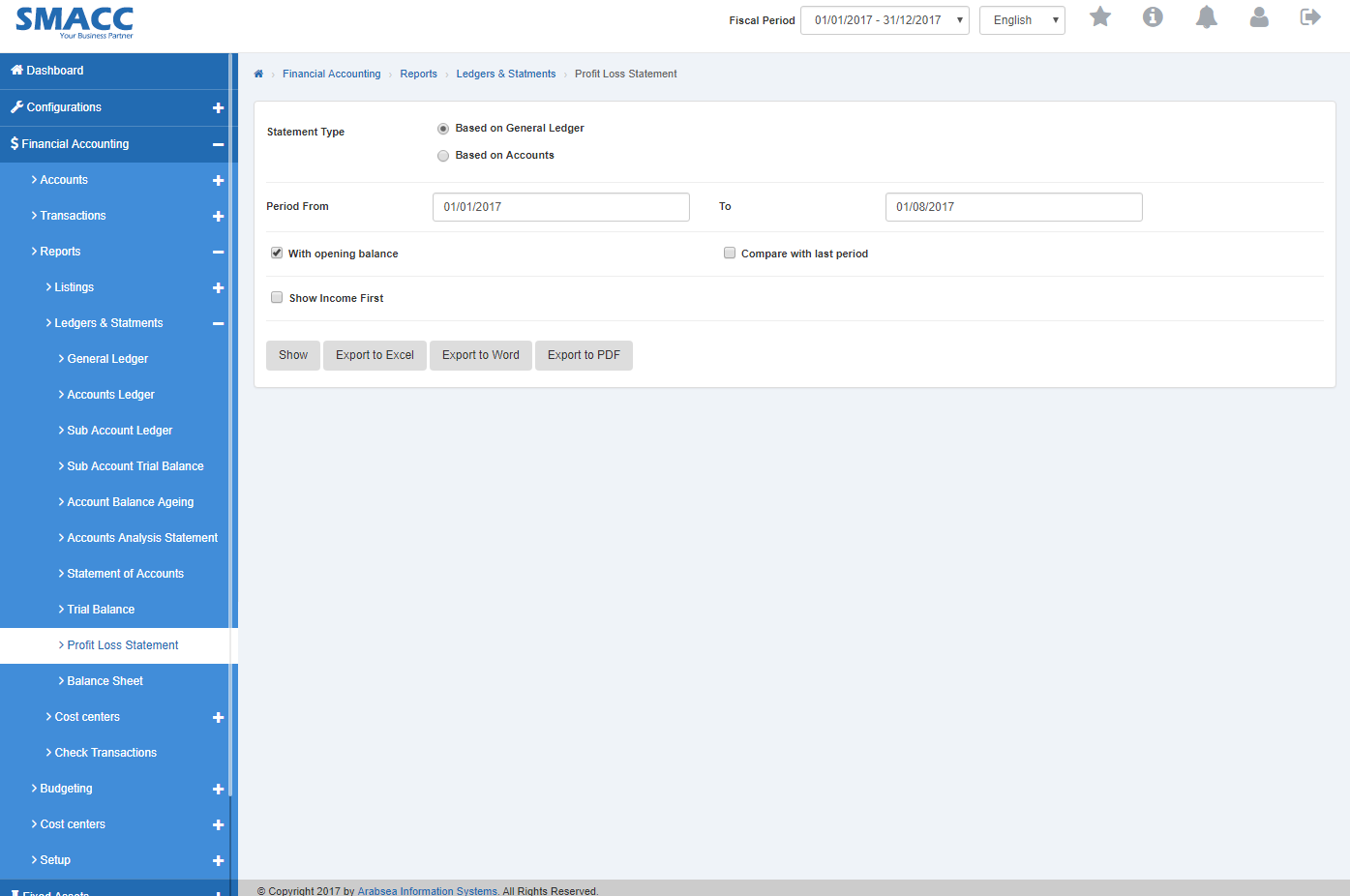
Select the statement type by clicking the radio button in “Statement Type”. To select statement based on general ledger, click “Based on General Ledger” radio button and to select statement based on accounts, click “Based on Accounts” radio button in Statement Type.

To search statement with opening balance details, check “With opening balance” check box or if you want to search statement with income first details, check ““Shown” Income” check box or if you want to search statement comparing with last period details, check “Compare with last period” check box. You can set desired search by checking or unchecking the check box against the required query.
Enter the date in period “From” and “To” input boxes. Click “Shown” button.

It will display the Profit Loss Statement.
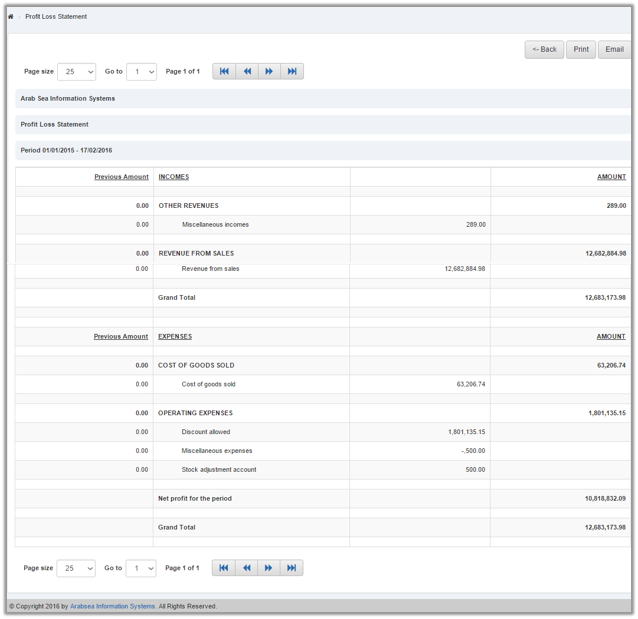
You can set page size by clicking on “Page size” checkbox then page size list will appear. Select the page size. If you want to go to next page then click on “Navigation” button or click in “Go to” checkbox then page list will appear. Select the desired page number then it will display the selected page.
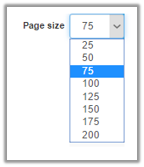
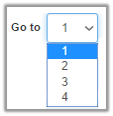
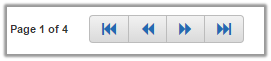
Setting “Statement Type in Profit Loss Statement.
To set “Statement Type” in “Profit Loss Statement”, click on the “Financial Accounting”, then “Reports”, then“Ledger & Statments”, then click “Profit Loss Statement”. Profit Loss Statement page will be displayed.
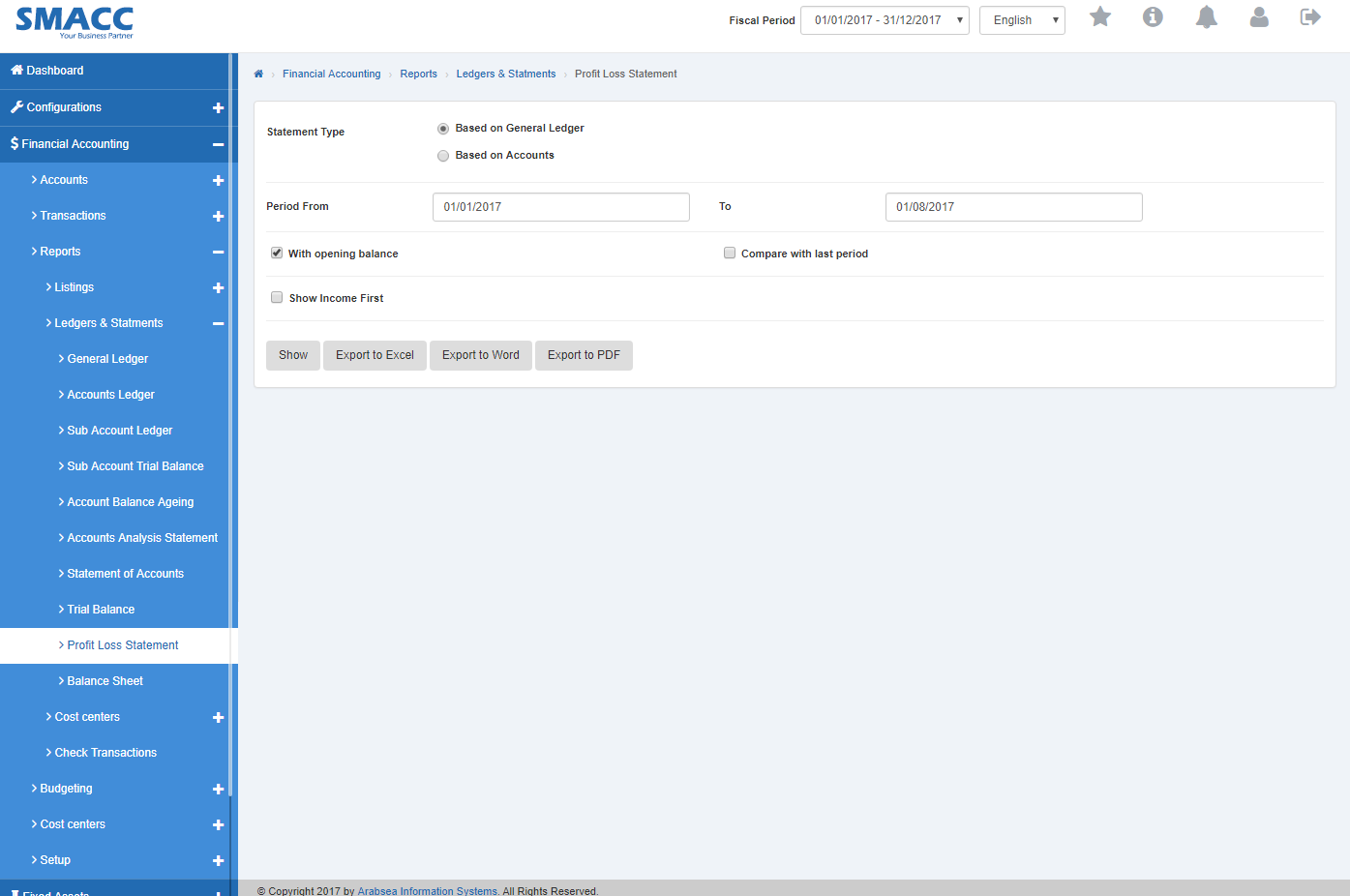
To set statement type click the radio button in “Statement Type”. To search statement based on general ledger, click “Based on General Ledger” radio button and to search statement based on accounts, click “Based on Accounts” radio button in Statement Type.

To search statement with opening balance details, check “With opening balance” check box or if you want to search statement with income first details, check ““Shown” Income” check box or if you want to search statement comparing with last period details, check “Compare with last period” check box. You can set desired search by checking or unchecking the check box against the required query.
Enter the date in period “From” and “To” input boxes. Click “Shown” button.

It will display the Profit Loss Statement.
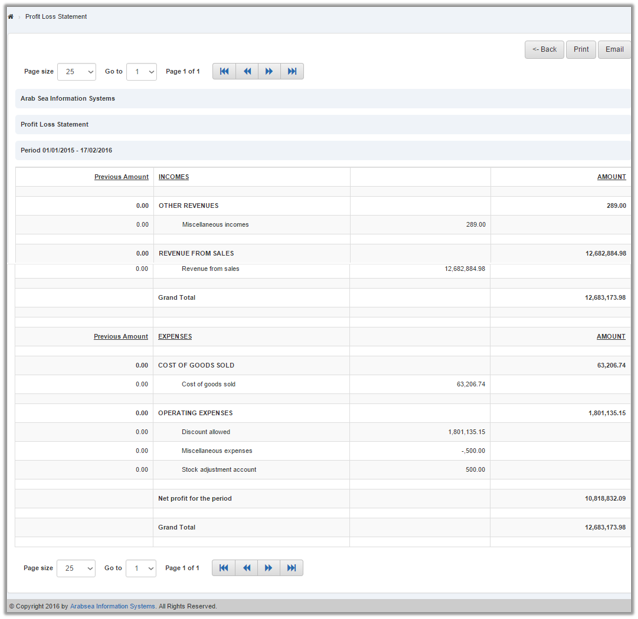
Export Profit Loss Statement to Excel.
To “Export Profit Loss Statement” to “Excel”, click on the “Financial Accounting”, then “Reports”, then“Ledger & Statments”, then click “Profit Loss Statement”. Profit Loss Statement page will be displayed.
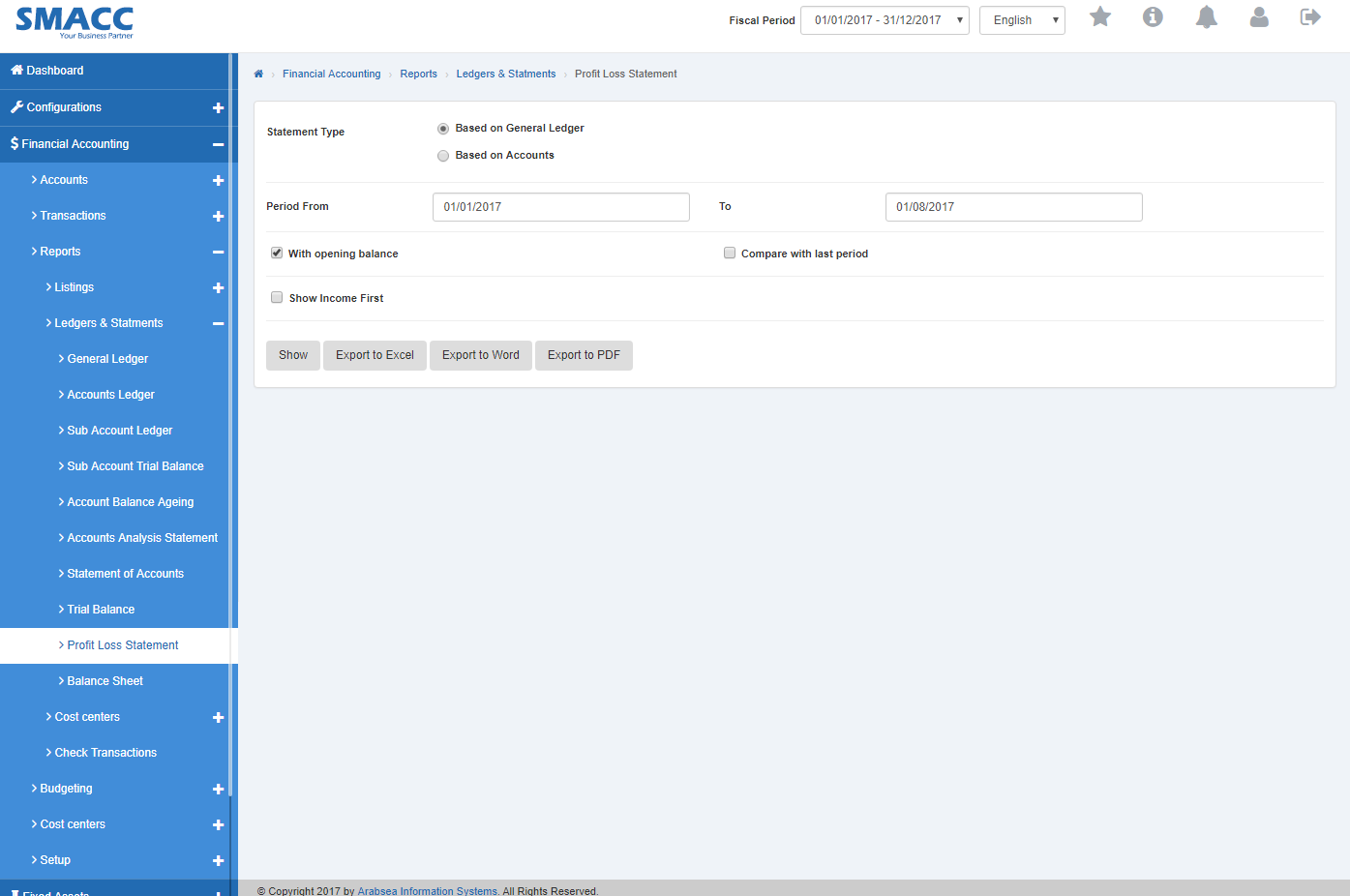
Search statement type by clicking the radio button in “Statement Type”. To search statement based on general ledger, click “Based on General Ledger” radio button and to search statement based on accounts, click “Based on Accounts” radio button in Statement Type.
To search statement with opening balance details, check “With opening balance” check box or if you want to search statement with income first details, check ““Shown” Income” check box or if you want to search statement comparing with last period details, check “Compare with last period” check box. You can set desired search by checking or unchecking the check box against the required query.
Enter the date in period “From” and “To” input boxes. Click “Export to Excel” button.

It will export Profit Loss Statement details to Excel.
Export Profit Loss Statement to Word.
To “Export Profit Loss Statement” to “Word”, click on the “Financial Accounting”, then “Reports”, then“Ledger & Statments”, then click “Profit Loss Statement”. Profit Loss Statement page will be displayed.
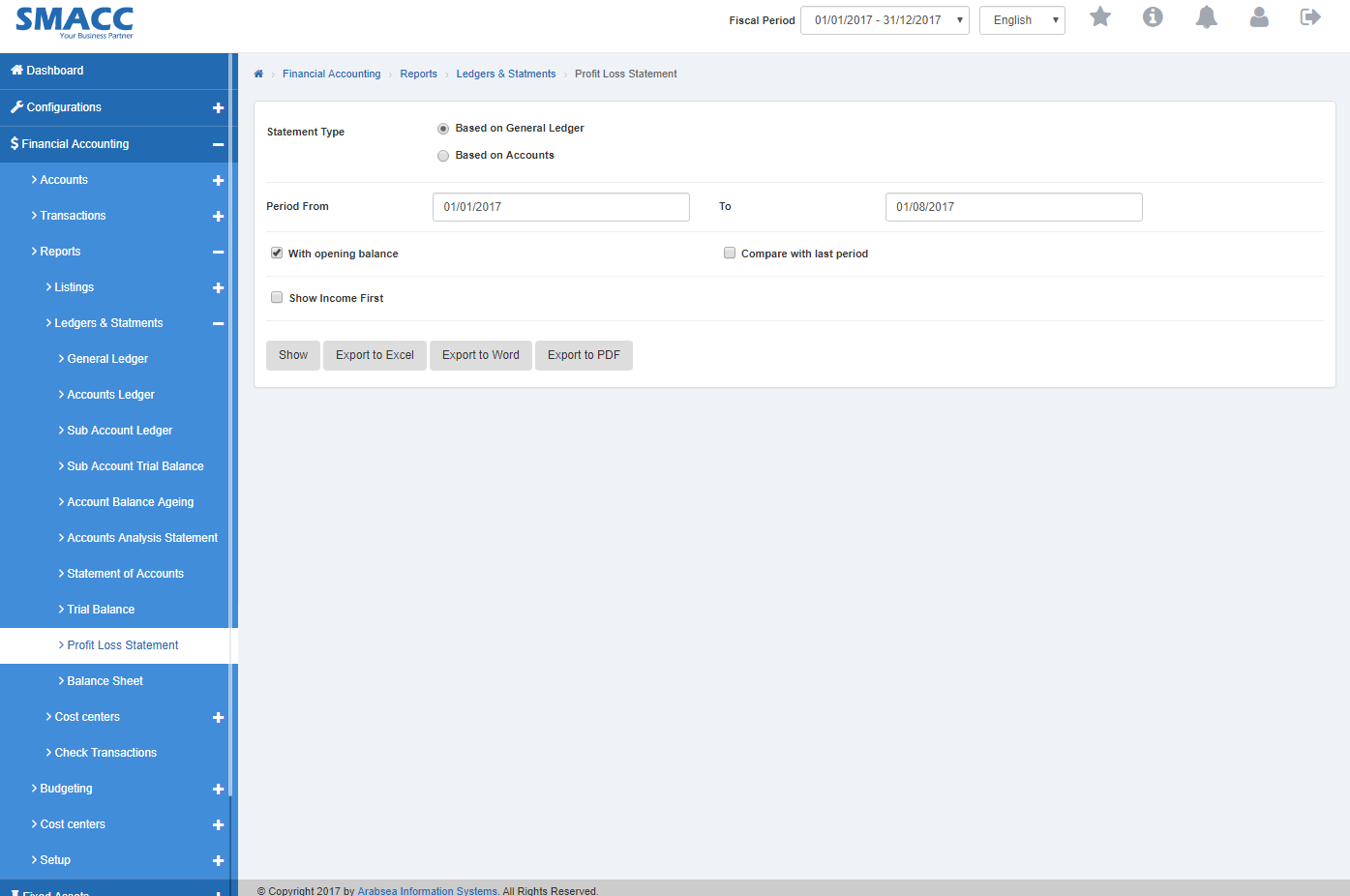
Search statement type by clicking the radio button in “Statement Type”. To search statement based on general ledger, click “Based on General Ledger” radio button and to search statement based on accounts, click “Based on Accounts” radio button in Statement Type.

To search statement with opening balance details, check “With opening balance” check box or if you want to search statement with income first details, check ““Shown” Income” check box or if you want to search statement comparing with last period details, check “Compare with last period” check box. You can set desired search by checking or unchecking the check box against the required query.
Enter the date in period “From” and “To” input boxes. Click “Export to Word” button.

It will export Profit Loss Statement details to Word.
Export Profit Loss Statement to PDF.
To “Export Profit Loss Statement” to “PDF”, click on the “Financial Accounting”, then “Reports”, then“Ledger & Statments”, then click “Profit Loss Statement”. Profit Loss Statement page will be displayed.
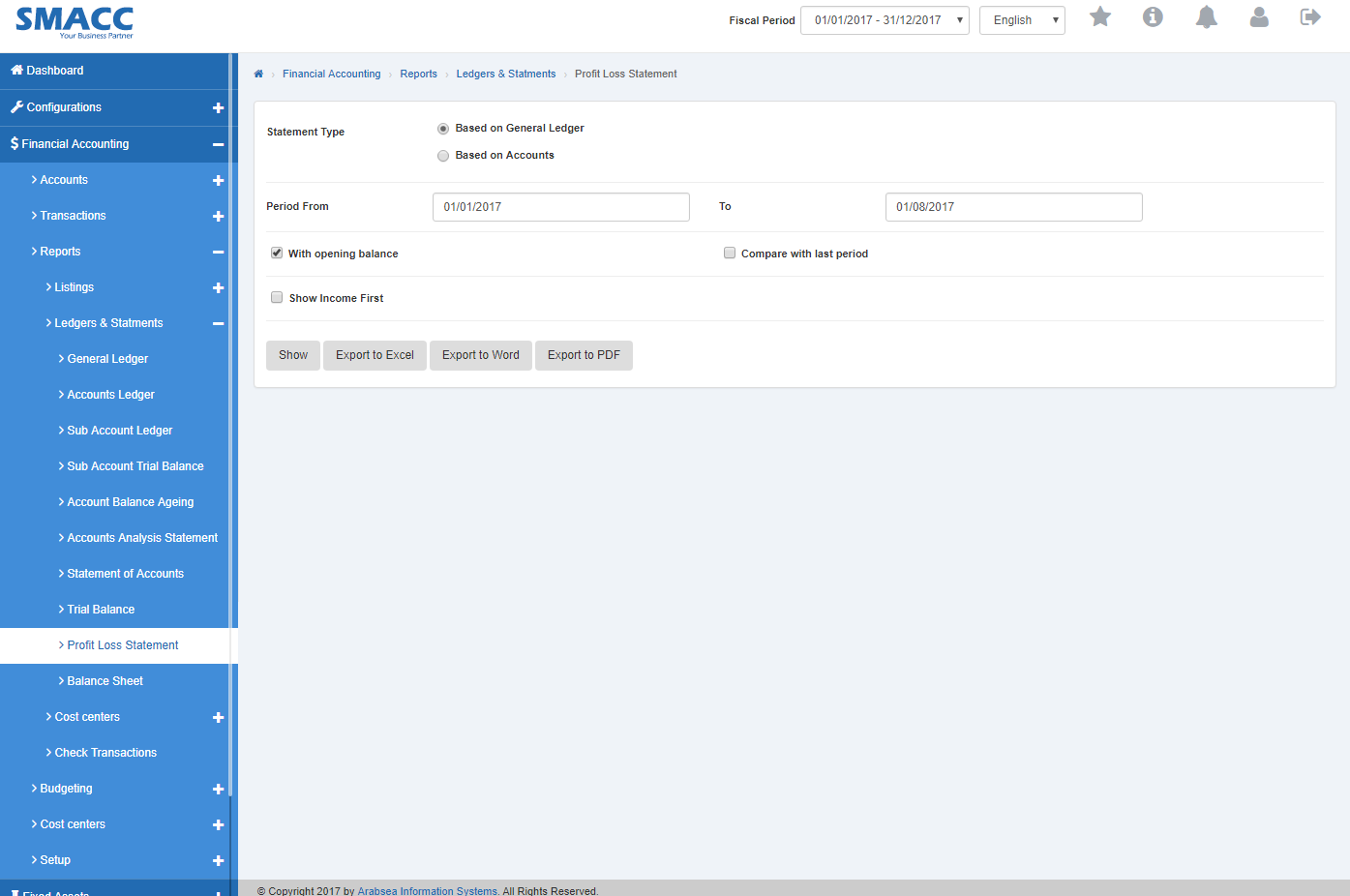
Search statement type by clicking the radio button in “Statement Type”. To search statement based on general ledger, click “Based on General Ledger” radio button and to search statement based on accounts, click “Based on Accounts” radio button in Statement Type.

To search statement with opening balance details, check “With opening balance” check box or if you want to search statement with income first details, check ““Shown” Income” check box or if you want to search statement comparing with last period details, check “Compare with last period” check box. You can set desired search by checking or unchecking the check box against the required query.
Enter the date in period “From” and “To” input boxes. Click “Export to PDF” button.

It will export Profit Loss Statement details to PDF.
Printing Profit Loss Statement.
To print “Profit Loss Statement”?click on the “Financial Accounting”, then “Reports”, then“Ledger & Statments”,then click “Profit Loss Statement”. Profit Loss Statement page will be displayed.
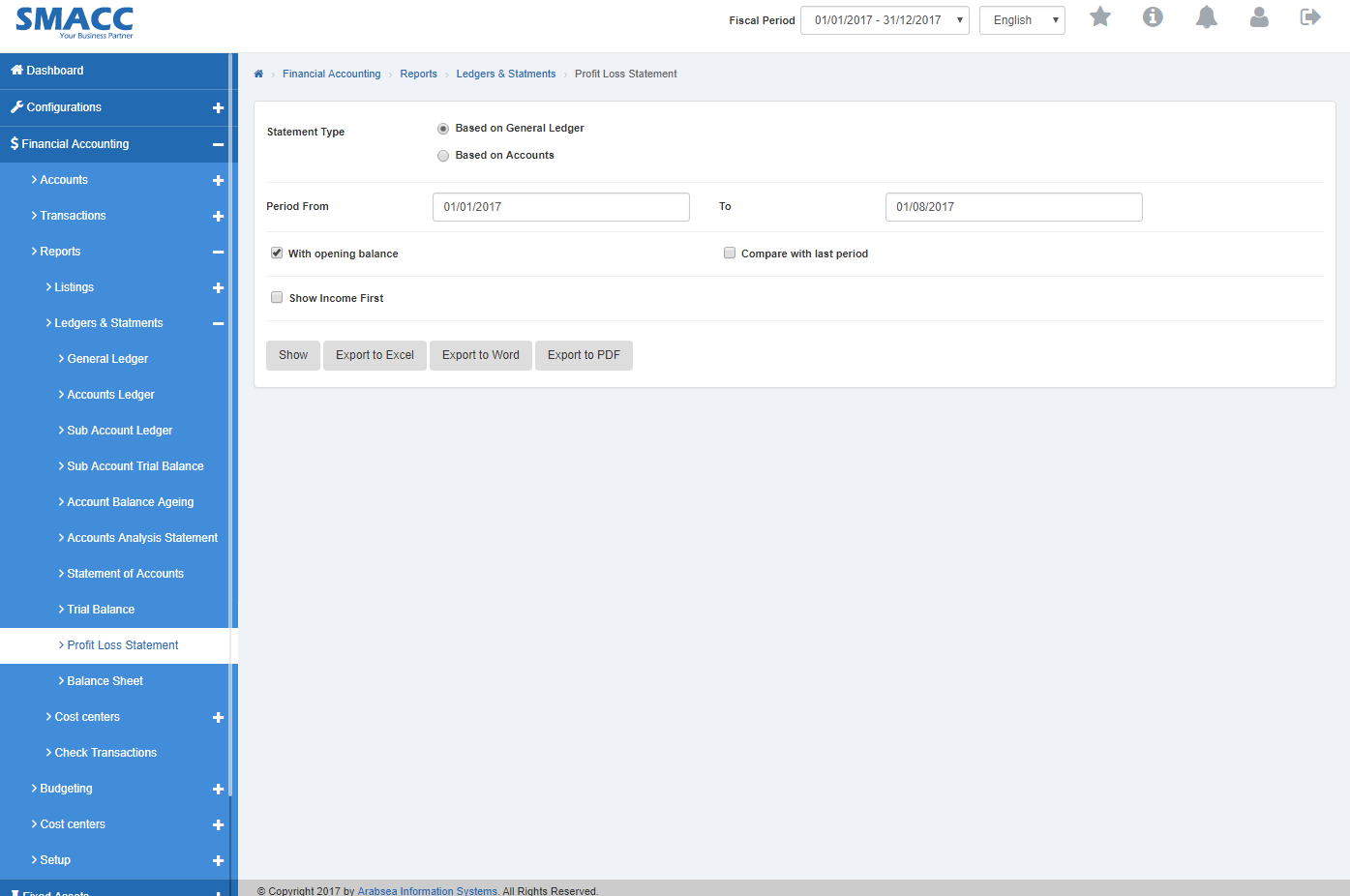
Search the statement type by clicking the radio button in “Statement Type”. To search statement based on general ledger, click “Based on General Ledger” radio button and to search statement based on accounts, click “Based on Accounts” radio button in Statement Type.

To search statement with opening balance details, check “With opening balance” check box or if you want to search statement with income first details, check ““Shown” Income” check box or if you want to search statement comparing with last period details, check “Compare with last period” check box. You can set desired search by checking or unchecking the check box against the required query.
Enter the date in period “From” and “To” input boxes. Click “Shown” button.

It will display the Profit Loss Statement.
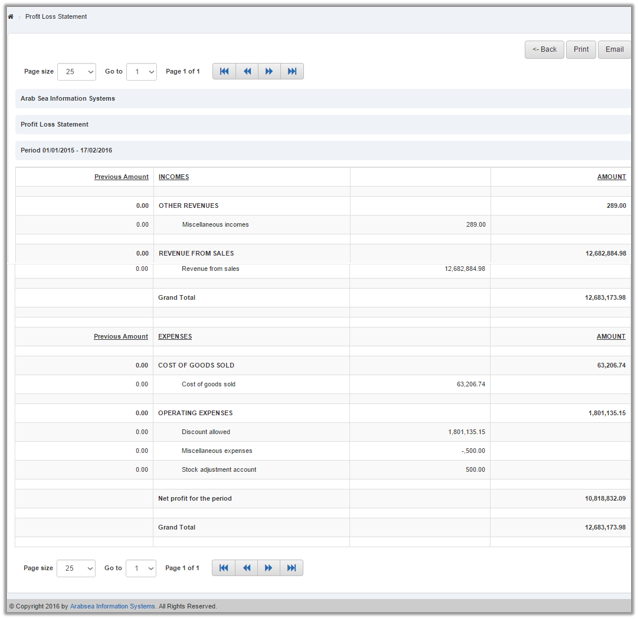
Click “Print” button.
The prompt dialog will be shown for confirmation.
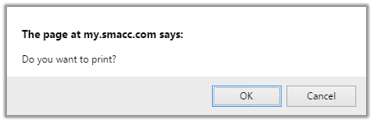
Click “OK” button to print.

