The inventory transaction summary shows the report of inventory regarding all the transactions made.
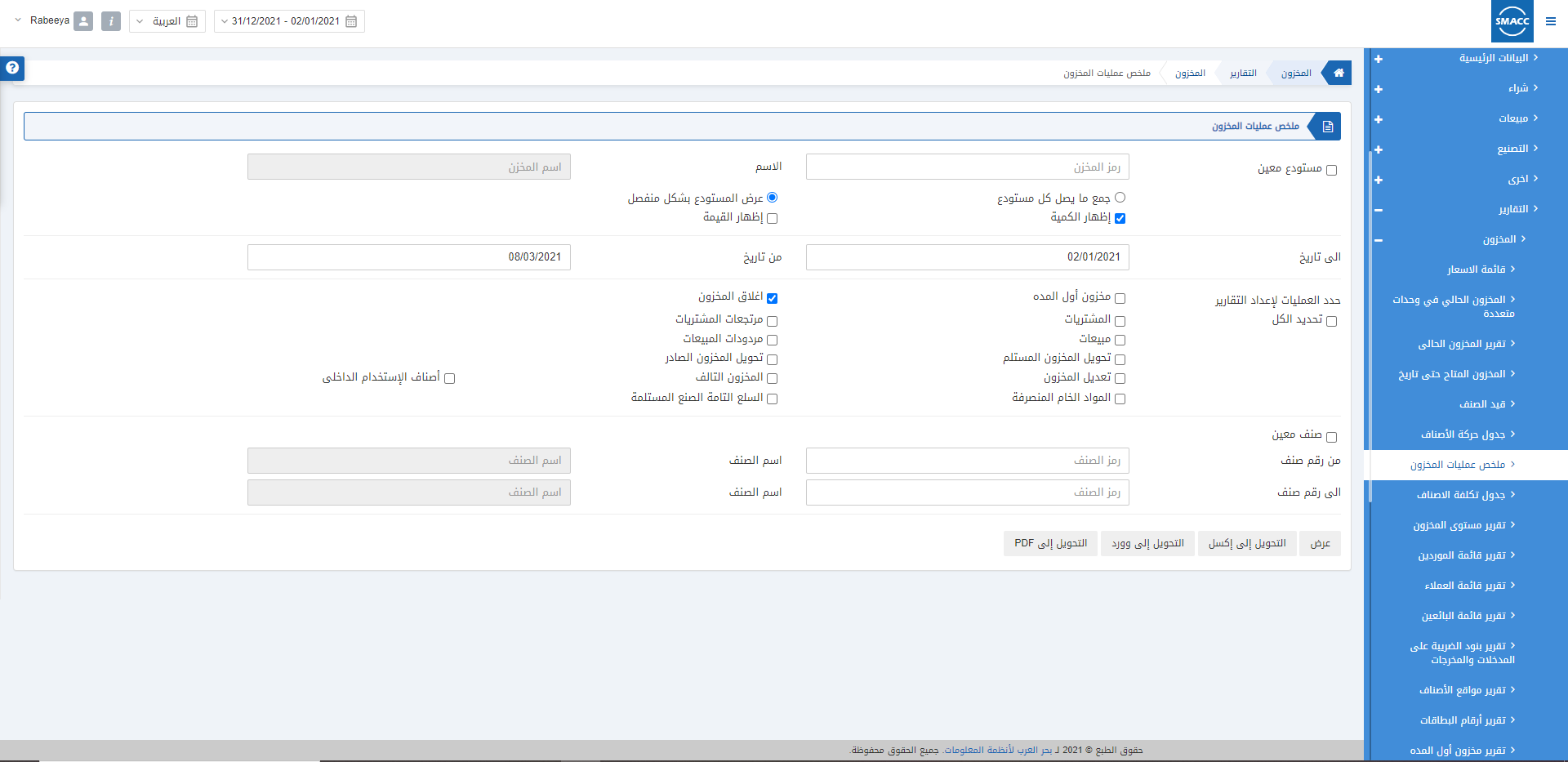
Viewing the Inventory Transaction Summary
To view the inventory transaction summary, go to Inventory > Reports > Inventory > Inventory Transaction Summary, the inventory transaction summary page is displayed.
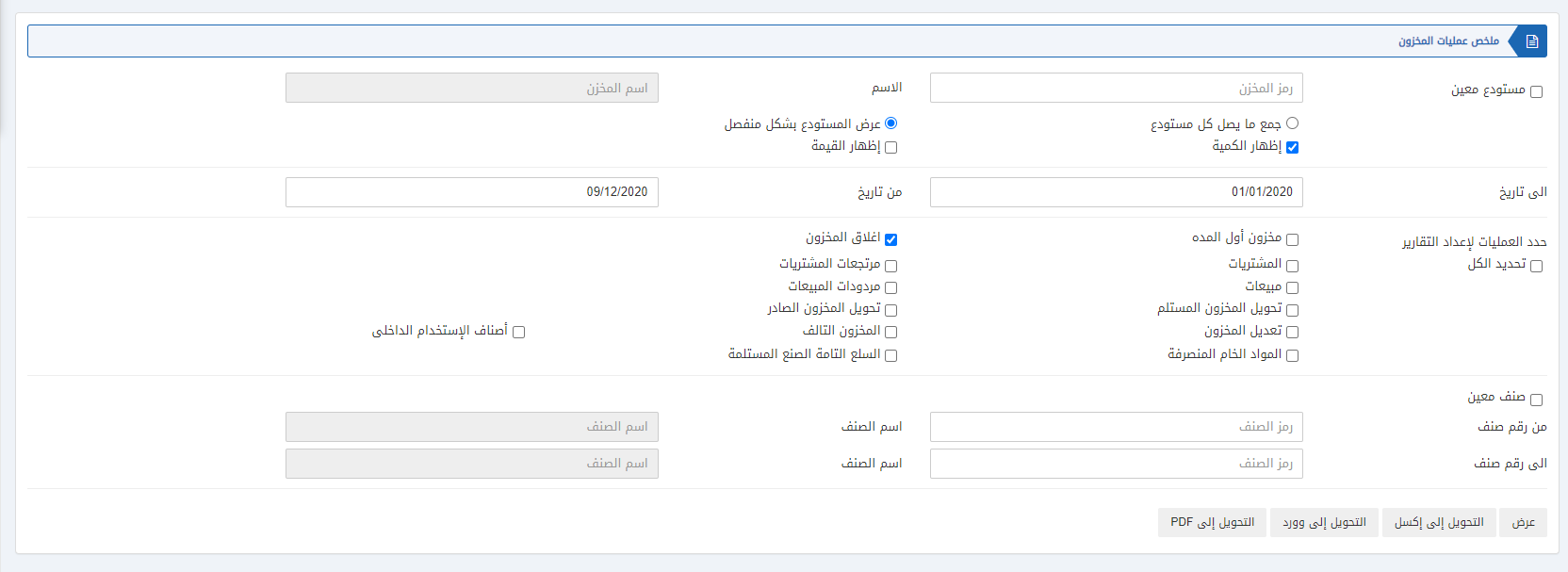
Particular Warehouse: This checkbox is checked to select a particular warehouse. When unchecked all warehouses will be shown.
Sum-up all warehouse: You can select this radio button to sum up all the warehouses’ data.
Show warehouse separately: You can select this radio button to show the warehouse report separately.
Show Qty: Select this checkbox to show the quantity.
Show Value: Select this checkbox to show the value.

Date From: This field sets the starting date of the report.
Date To: This field sets the ending date of the report.

Columns for reporting: The checkboxes represent the columns to be shown in the report.

Select All: You can check this checkbox to see all the given columns for reporting.
Particular Item: This checkbox is checked to select a particular item.
Item Code From: This field sets the starting item code of the report.
Item Code To: This field sets the ending item code of the report.

Show: This button represents the report as per the selected filters.
Export to Excel: This button allows the data of the report to be exported to Excel.
Export to Word: This button allows the data of the report to be exported to Word.
Export to PDF: This button allows the data of the report to be exported to PDF.
Click on the Show button to view the report.
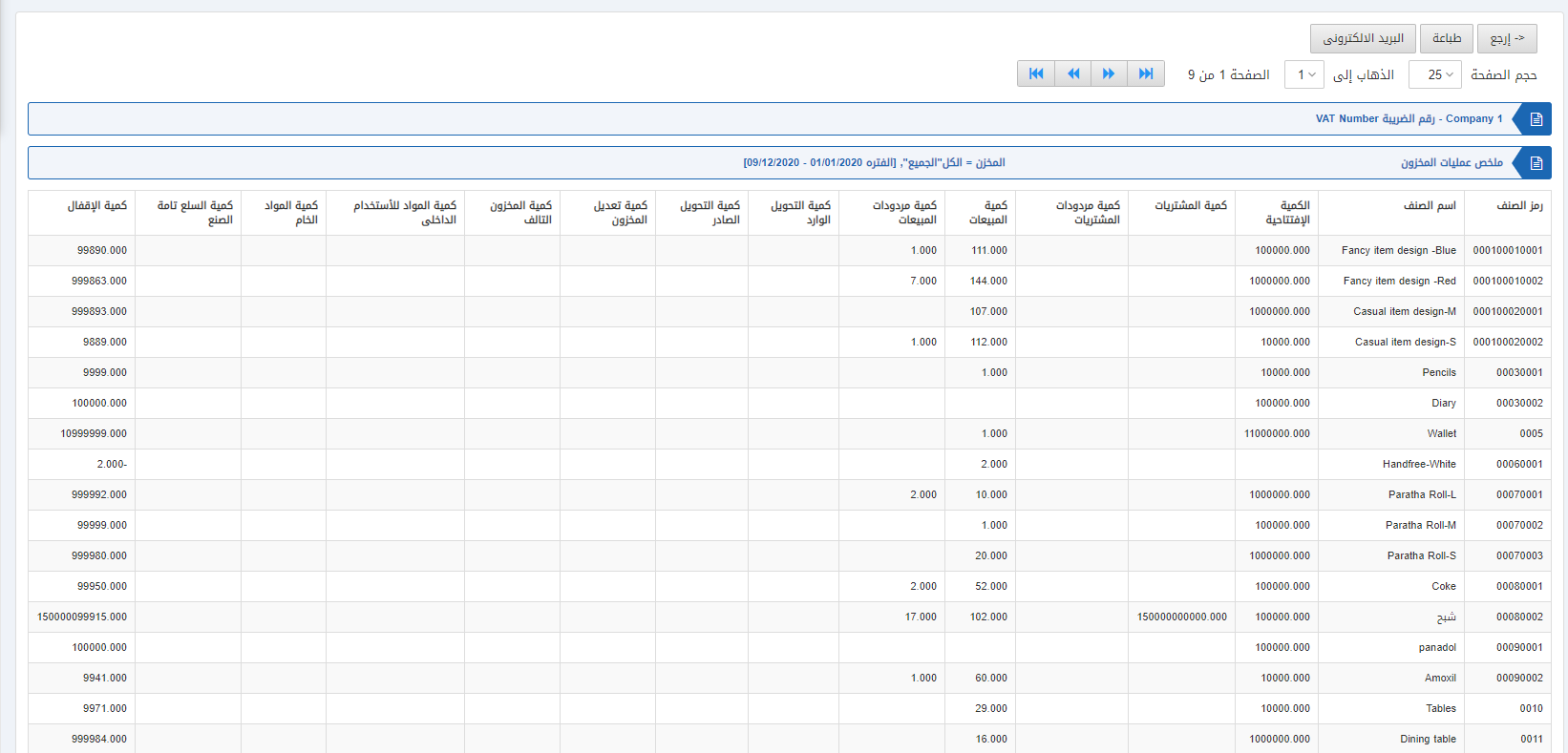
Also, there are navigation buttons for the page view.
![]()
Page Size: You can adjust the number of entries per page.
Go to: You can go to the page number you want to view.
![]()
You can go back to the previous page or print or email the report.

