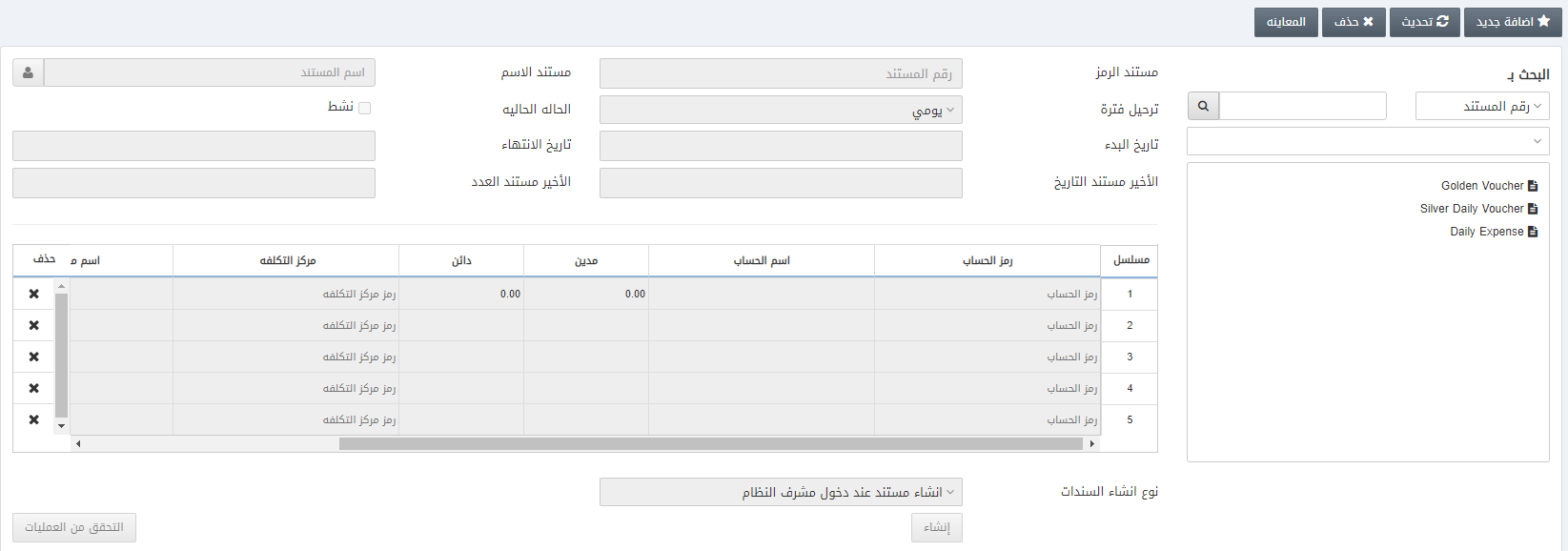في إعداد السندات المستحقة ، يمكنك إضافة وتحديث وحذف االسندات المستحقة لأي سندات بناءً على تاريخ البدء وتاريخ الانتهاء وفترة الترحيل
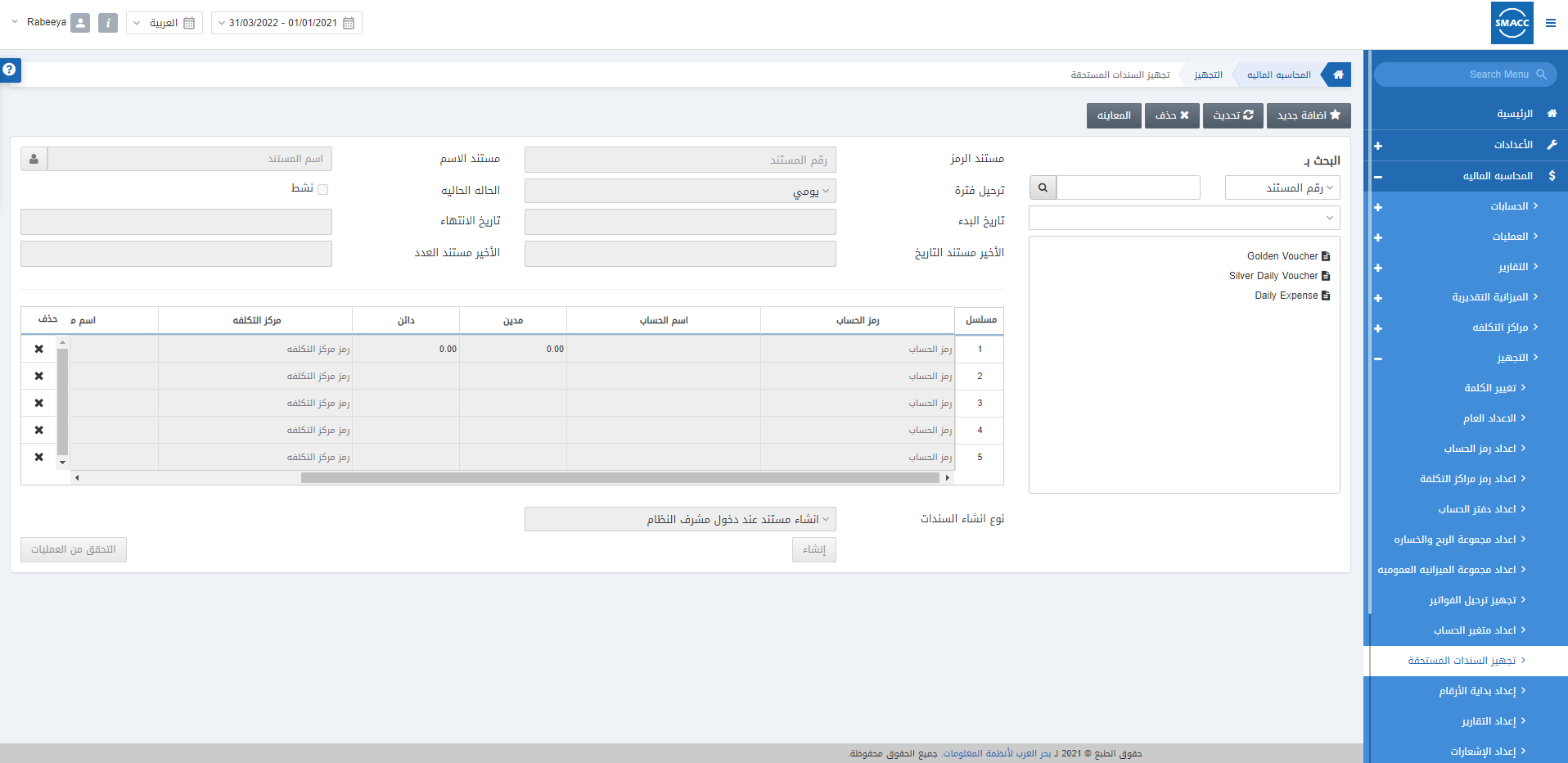
إضافة إعداد السند المستحق الجديد
لإضافة إعداد سند مستحق جديد ، انتقل إلى المحاسبة المالية> الإعداد> إعداد السندات المستحقة ، وسيتم عرض صفحة إعداد السند المستحق
انقر فوق الزر “إضافة جديد” في أعلى الصفحة
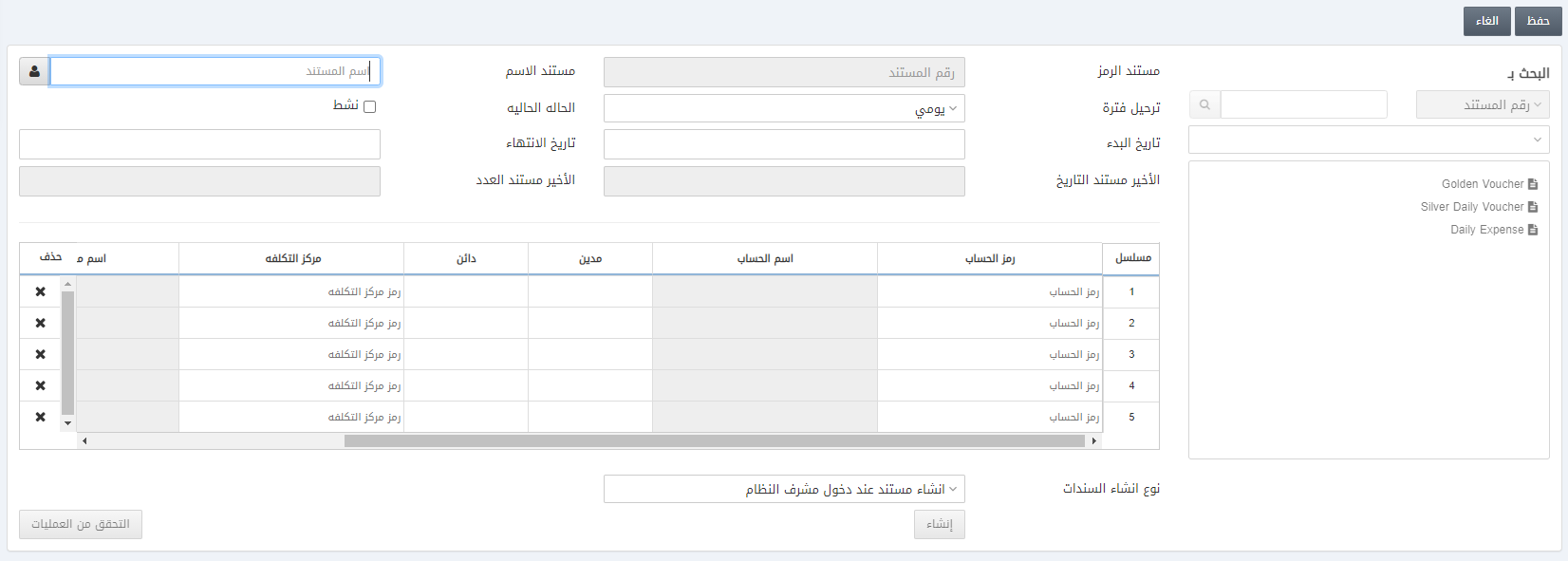
رمز السند : يتم إنشاء هذا الحقل تلقائيًا بواسطة النظام
اسم السند : يعيّن هذا الحقل اسم السند
إدارة الاسم : بالنقر فوق الرمز الموجود على يمين الحقل أعلاه ، يمكنك إدارة الأسماء باللغات الأخرى
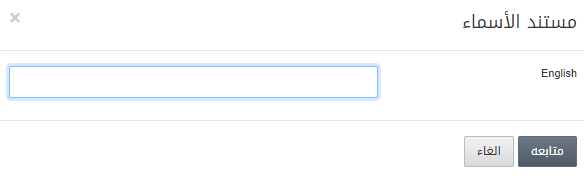
فاصل الترحيل : يسمح هذا الحقل باختيار فترة الترحيل من الأنواع اليومية والأسبوعية والشهرية
الحالة الحالية : يسمح مربع الاختيار هذا بتمكين الإيصال
تاريخ البدء : يحدد هذا الحقل تاريخ البدء
تاريخ الانتهاء : يحدد هذا الحقل تاريخ الانتهاء
تاريخ آخر إيصال : يتم جلب هذا الحقل تلقائيًا
رقم الإيصال الأخير: يتم جلب هذا الحقل تلقائيًا
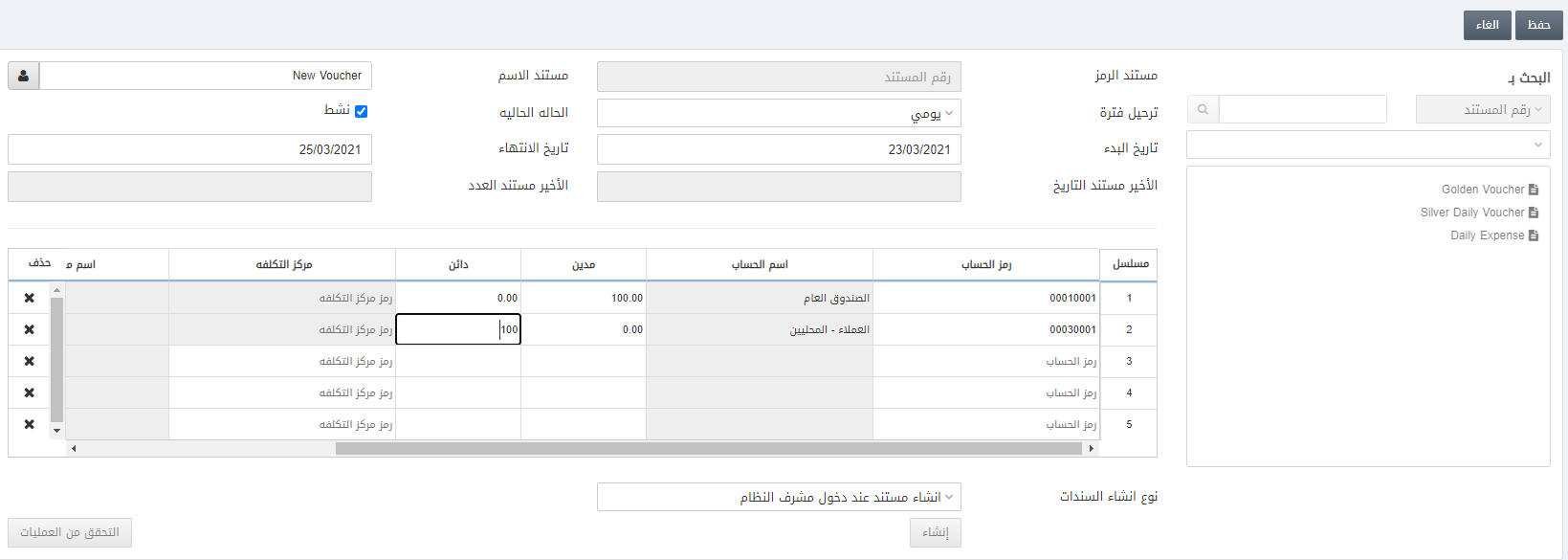
رمز الحساب : يمكنك تحديد رمز الحساب من القائمة المنسدلة
المدين : أدخل مبلغ المدين
الدائن : أدخل مبلغ الدائن
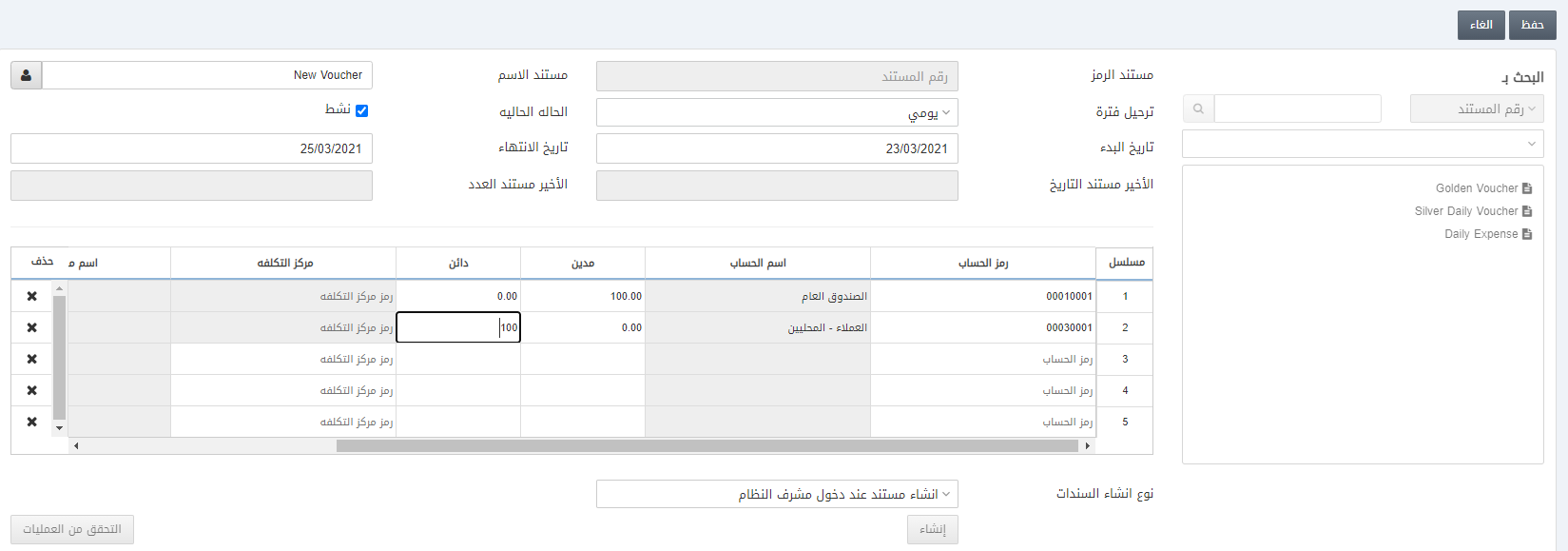
ملاحظة : يجب أن تكون المبالغ المدينة والدائنة متساوية
Trigger Mode: You can select the trigger mode from the drop-down list based on the trigger frequency.
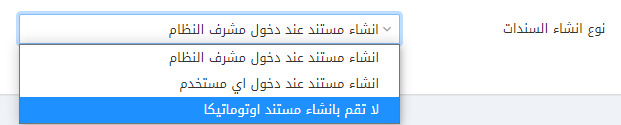
Click on the Save button at the top of the page.
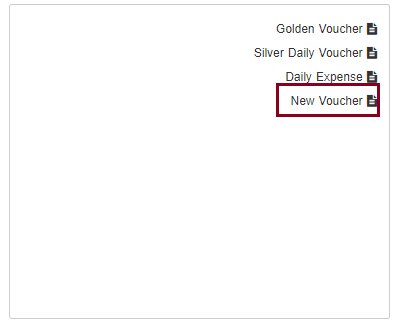
“Updation successful” message is shown at the top of the page.
Updating Accrued Voucher Setup
To update/edit an accrued voucher setup, go to Financial Accounting > Setup > Accrued Voucher Setup, the accrued voucher setup page is displayed.
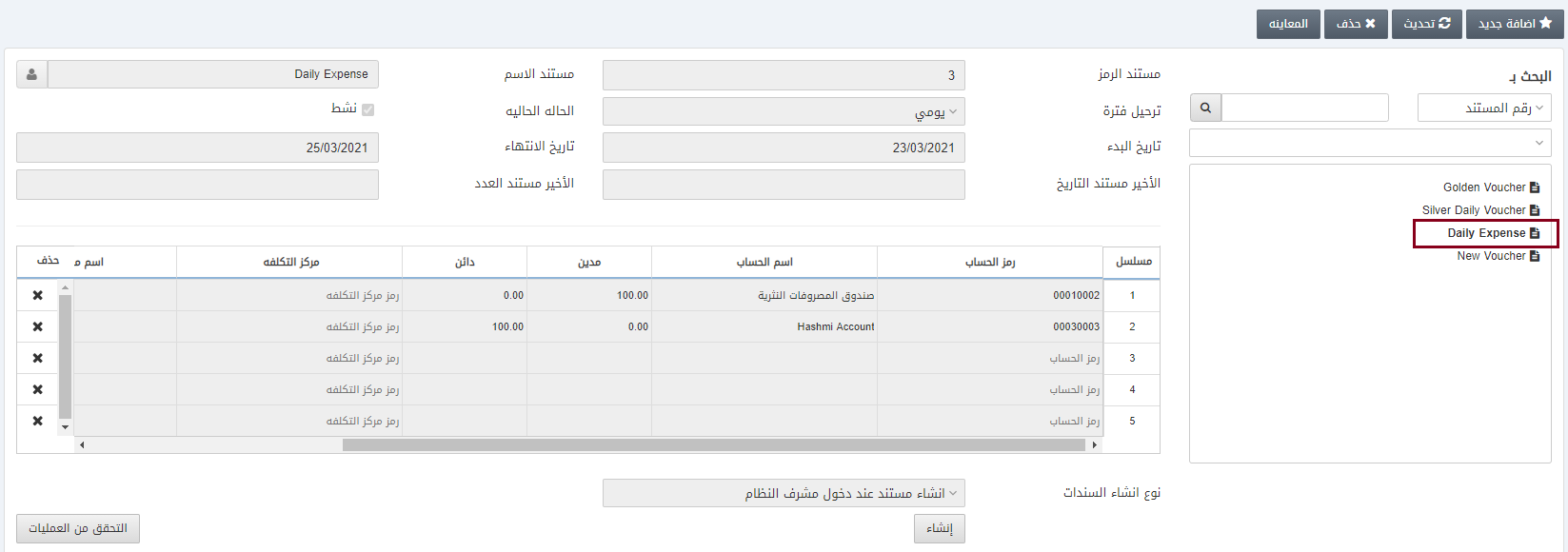
Click on the desired voucher in the left pane of the page.
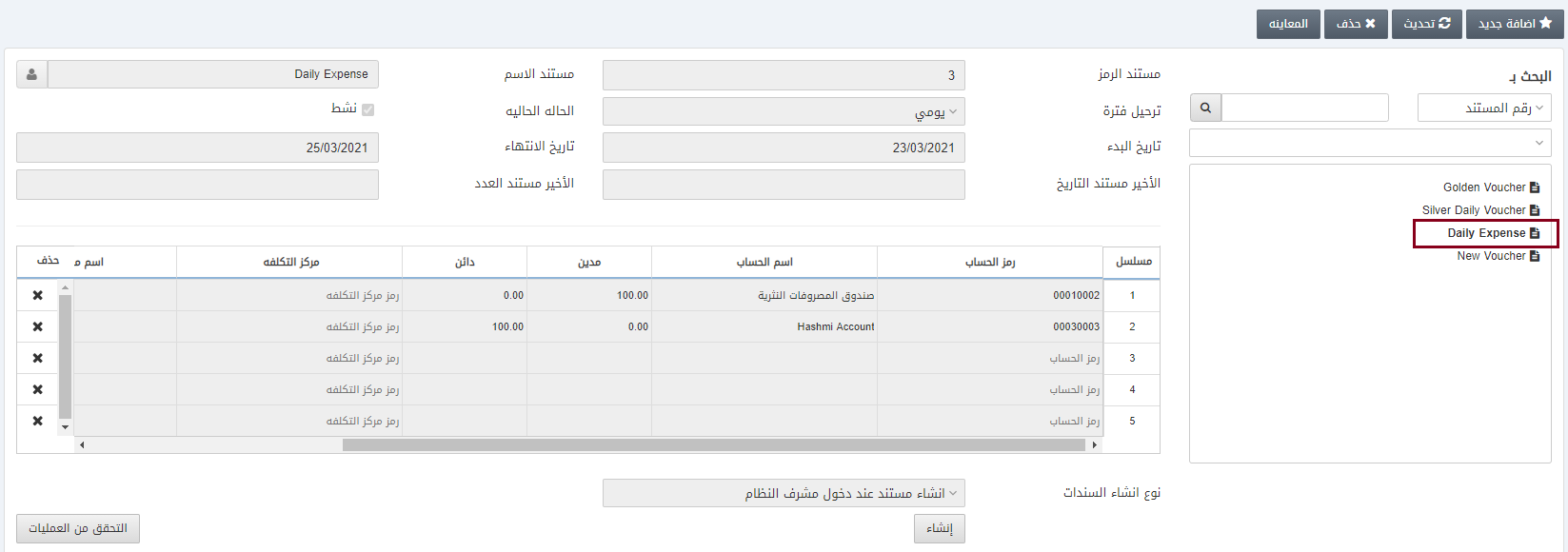
Now click on the Update button at the top of the page.
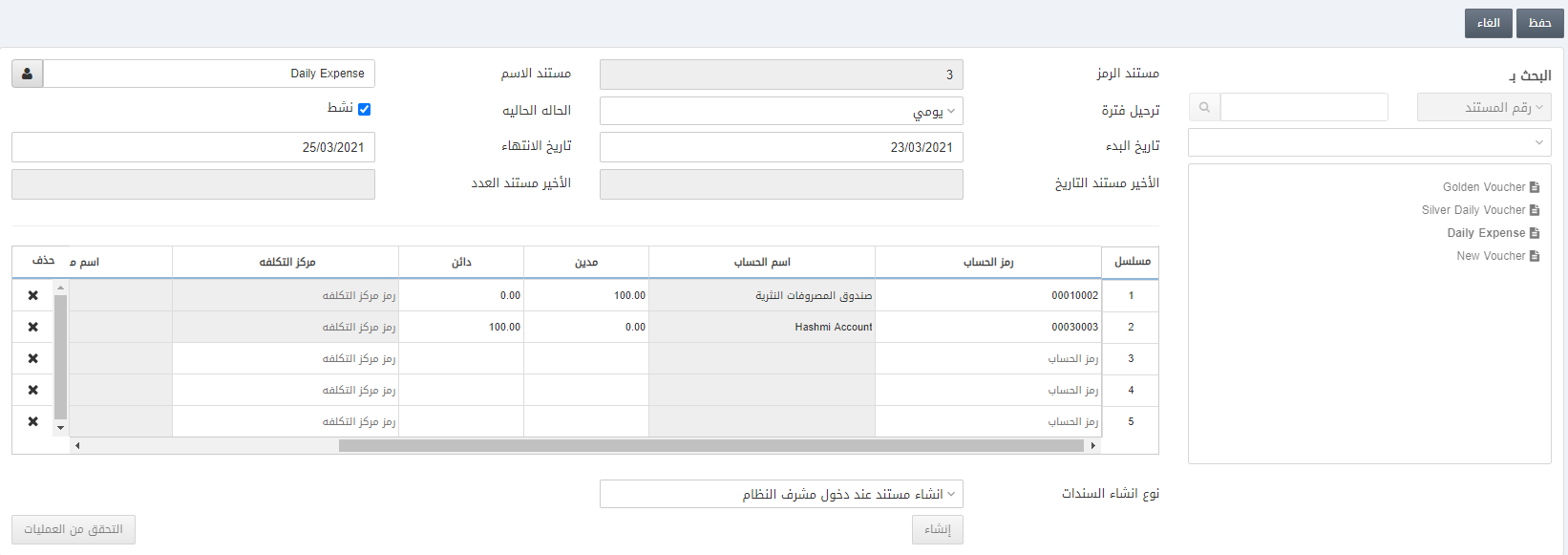
You can update or change the voucher setup as per your requirement.
Click on the Save button at the top of the page.
“Updation successful” message is shown at the top of the page.
Deleting Accrued Voucher Setup
To delete an accrued voucher setup, go to Financial Accounting > Setup > Accrued Voucher Setup, the accrued voucher setup page is displayed.
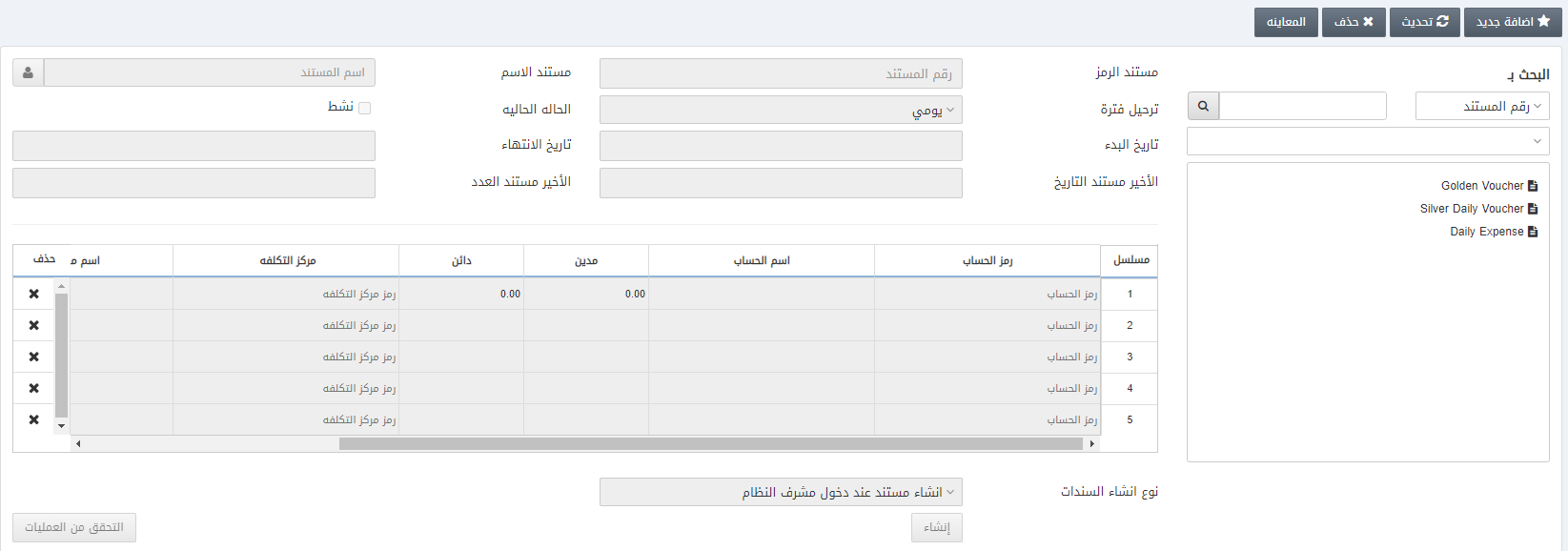
Click on the desired voucher in the left pane of the page.

Click on the Delete button at the top of the page.
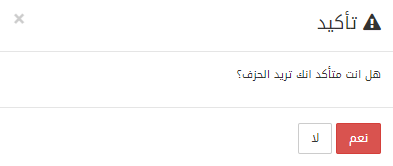
Click on the Yes button to confirm the deletion.
Note: Similarly, you can view a voucher by clicking on the voucher name and the view button.