The goods delivery non invoiced listing helps you view the report of the GDN listing that is non-invoiced (against which no invoice is made).
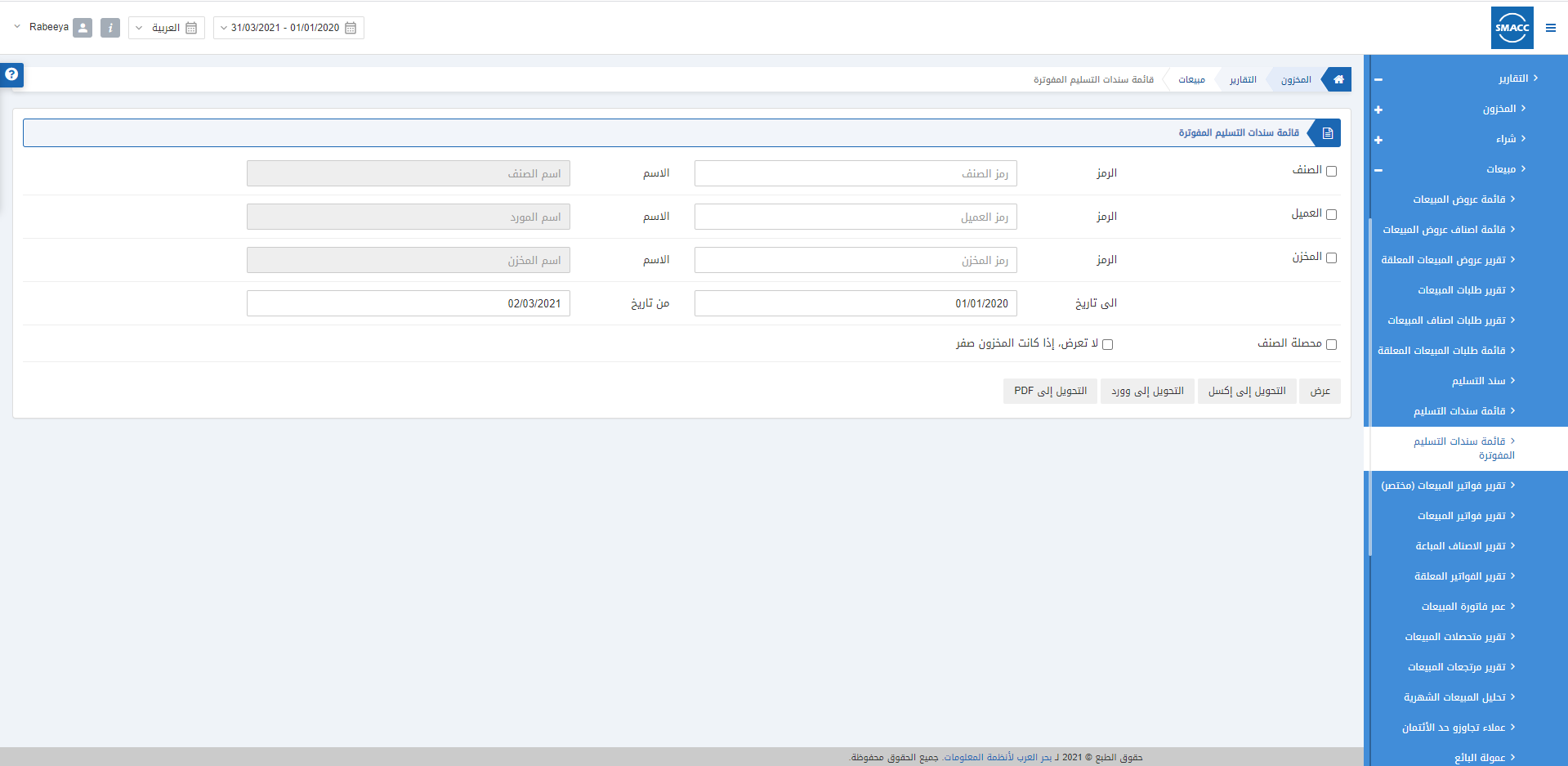
Viewing the Goods Delivery Non Invoiced Listing
To view the goods delivery non invoiced listing, go to Inventory > Reports > Sales > Goods Delivery Non Invoiced Listing, the goods delivery non invoiced listing page is displayed.
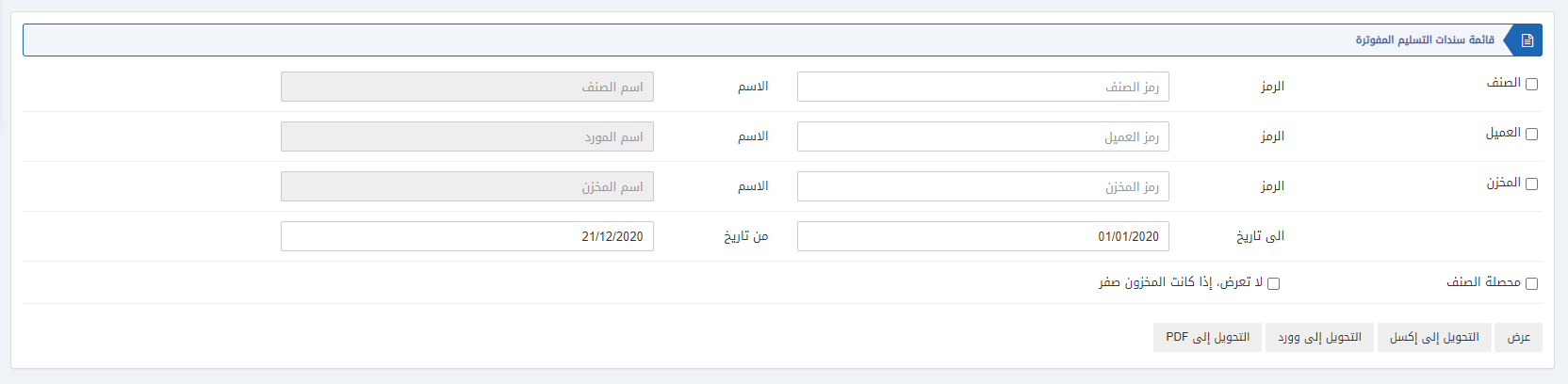
There are three types of checkboxes that serve as filters in this report.

Item: This checkbox is checked to select any particular item. If unchecked all items will be shown against the customer and warehouse.
Customer: This checkbox is checked to select any particular customer. If unchecked all items will be shown against item and warehouse.
Warehouse: This checkbox is checked to select any particular warehouse. If unchecked all items will be shown against customer and item.

Date from: This field sets the starting date of the report.
Date to: This field sets the ending date of the report.

Sum-up Item: This checkbox allows the summing up of the items.
Do not show, if stock is zero: This checkbox stops the view of the report if stock is zero in a warehouse.
![]()
Show: This button represents the report as per the selected filters.
Export to Excel: This button allows the data of the report to be exported to Excel.
Export to Word: This button allows the data of the report to be exported to Word.
Export to PDF: This button allows the data of the report to be exported to PDF.
Click on the Show button to view the report.
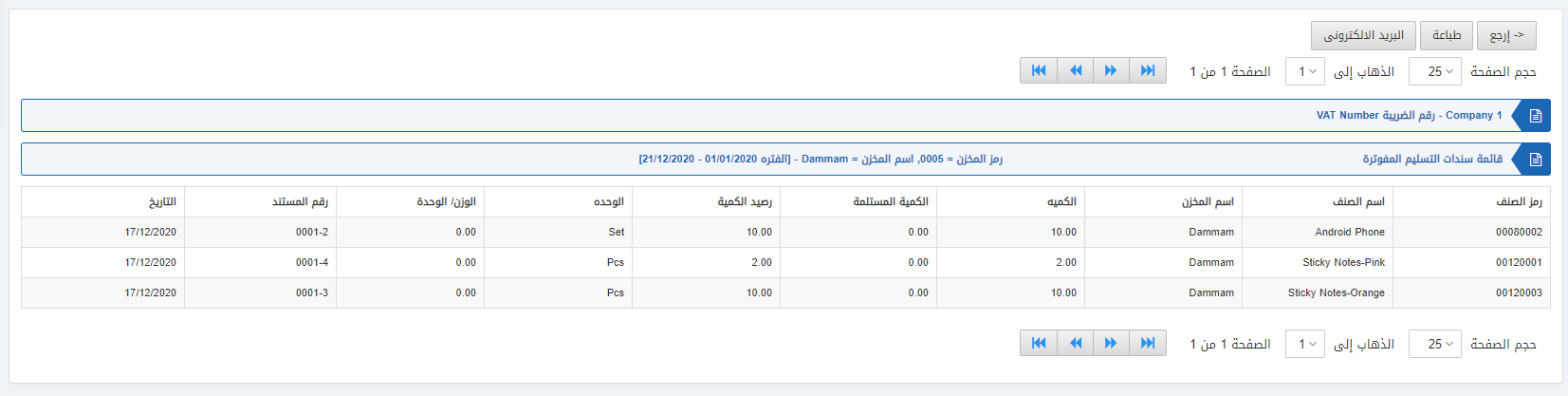
Also, there are navigation buttons for the page view.
![]()
Page Size: You can adjust the number of entries per page.
Go to: You can go to the page number you want to view.
![]()
You can go back to the previous page or print or email the report.

