In invoice listing, you can print and email all information of your desired invoice listing. You can also export all information into excel, word and pdf formats.
Searching Invoice Listing.
To search “Invoice Listing”, click on the “Financial Accounting”, then “Reports”, then click “Invoice Listing”. Invoice listing page will be displayed.
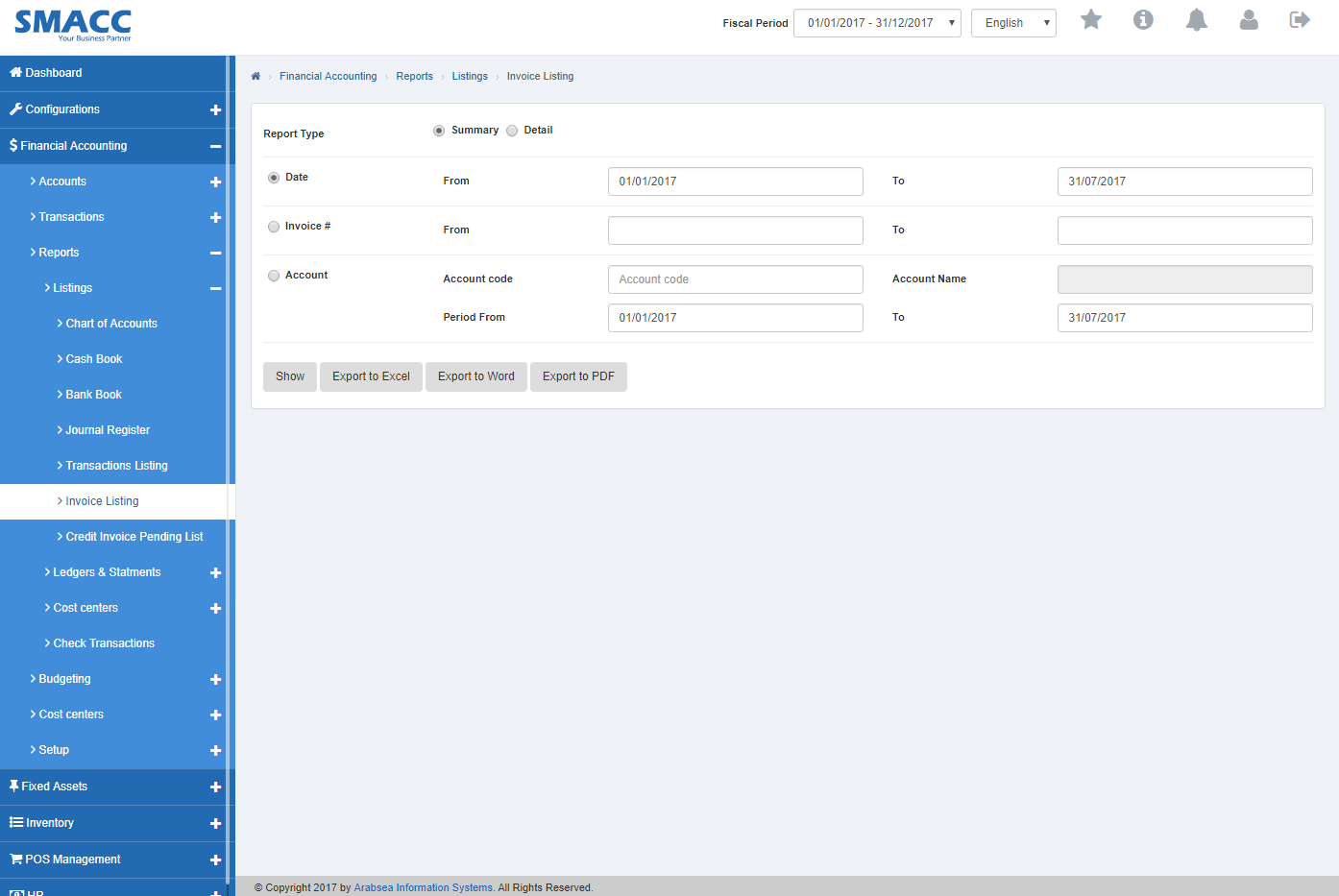
Select the report type by clicking radio button against the desired Report Type. If you click “Summary” radio button then it will display the summary of the invoice listing and if you want to select “Detail” raddio button then it will display the detail of the invoice listing.

To search invoice type within required date, click “Date” radio button. Enter date in “From” input box and “To” input box then click “Show” button.
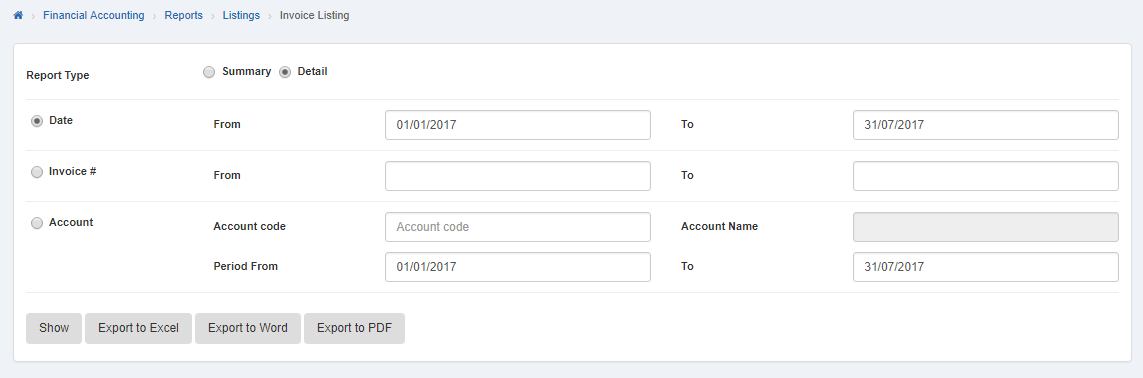 It will display the invoice detail within selected date.
It will display the invoice detail within selected date.
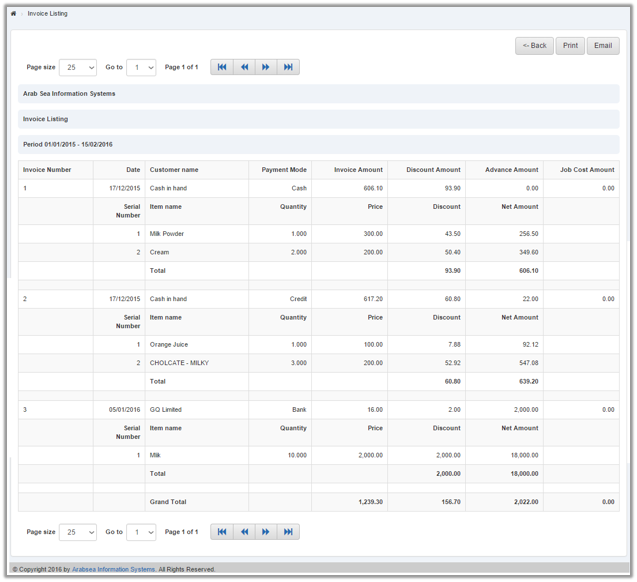
To search invoice within desired voucher number, enter voucher number in “From” input box and “To” input box. Click “Show” button.
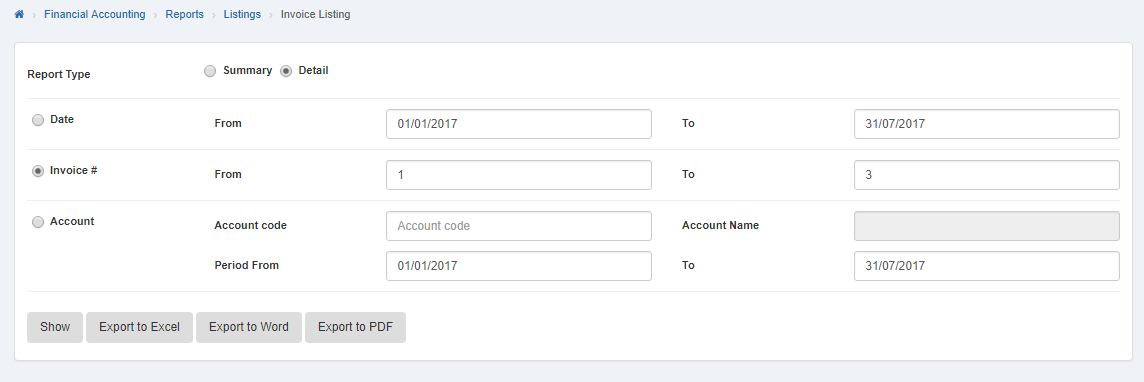 It will “Show” invoice detail within voucher number.
It will “Show” invoice detail within voucher number.
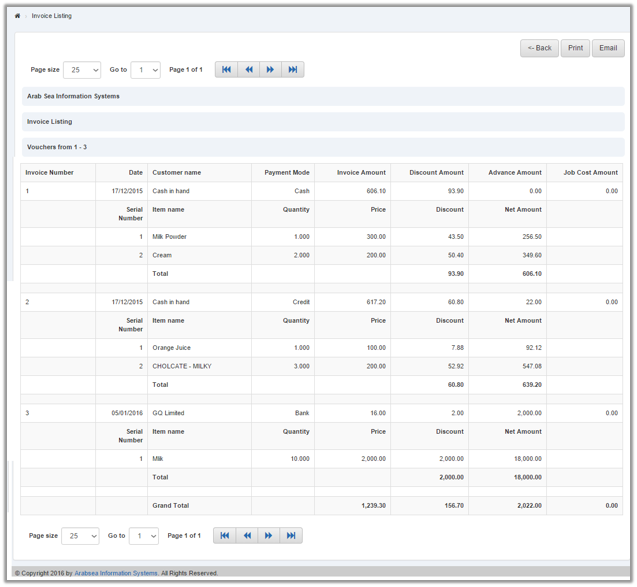
To search detail in invoice within account code, click on “Account” radio button then enter account code or enter (0). Account code list will be appeared. Select the desired account then selected account name will be appeared in “Account Name” input box. Set the date in “From” input box and “To” input box then click on “Show” button.
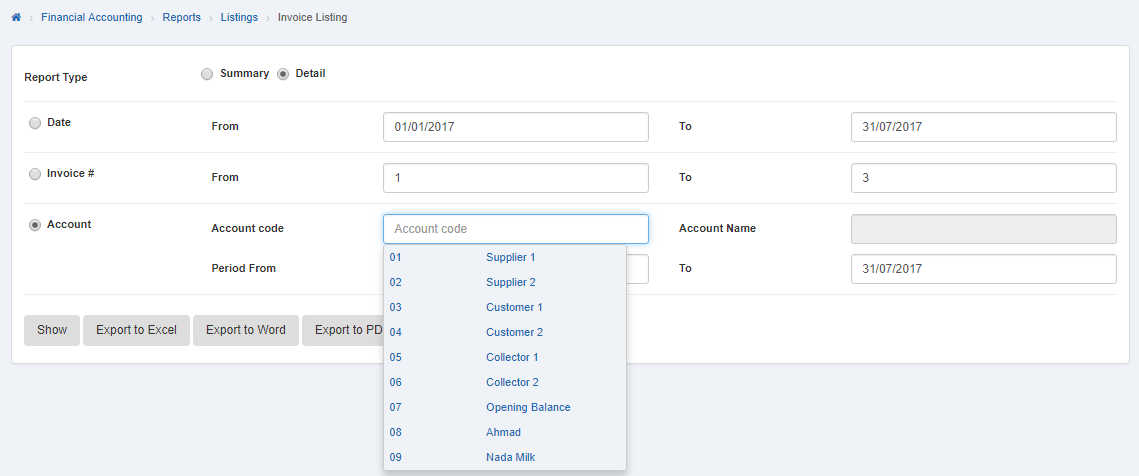
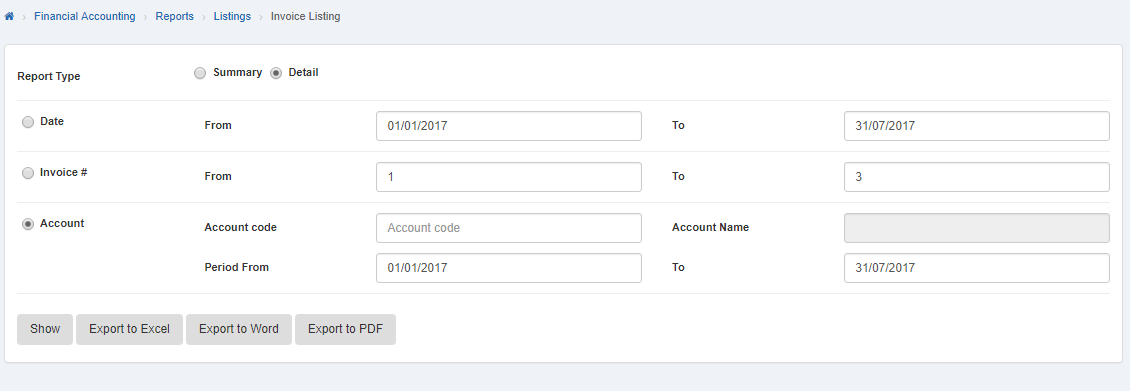 Selected invoice detail will be displayed.
Selected invoice detail will be displayed.
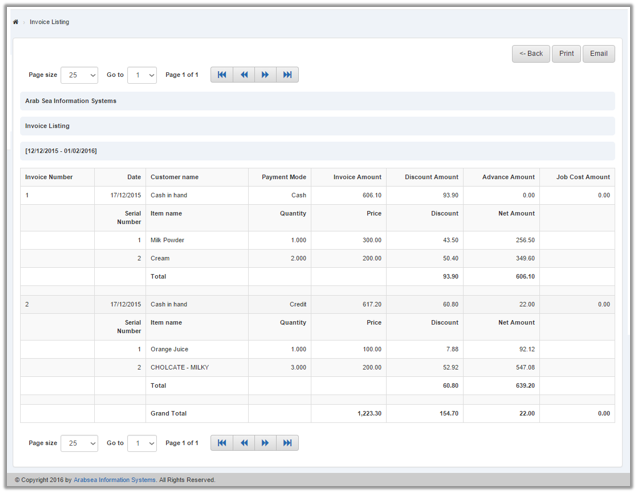
You can set page size by clicking on “Page size” checkbox then page size list will appear. Select the page size. If you want to go to next page then click on “Navigation” button or click in “Go to” checkbox then page list will appear. Select the desired page number then it will display the selected page.
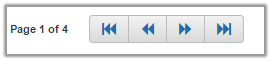
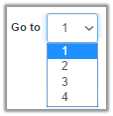
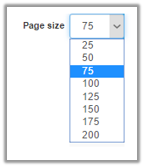
Setting Reports Type in Invoice Listing.
To setting “Reports Type” in “Invoice Listing”, click on the “Financial Accounting”, then “Reports”, then click “Invoice Listing”. Invoice listing page will be displayed.
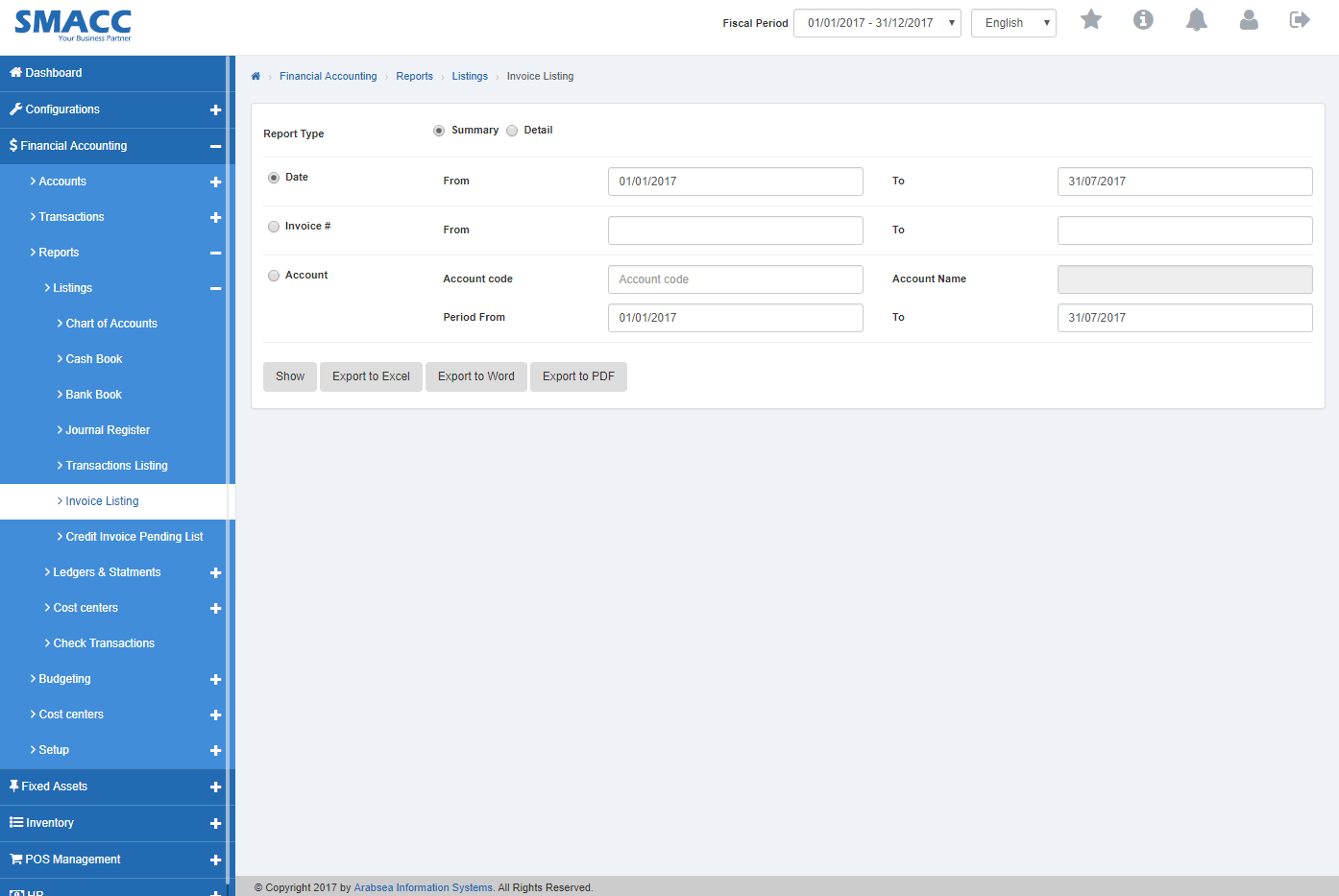
Select the desired report type by clicking radio button in “Report Type”. If you click “Summary” radio button then it will display the summary of the invoice listing and if you want to select “Detail” radio button then it will display the detail of the invoice listing.

To search invoice type within required date, click “Date” radio button. Enter date in “From” input box and “To” input box then click “Show” button.
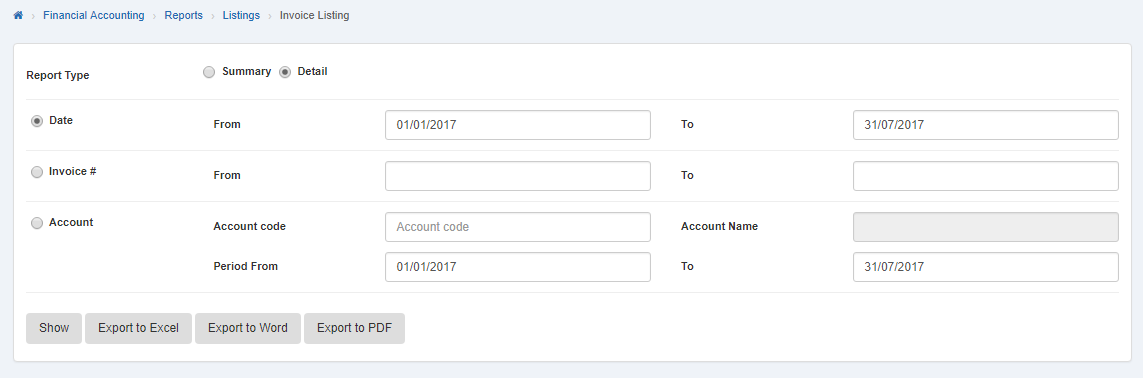
It will display the invoice detail within selected date.
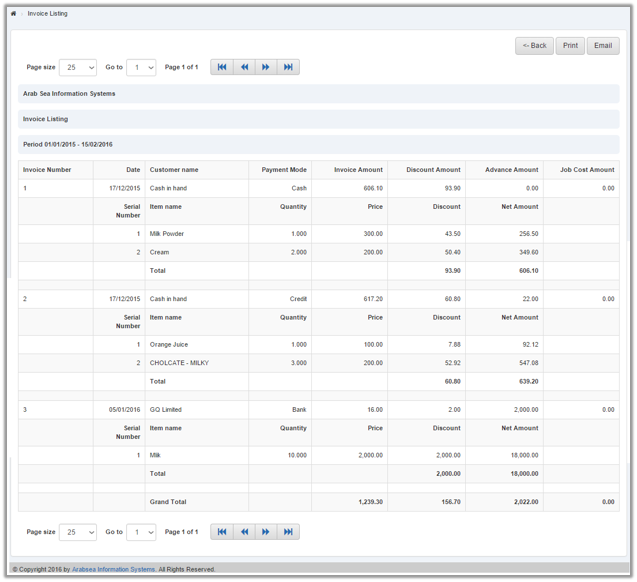
To search invoice within desired voucher number, enter voucher number in “From” input box and “To” input box. Click “Show” button.
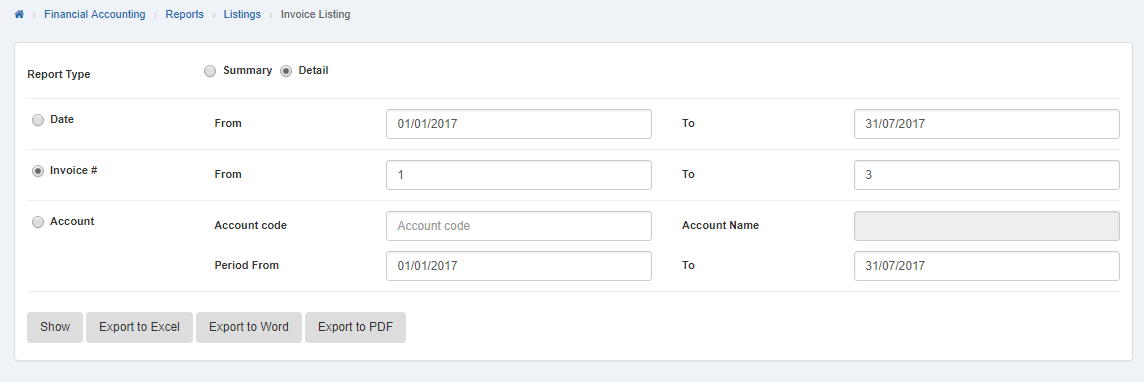 It will “Show” invoice detail within voucher number.
It will “Show” invoice detail within voucher number.
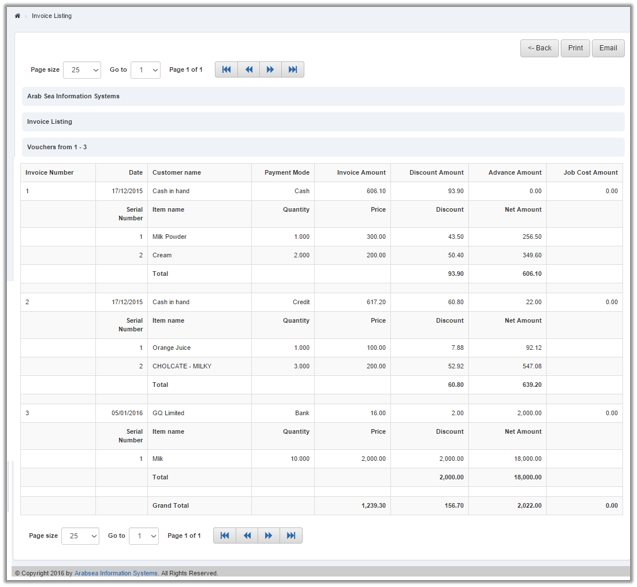
To search detail report in invoice within account code, click on “Account” radio button then enter account code or enter (0). Account code list will be appeared. Select the desired account then selected account name will be appeared in “Account Name” input box. Set the date in “From” input box and “To” input box then click on “Show” button.
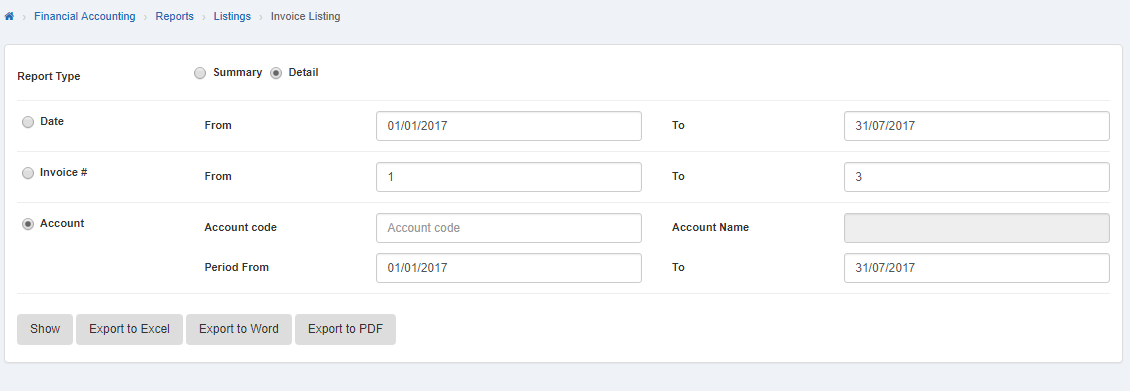 Selected invoice detail will be displayed.
Selected invoice detail will be displayed.
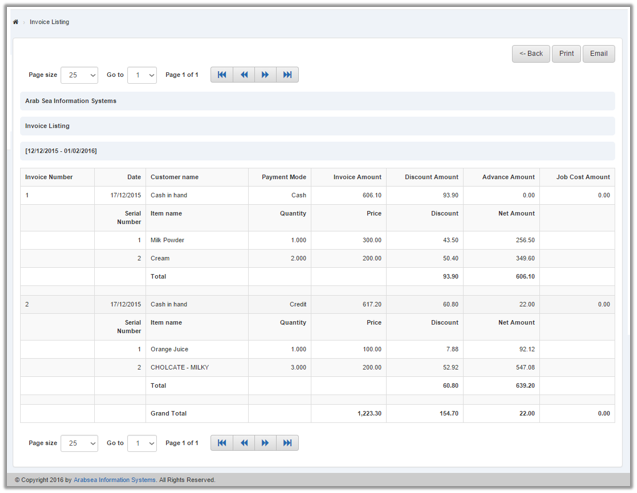
Export Invoice Report to Excel.
To “Export Invoice Report to Excel”, click on the “Financial Accounting”, then “Reports”, then click “Invoice Listing”. Invoice listing page will be displayed.
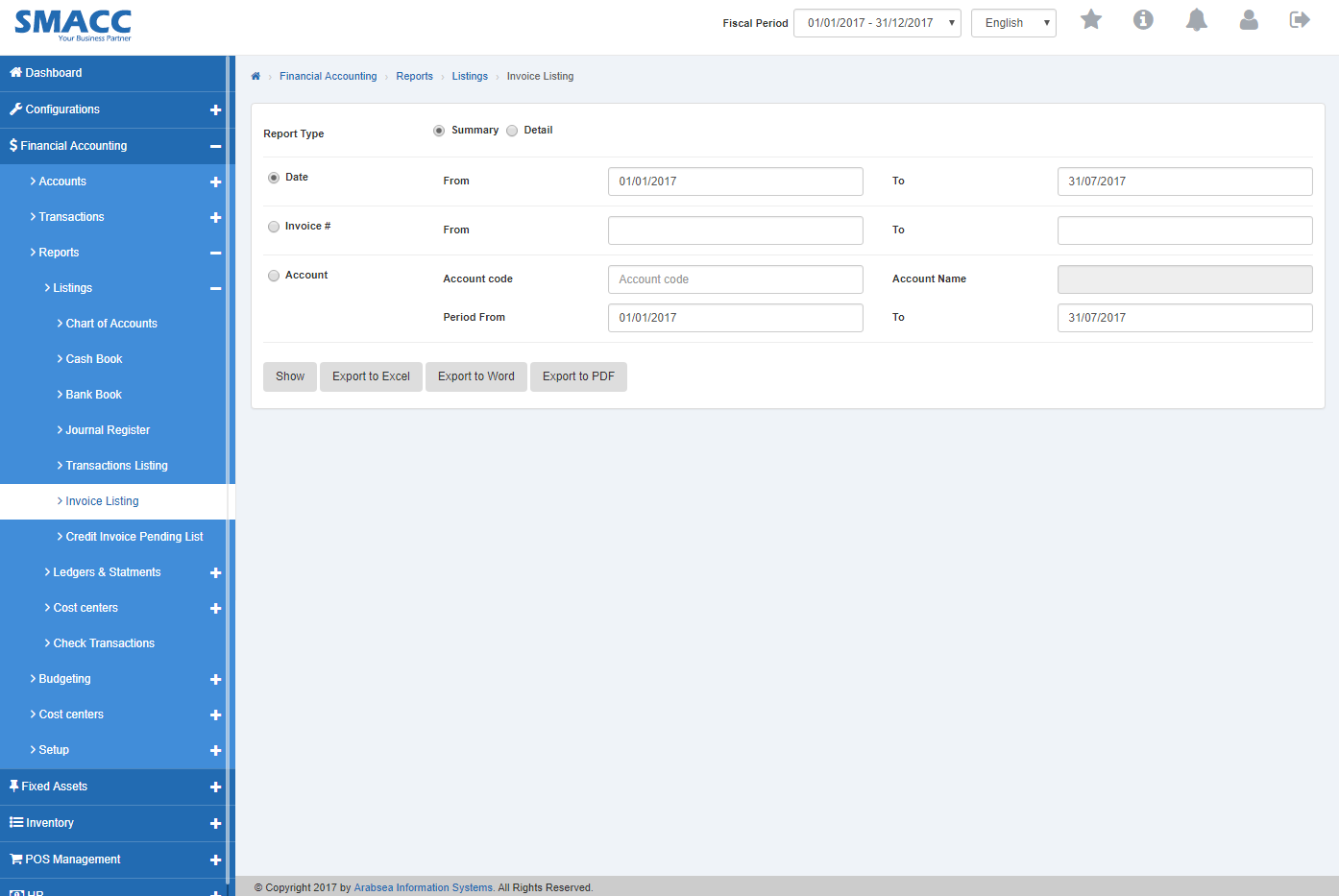
Select the report type within clicking radio button against the desired report type. If you click “Summary” radio button then it will display the summary of the invoice listing and if you want to select “Detail” radio button then it will display the detail of the invoice listing.

If you want to export invoice report to excel within specific date then set the date or if you want to export invoice report to excel within specific voucher number then set voucher number or if you want to export invoice report to excel within desired account then set the account code. After account setting, click “Export to Excel” button. It will export selected Invoice Report to Excel.
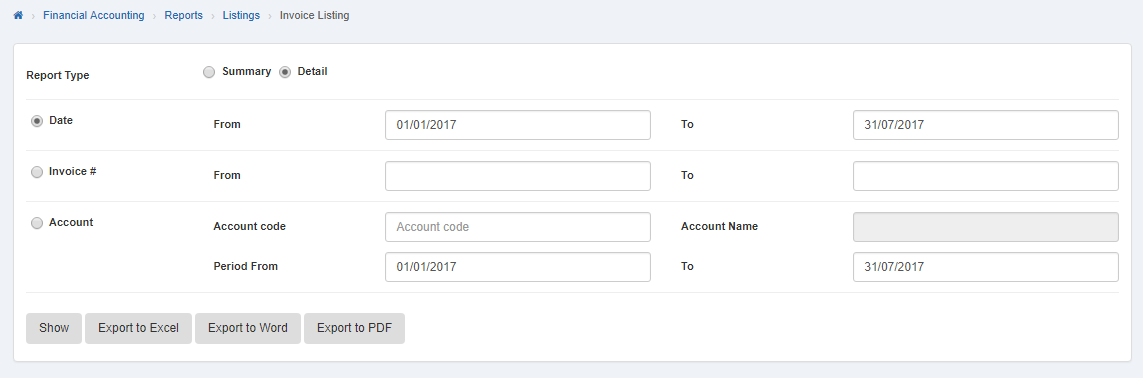
Export Invoice Report to Word.
To “Export Invoice Report to Word”, click on the “Financial Accounting”, then “Reports”, then click “Invoice Listing”. Invoice listing page will be displayed.
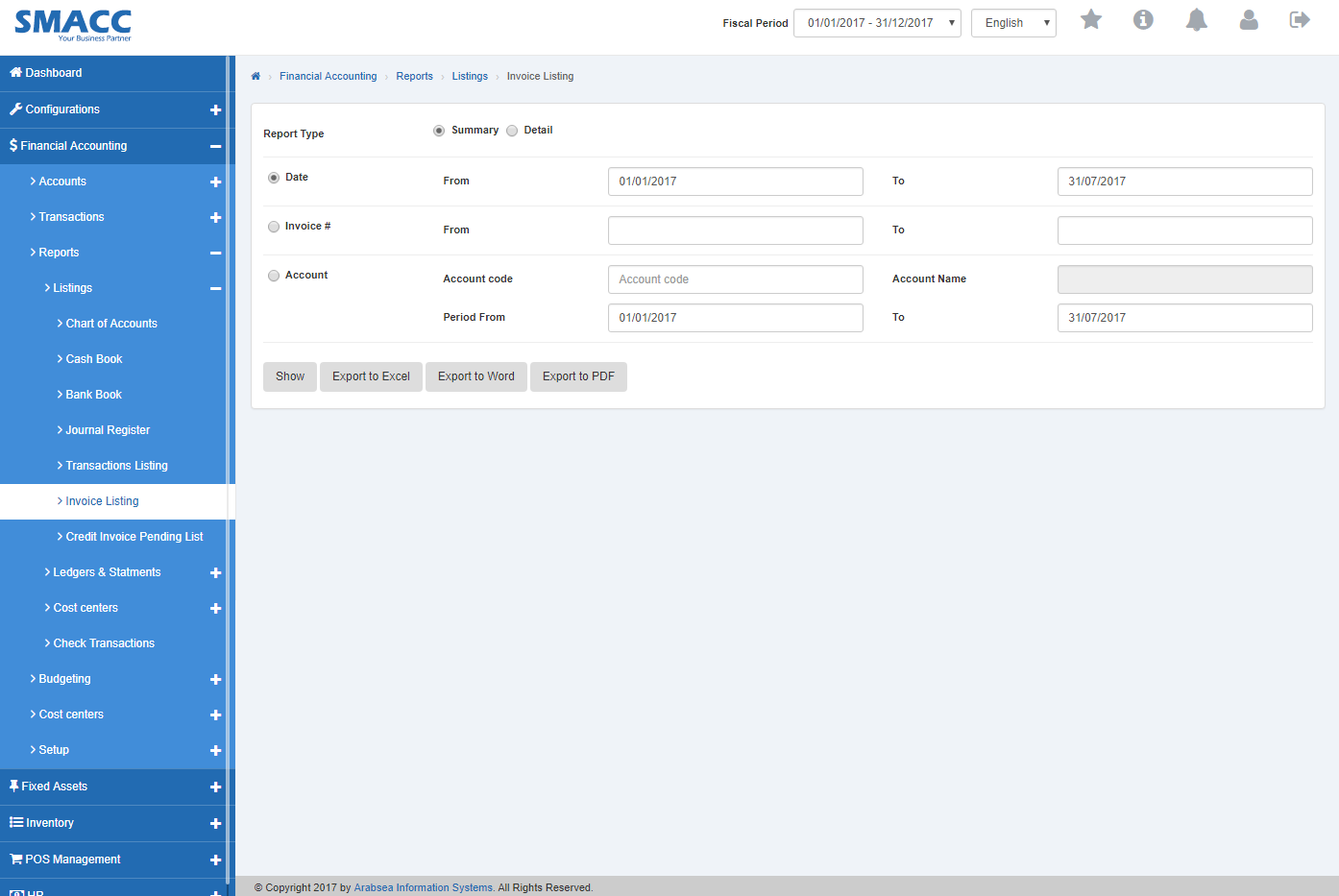
Select the report type by clicking radio button against the desired report type. If you click “Summary” radio button then it will display the summary of the invoice listing and if you want to select “Detail” radio button then it will display the detail of the invoice listing.

If you want to export invoice report to word within specific date then set the date or if you want to export invoice report to word within specific voucher number then set voucher number or if you want to export invoice report to word within desired account then set the account code. After account setting, click “Export to Word” button. It will export selected Invoice Report to Word.
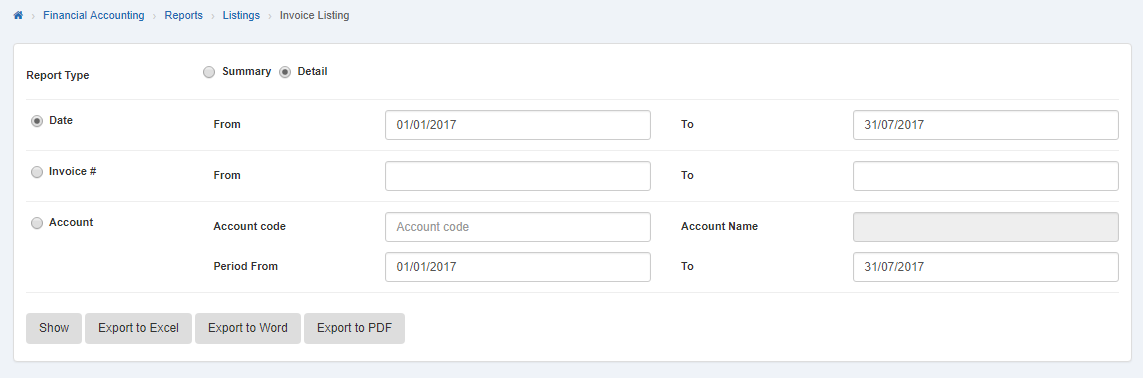
Export Invoice Report to PDF.
To “Export Invoice Report to PDF”, click on the “Financial Accounting”, then “Reports”, then click “Invoice Listing”. Invoice listing page will be displayed.
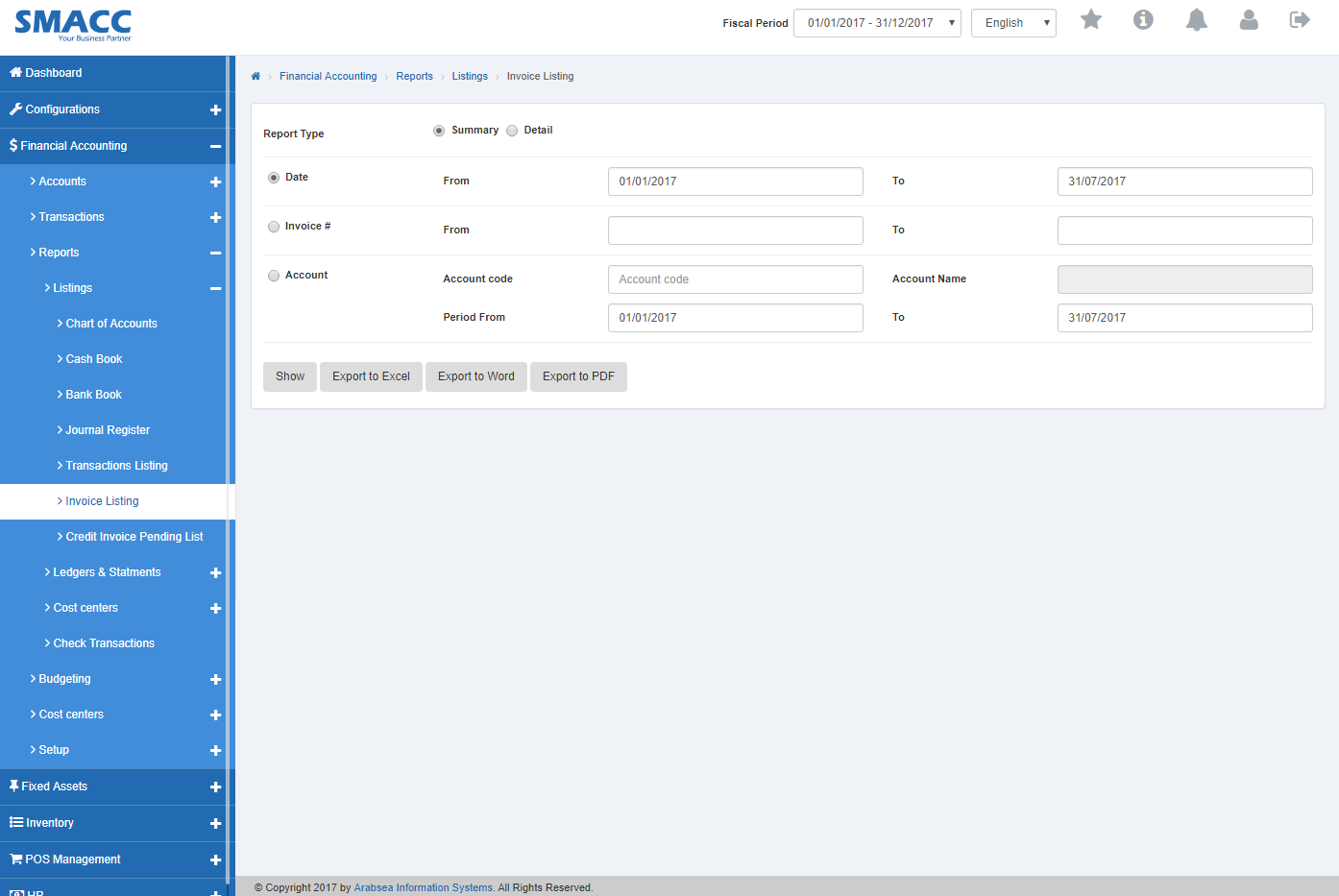
Select the report type by clicking radio button against the desired report type. If you click “Summary” radio button then it will display the summary of the invoice listing and if you want to select “Detail” radio button then it will display the detail of the invoice listing.
If you want to export invoice report to pdf within specific date then set the date or if you want to export invoice report to pdf within specific voucher number then set voucher number or if you want to export invoice report to pdf within desired account then set the account code. After account setting, click “Export to PDF” button. It will export selected Invoice Report to PDF.
Printing Invoice Report.
To print “Invoice Report”, click on the “Financial Accounting”, then “Reports”, then click “Invoice Listing”. Invoice listing page will be displayed.
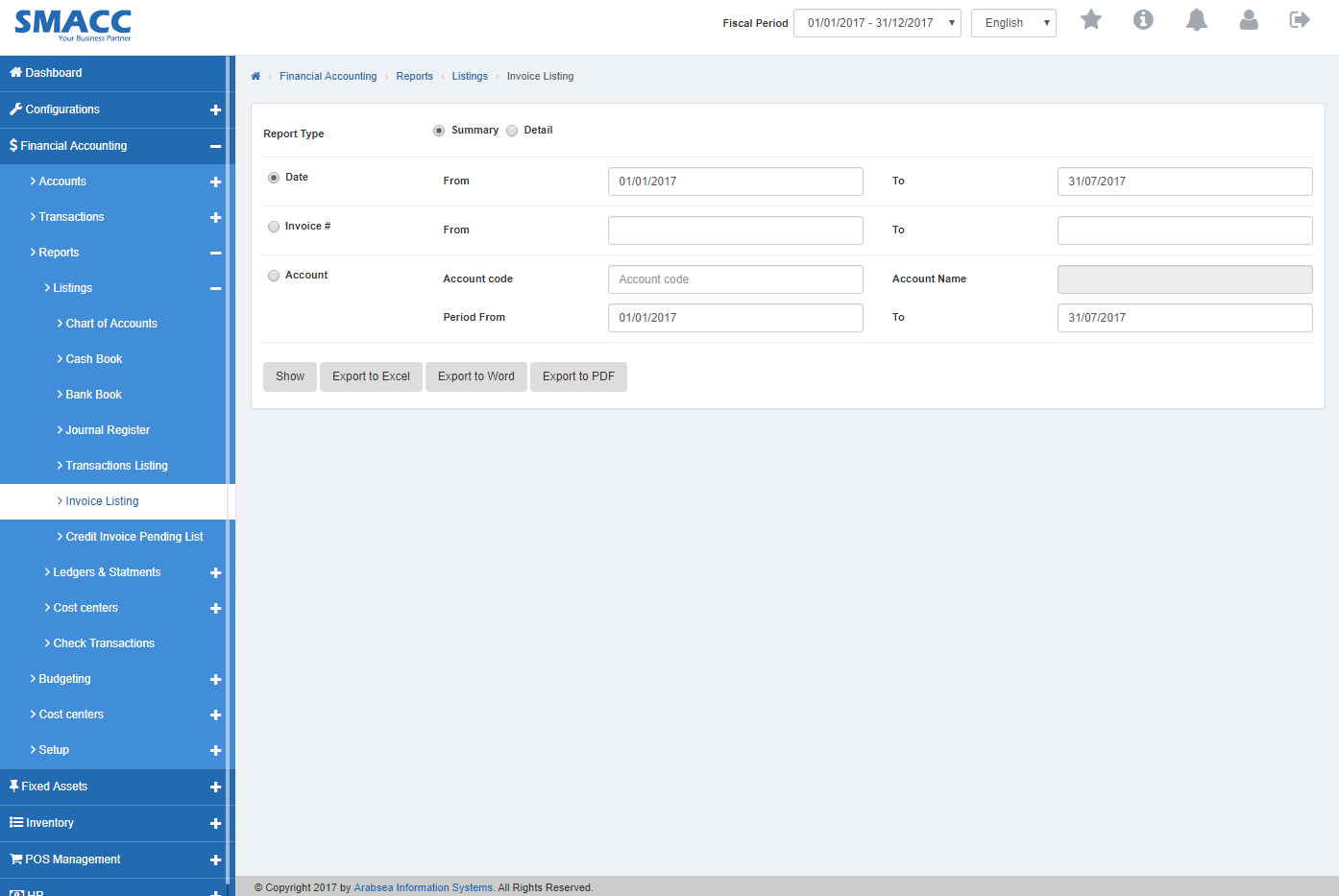
Select the report type by clicking radio button against the desired report type. If you click “Summary” radio button then it will display the summary of the invoice listing and if you want to select “Detail” radio button then it will display the detail of the invoice listing.

To print invoice report within specific date, click “Date” radio button. Enter date in “From” input box and “To” input box then click “Show” button.
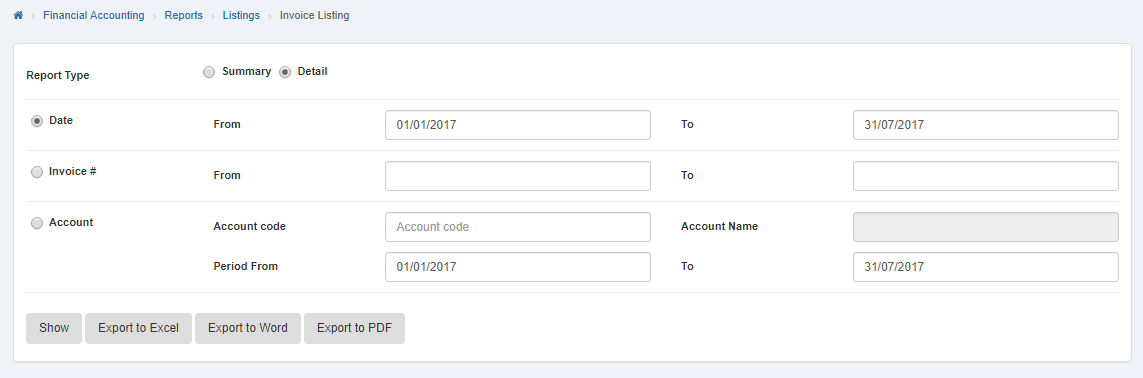 It will display the account invoice report within selected date.
It will display the account invoice report within selected date.
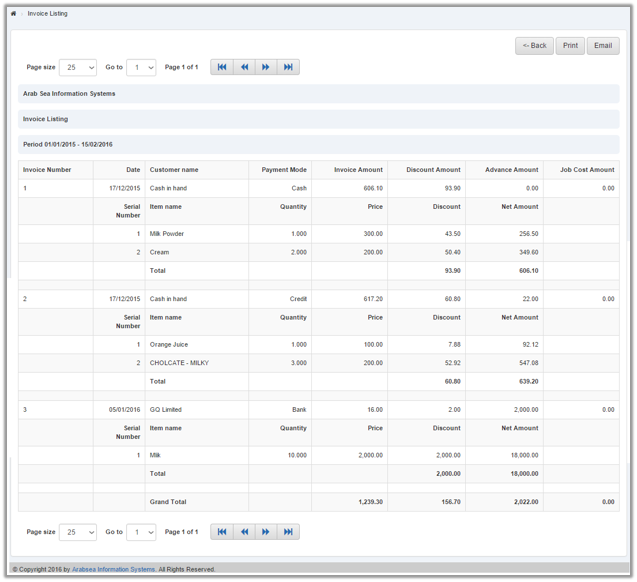
Click “Print” button.
The prompt dialog will be “Shown” for confirmation.
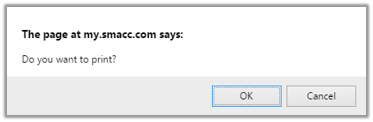
Click “OK” button to print Invoice Report within specific date.
To print invoice report within desired voucher number, click “Voucher” radio button then enter voucher number in “From” input box and “To” input box.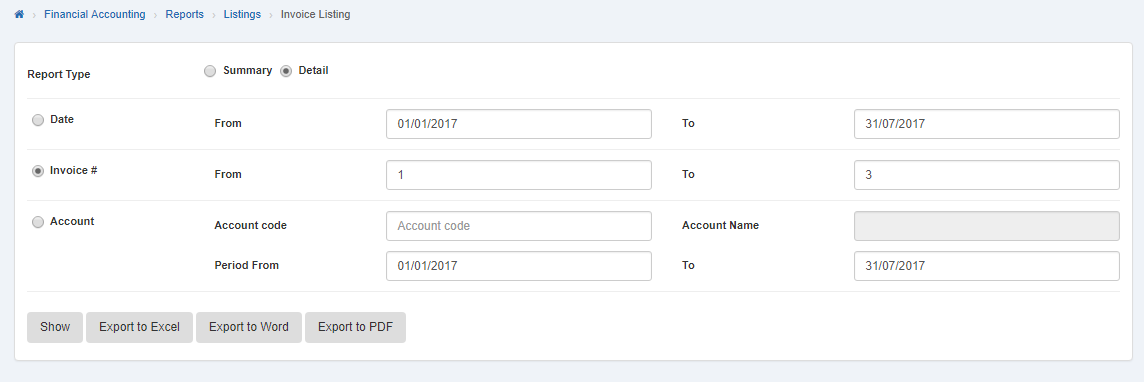
It will “Show” the invoice report with in desired voucher number.
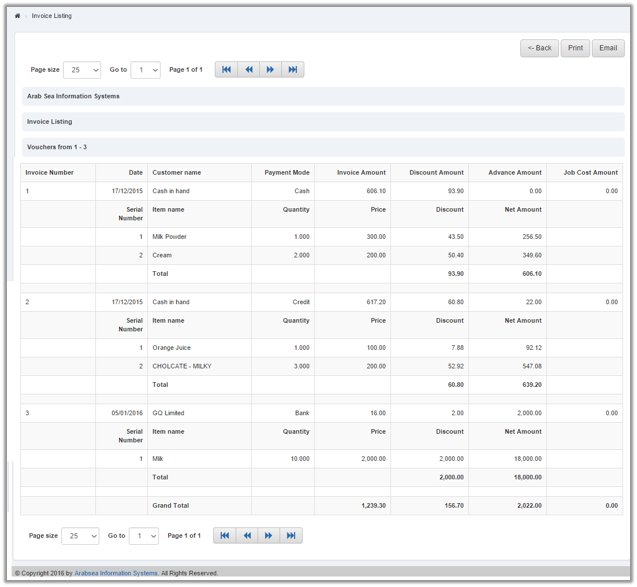
Click “Print” button.
The prompt dialog will be “Shown” for confirmation.
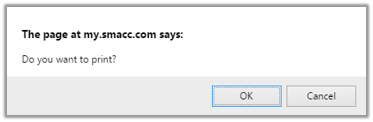
Click “OK” button to print invoice report within selected voucher numbers.
To print invoice report within account code, click on “Account” radio button then enter account code or enter (0). Account code list will be appeared. Select the desired account then selected account name will be appeared in “Account Name” input box. Set the date in “From” input box and “To” input box then click on “Show” button.
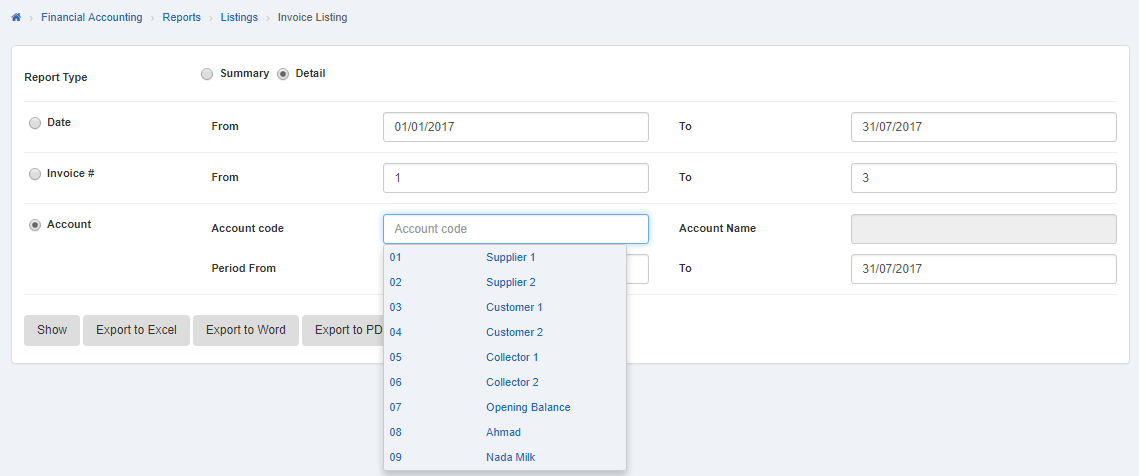
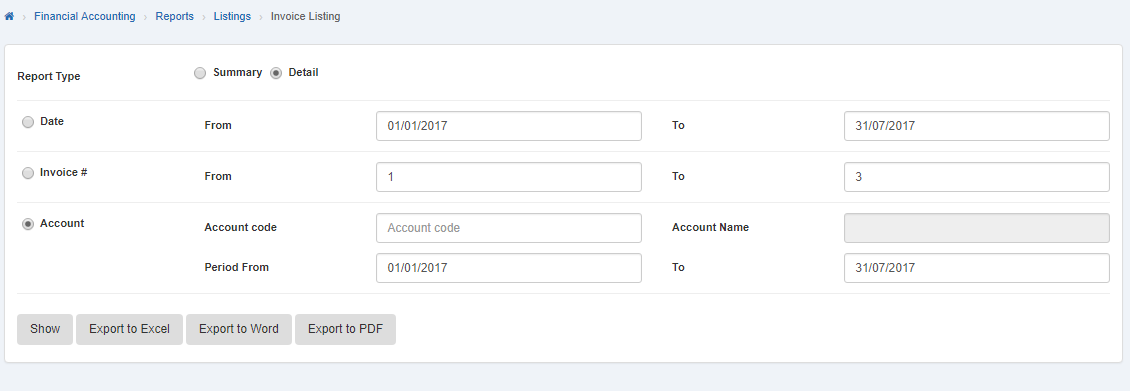
Selected account in invoice report will be displayed.
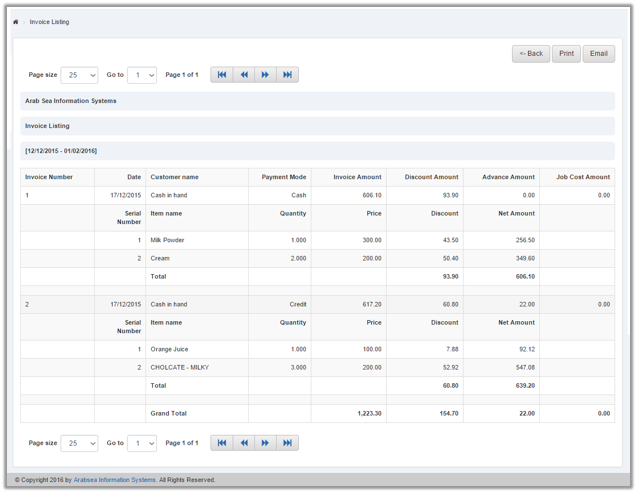
Click “Print” button.
The prompt dialog will be “Shown” for confirmation.
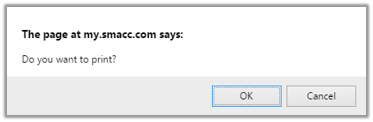
Click “OK” button to print invoice report within selected account.

