In the receipts listing, you can view, print and email all the information regarding the receipts listing. You can also export the information to Excel, Word, or PDF Formats.
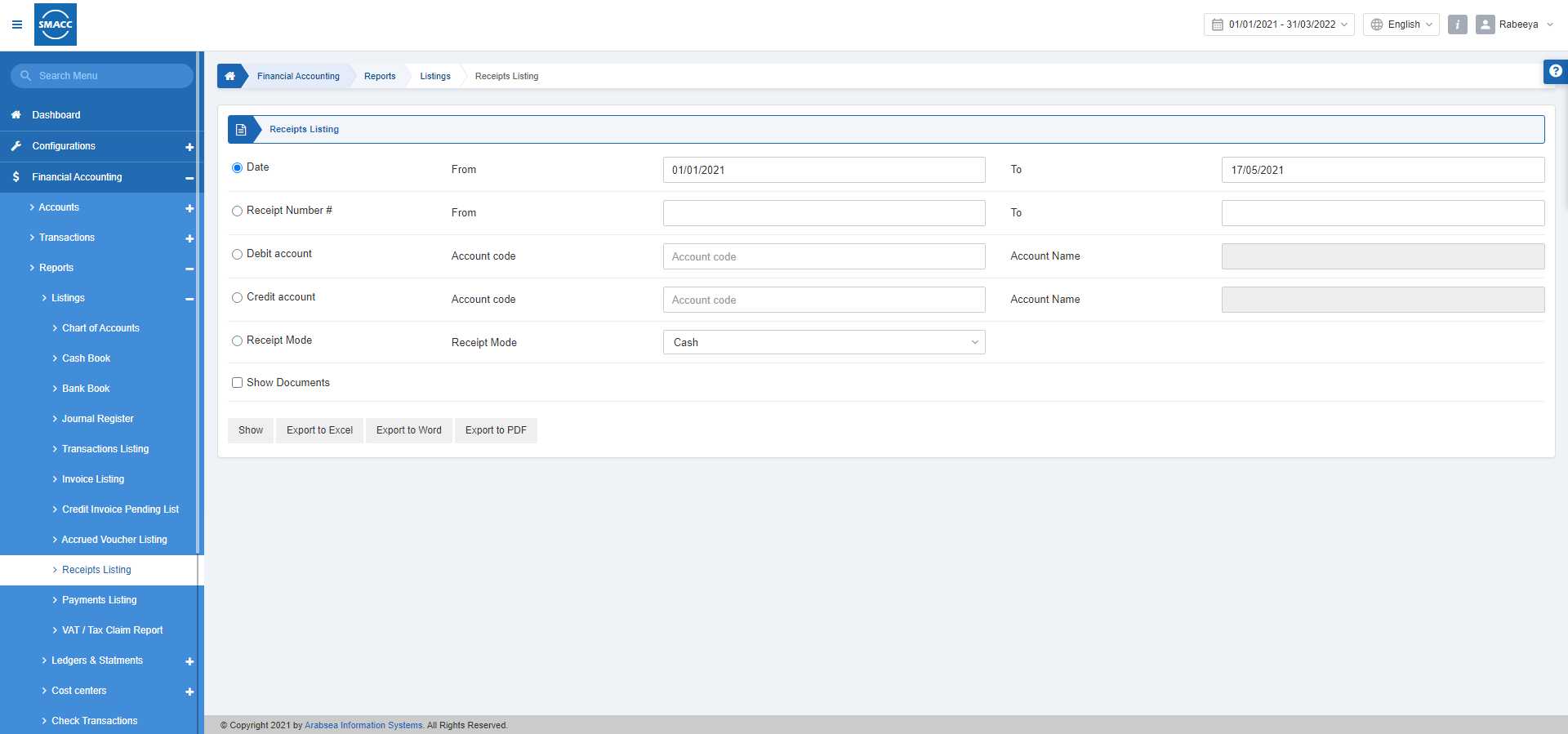
Viewing the Receipts Listing
To view the receipts listing, go to Financial Accounting > Reports > Listing > Receipts Listing, the receipts listing page is displayed.

There are 5 radio buttons out of which you can select one at a time.
Date:
From: This field sets the starting date.
To: This field sets the ending date.
Receipt Number #:
From: This field sets the starting receipt number.
To: This field sets the ending receipt number.
Debit Account:
Account Code: This field sets the account code of the debit account.
Account Name: This field is auto-fetched by the system based on the debit account code.
Credit Account:
Account Code: This field sets the account code of the credit account.
Account Name: This field is auto-fetched by the system based on the credit account code.
Receipt Mode: This field allows the selection of receipt mode from the drop-down list.
Show Documents: This checkbox when checked shows the documents.
Show: This button shows the report.
Export to Excel: This button shows the report in Excel format.
Export to Word: This button shows the report in Word format.
Export to PDF: This button shows the report in Excel format.
Click on the Show button.
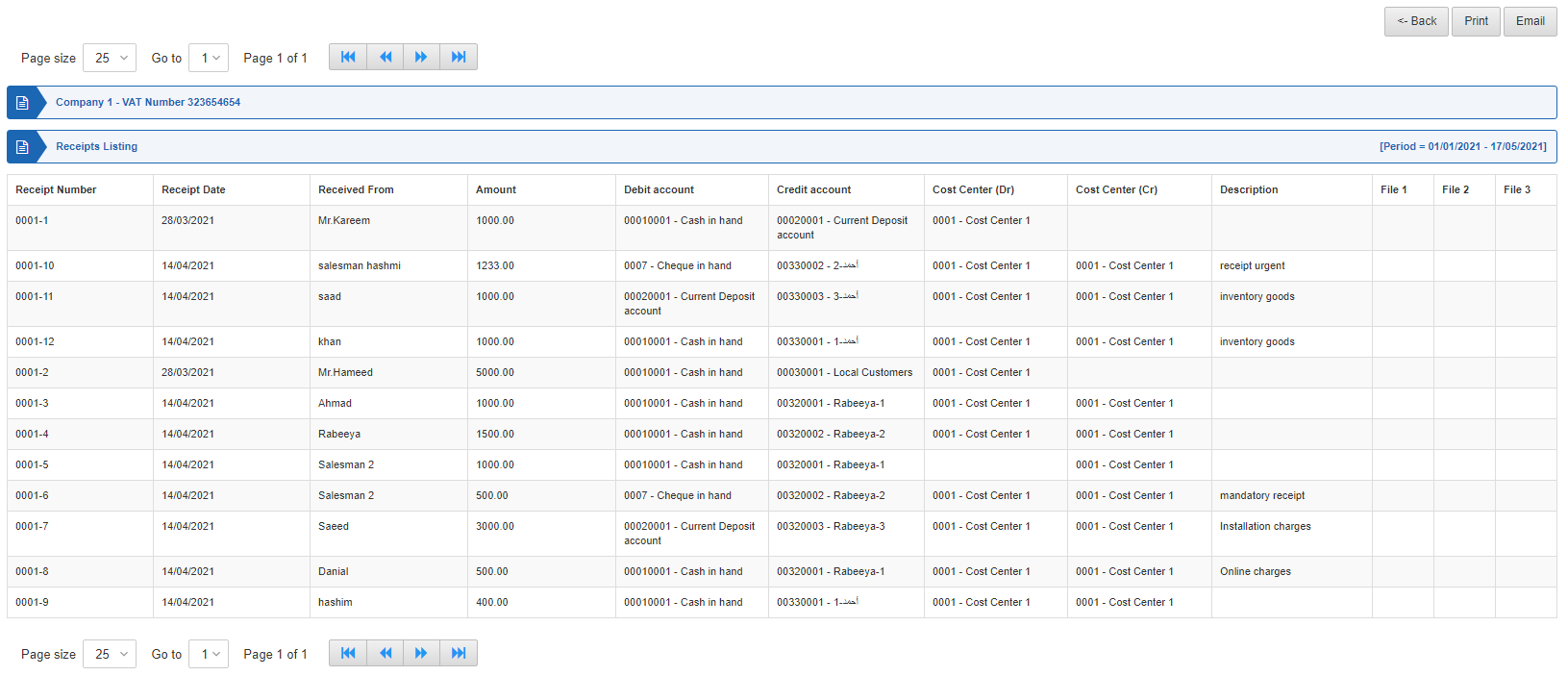
Back: You can go back to the previous page.
Print: You can print the report.
Email: You can email the report.

