In opening balances, you can view and update debit or credit details of opening balance of your desired account.
Updating Opening Balance.
To update opening balance, click on “Financial Accounting” , then click on “Cost Centers” , click on “Opening Balance“. Opening balance page will be displayed.
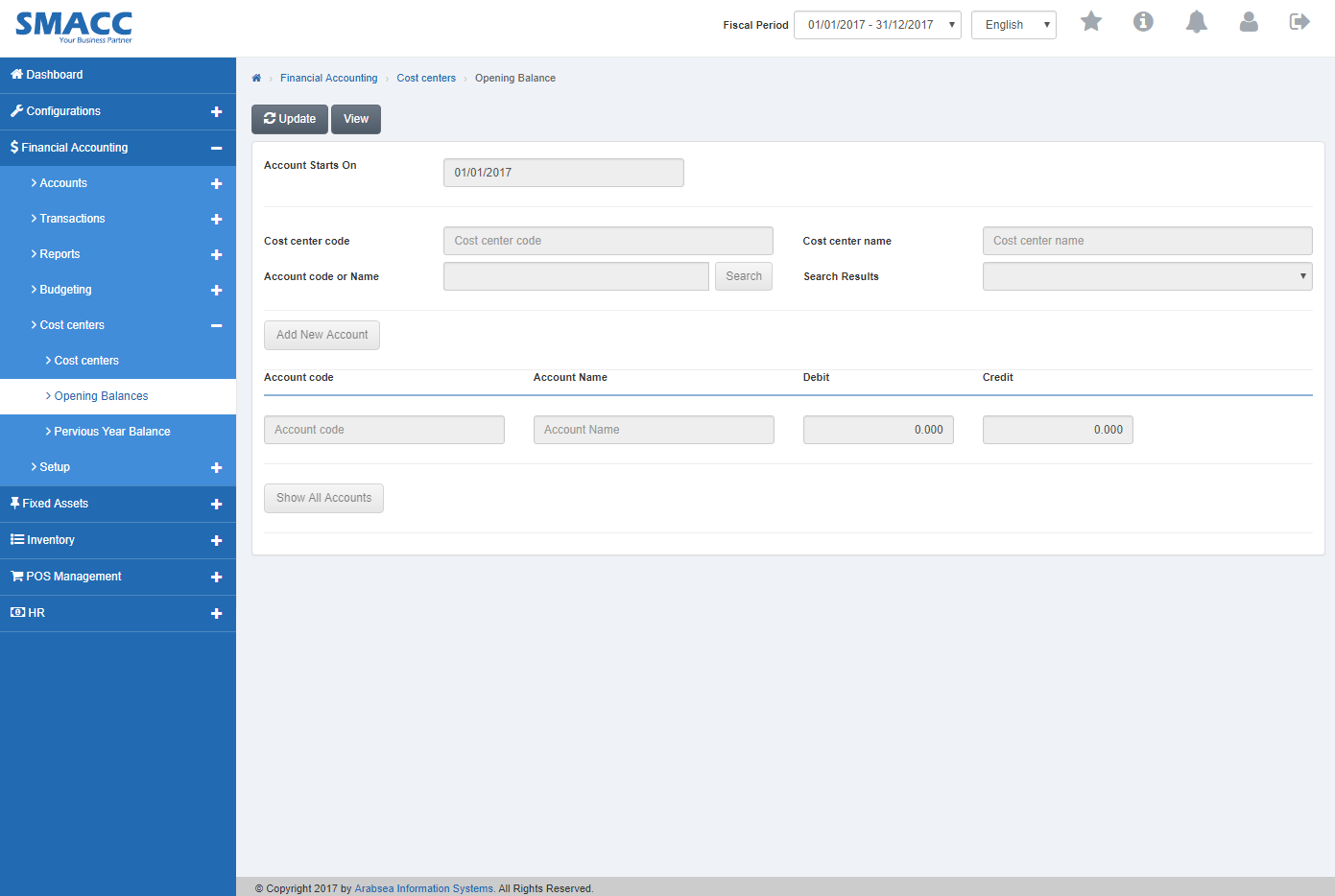
Click on “Update” button on the top of opening balance page.
Enter cost center code or click in “Cost center code” then cost center list will be drop down. Select your desired cost center code then selected cost center name will be appeared in “Cost center name ” input box.

Enter account code or name in “Account code or name” input box then click “Search” button. The required account detail will be drop down in “Search Results” list bar.

If you want to add account to selected cost center then click on “Add new Account” button. “Add account to Cost Center” prompt will be appeared. Enter account code in “Account Code” input box then click “Save” button.
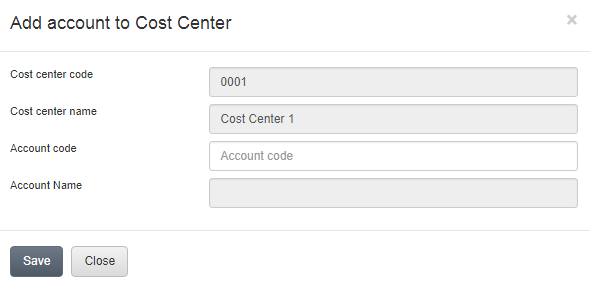
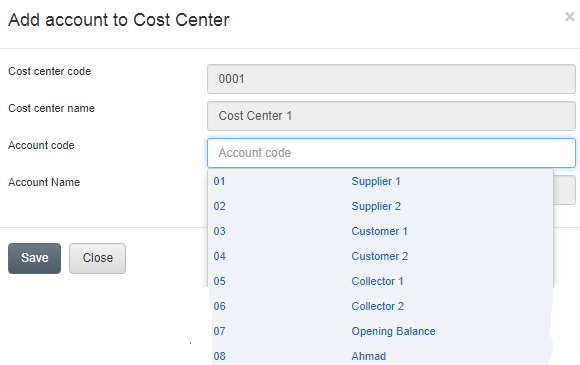
If you want to view all account details then click on “Show All Accounts” button then it will displayed details of all accounts.

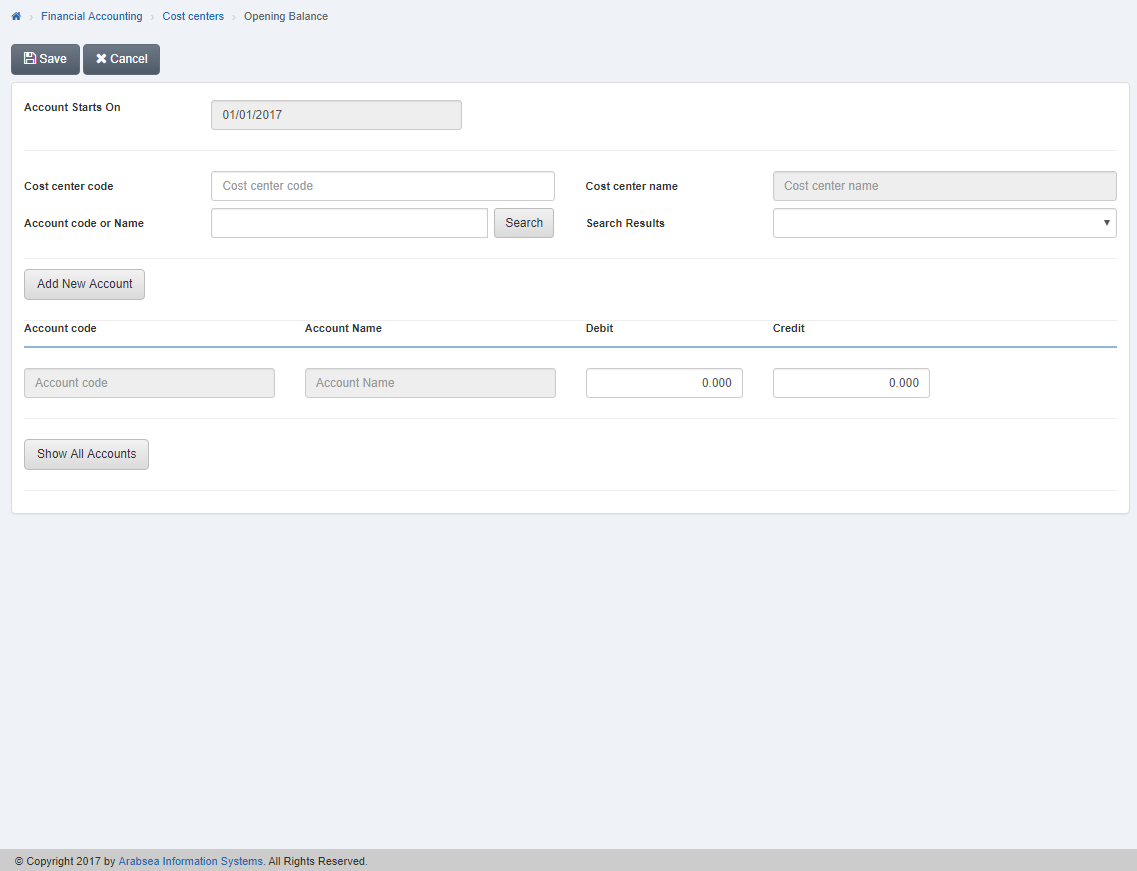
Click “Save” button to save the information.
Viewing Opening Balance.
To view opening balance, click on “Financial Accounting” , then click on “Cost Centers” , click on “Opening Balance“. Opening balance page will be displayed.
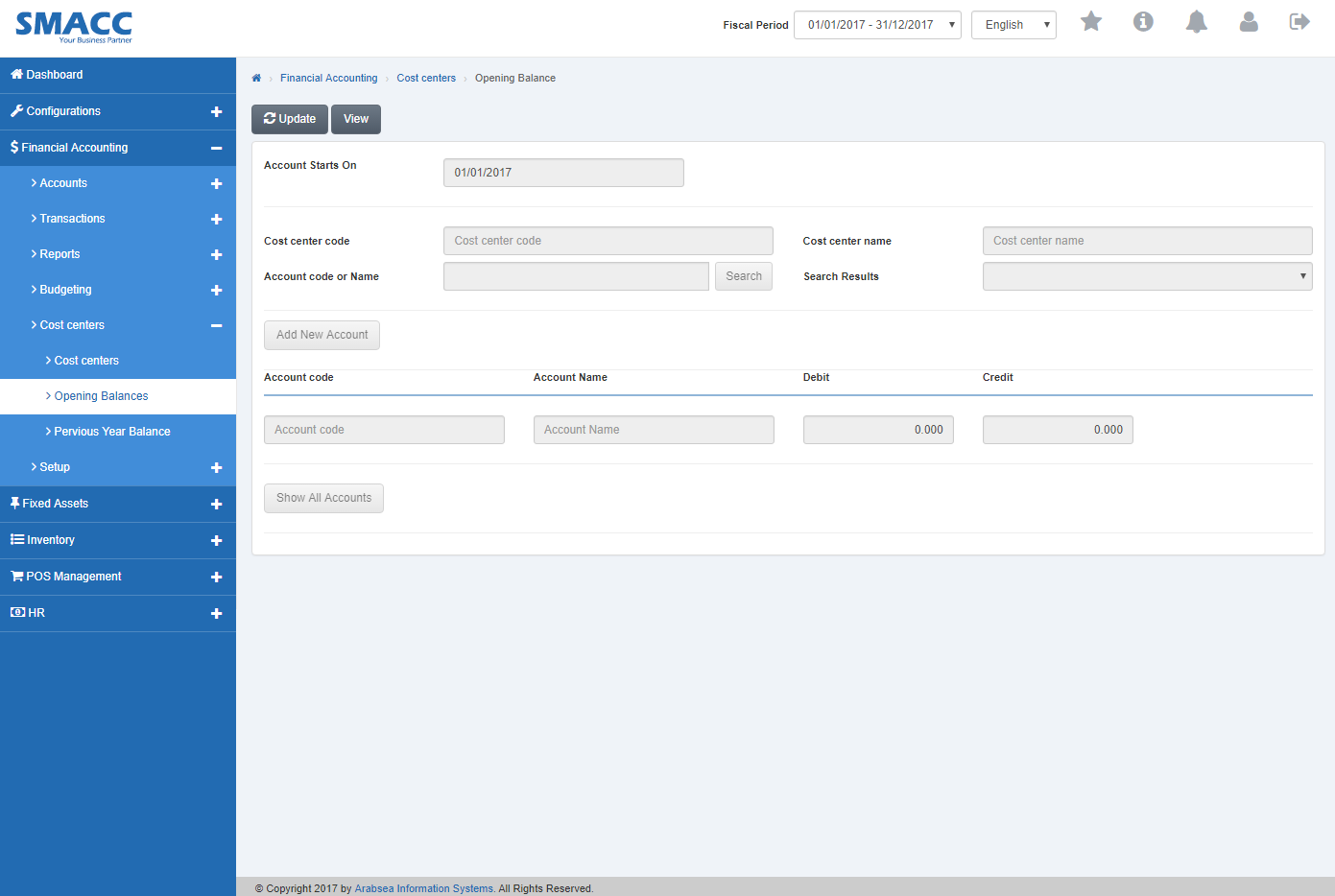
Click on “View” button on the top of opening balance page.
Enter starting date in “Account Starts On” input box.
![]()
Enter cost center code or click in “Cost center code” then cost center list will be drop down. Select your desired cost center code then selected cost center name will be appeared in “Cost center name ” input box.

Enter account code or name in “Account code or name” input box then click “Search” button. The required account detail will be drop down in “Search Results” list bar.

If you want to view all account details then click on “Show All Accounts” button then it will displayed details of all accounts.


