In cash book, you can print and email all information of your desired cash book accounts. You can also export all information into excel, word and pdf formats.
Searching Account Details in Cash Book.
To search account details in “Cash Book”, click on the “Financial Accounting”, then “Reports”, then click “Cash Book”. Cash book page will be displayed.
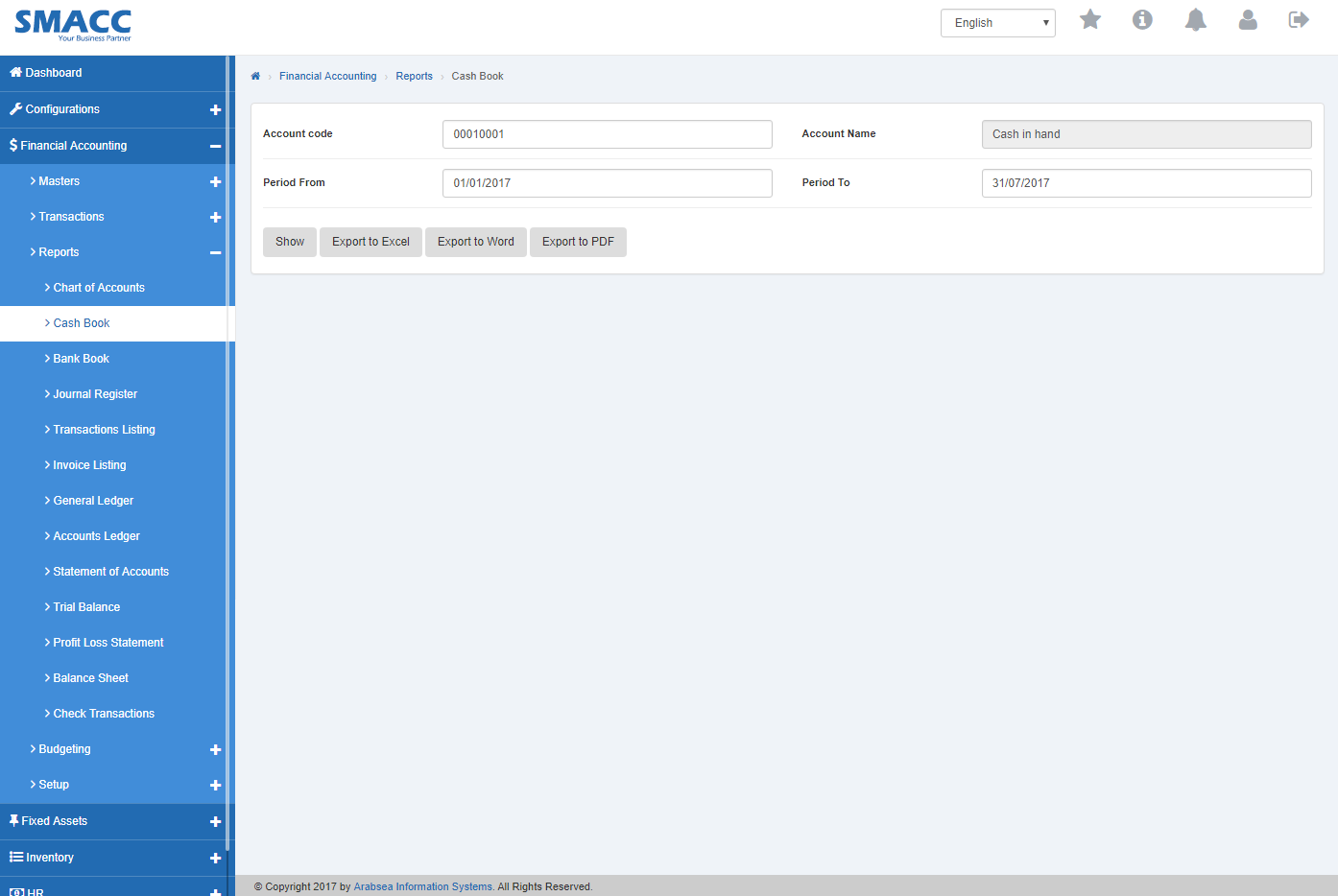
Enter account code or enter (0) in “Account code” input box then accounts list will be appeared. Select the desired account then selected account name will be appeared in “Account Name” input box.

Set date in “Period From” input box and in “Period To” input box. Click “Show” button then selected account detail cash book will be displayed.

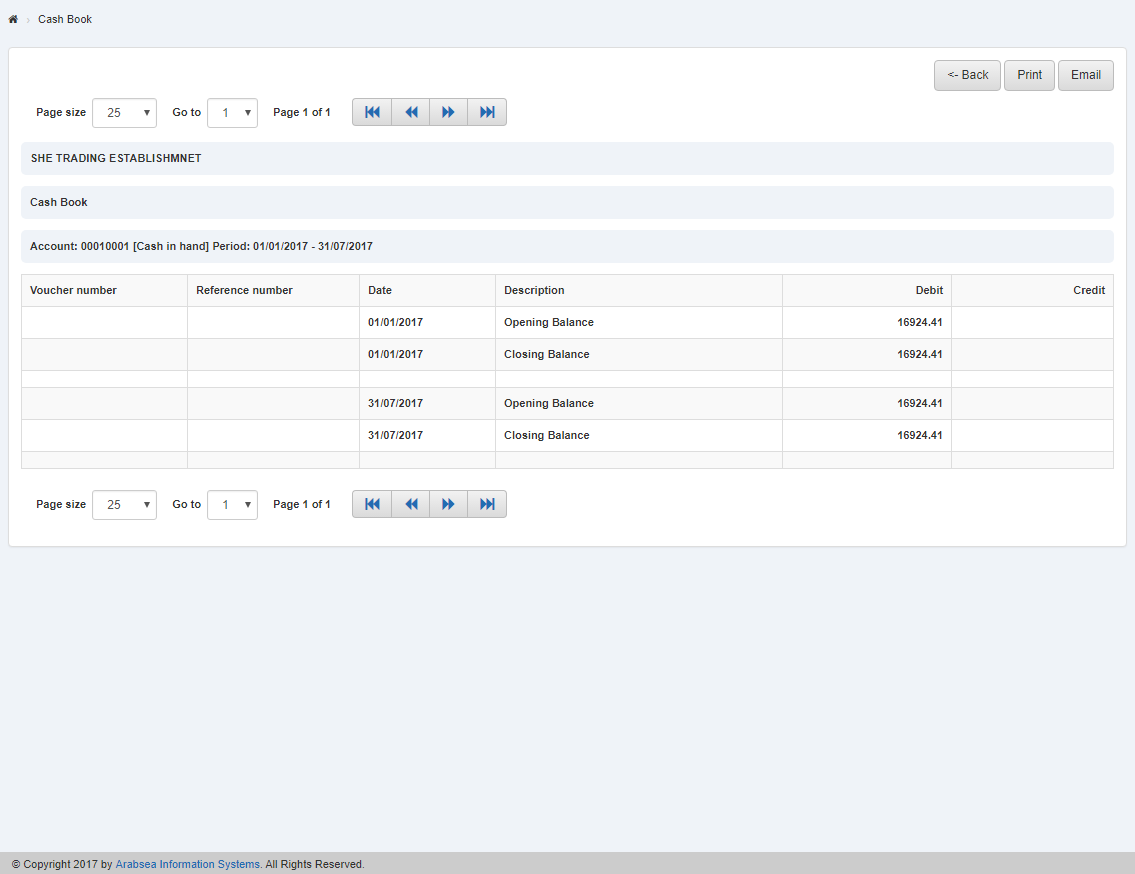
You can set page size by clicking on “Page size” checkbox then page size list will appear. Select the page size. If you want to go to next page then click on “Navigation” button or click in “Go to” checkbox then page list will appear. Select the page number.
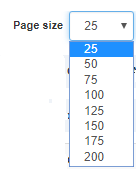

![]()
Exporting Account details to Excel in Cash Book.
To “Export Account details to Excel” in“Cash Book”, click on the “Financial Accounting”, then “Reports”, then click “Cash Book”. Cash book page will be displayed.
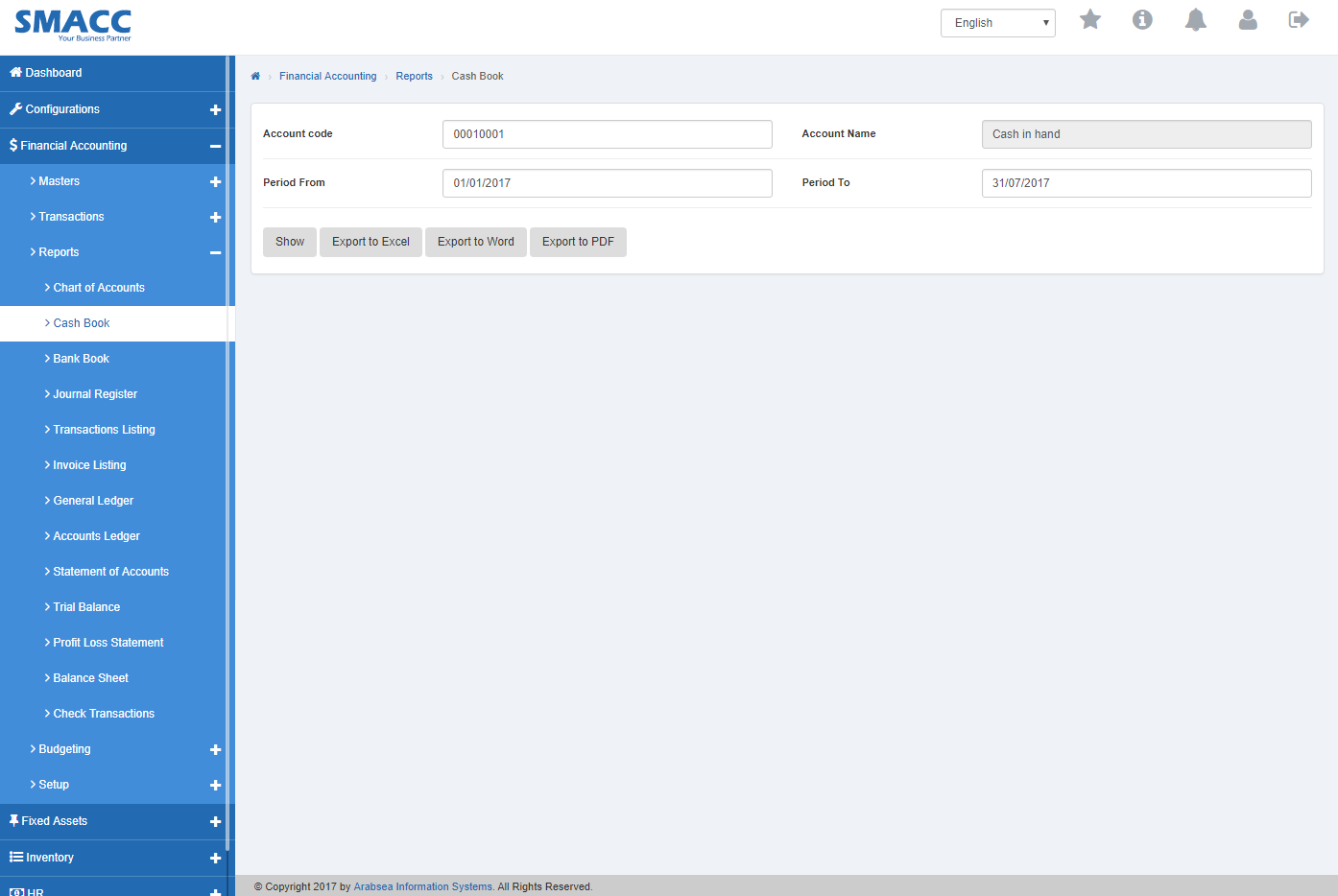
Enter account code or enter (0) in “Account code” input box then accounts list will be appeared. Select the desired account then selected account name will be appeared in “Account Name” input box.

Set date in “Period From” input box and in “Period To” input box. Click Show button then selected account detail in cash book will be displayed.

Click “Export to Excel” button. It will export selected account details to Excel.
Exporting Account details to Word in Cash Book.
To “Export Account details to Word” in “Cash Book”, click on the “Financial Accounting”, then “Reports”, then click “Cash Book”. Cash book page will be displayed.
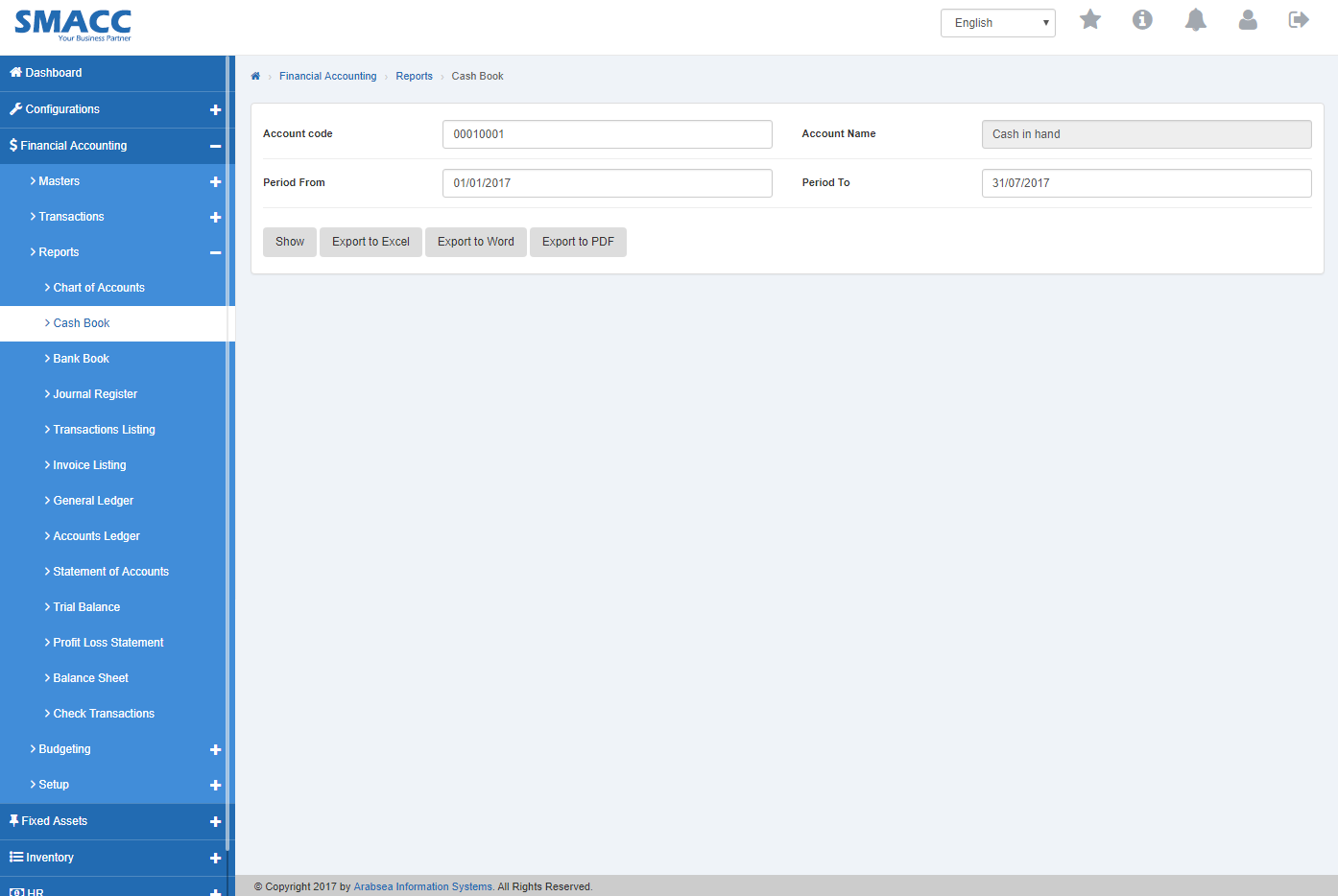
Enter account code or enter (0) in “Account code” input box then accounts list will be appeared. Select the desired account then selected account name will be appeared in “Account Name” input box.

Set date in “Period From” input box and in “Period To” input box. Click “Show” button then selected account detail in cash book will be displayed.

Click “Export to Word” button. It will export selected account details to Word.
Exporting Account details to PDF in Cash Book.
To “Export Account details to PDF” in“Cash Book”, click on the “Financial Accounting”, then “Reports”, then click “Cash Book”. Cash book page will be displayed.
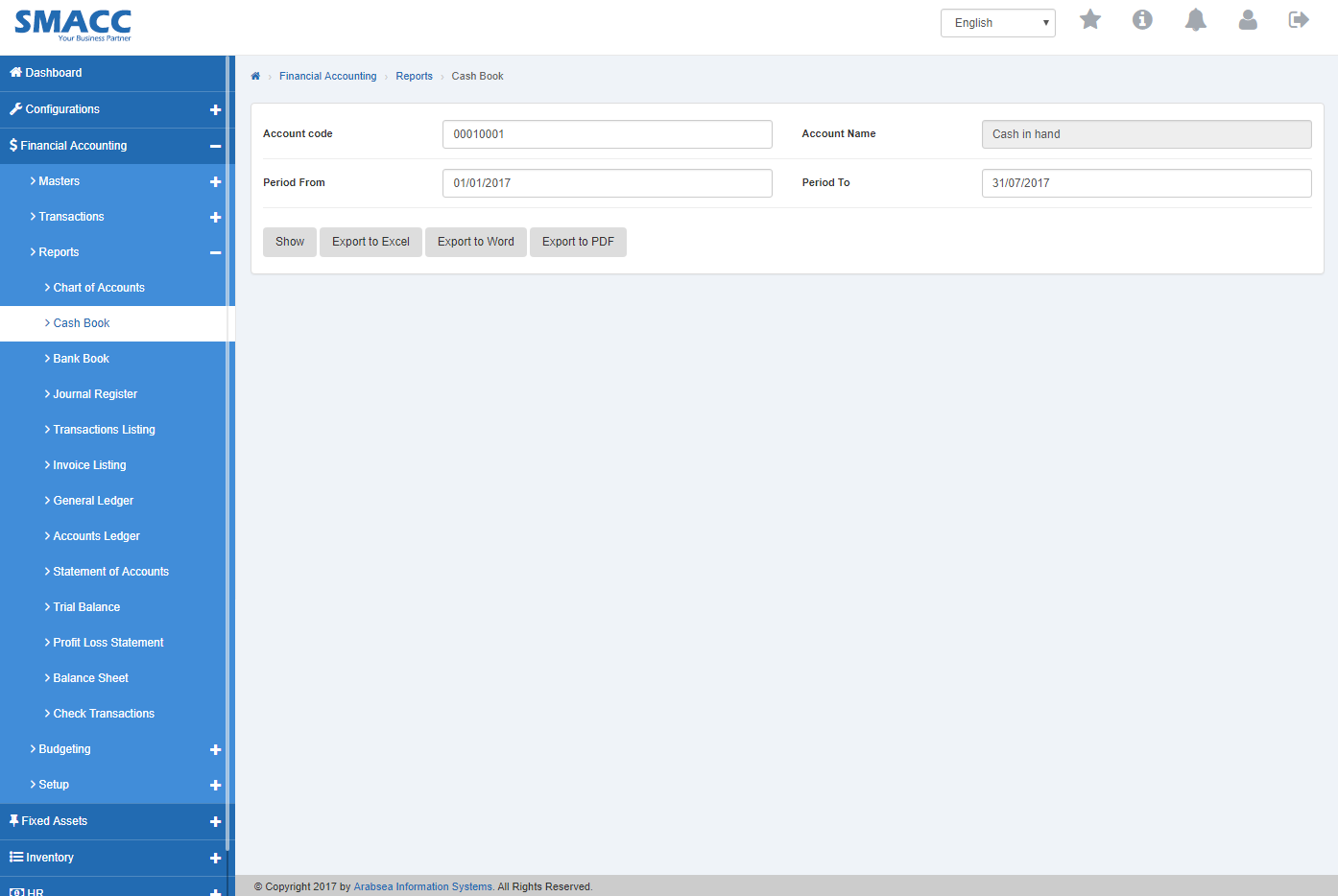
Enter account code or enter (0) in “Account code” input box then accounts list will be appeared. Select the desired account then selected account name will be appeared in “Account Name” input box.

Set date in “Period From” input box and in “Period To” input box. Click “Show” button then selected account detail in cash book will be displayed.

Click “Export to PDF” button. It will export selected account details to PDF.
Printing Account details in Cash Book.
To print “Account details” in “Cash Book”, click on the “Financial Accounting”, then “Reports”, then click “Cash Book”. Cash book page will be displayed.
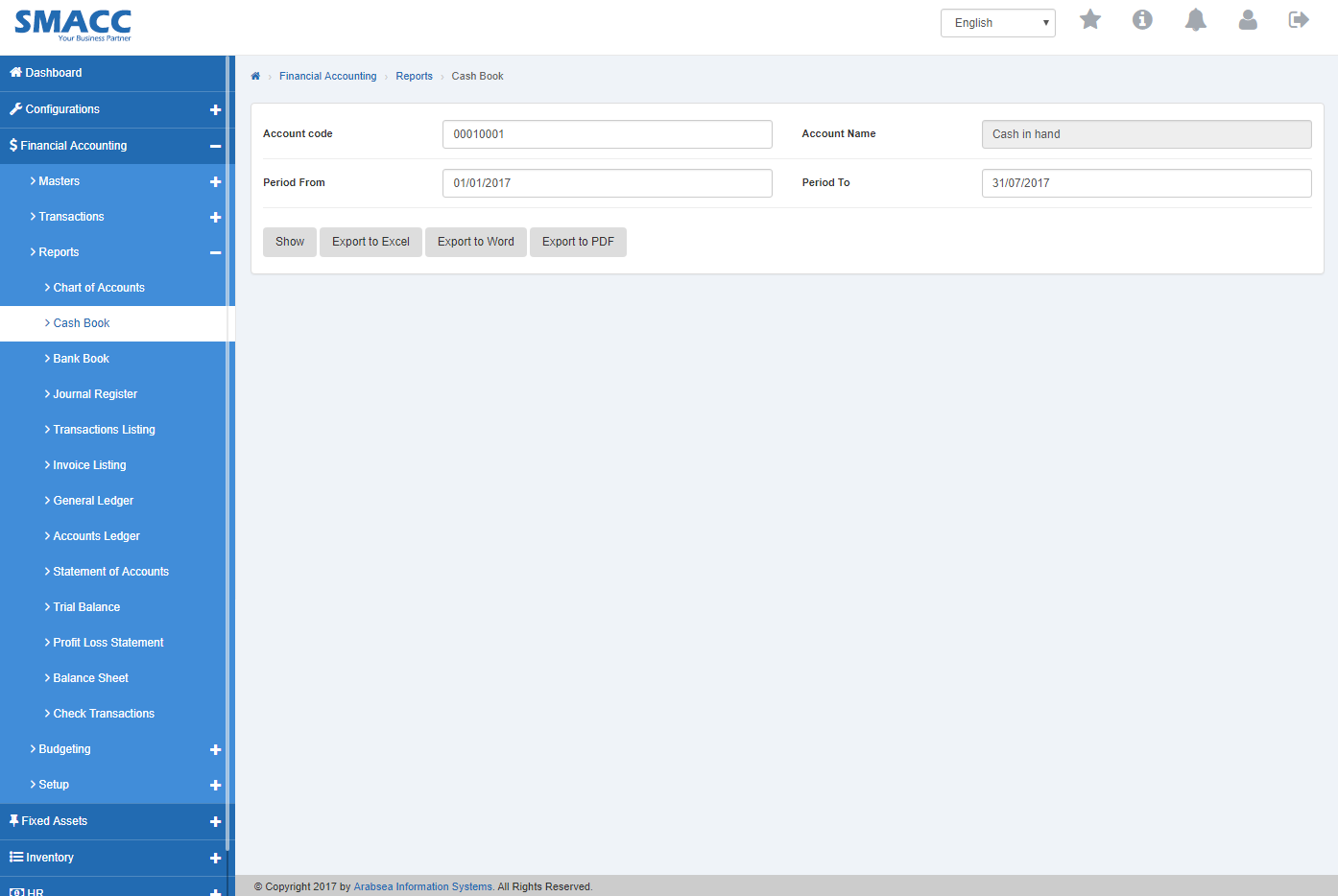
Enter account code or enter (0) in “Account code” input box then accounts list will be appeared. Select the desired account then selected account name will be appeared in “Account Name” input box.

Set date in “Period From” input box and in “Period To” input box. Click “Show” button then selected account detail in cash book will be displayed.

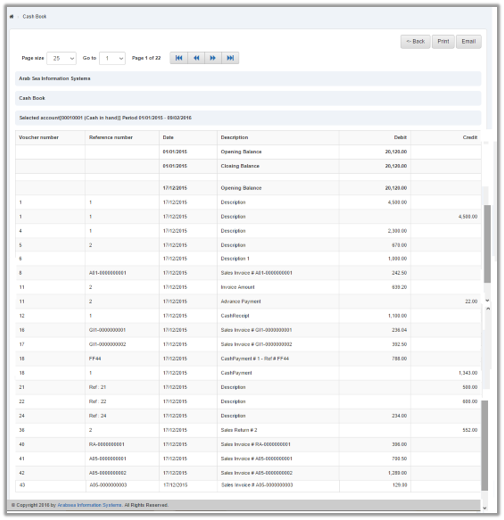
Click “Print” button on cash book page.The prompt dialog will be shown for confirmation.
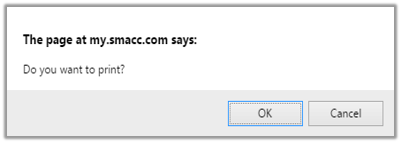
Click “OK” button to print.

