In bank book, you can print and email all information of your desired bank book accounts. You can also export all information into excel, word and pdf formats.
Searching account details in Bank Book.
To search account details in “Bank Book”, click on the “Financial Accounting“, then “Reports“, then click “Bank Book“. Bank book page will be displayed.
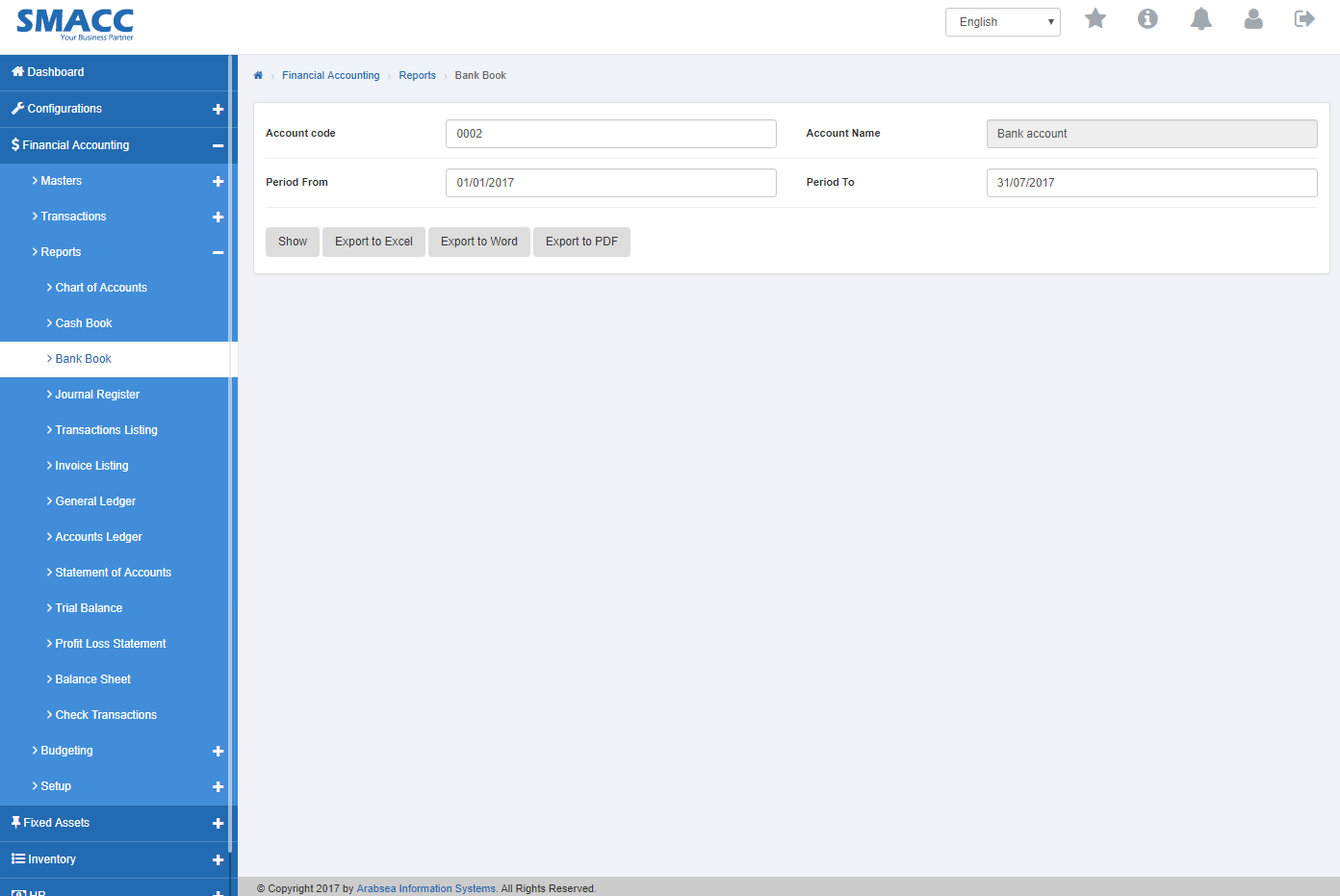
Enter account code or enter (0) in “Account code” input box then accounts list will be appeared. Select the desired account then selected account name will be appeared in “Account Name” input box.

Set date in “Period From” input box and in “Period To” input box. Click ““Show”” button then selected account details in bank book will be displayed.
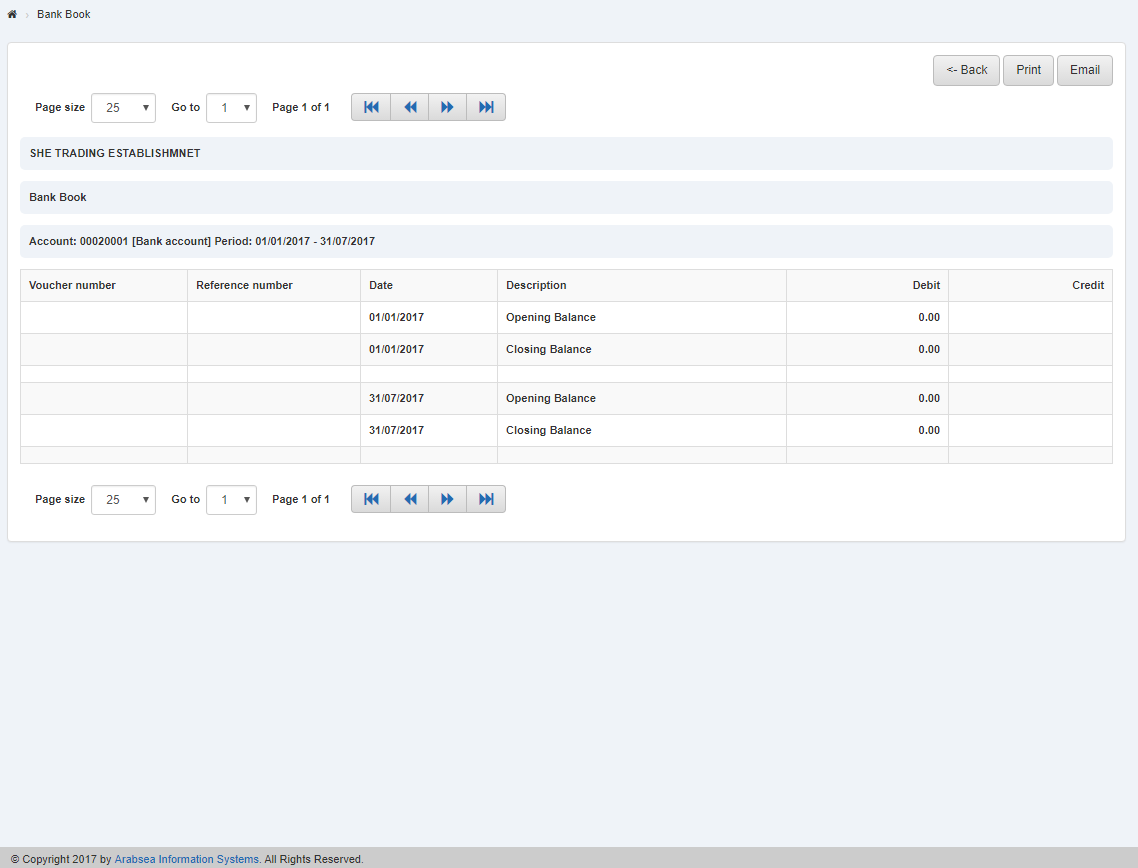
You can set page size by clicking on “Page size” checkbox then page size list will appear. Select the page size. If you want to go to next page then click on “Navigation” button or click in “Go to” checkbox then page list will appear. Select the page number.
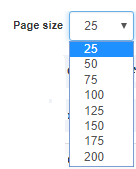

![]()
Export Account details to Excel” in “Bank Book.
To “Export Account details to Excel” in “Bank Book”, click on the “Financial Accounting“, then “Reports“, then click “Bank Book“. Bank book page will be displayed.
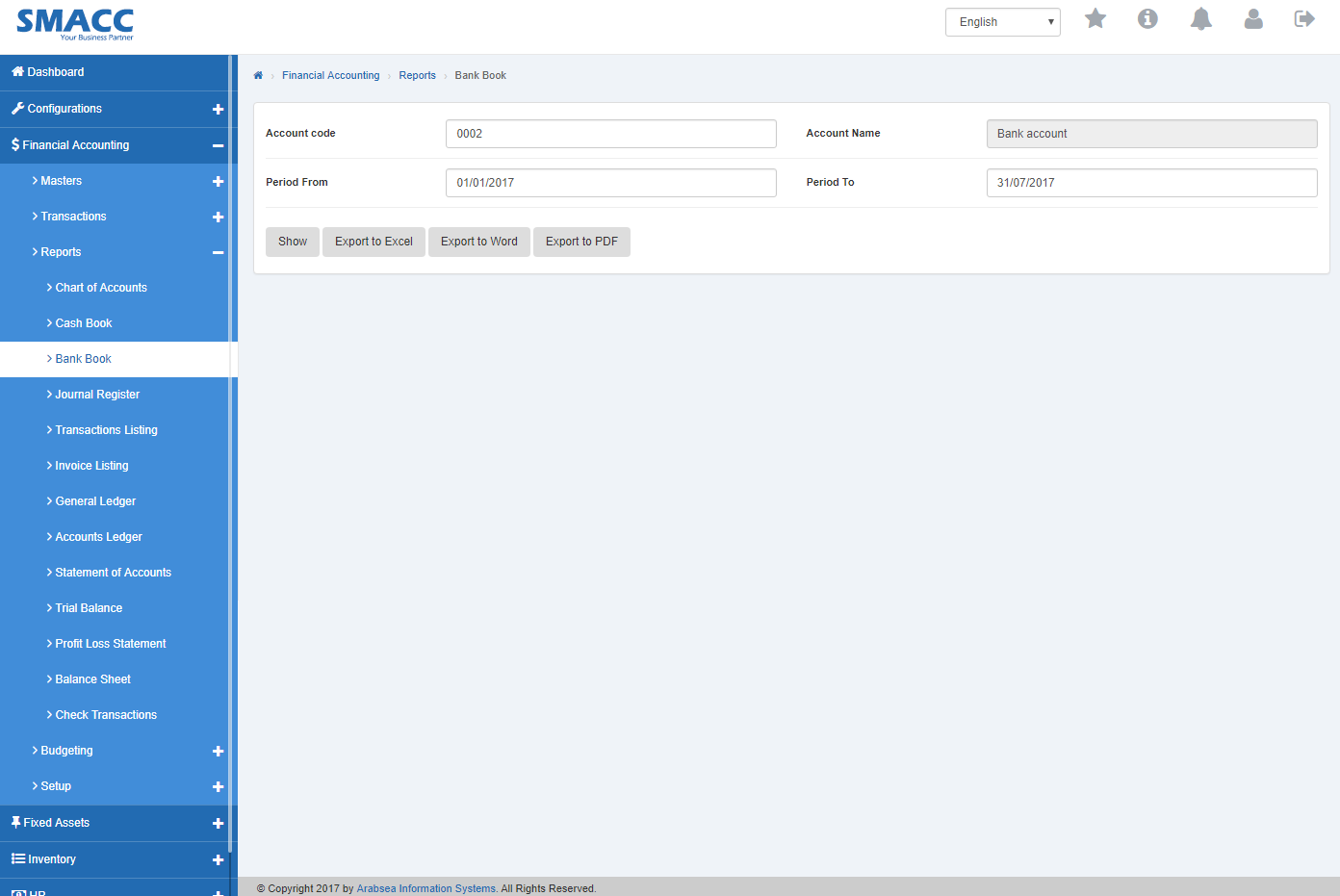
Enter account code or enter (0) in “Account code” input box then accounts list will be appeared. Select the desired account then selected account name will be appeared in “Account Name” input box.

Set date in “Period From” input box and in “Period To” input box. Click “Show” button then selected account details in bank book will be displayed.

Click “Export to Excel” button. It will export selected account details in bank book to Excel.
Export Account details to Word in Bank Book.
To “Export Account details to Word” in “Bank Book”, click on the “Financial Accounting“, then “Reports“, then click “Bank Book“. Bank book page will be displayed.
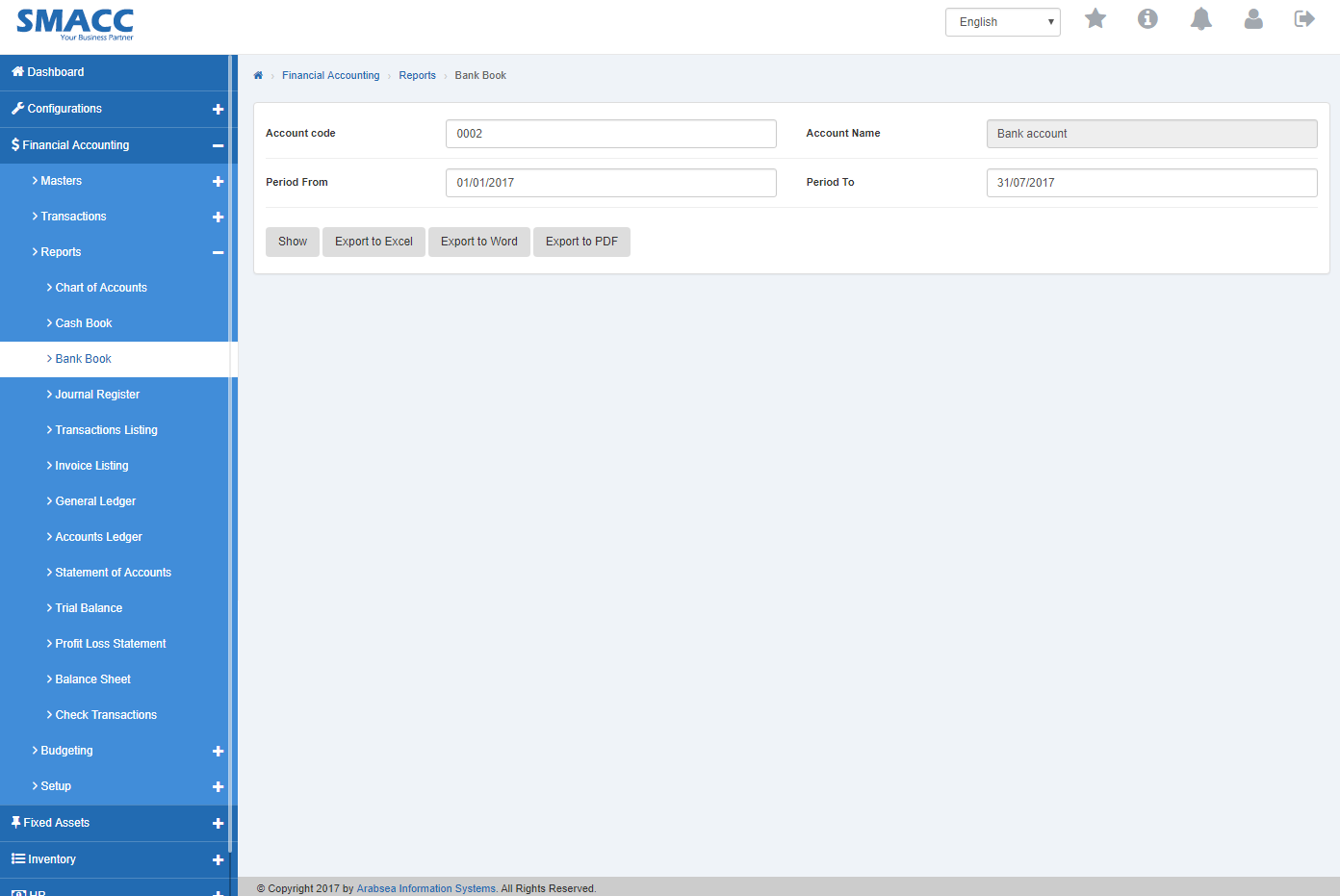
Enter account code or enter (0) in “Account code” input box then accounts list will be appeared. Select the desired account then selected account name will be appeared in “Account Name” input box.

Set date in “Period From” input box and in “Period To” input box. Click “Show” button then selected account details in bank book will be displayed.

Click “Export to Word” button. It will export selected account details in bank book to Word.
Export Account details to PDF in Bank Book.
To “Export Account details to PDF” in “Bank Book”, click on the “Financial Accounting“, then “Reports“, then click “Bank Book“. Bank book page will be displayed.
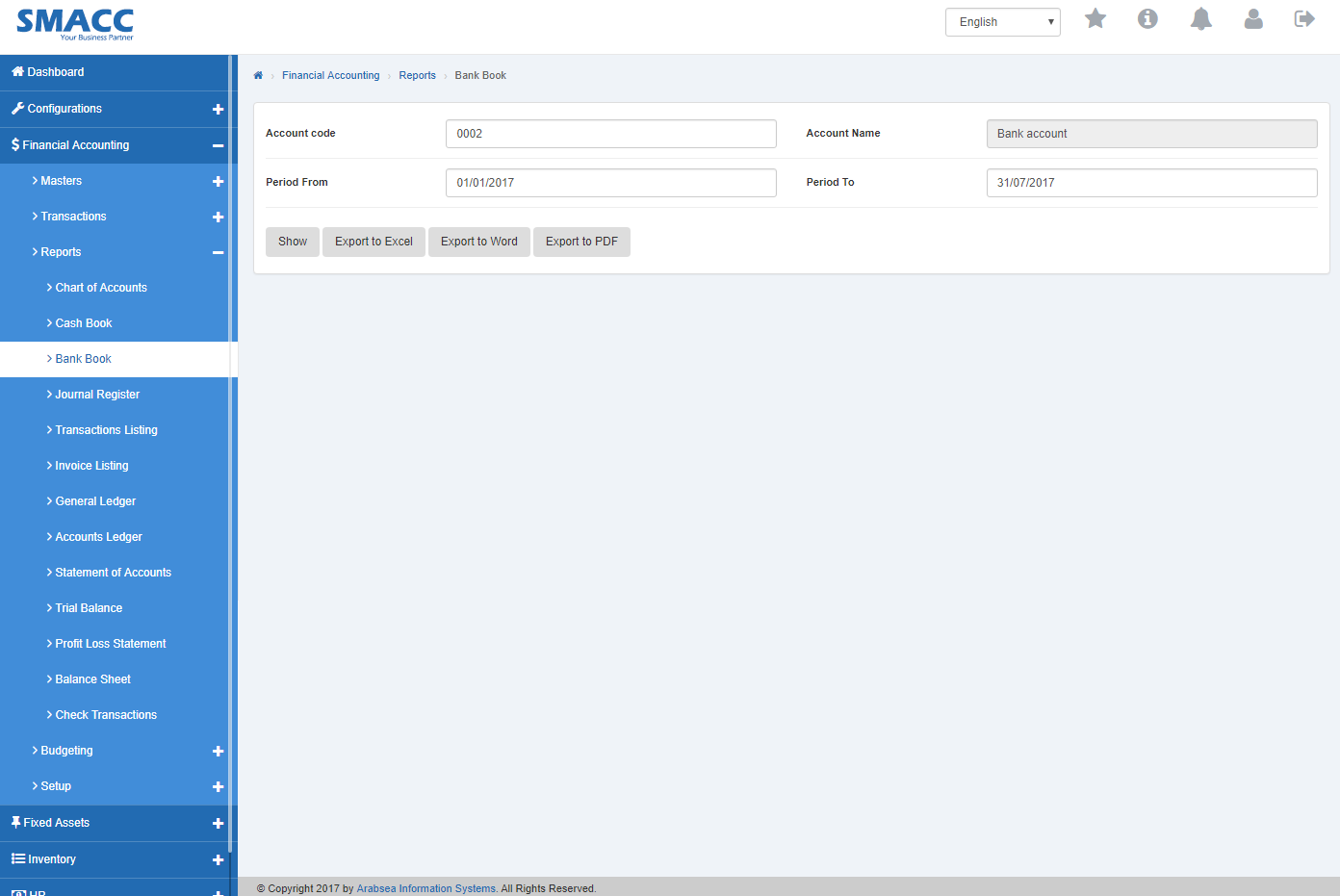
Enter account code or enter (0) in “Account code” input box then accounts list will be appeared. Select the desired account then selected account name will be appeared in “Account Name” input box.

Set date in “Period From” input box and in “Period To” input box. Click “Show” button then selected account details in bank book will be displayed.

Click “Export to PDF” button. It will export selected account details in bank book to PDF.
Printing Account details in Bank Book.
To “Print Account details” in “Bank Book”, click on the “Financial Accounting“, then “Reports“, then click “Bank Book“. Bank book page will be displayed.
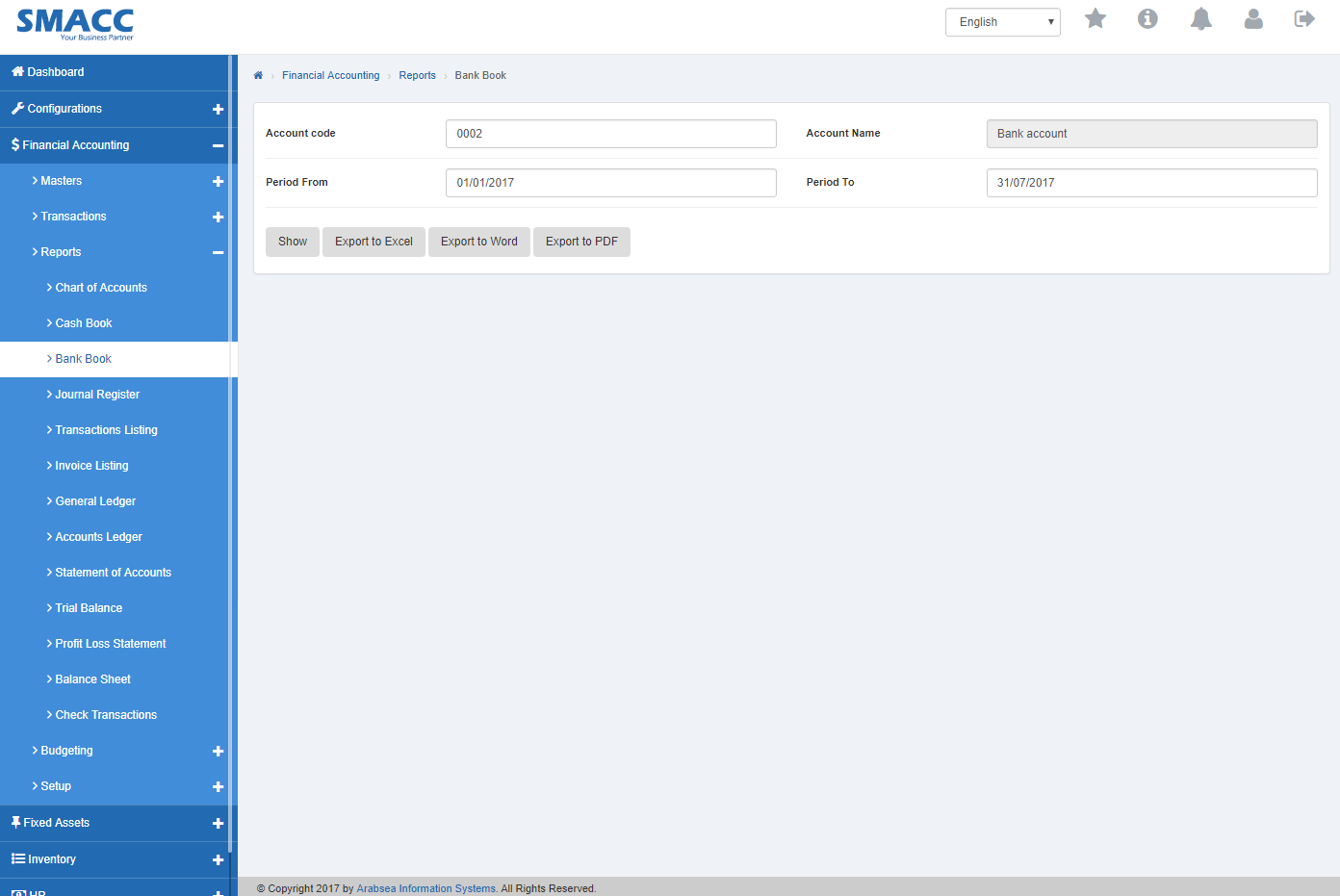
Enter account code or enter (0) in “Account code” input box then accounts list will be appeared. Select the desired account then selected account name will be appeared in “Account Name” input box.

Set date in “Period From” input box and in “Period To” input box. Click “Show” button then selected account details in bank book will be displayed.

Click “Print” button on bank book page.
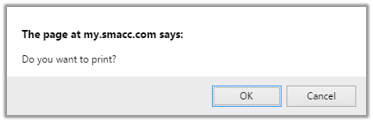
The prompt dialog will be shown for confirmation.
Click “OK” button to print.

