In the calendar year holidays, you can add calendar holidays for employees. You can also update or delete the information.
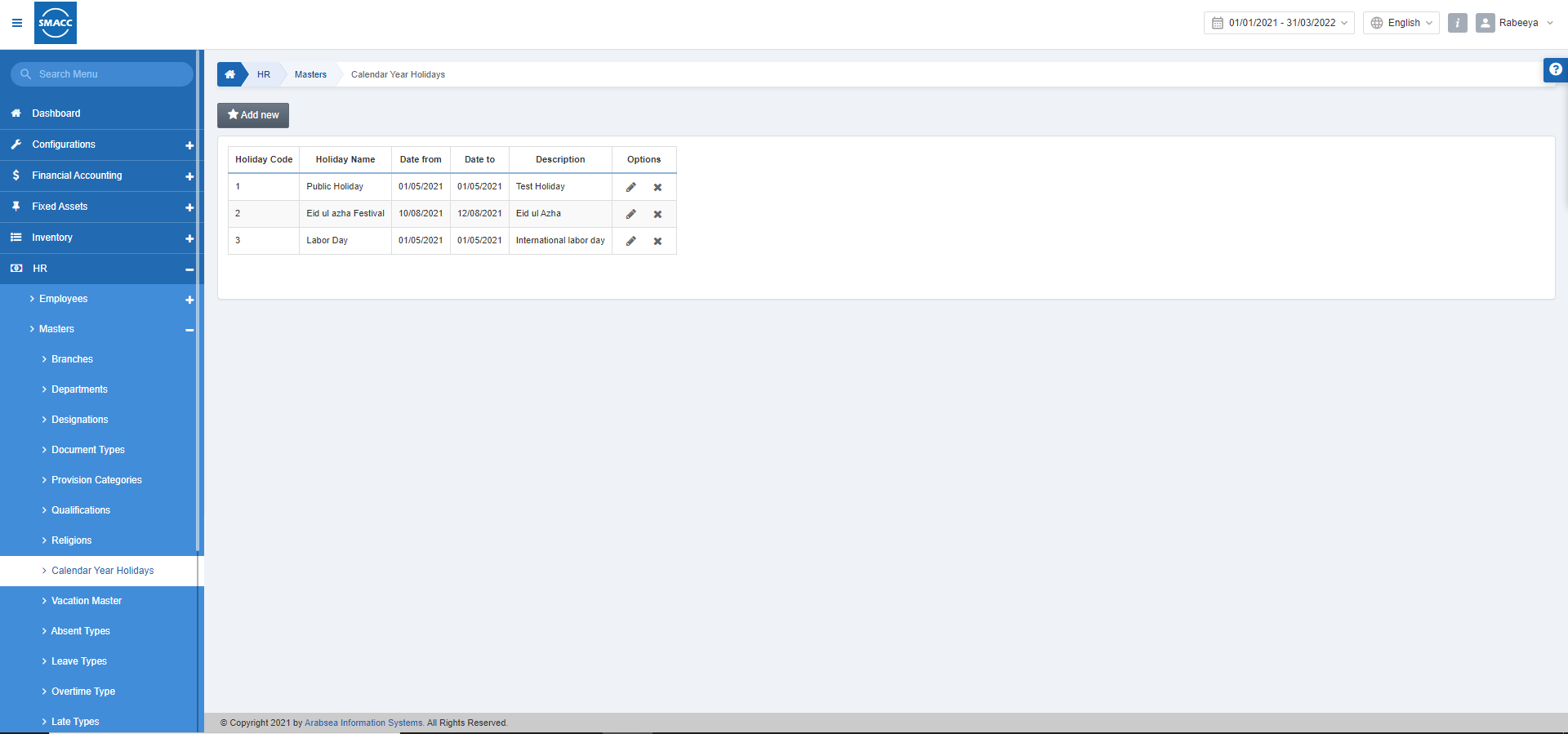
Adding a New Calendar Year Holiday
To add a new calendar year holiday, go to HR > Masters > Calendar Year Holiday, the calendar year holiday page is displayed.
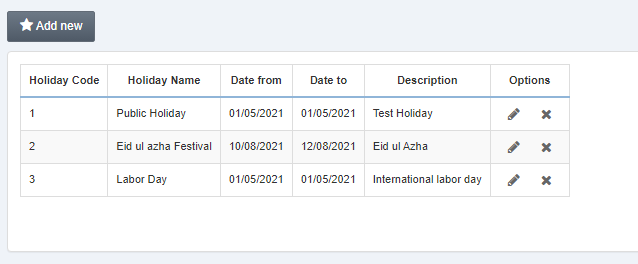
Click on the Add new button at the top of the page.
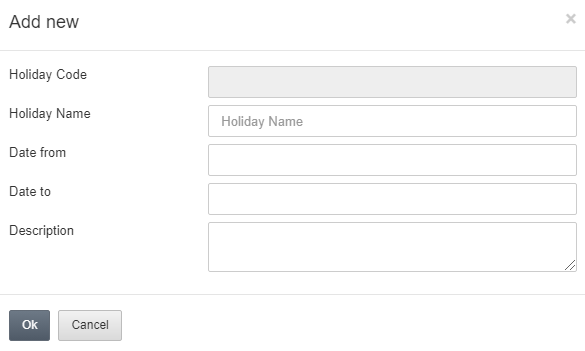
Holiday Code: This field is auto-generated by the system.
Holiday Name: Enter the holiday name.
Date from: This field sets the starting date of holidays.
Date to: This field sets the ending date of holidays.
Description: This field sets the explanation of the description.
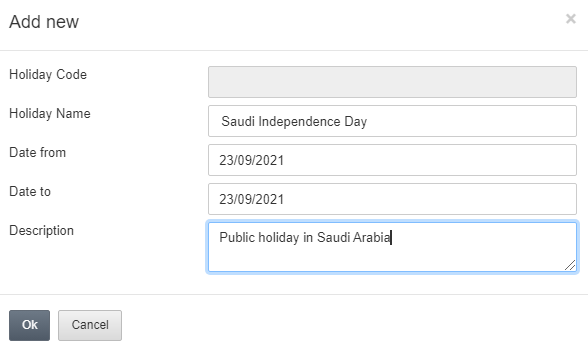
Click on the Ok button to save the information.
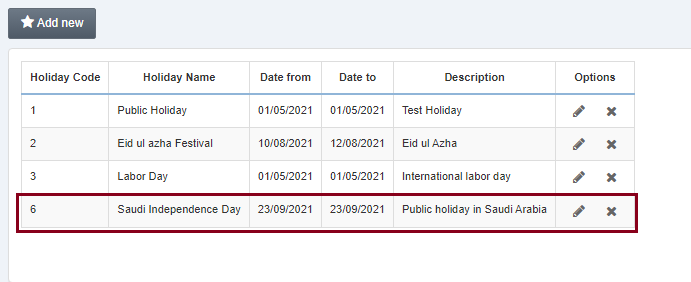
Note: As a result, the added entry will be added to the list.
Updating the Calendar Year Holiday
To edit/update the calendar year holiday, go to HR > Masters > Calendar Year Holiday, the calendar year holiday page is displayed.
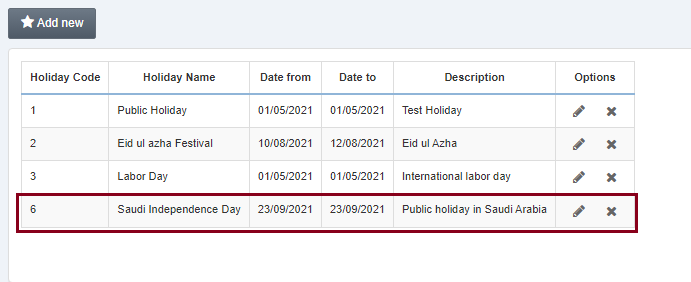
Select the desired row/entry of holiday. Click on the Edit (pencil) icon under the Options.
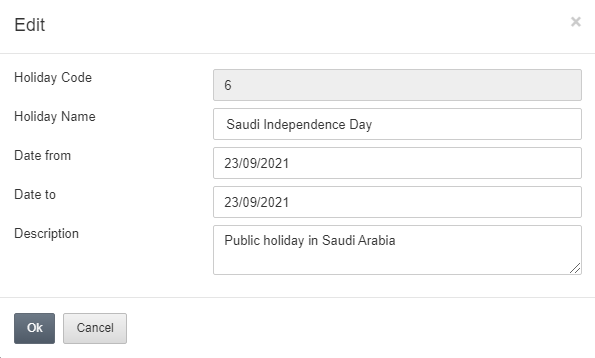
You can update the information.
Click on the Ok button to save the updated information.
Deleting the Calendar Year Holiday
To delete the calendar year holiday, go to HR > Masters > Calendar Year Holiday, the calendar year holiday page is displayed.
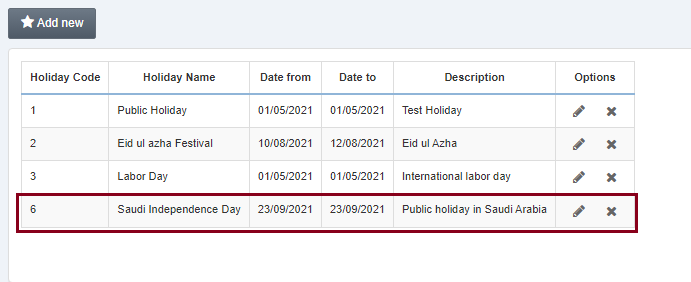
Select the desired row/entry of holiday. Click on the Delete (cross) icon under the Options.
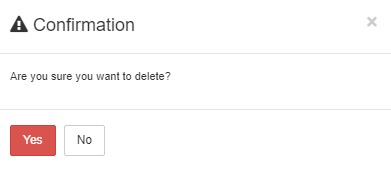
Click on the Yes button to confirm the deletion.
Note: As a result, the deleted entry will be removed from the list.

